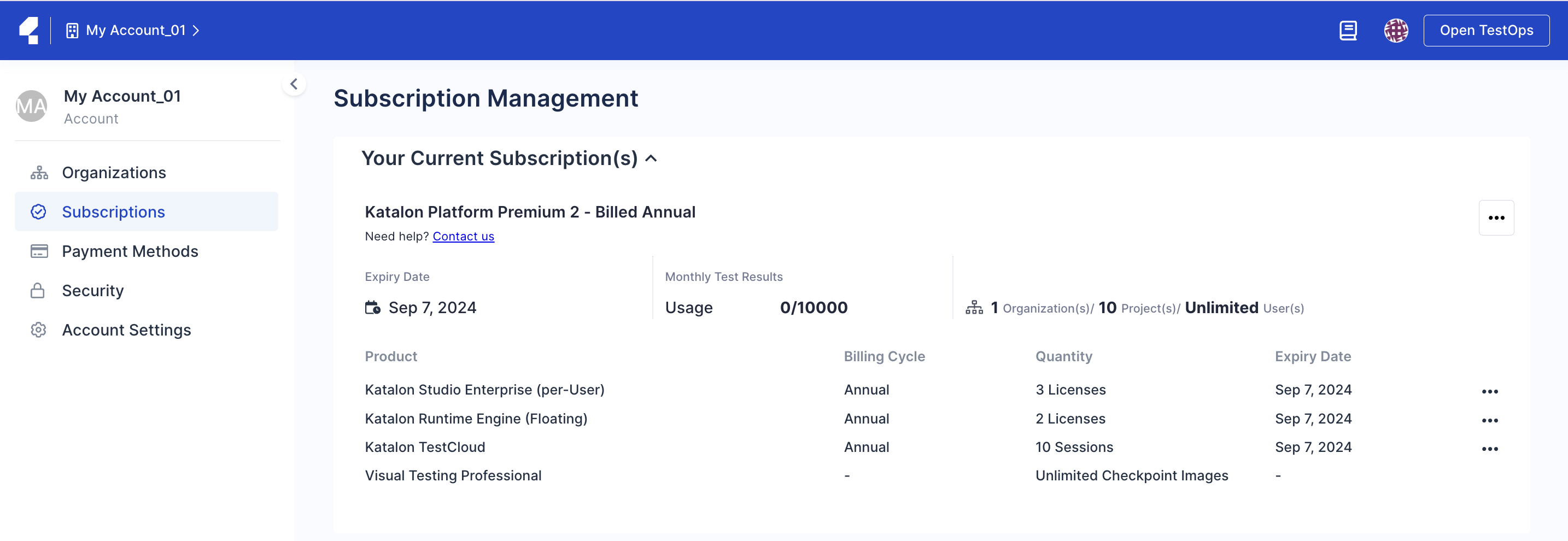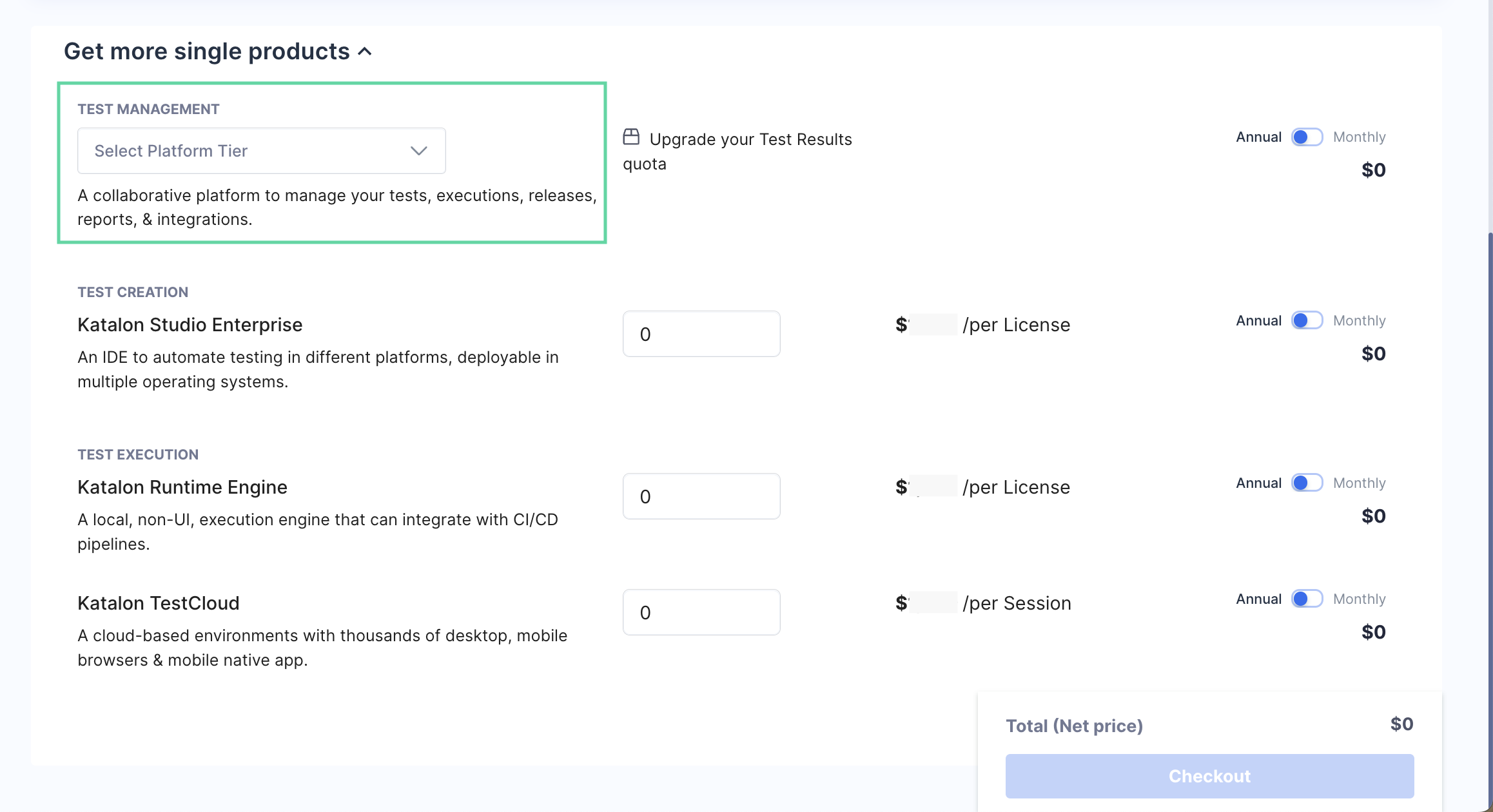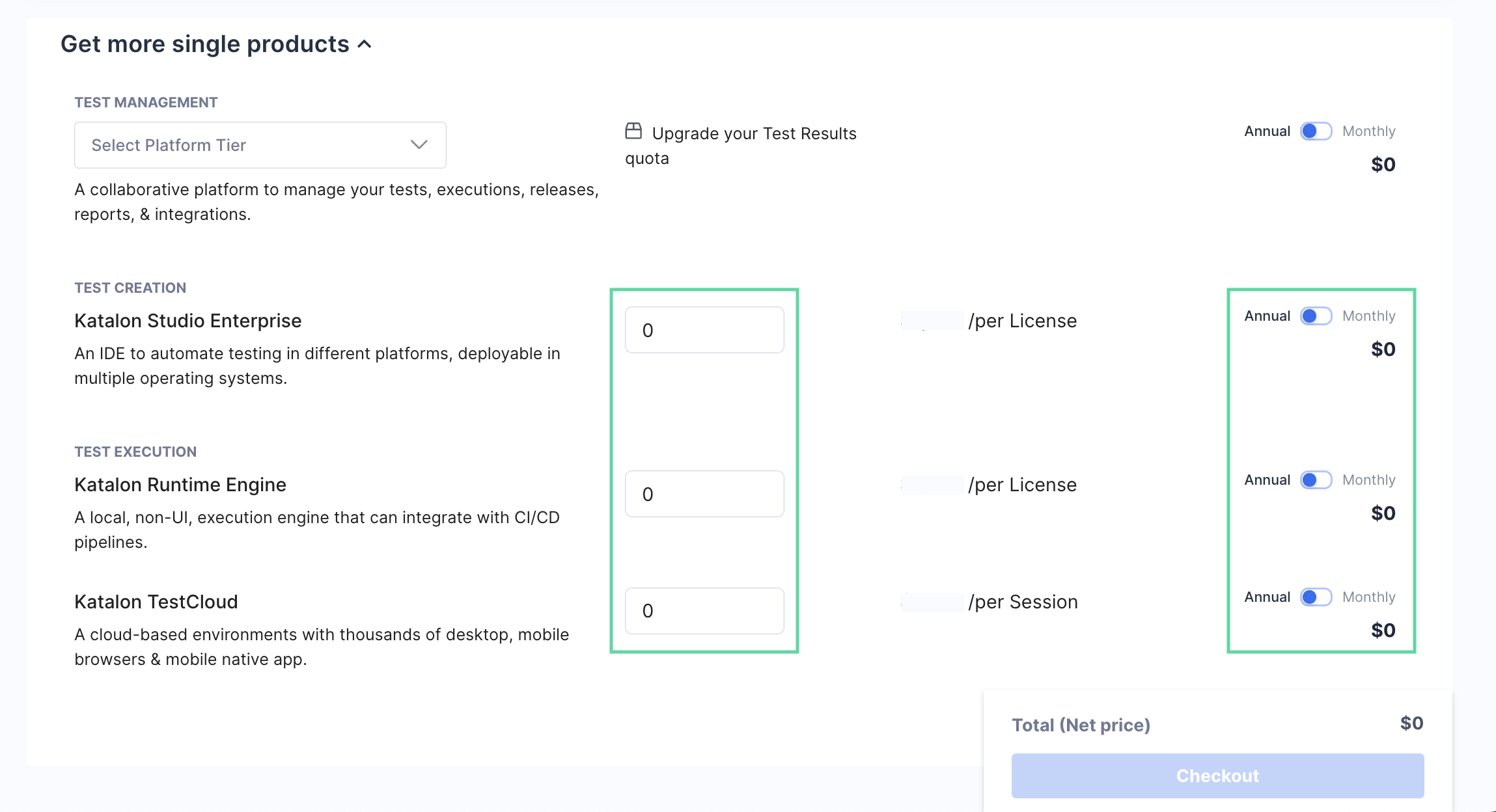Purchase Katalon subscription
- You need to have a Katalon account. After signing in for the first time, you need to verify your email address before you are granted access to Katalon function, features.
- You must be the Owner or Billing Manager of your Account to purchase Katalon subscription. For more information, refer to the following topic: Administrative Roles and Permissions.
Via the Katalon TestOps website
You can also refer to Katalon Starter Plan - our current Katalon Platform-specific offers, for packages that align with your specific needs at optimal prices.
Subscribe to Katalon Platform plan
Purchase Katalon Studio Enterprise and Katalon Runtime Engine (KRE) licenses on the TestOps website
Purchase TestCloud sessions on the TestOps website
Subscribe to Katalon Platform via TestOps website
Katalon Platform is currently offering three plans. To learn more about Katalon Platform plans and its feature comparison, see: Version 8.0.0 - 8.0.1.
Follow these steps to subscribe to Katalon Platform via the Katalon TestOps website:
Purchase Katalon product via TestOps website
The following guide shows you how to purchase Katalon Studio Enterprise (KSE), Katalon Runtime Engine (KRE) licenses, and TestCloud sessions.
Katalon licenses are purchased and managed via the Account level. To learn more about licenses, see: Katalon license types.
TestCloud sessions are accessible to all users of an Account once you purchase them. To learn more about TestCloud, see: TestCloud trial and per Session.
If you need further assistance with Katalon Pricing and Subscription, contact our sales team via business@katalon.com.
The Owner or Admin of an Organization needs to purchase and assign a paid license to all of their users to avoid mixed Katalon Studio and Katalon Studio Enterprise licenses within an organization. For further information, refer to the Free Offerings term in Terms of Use.
Follow these steps to purchase licenses in TestOps.
You purchase is completed.
You need to activate KSE and KRE licenses to start using them. See: Activate licenses.
With TestCloud session, you can start scheduling test runs on TestOps. See: Use TestCloud in TestOps.
You can also manage available licenses such as attribute, transfer, and remove granted licenses. Refer to the following topic for more information: Manage Katalon Licenses.
Renew Subscription
Your subscription will automatically renew on the expiry date. If you cancel your subscription before the expiry date, you will not be charged for your next billing cycle and will continue to use the subscription until the end of its expiry date.
Go to your Account admin page and select the Subscriptions section to open the Subscription Management page. You can check your current subscription(s) details as the following screenshot for example.