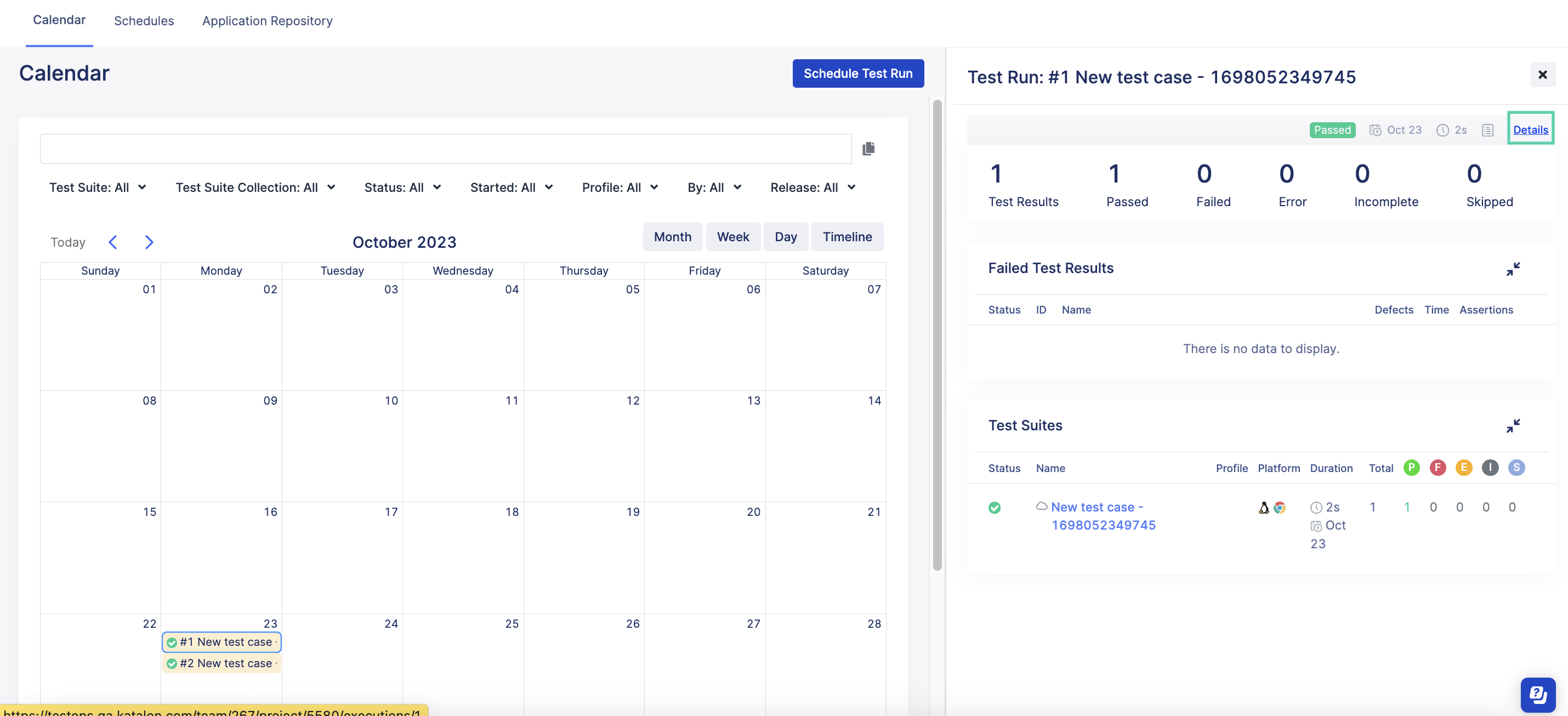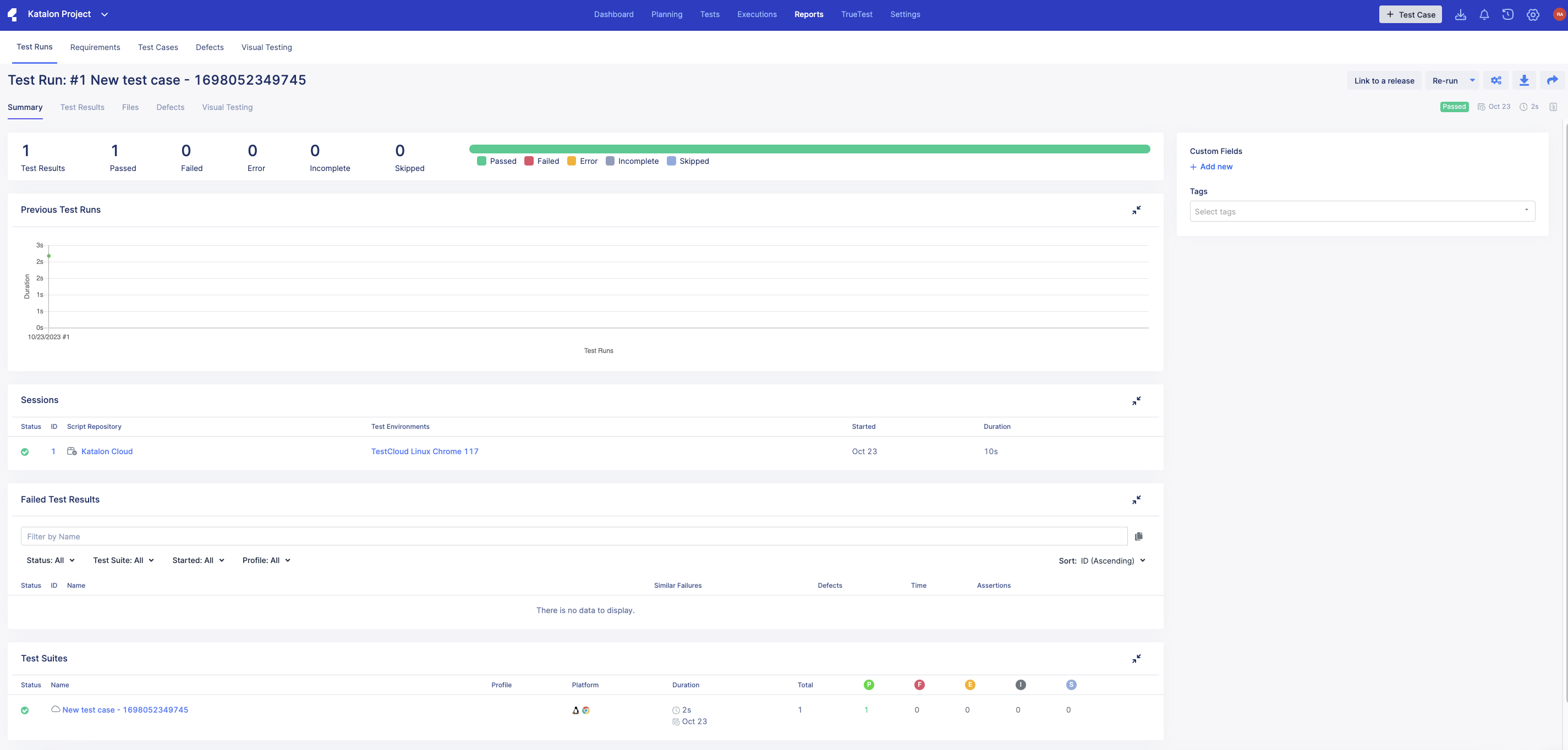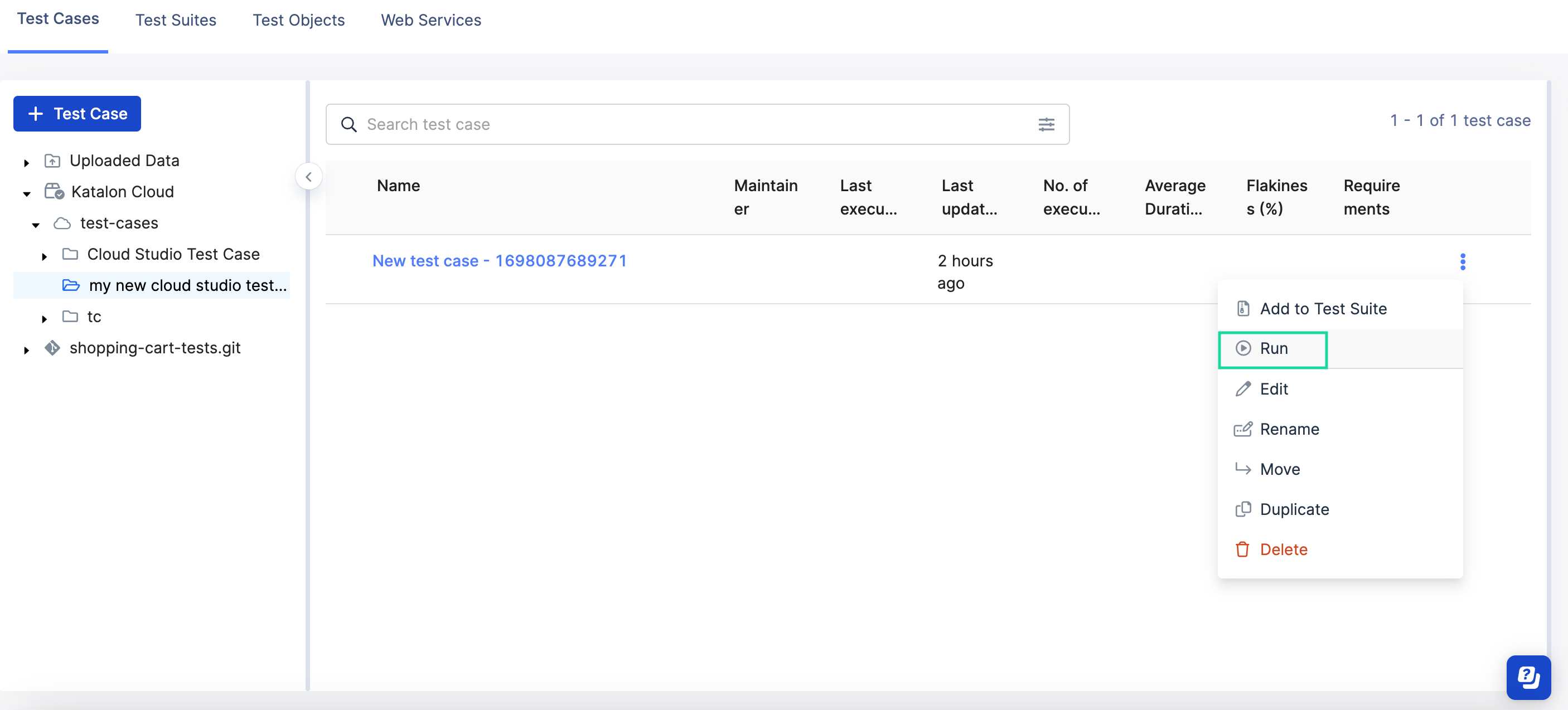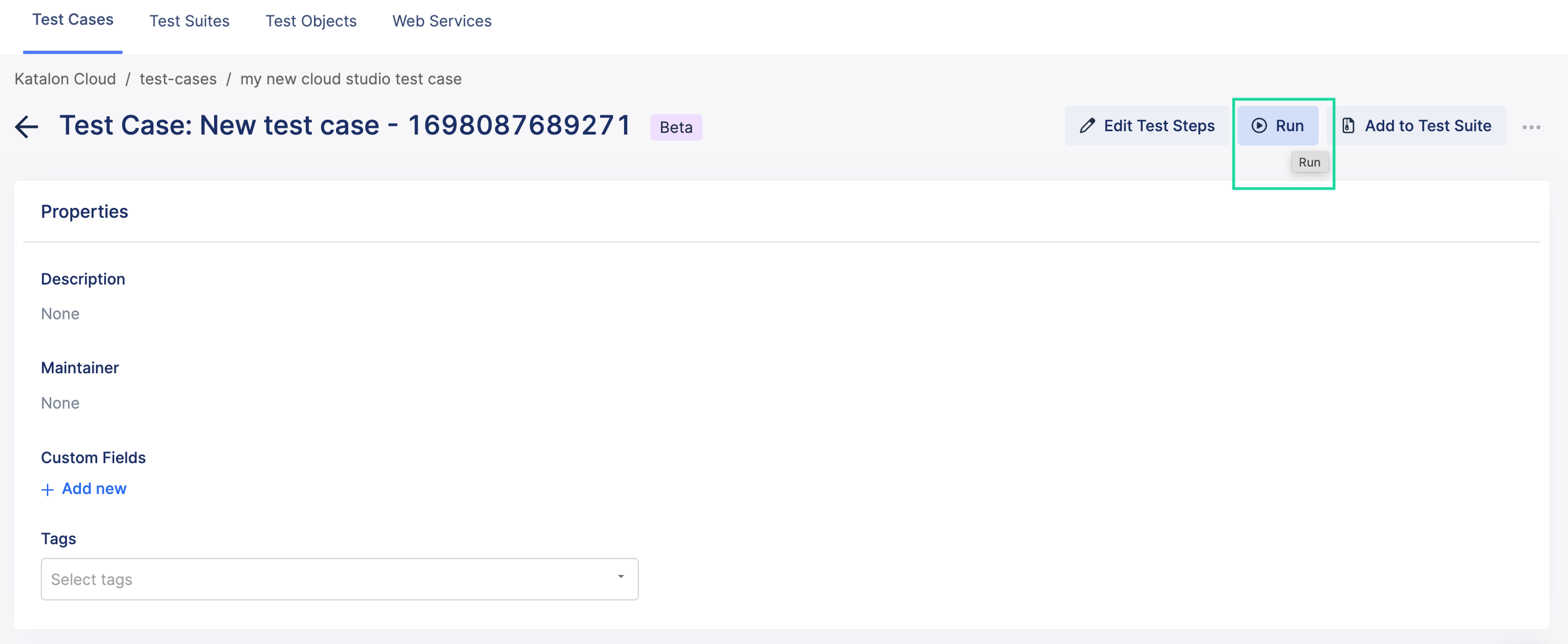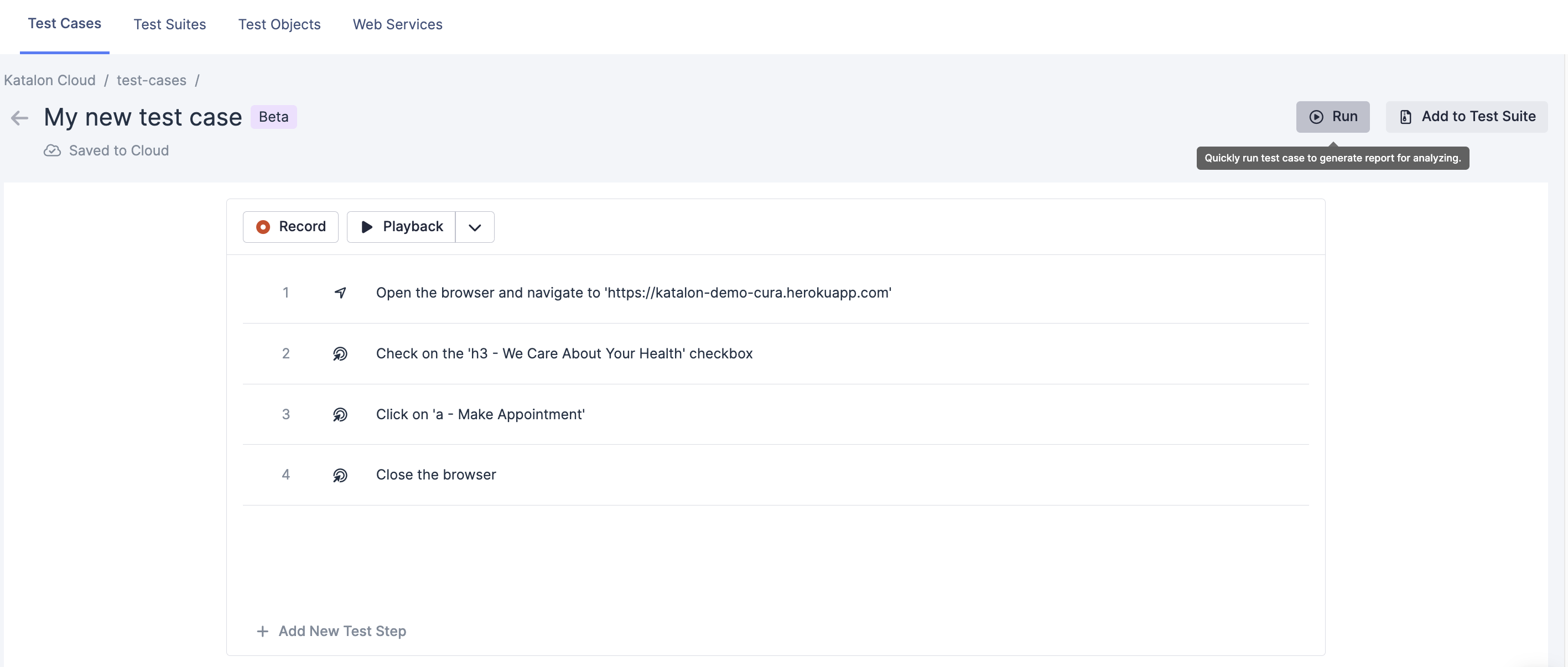Instantly run a test case in Katalon Cloud
Learn how to instantly execute a single Katalon Cloud Studio (Beta) test case without the need to create a test suite.
- From the Project home screen, go to Tests > Test Cases and select the test case you wish to run.
- There are three (3) ways you can instantly run a test case.
- Select the OS configuration you want to run the test case under, and the browser and version:
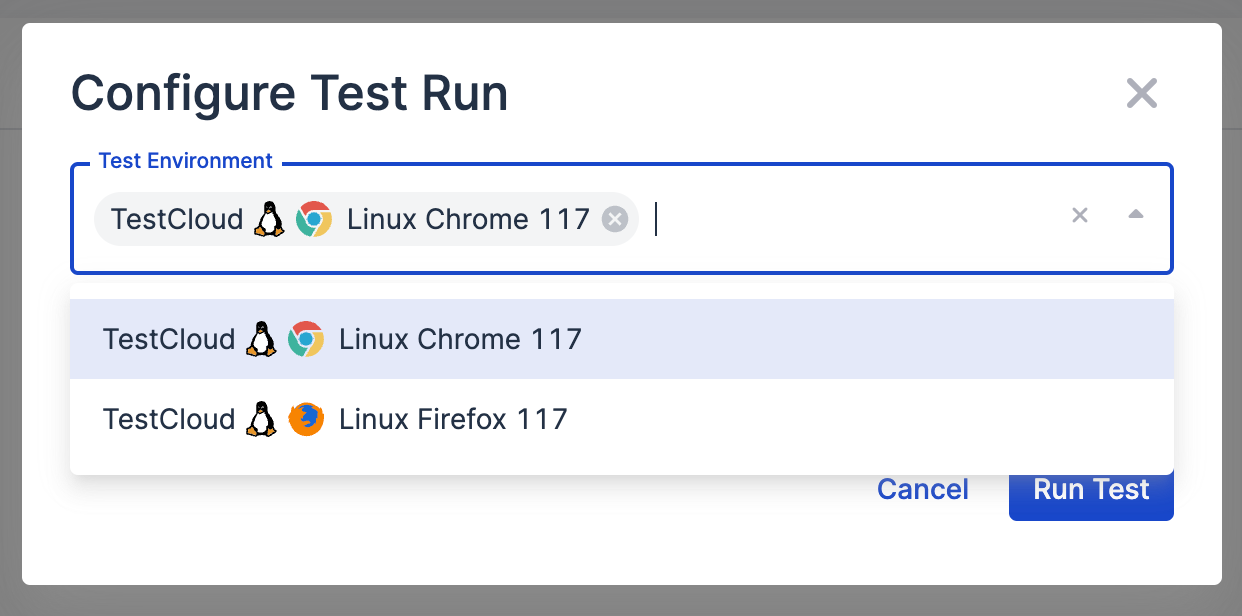
- Click on Run Test to begin executing.
- A pop-up notification will show at the upper right corner confirming your execution.
- Click on View Run Progress to quickly view your test report.
A toast notification indicates that the test run is currently in progress, with a link to view the test run progress.
When clicked, it redirects you to the tab, which displays the test run in progress: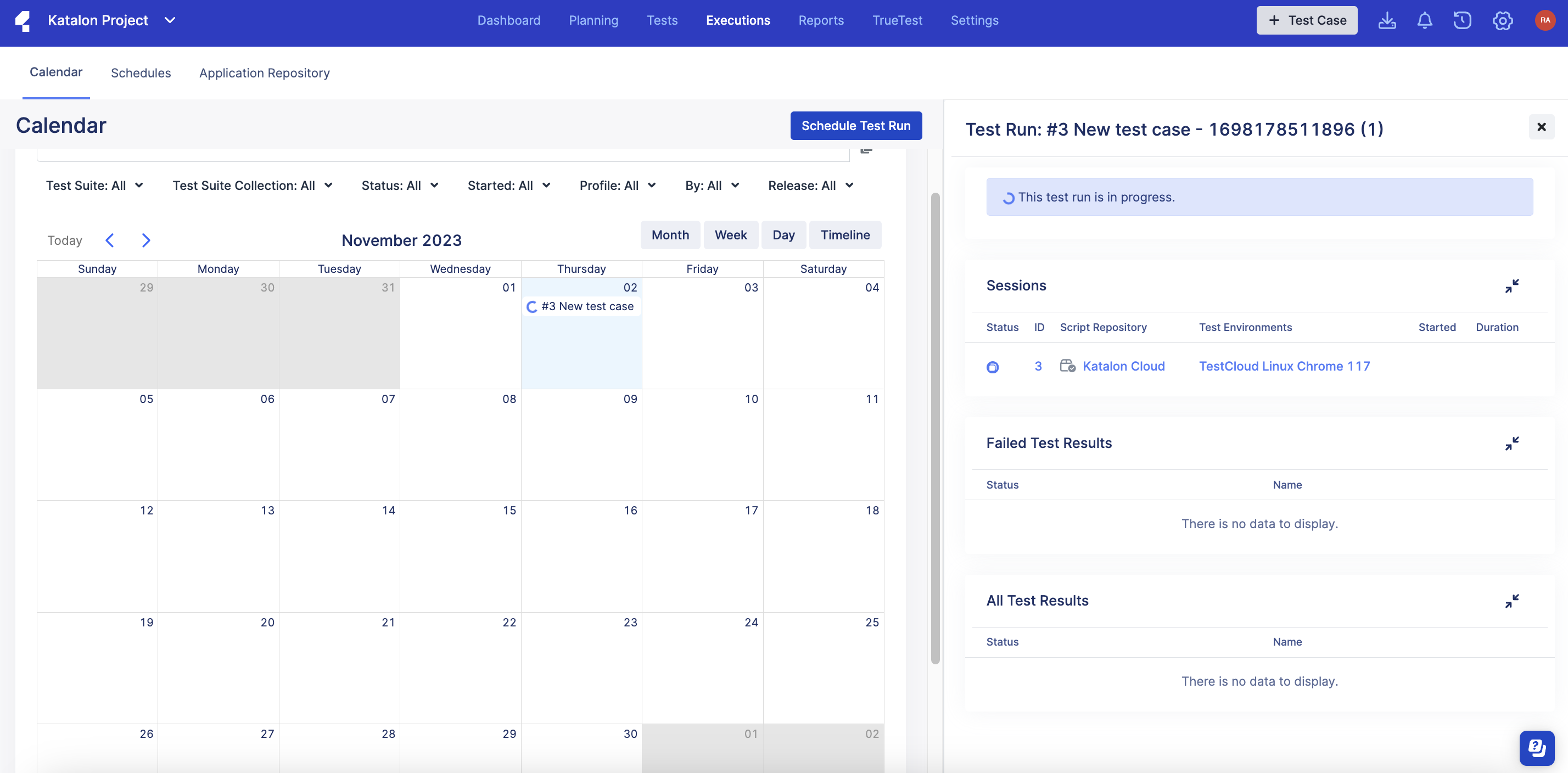
Once the test run finishes, it displays a summary of the test results, including the results of the test run (Passed/Failed) and other pertinent information such as a link to the test run report.
Here is an example of a completed test run: