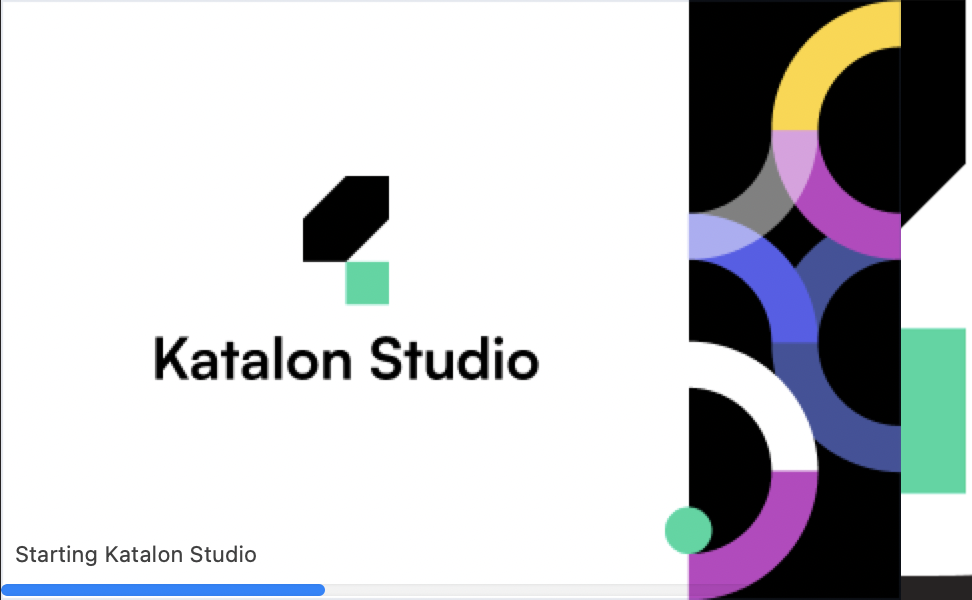Install Katalon Studio
This article shows you how to install Katalon Studio on macOS, Windows, and Linux.
Requirements
- A valid email to register your Katalon account.
- An active Internet connection to download Katalon Studio.
- Do a quick check on system requirements before using Katalon Studio. You can refer to this document here: Supported Environment.
Installation steps
- macOS
- Windows
- Linux
Install Katalon Studio in a restricted environment
This workaround applies to Katalon Studio Enterprise (KSE) v10.1.0 and later.
In environments where system directories such as C:\Program Files are write-protected, it's still possible to run applications by redirecting their configuration and workspace data to user-accessible locations. This guide explains how to configure an application to operate normally under such restrictions.
Prerequisites
- The application is already extracted or installed in a directory you cannot write to (e.g.,
C:\Program Files\AppName). - You have read and execute access to the application folder.
- The application uses a configuration file (e.g., app.ini or app.cfg) to define runtime data and configuration paths.
Steps
- Copy the
resourcesfiles to a writable directory. - Navigate to the application's
configuration\resourcesdirectory. - Copy the entire
resourcesfolder. - Paste it into a writable path under your user profile, for example:
C:\Users\<your-username>\.yourapp\config\resources
Create the .yourapp\config directory structure manually if it doesn't exist.
- Modify the configuration file.
Most desktop applications provide an
.inior similar file to define startup parameters. You can override the default configuration and workspace paths here. - Open the application's configuration file (e.g.,
app.ini) located in the root folder of the application. - Add or update the following lines to redirect configuration and workspace paths to a user-writable location:
-data
@user.home/.yourapp/config
-configuration
@user.home/.yourapp/configuration
Replace .yourapp with a folder name relevant to your application if needed.
The application runs from a restricted directory without needing elevated permissions.
All runtime, workspace, and configuration files are written to your user profile directory.
Application behavior remains unchanged for the end user.
- Ensure the user directory has sufficient space and permissions for storing configuration files and logs.
- Back up the user-specific configuration directory if needed for portability or troubleshooting.
- This approach is useful in enterprise environments with strict system directory policies.