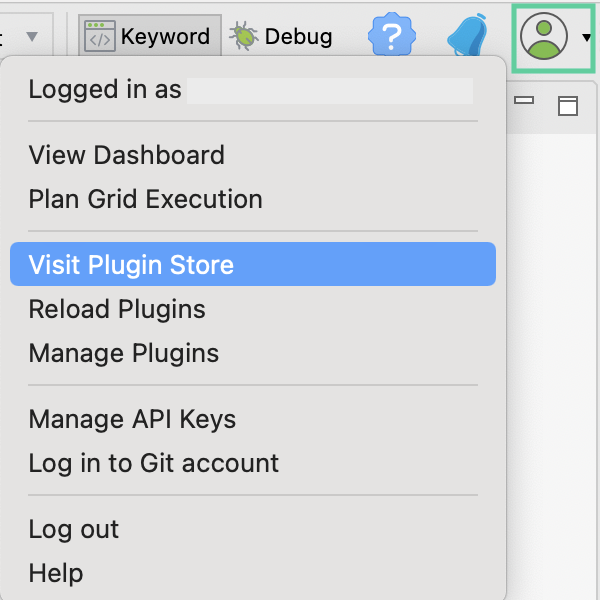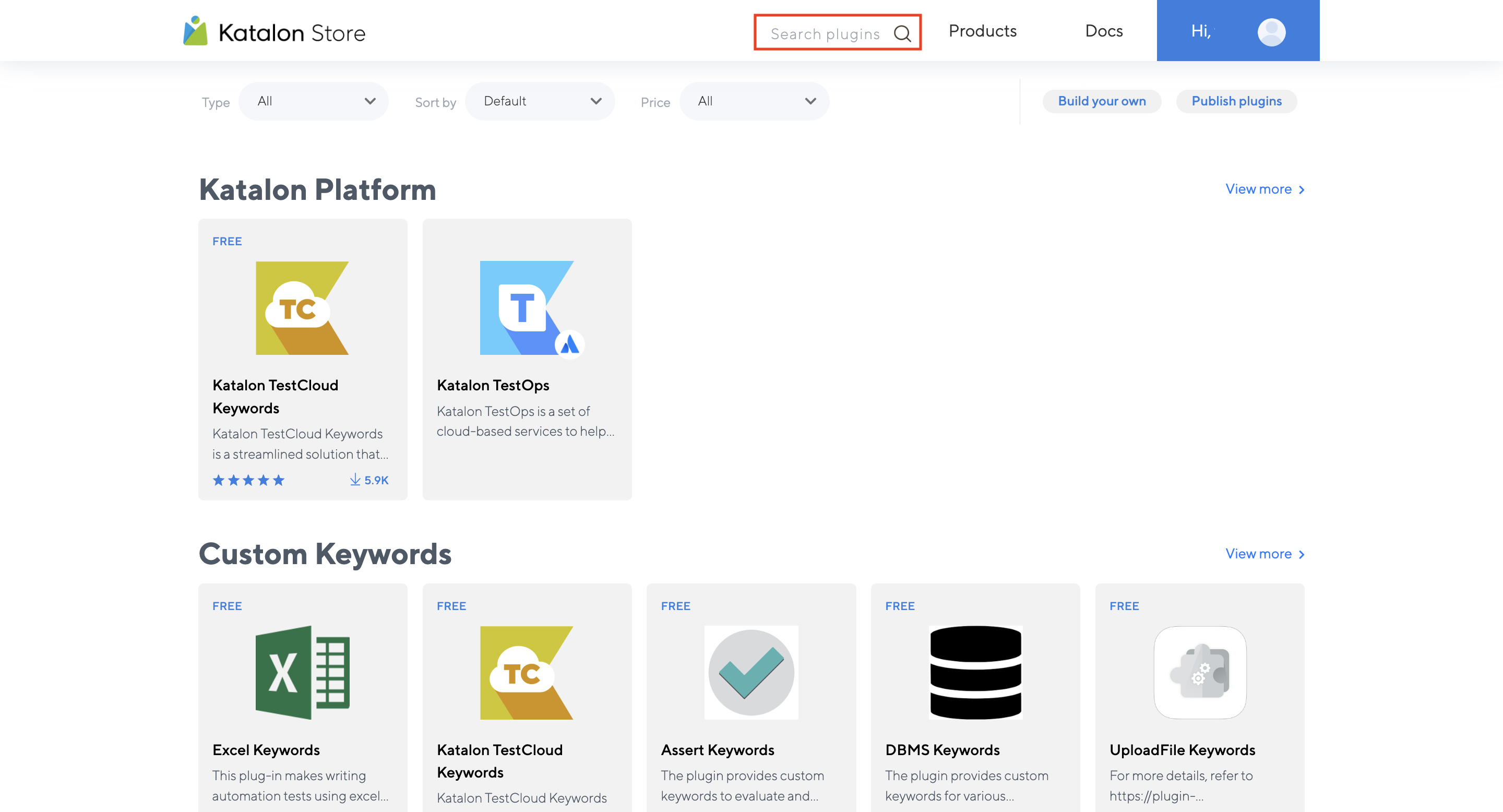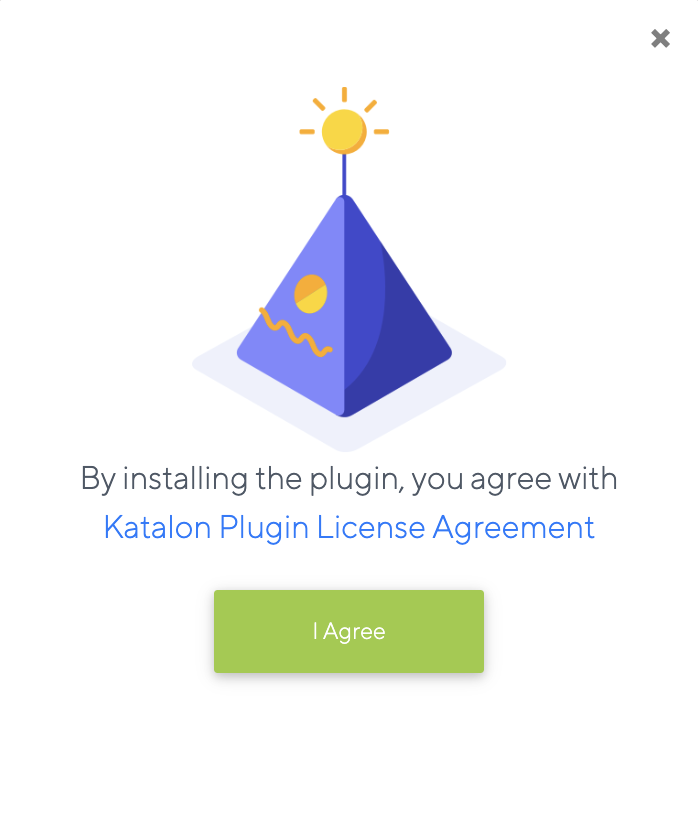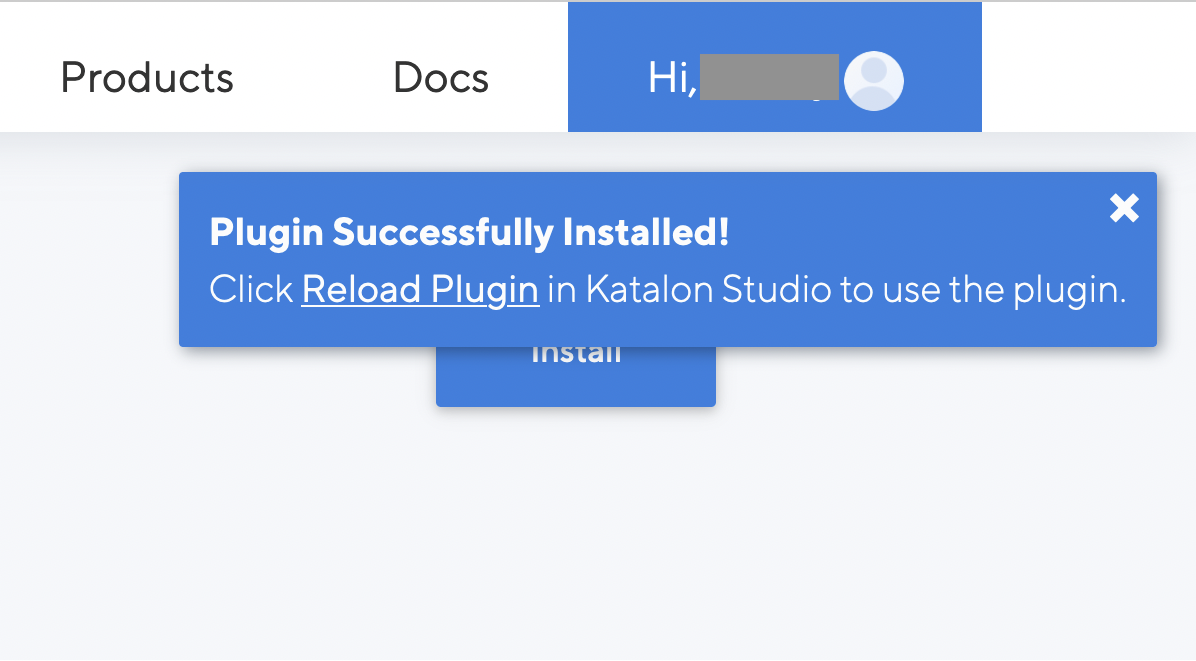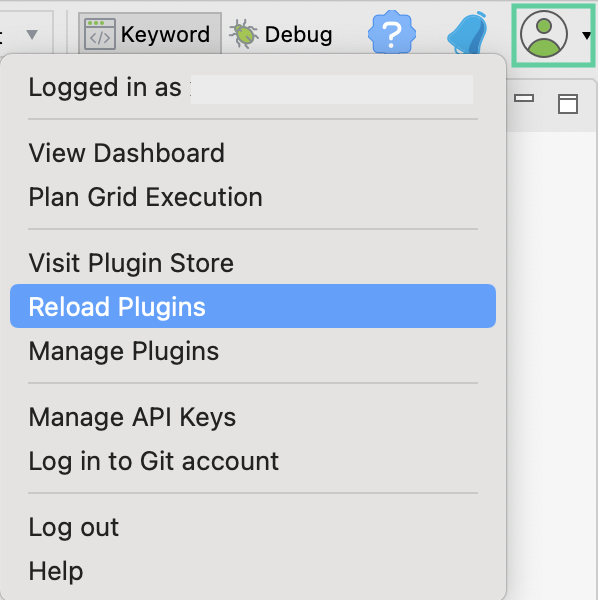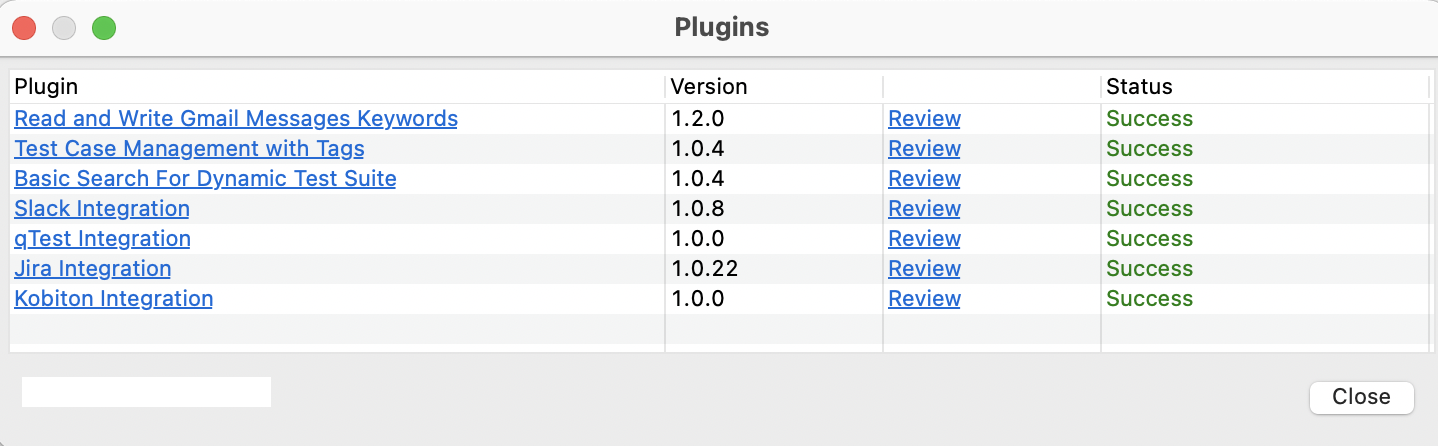Install plugins online from Katalon Store
This article shows you how to install plugins online from the Katalon Store.
- Katalon Studio version 7.0.0 onwards.
- An active Katalon Studio Enterprise license.
After you reload plugins, newly installed plugins are automatically activated. If you install a Katalon Studio plugin, you can see the logo of the plugin you have installed in the main toolbar. Custom Keywords plugins do not have logos. For Custom Keywords plugins, you can find a list of custom keywords ready for use added to the Keyword Browsers.