Quick Guide for Auto Code Migration in Katalon Studio 10.4.0 (Beta)
This guide shows you how to use the automatic code migration tool when upgrading projects across versions.
Migration rules
The migration tool applies a set of automated recipes developed based on the following official guides:
We recommend reviewing these documents to understand the key changes between versions.
- The tool may not resolve all migration issues, especially for projects with heavy customization.
- Migration scope does not include project settings.
- Manual adjustments might still be required after migration.
Download the Beta build
- For Windows (64-bit): Download here
- For macOS (Apple Silicon): Download here
Migration steps
-
Open your project in Katalon Studio, go to Tools > Auto-migrate scripts and select the suitable option for your setup.
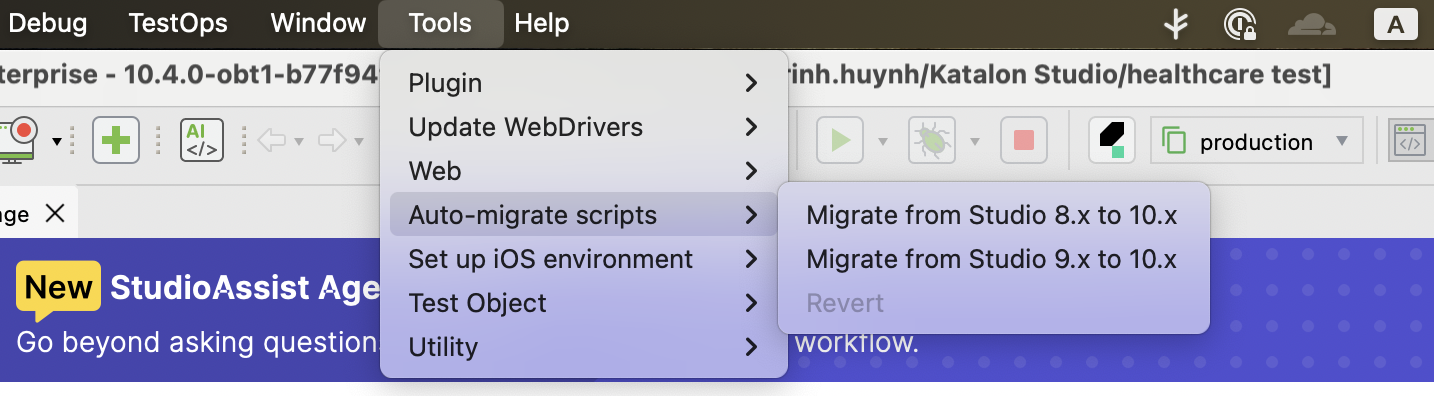
-
Review the confirmation dialog and click Start Migration.
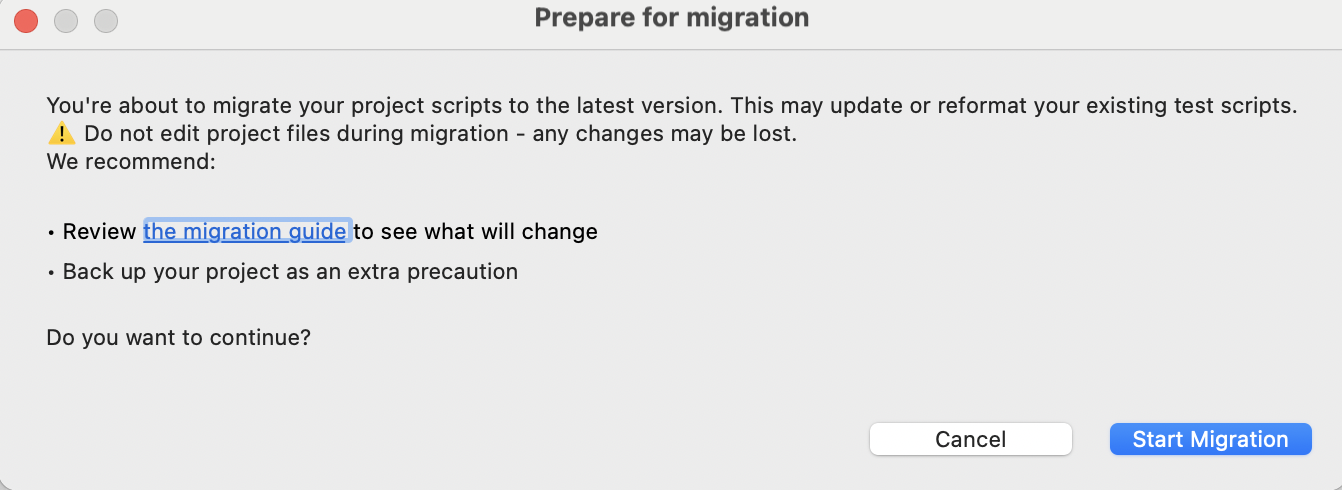
-
The Migrate Assistant tab will show progress and list the files being updated in real time.
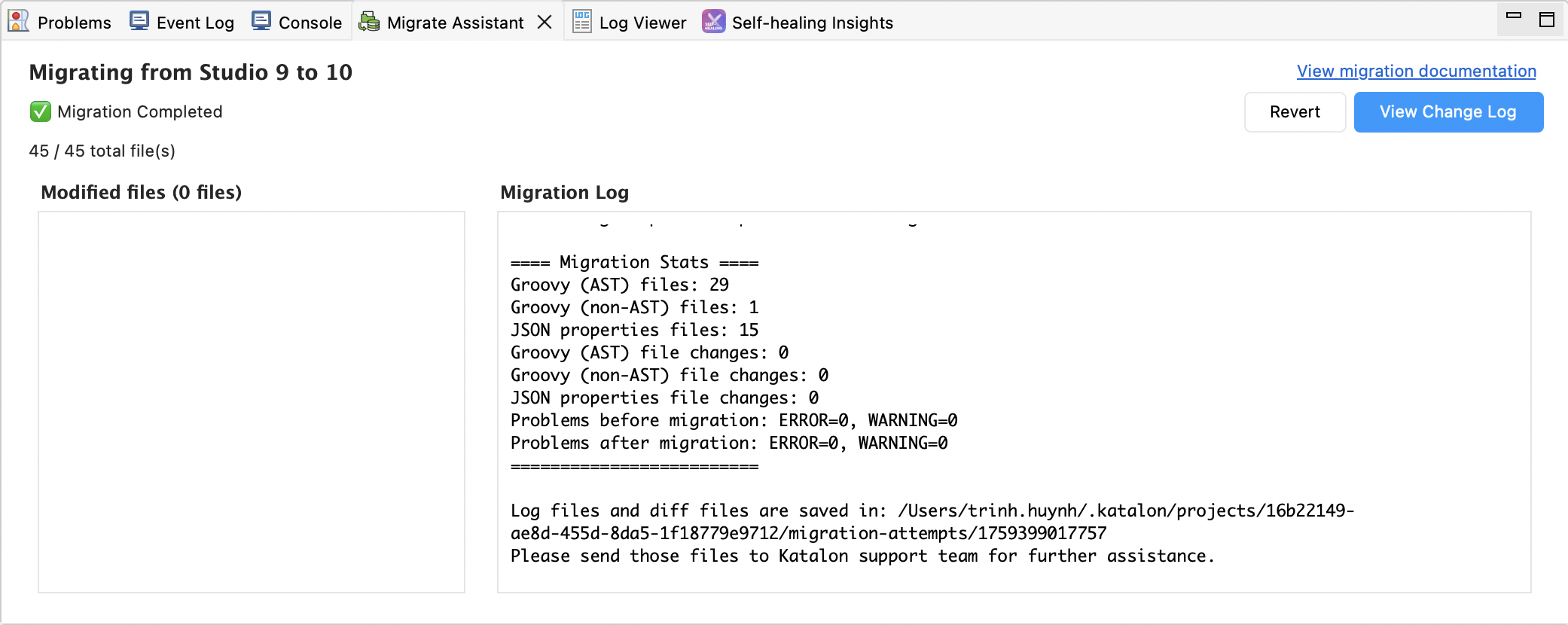
Once the migration is complete, select View Change Log to review the changes.
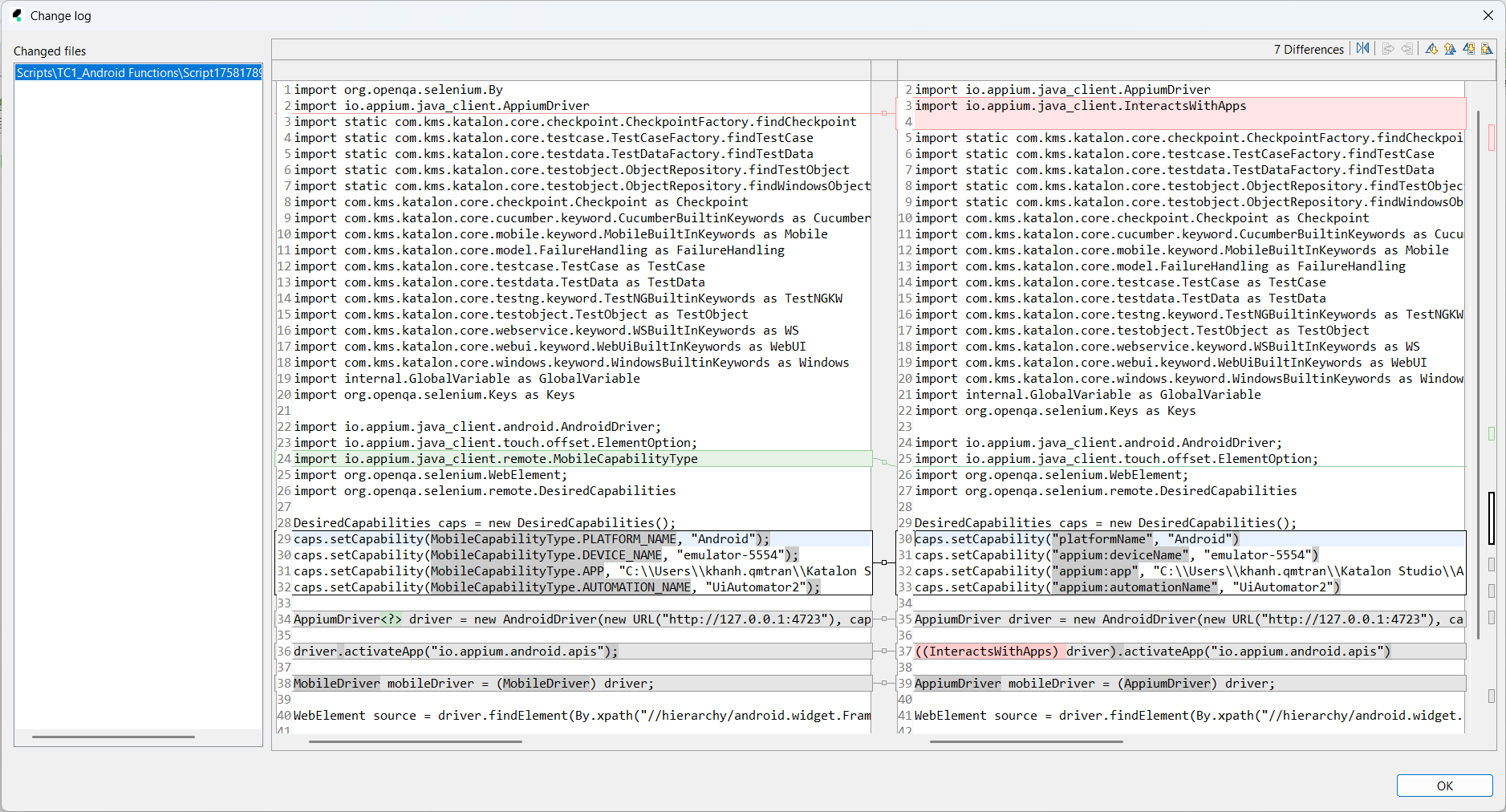
Reverting migration
If the migration does not work as expected, you can safely revert:
- In the Migrate Assistant tab, click Revert, or
- Navigate to Tools > Migration > Revert.
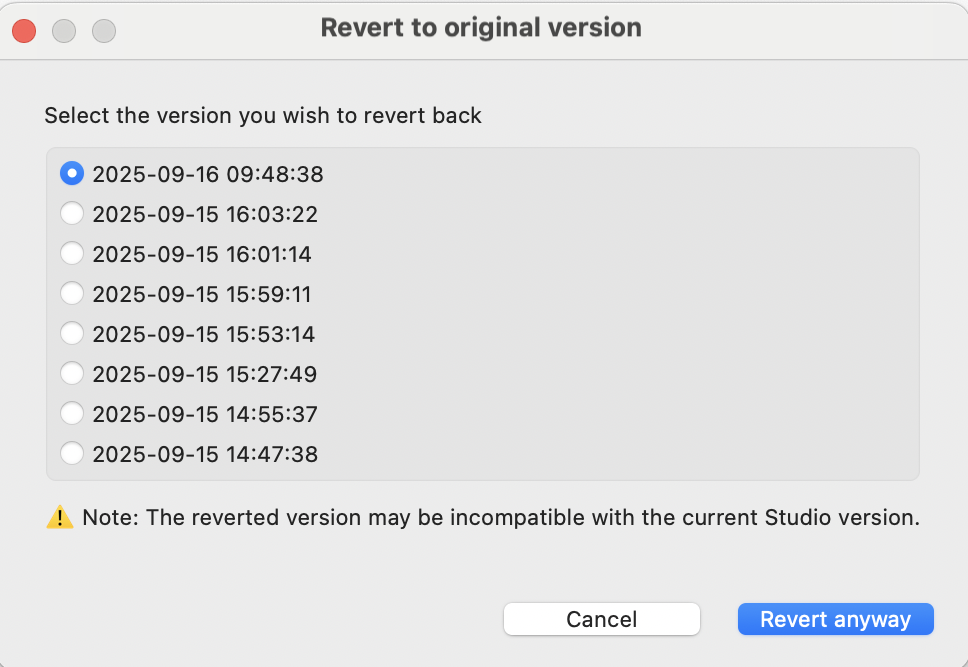
Reverting will restore your project to the exact state before you clicked Migrate.
Known limitations
- Some uncommon Groovy syntax may not be migrated automatically.
- Depending on project complexity, manual adjustments may be required. In this case, refer to the next section for troubleshooting.
Reporting issues
If the migration does not behave as expected:
- Locate the migration folder (created automatically after each migration attempt). The folder contains logs and diffs needed for troubleshooting.
- Share this folder with Katalon Support team for assistance.