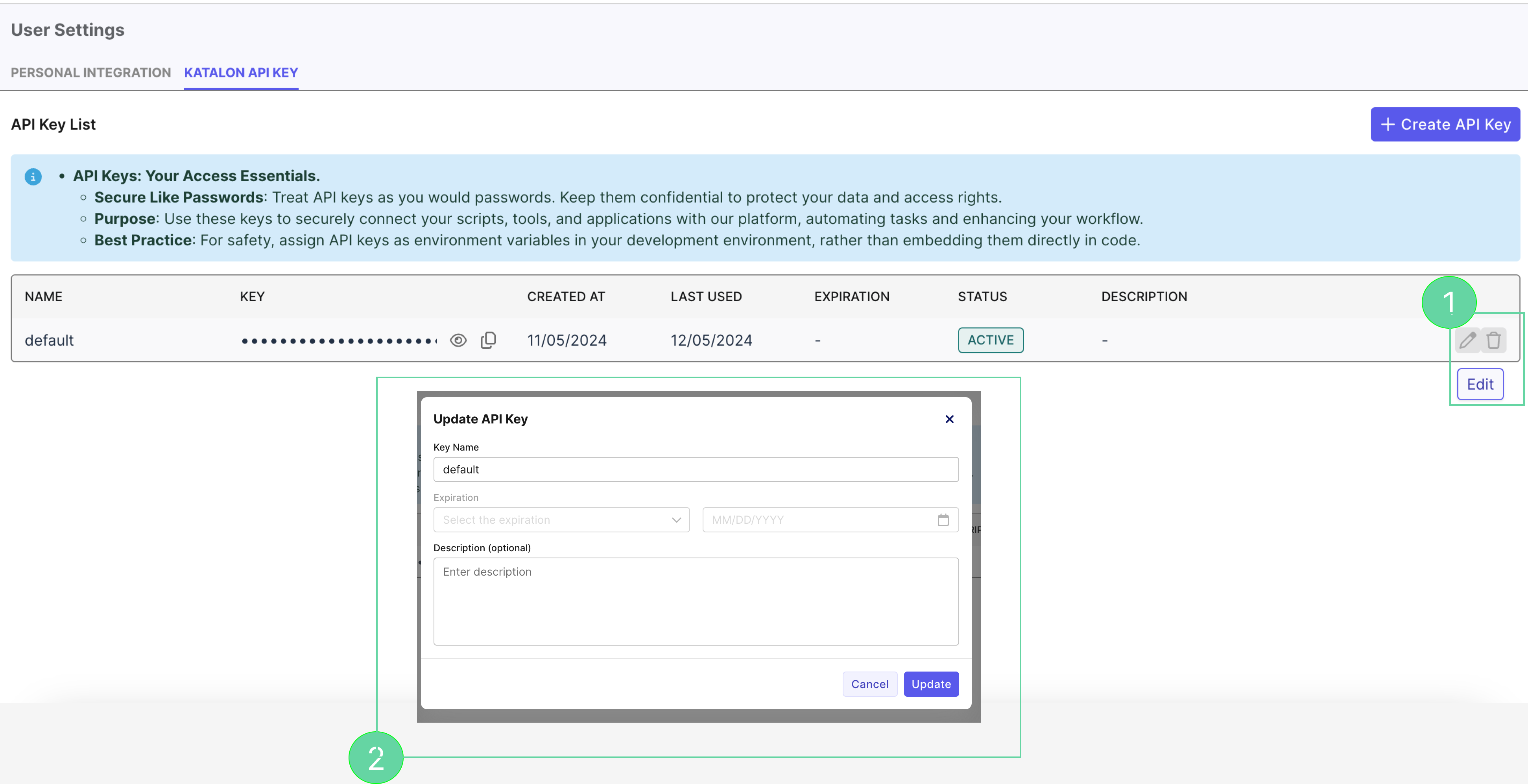My Profile
User Profile
Click the account icon at the top-right corner to navigate to User Profile. The User Profile section provides an overview of all your account details, including basic contact information, your assigned role, and start date. It also includes a summary of your roles across different projects and a record of your activities.
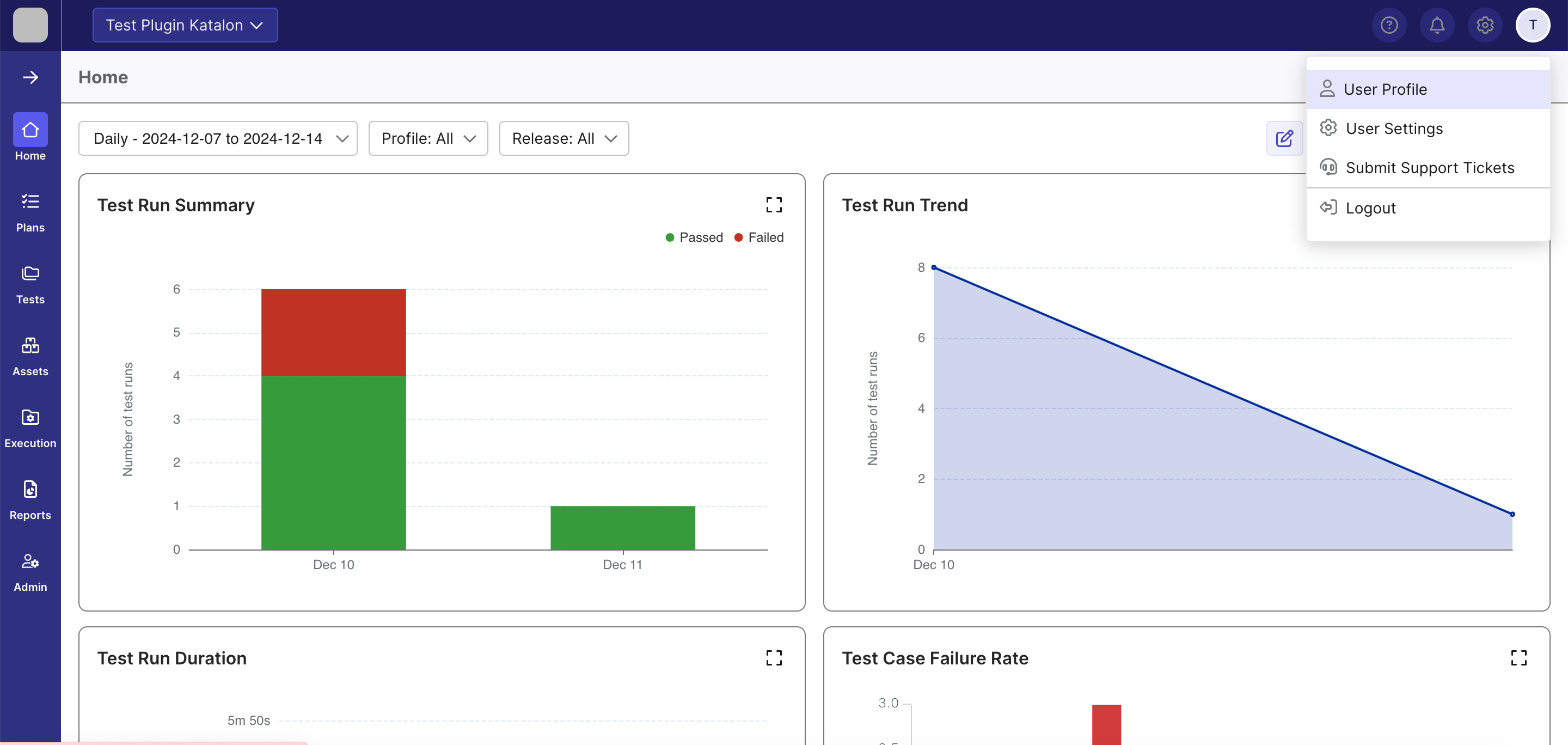
Edit Information
In the User Profile section, you can edit your basic profile information.
- Click Edit Information in the User Profile section.
- The Edit Information dialog box will appear. Input or update your information as needed.
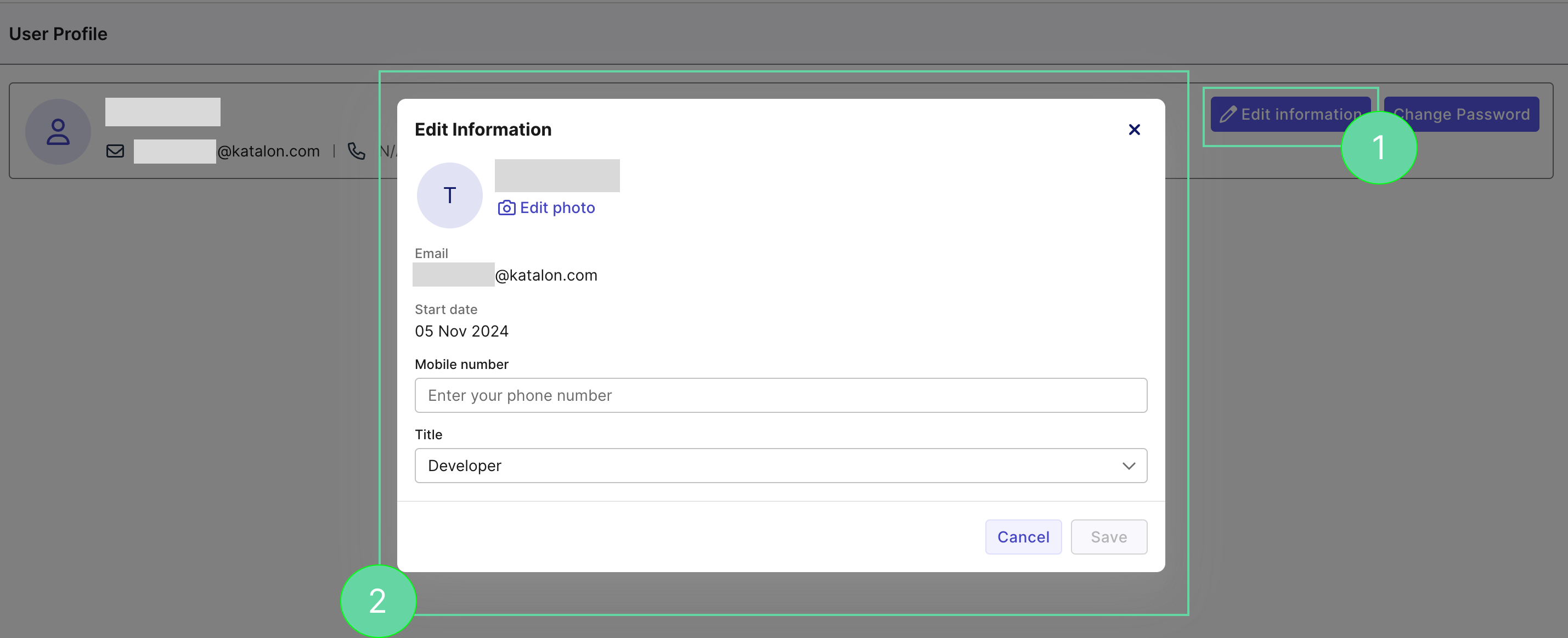
Change Password
You can also change your password in this section. Simply click the Change Password button and follow the instructions.
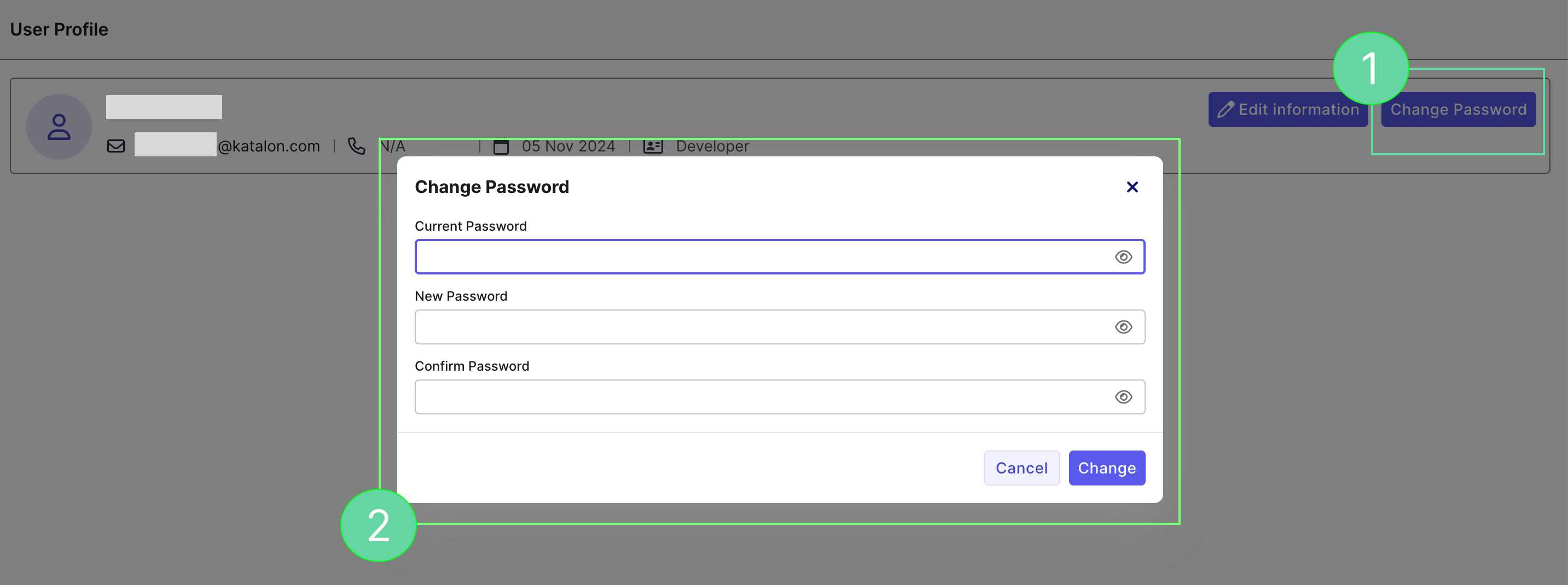
User Settings
Click the account icon in the top-right corner to navigate to User Settings. Here, you can create a new API key or edit an existing one.
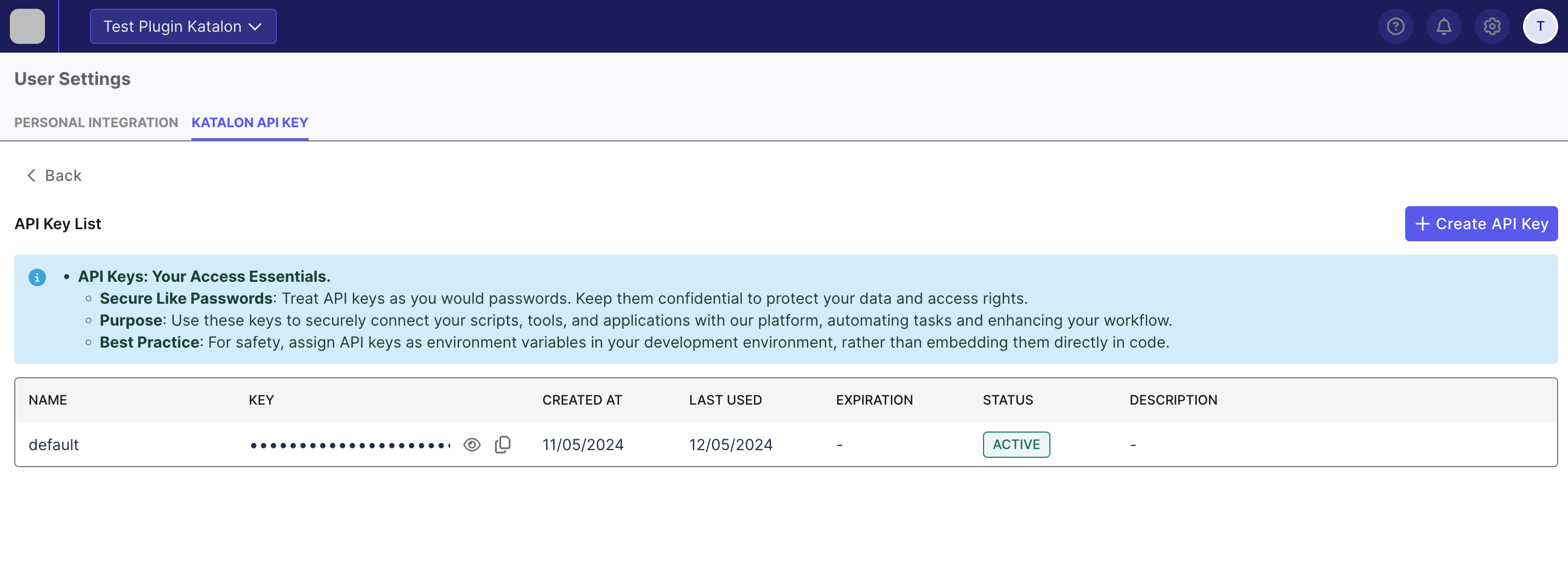
Create API Key
To create a new API key:
- Click the Create API Key button.
- The Create API Key dialog box will appear. Input or update your API key details as required.
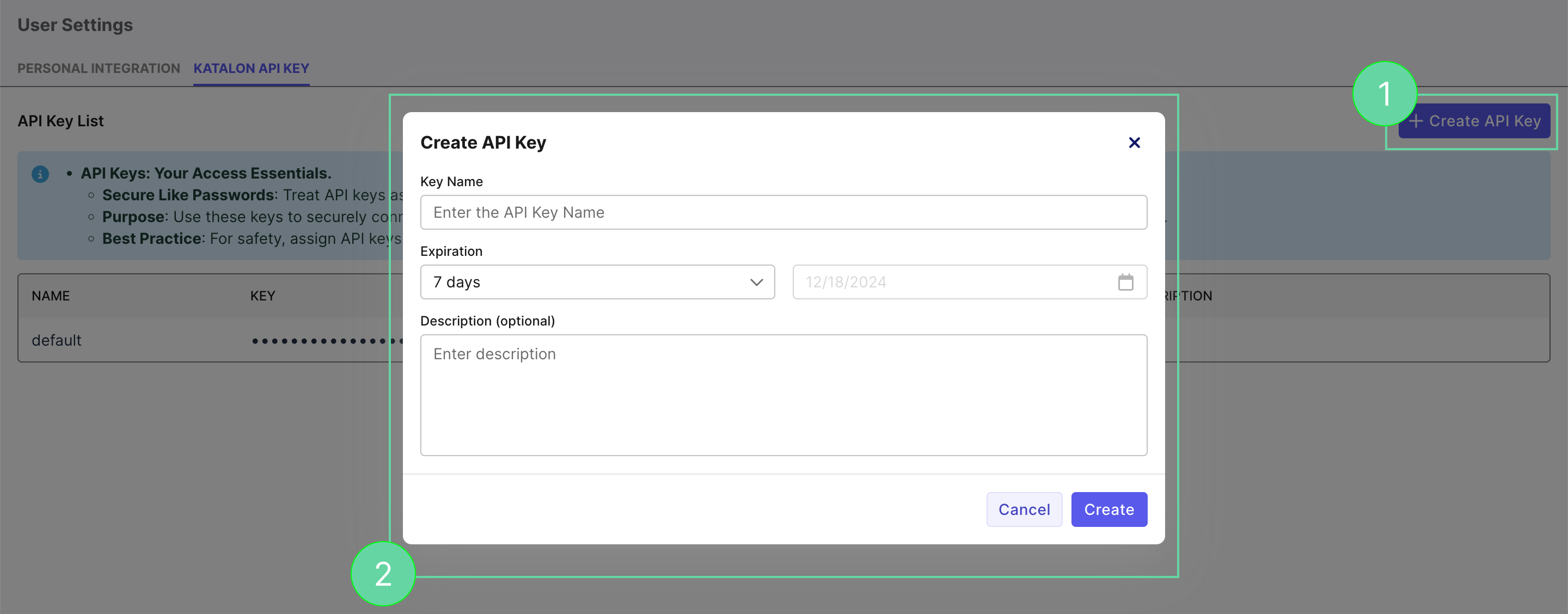
Modify API Key
To edit an existing API key:
Hover over the right edge of the API key box.
Select Edit to modify or Delete to remove the API key.