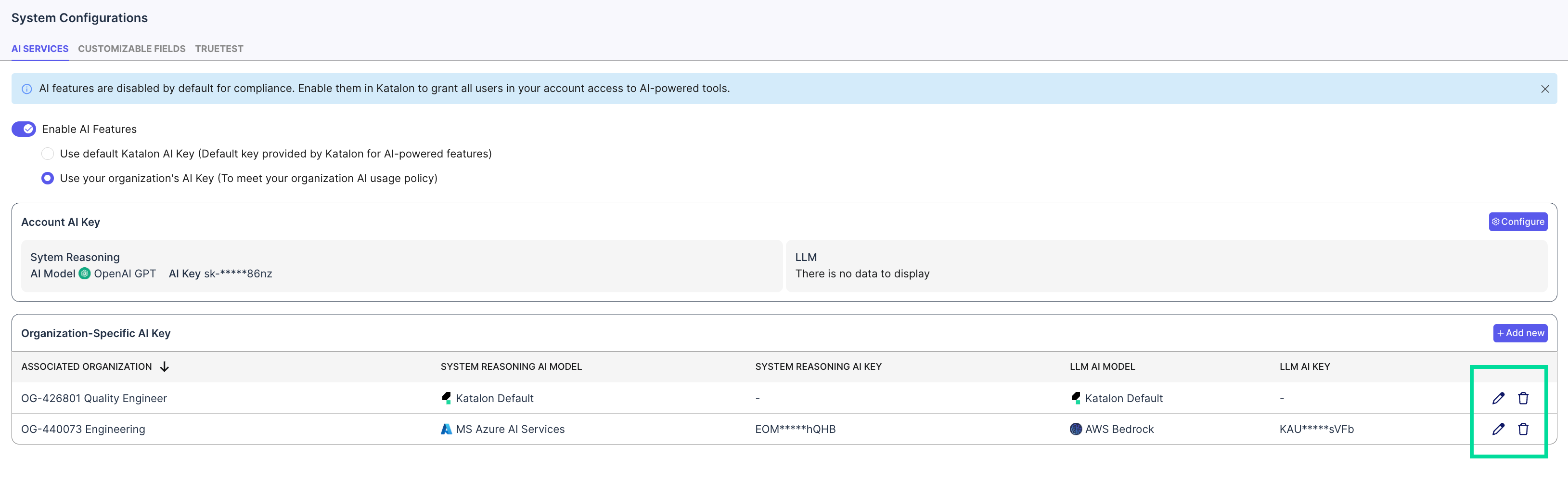Configure AI Services
Learn how you can configure AI services and features for Katalon TestOps.
You can control how AI features operate across your systems through our comprehensive management tools. These allow you to enable or disable AI capabilities, configure various AI service providers, and manage API keys at both Account and Organization levels. These capabilities streamline AI service management for enterprise environments while maintaining compliance with your organizational policies.
You must have the Account Admin or System Admin role to perform this action.
Enable or disable AI features
AI features are disabled by default to ensure compliance with policy requirements.
- Go to Admin Settings. (You can find Admin Settings at the upper right corner of the page).
- Navigate to System > Configurations > AI Services.
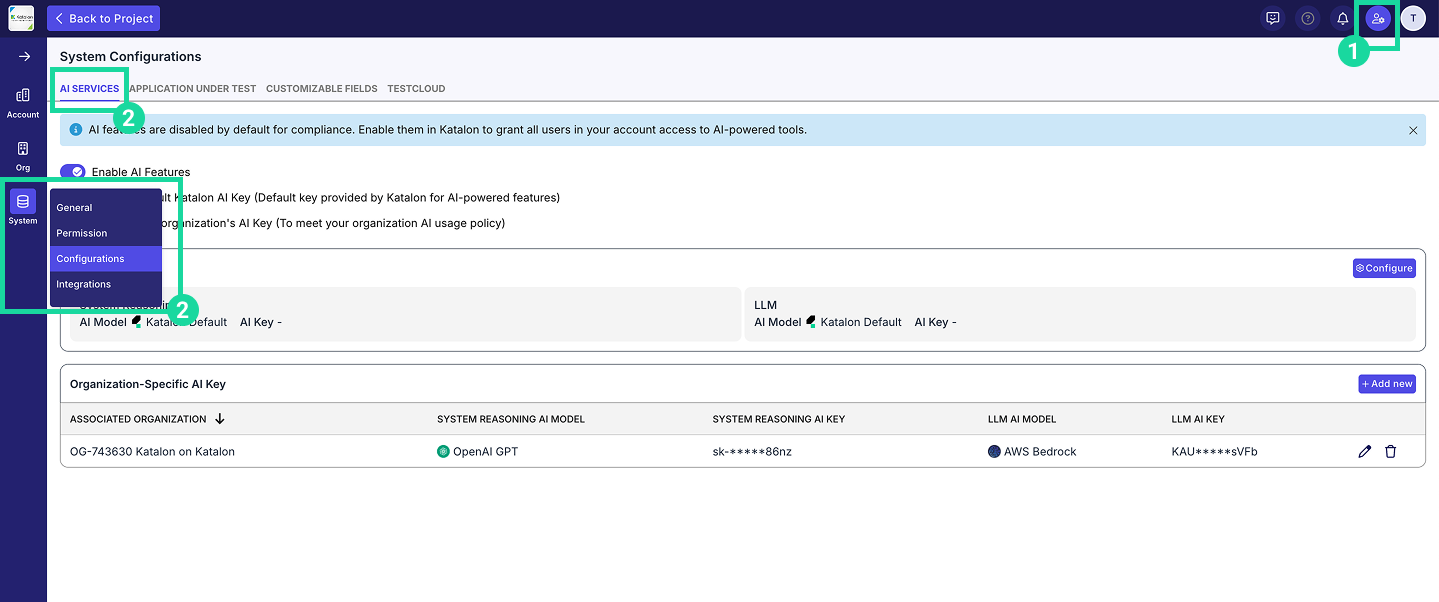
- Toggle the Enable AI Features switch to enable or disable AI features.

- Select the AI key you want to use:
- Default AI Key: Use the default key provided by Katalon for AI-powered features.
- Organization AI Key: Use your own custom AI key. Choosing this requires you to create your own default key.
- Organization-specific AI keys take precedence over global keys.
- AI keys configured in Katalon Studio override the default Katalon AI key.
- Settings of AI services are retained even after deactivation/reactivation.
Scope of functionality
Your organization’s AI Services configuration determines which Katalon features, including TrueTest, are available. Refer to the table below for more details.
| AI Service settings | TrueTest's behavior |
|---|---|
| AI Features = Disabled | You will see a warning on the Journey Maps page that AI features are disabled.
|
| AI Features = Enabled with a Supported AI Provider | TrueTest operates normally using the selected AI model (Katalon, OpenAI, or Azure OpenAI). |
| AI Features = Enabled, with an Unsupported AI Provider | You will see a warning that the chosen provider is not supported by TrueTest.
|
Configure a Default or Organization-Specific AI Key
-
Account AI Key: Applies across the account unless overridden.
To Configure Account AI Key: Click
Configureunder the Account AI Key section.

-
Organization-Specific AI Key: Used within a specific organization. Only one active key is allowed per organization.
To configure Organization AI Key: Click
+ Add newunder the Organization-specific AI Key section.

Configure a System Reasoning Model
Select Require Organization AI API Key will disable all other options in the AI configuration page:
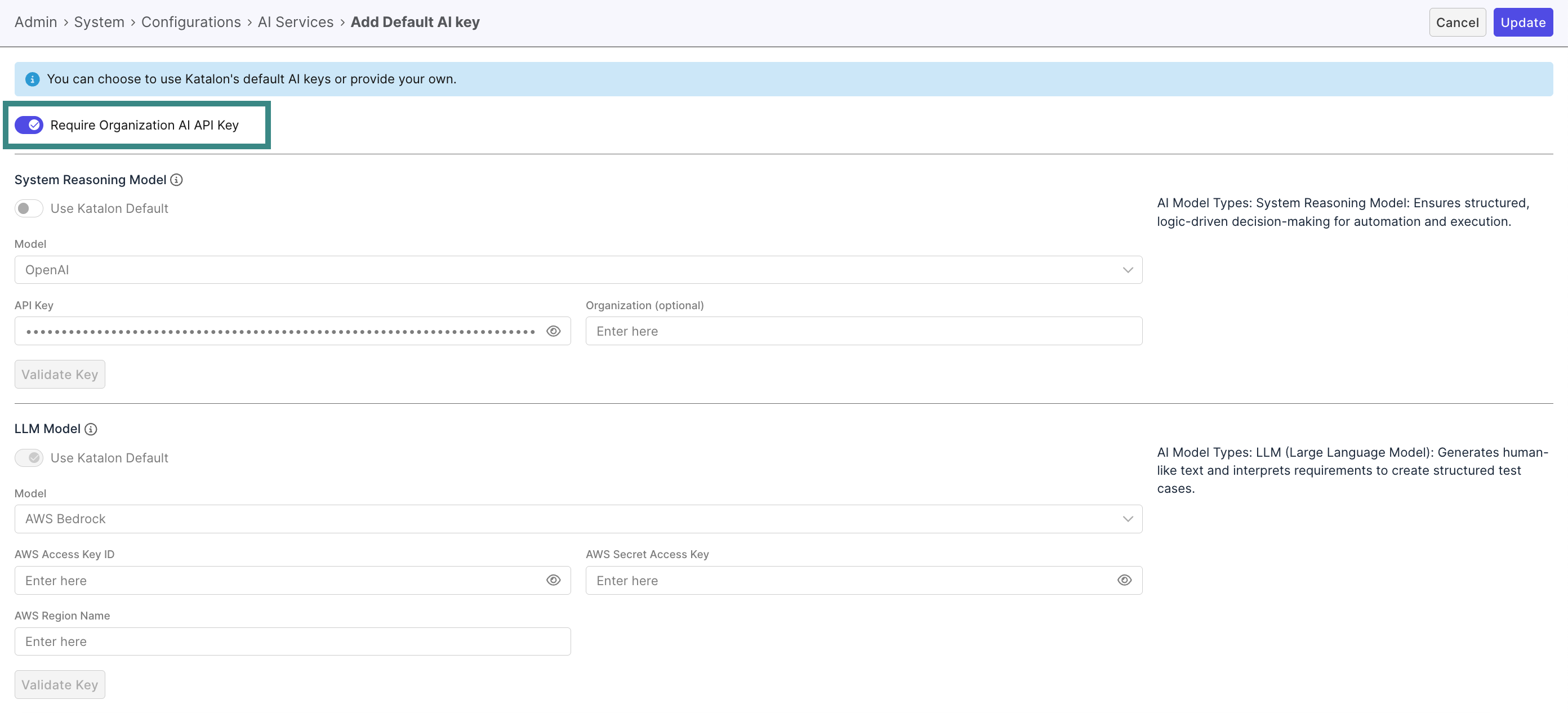
This AI type ensures structured, logic-driven decision making for automation and execution.
Toggling Use Katalon Default applies Katalon’s AI key; otherwise, enter your provider’s details.
-
Select your model from the dropdown menu. Currently, we support:
- OpenAI
- Azure OpenAI
-
Enter your API key in the API Key field.
-
Enter your Organization (optional).
-
Click on Validate Key to check the validity of your connection.

- Click Update.
Configure an LLM Model
Select Require Organization AI API Key will disable all other options in the AI configuration page:
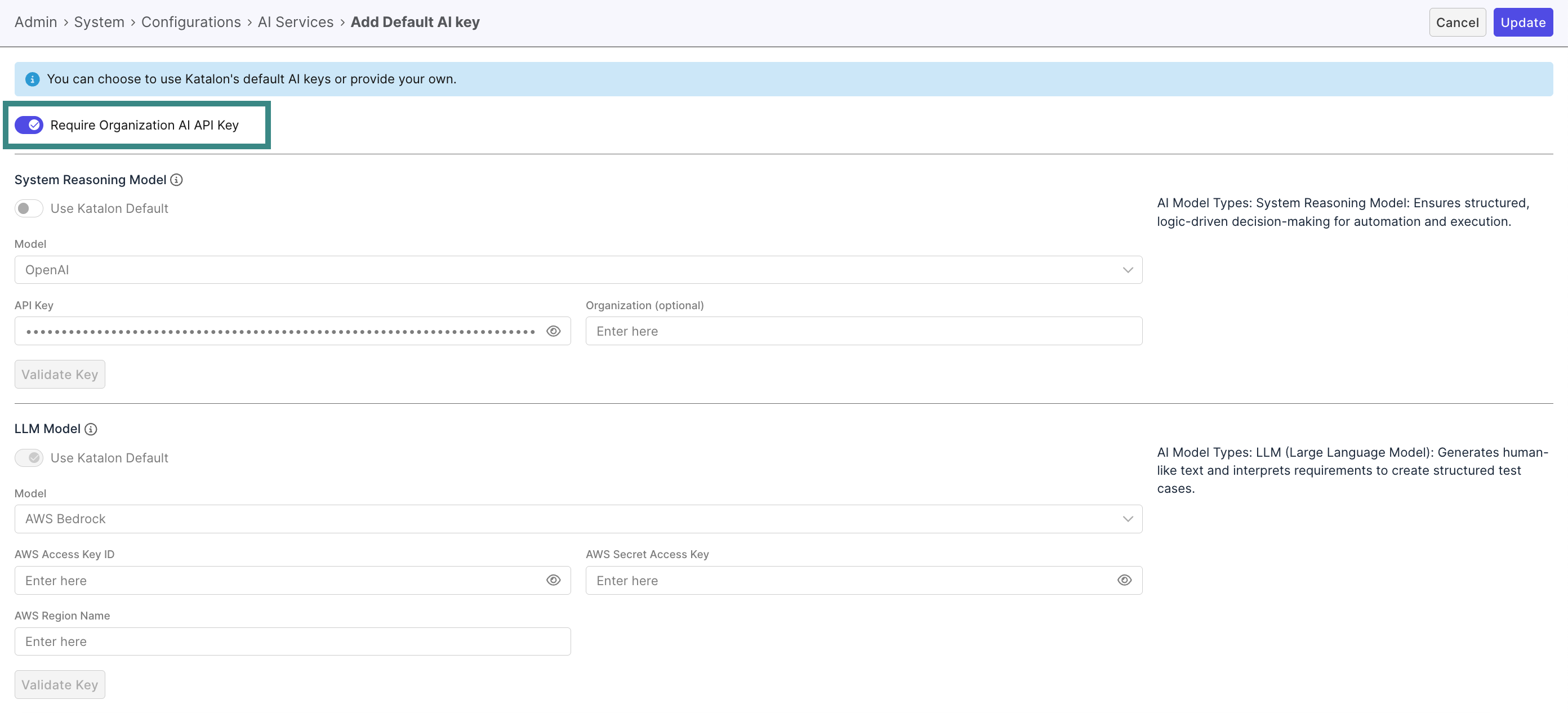
This AI type generates human-like responses and interprets requirements to create structured test cases.
Toggling Use Katalon Default applies Katalon's AI key; otherwise, choose your own provider.
-
Select your model from the dropdown menu. Currently, we support:
- AWS Bedrock
-
Enter your AWS Access Key ID in the field of the same name.
-
Enter your AWS Secret Access Key in the field of the same name.
-
Enter your AWS Region in the field of the same name.
-
Click on Validate Key to check the validity of your connection.
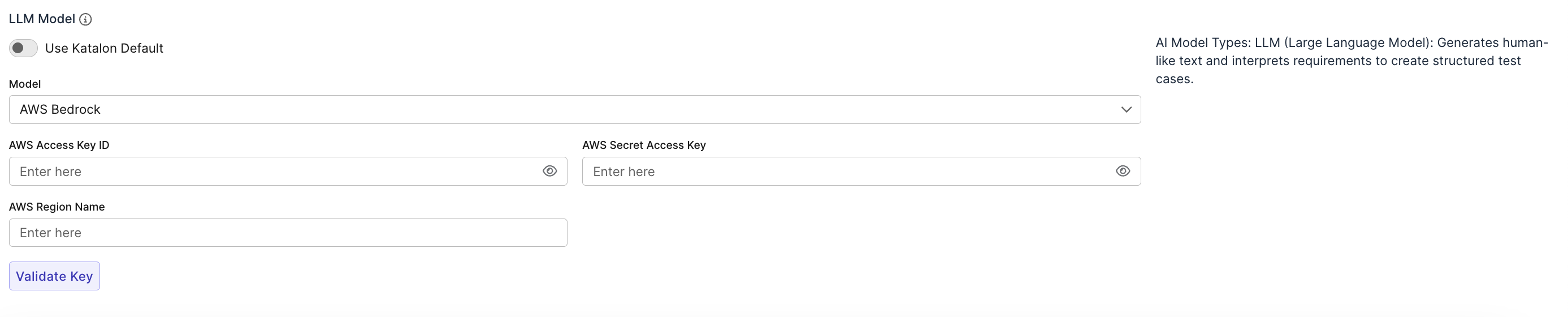
- Click Update.
Manage an AI key
-
To edit an existing AI key, click on the Edit button in the rightmost column of the AI key you want to edit.
-
To delete an existing AI key, click on the Delete button in the rightmost column of the AI key you want to delete.