Generate automated tests from manual executions
- You have an active TrueTest license.
- You have an active TestOps license.
- TrueTest has been configured in the relevant Application Under Test (AUT). If not, refer to this configuration guide: Configure TrueTest Agent.
This guides introduces the TestPak extension and walks you through:
- Creating a manual test run
- Installing the extension
- Generating your automated scripts from the manual executions
With TestPak and TrueTest, you can convert passed manual test cases into automated ones with a single click. Each generated script is automatically linked to its original manual test case for full traceability, and you can build maintainable scripts using TrueTest’s shared object repository and reusable functions.
You can also filter manual execution sessions when creating user journey maps to visualize real user flows.
Create a manual test run
Follow this guide to create a manual test run: Create a manual test run. After creating a manual test case, proceed with the next section.
Install TestPak extension
The TestPak Extension is a Chrome add-on that lets you record your manual test runs in TestOps and instantly generate automated test scripts from them.
The extension allows QA testers to capture user interactions during executing manual test cases within their application under test (AUT). These actions from the manual test cases will be converted to automated test cases.
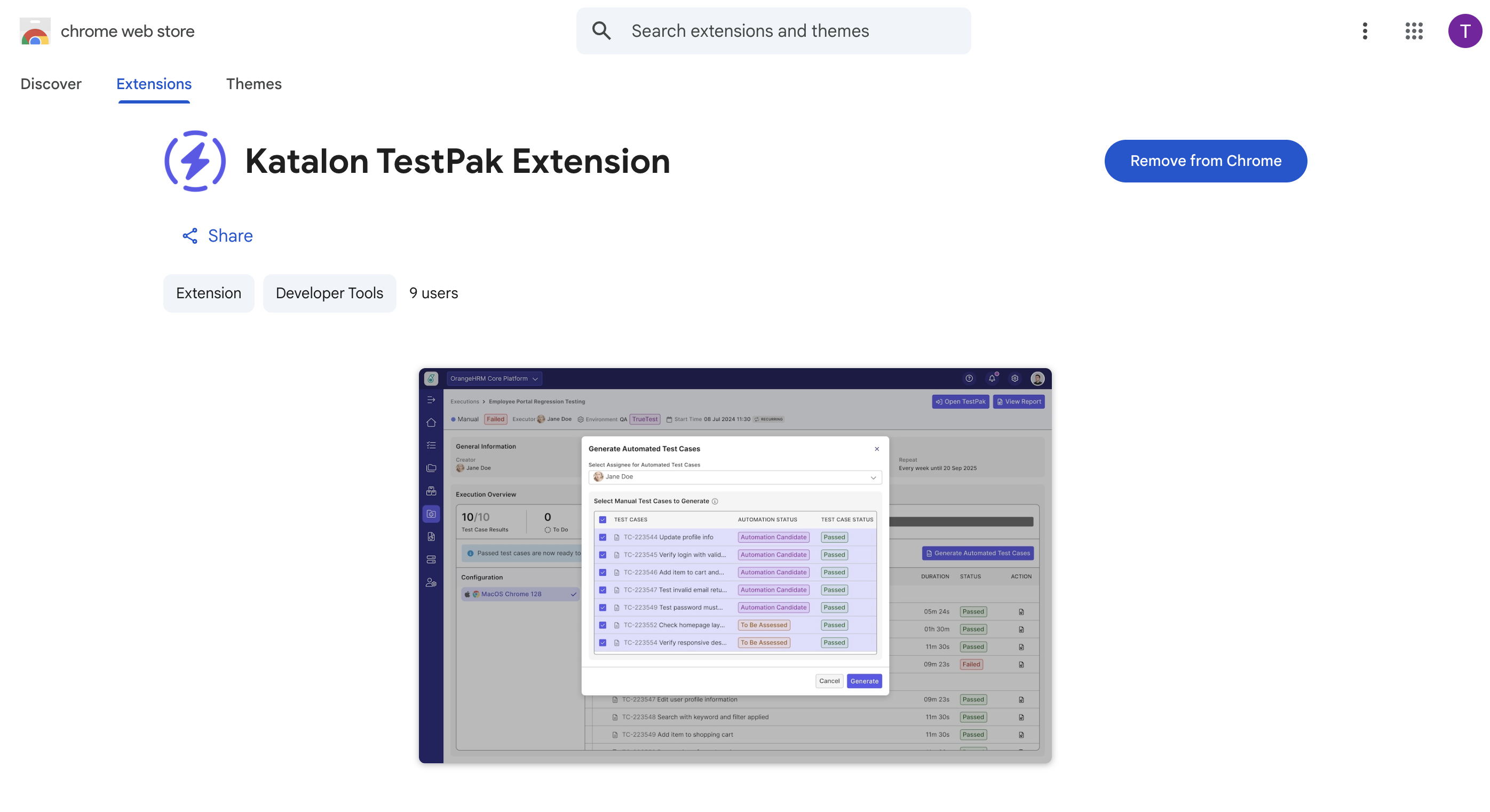
Before you begin, make sure you have filled in all required information for your manual test run and selected Chrome in Configurations, as TestPak only supports Chrome.
-
In the Create Manual Test Run page, click Run Now to launch the test.
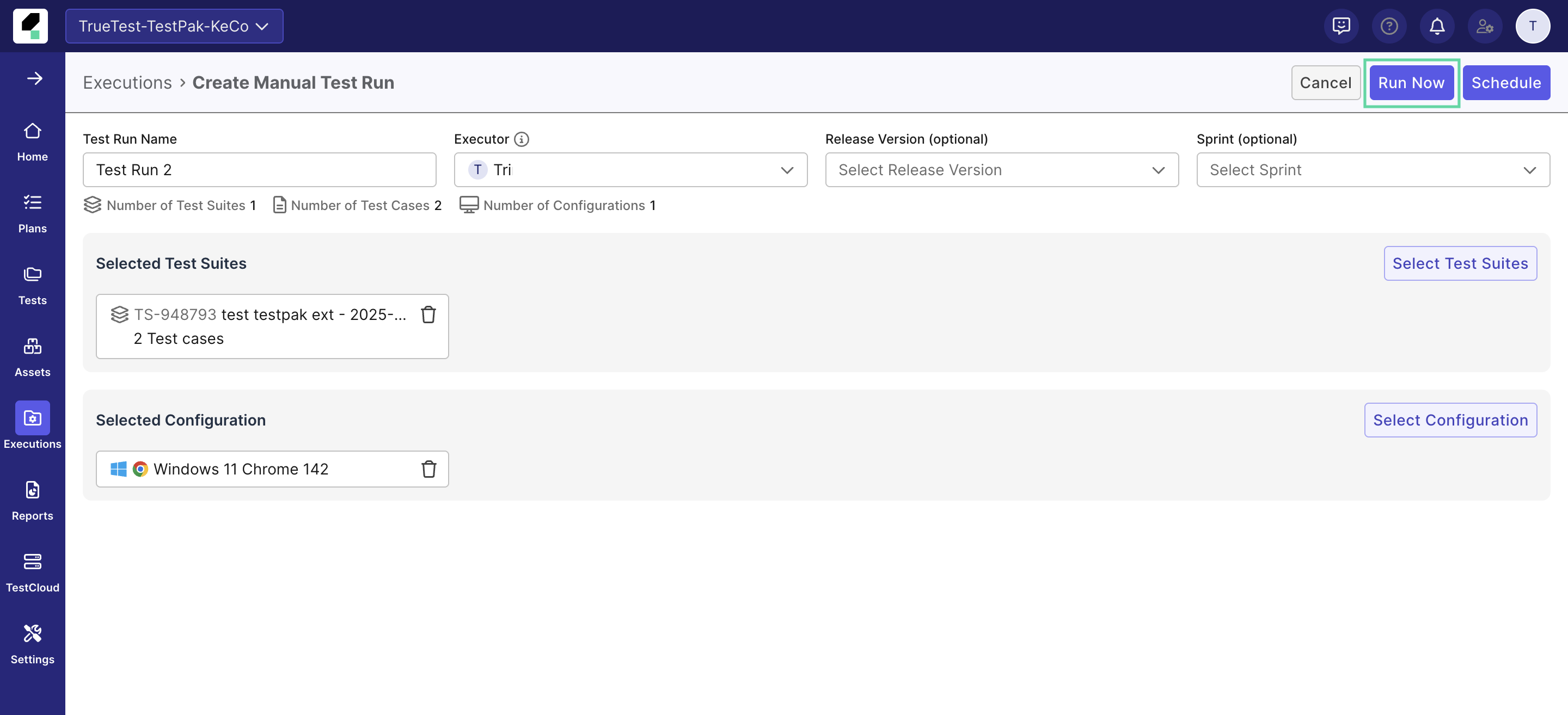
-
The Enable Test Session Recording dialog will appear. Click Install Extension to direct to the Chrome web store page.
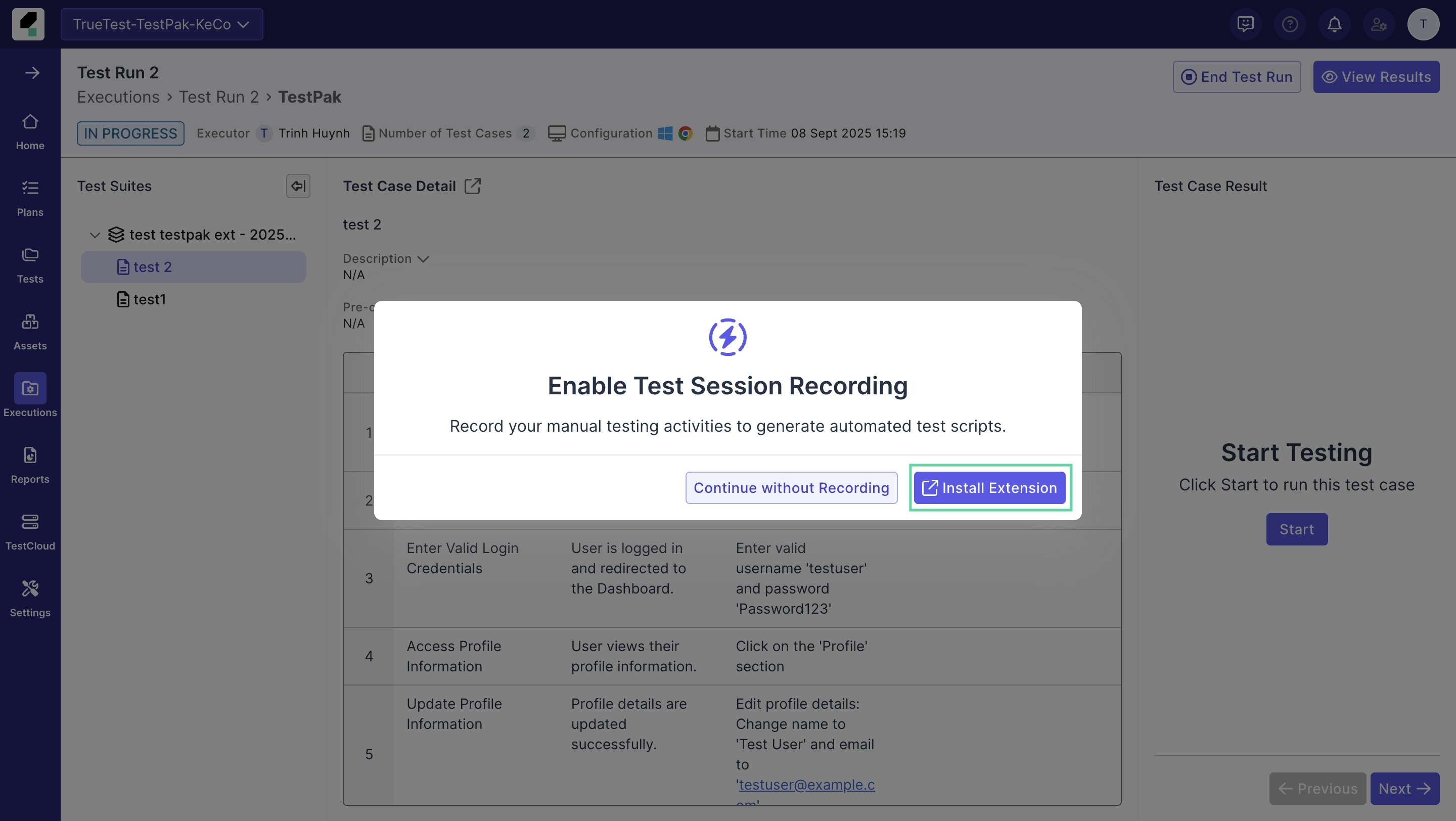
-
Add the TestPak Extension to Chrome, and you’ll be redirected back to TestOps with a confirmation dialog once the installation is complete.
- You only need to install once. After the extension is added to Chrome, it will remain installed for future test runs.
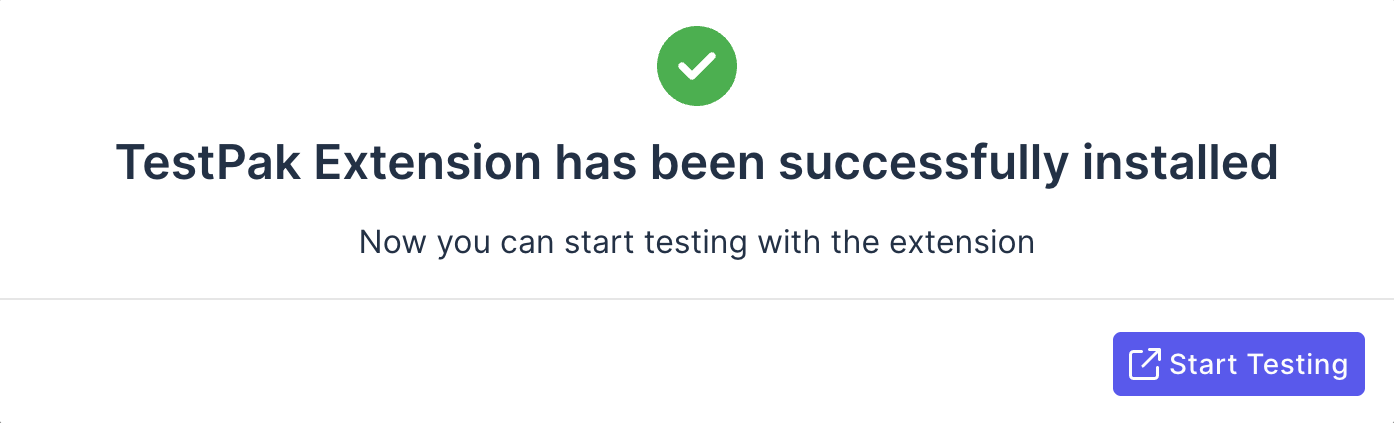
-
In the Create Manual Test Run page, click Run Now to launch the test.
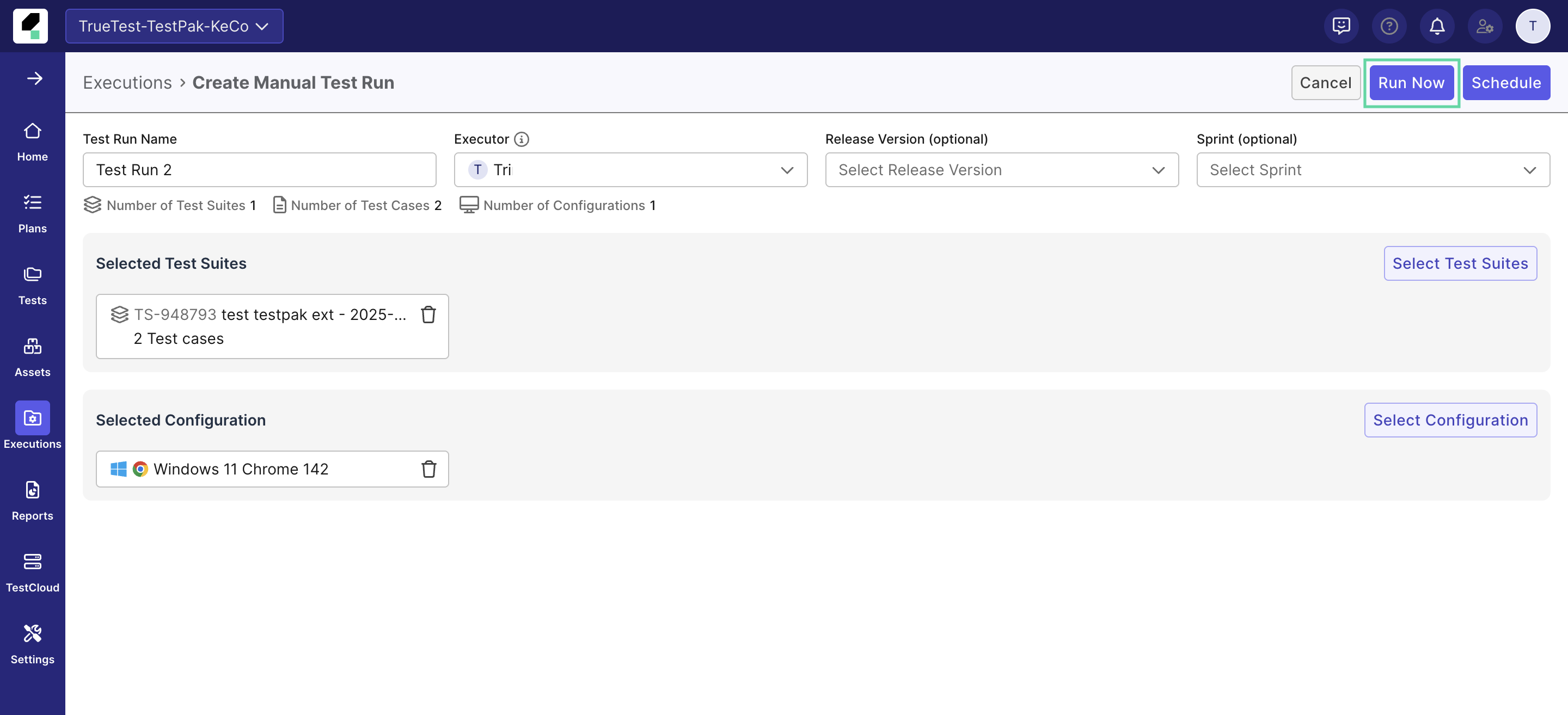
-
If you selected Chrome in Configurations, the Enable Test Session Recording dialog will appear. Click Install Extension to direct to the Chrome web store page.
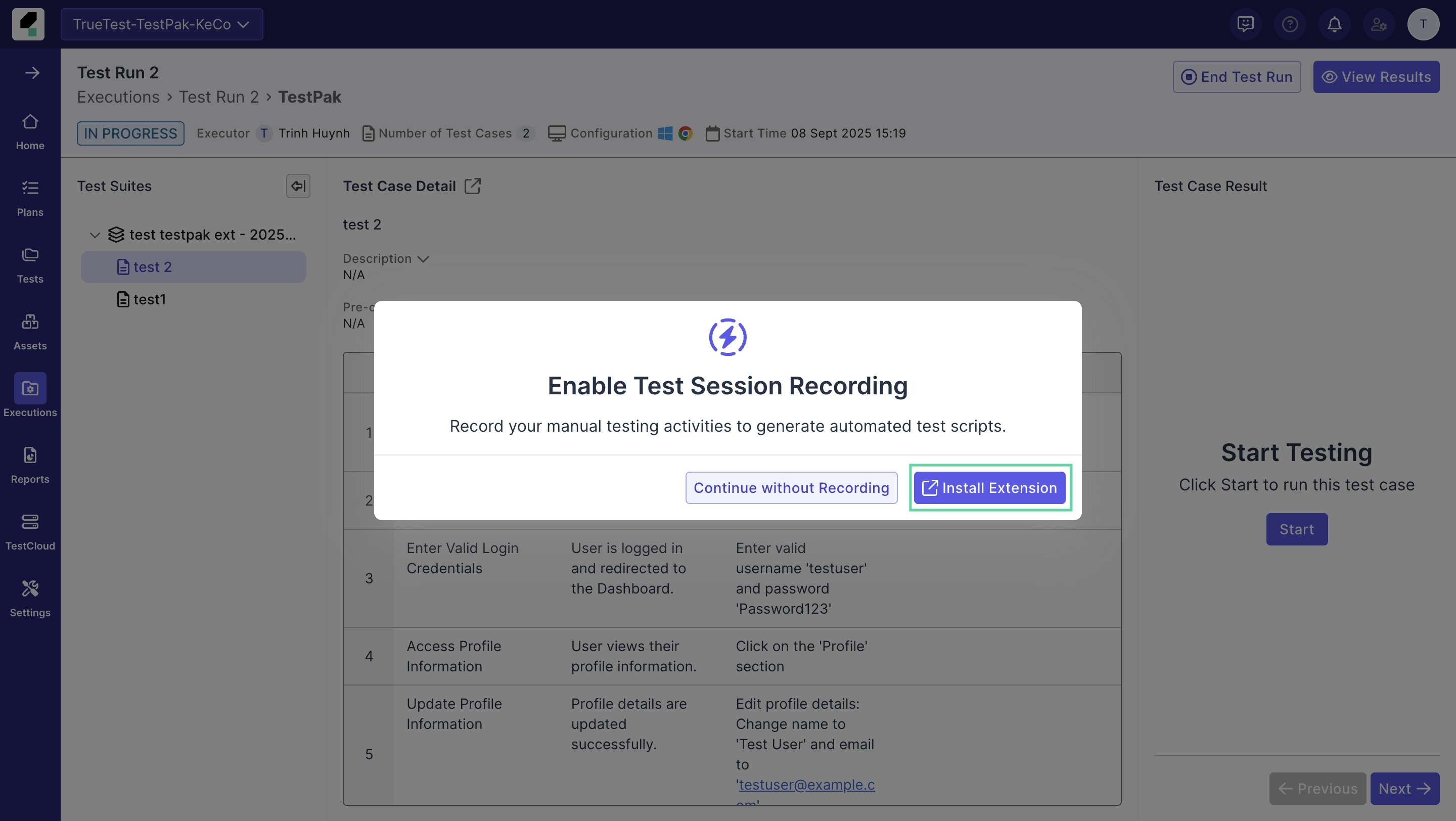
Execute test cases
- Click Start Testing in the dialog. The browser will launch, and the TestPak panel will display the details of the current test case.
- Select the test environment with TrueTest enabled, then click Start.
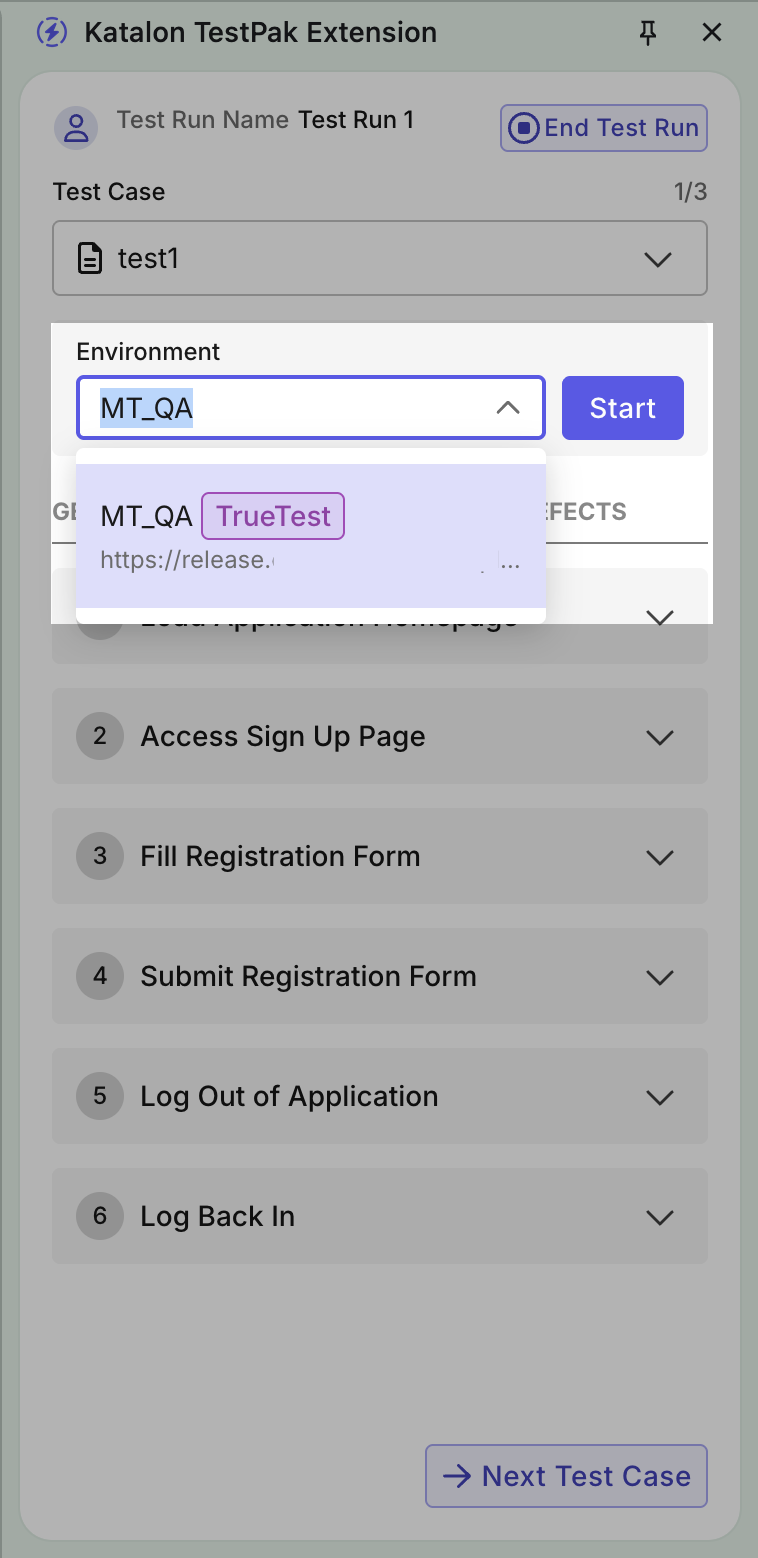
- Follow the test steps as written.
- Compare actual behavior with the Expected Results, then mark the Test Case Result as
PassedorFailedaccordingly. - (Optional) You can click Retest to reset the recording of the test cases. This will clear all existing test step results, reset the previous testing duration, and restart the timer for a new execution.
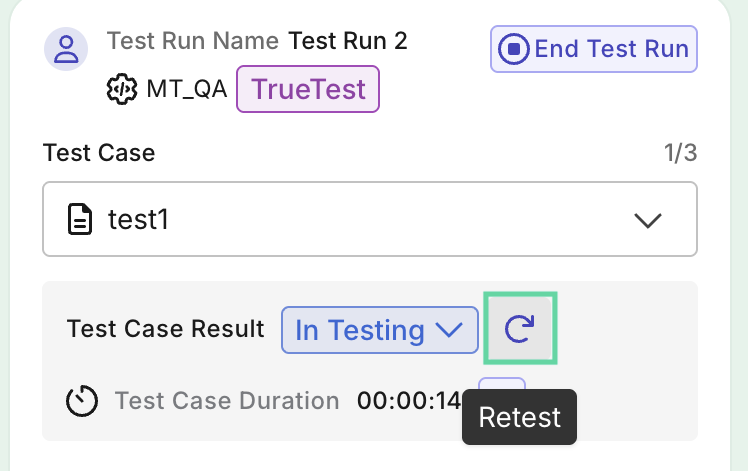
- When done, click Next Test Case to continue.
- Any test case that is not assigned a test result will be considered as Skipped. Click Confirm to continue regardless.
- Once all test cases are marked with a result, you are prompted with the End Test Run dialog. Click End to finish the test run.
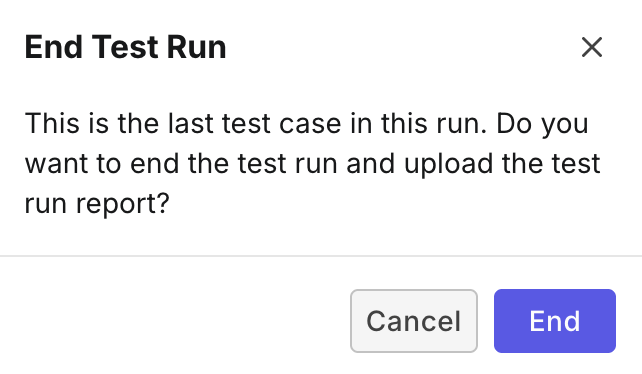
Generate automated tests
After the test run finishes, you’ll be prompted to generate automated test cases from test cases with Passed result and no linked automated tests.
-
When prompted, click Generate Now to proceed. Alternatively, you can manually trigger the process by clicking Generate Automated Test Cases.
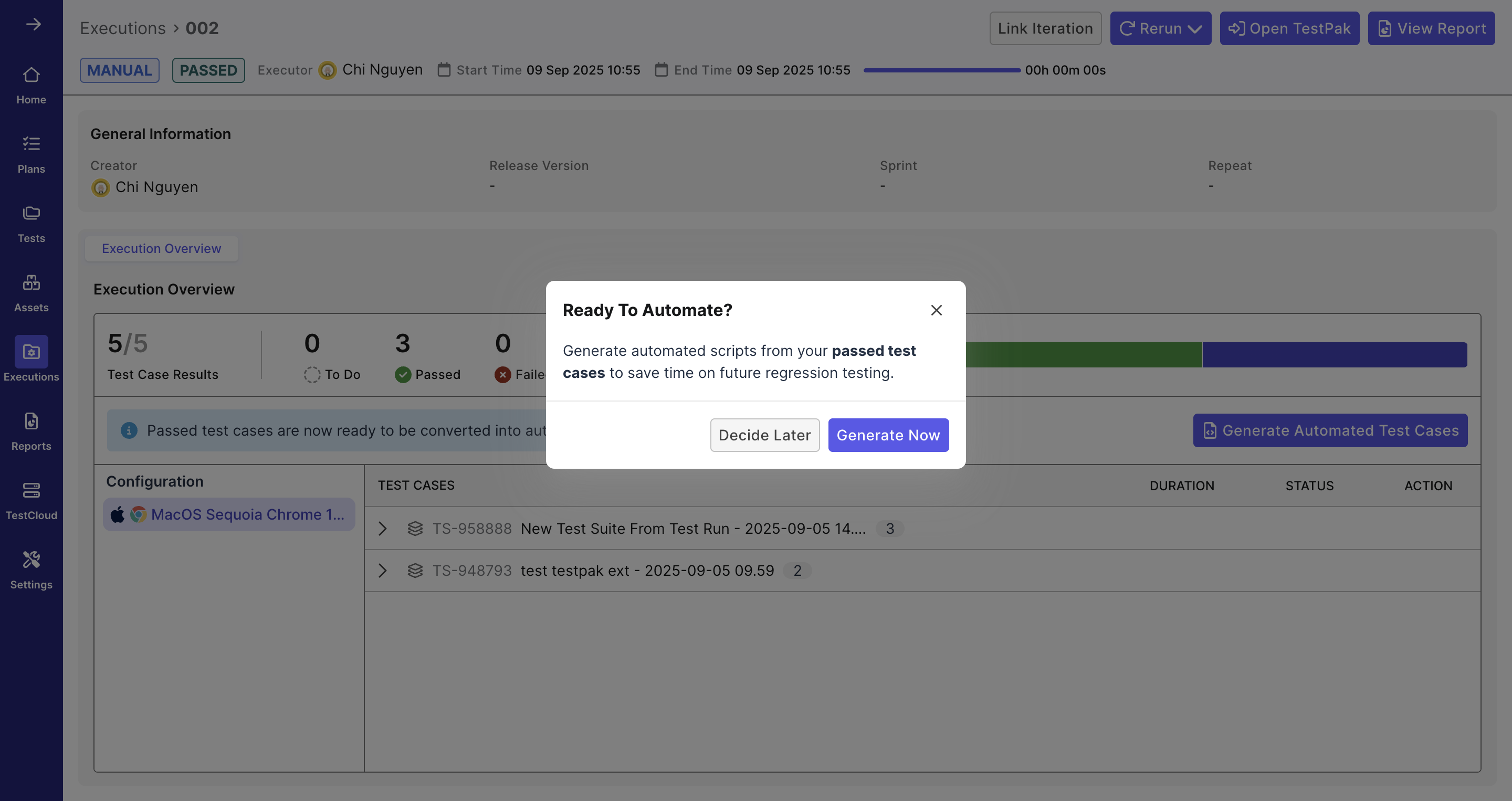
-
In the Generate Automated Test Cases dialog:
- Select an Assignee: This assignee will receive a notification when the automated tests are ready.
- Select the manual test cases you want to convert to automated, then click Generate.
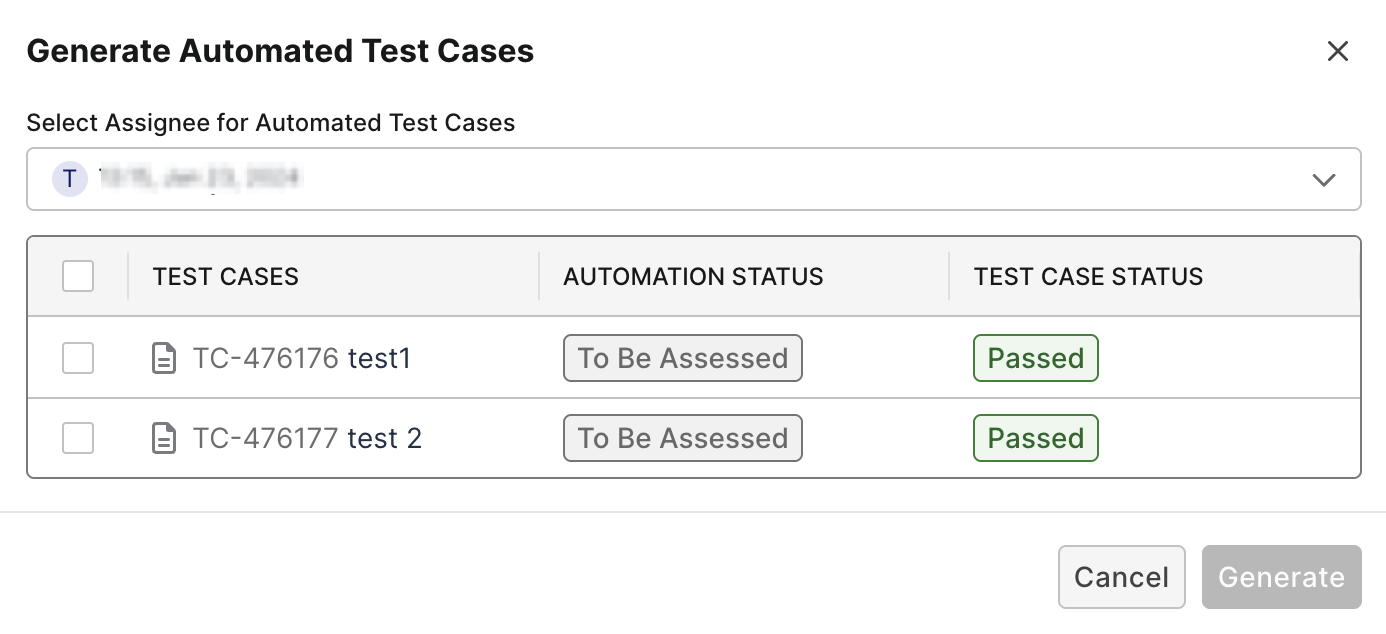
Result
A notification box will confirm that automation generation has started.
- If the generation succeeds, both the Assignee and the user who triggered the generation will be notified.
- If the generation fails, only the user who triggered the generation will receive a notification.
Once it completes, navigate to Tests > Test Cases to view the generated test cases. The generated test cases are stored in the registered script repository.
By default, they have the Draft status. You can download them to review and optionally edit them in Katalon Studio, then publish them as official automated test cases.
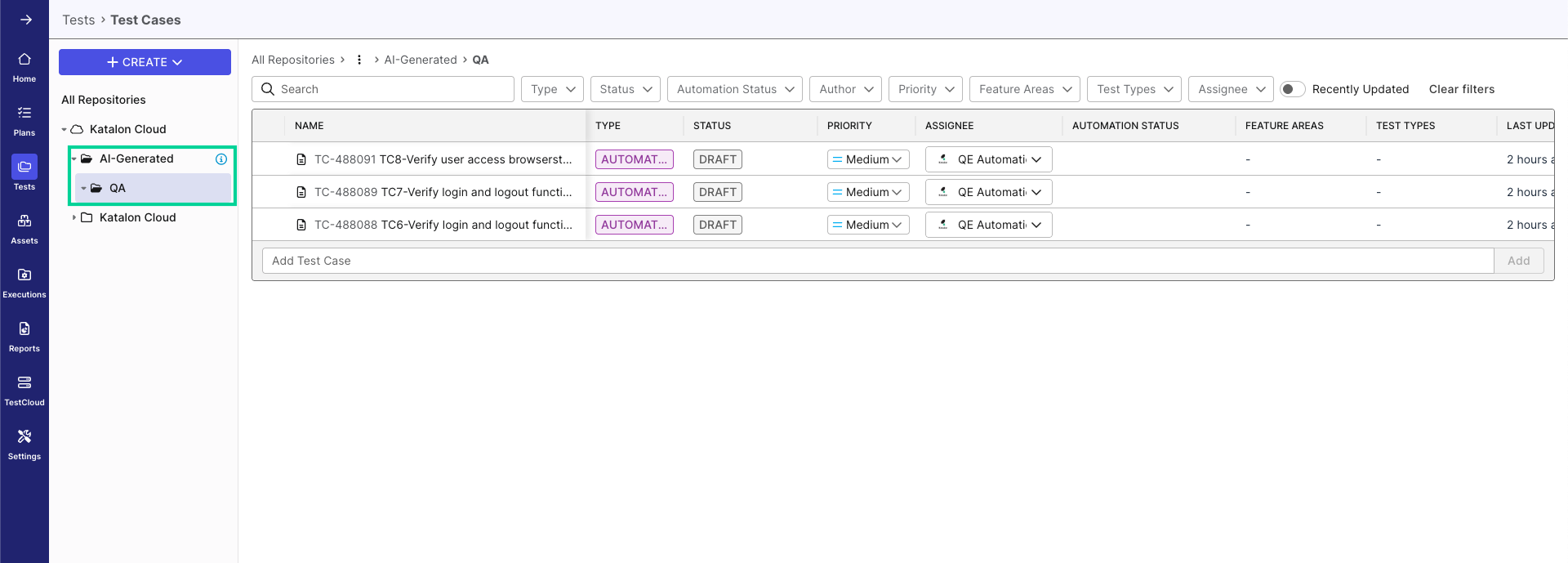
Known limitations
The followings are known limitations of TestPak extension.
- Browser configuration: TestPak currently supports Chrome. Make sure Chrome is selected when configuring manual test runs.
- You might need to pause or uninstall the TrueTest extension tracking feature before using the TestPak extension.
- You might need to uninstall the Katalon Recorder extension if it is installed, as it can interfere with TestPak.
- During execution:
- Pop-up windows are not captured during recording.
- Opening multiple browser windows during recording causes session capture to fail.
- Tests that navigate between different domains (for example, from
example.comtocheckout.example-payments.com) cannot be captured. Instead, record each domain a in separate run.
- Automated test cases stored in Git repositories cannot have their status updated in TestOps.
- Manual test cases that are already linked to automated tests cannot be converted again.
- Workaround: Delete the existing automated test → Execute the manual test with the TestPak extension → Re-generate the automated test.
Next steps
- After you’ve used the TestPak extension to generate automated test cases, you can review flows created from the manual execution sessions. You can filter flows by their source, for example, by User Sessions or by Manual Execution.
- You’ll also have the ability to retain flows (including manual flows) that you still need, or archive (or mark obsolete) those you no longer want. This helps you keep your flow data relevant and clean. For more details, see Review user journey map.