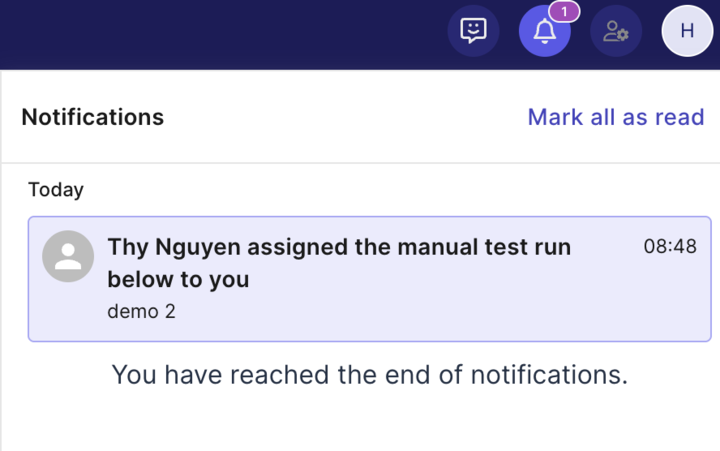Manual Test Run
This document shows you how to create and execute a Manual Test Run in Katalon TestOps.
Use Manual Test Runs to quickly validate test behavior without automation or for scenarios that are not yet automated. You can select test suites or individual test cases, execute them in a focused workspace, capture step-level evidence, and review consolidated results.
- You must have Project Admin, Tester, or Test Lead role to perform this action.
Create a manual test run
- Navigate to Executions > + Create > Create Manual Test Run.
- Fill in the required fields:
- Test Run Name: A descriptive name for this run.
- Executor: Defaults to the current user; change if needed.
- Release Version (optional): Link the run to a release.
- Sprint (optional): Link the run to a sprint.
- Click Select Test Suites to choose entire test suites. You can remove any selection with the minus icon.
- Alternatively, select individual test cases. In this case, TestOps will automatically group them into a new test suite, which is created once you finish setting up the test run.
- Selected Configuration: Choose the target environment (e.g., Windows 11 + Chrome 143). Remove with the trash icon if needed.
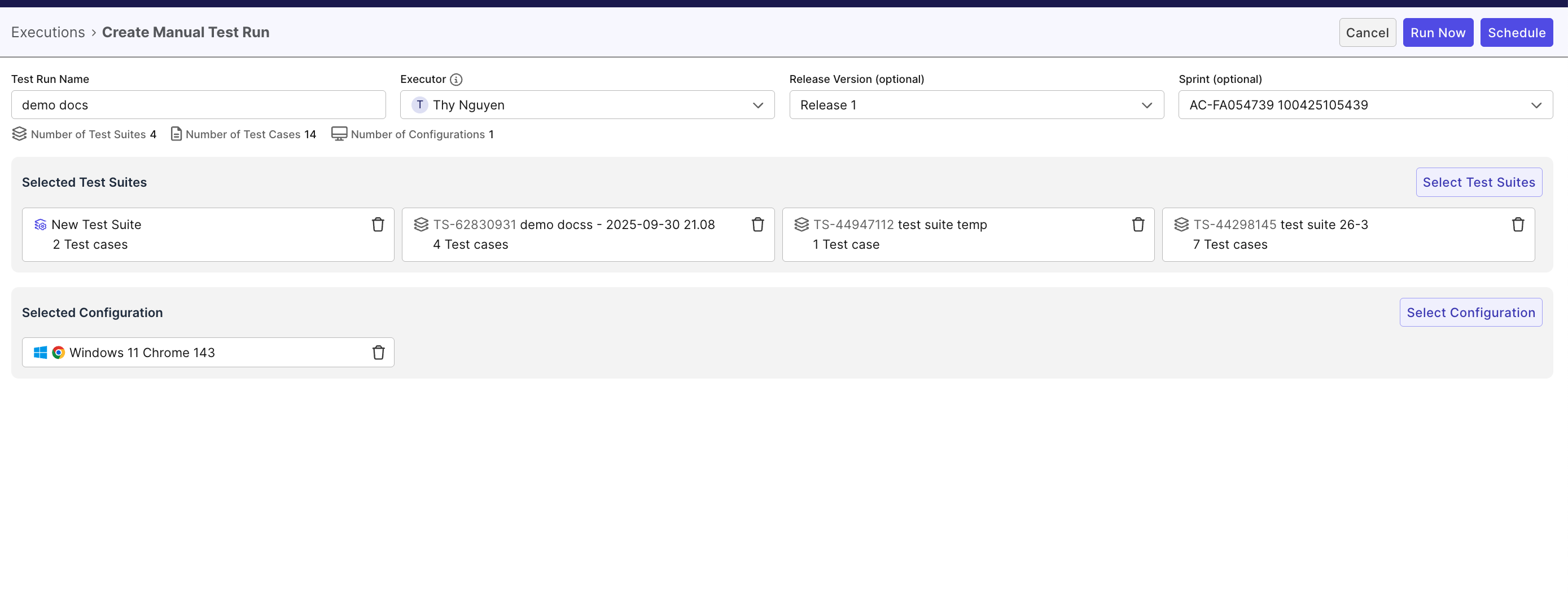
- Choose how to proceed:
- Run Now: Start execution immediately.
- Schedule: Pick a future time or create a recurring schedule.
Executing a Manual Test Run in TestPak
Manual Test Runs are executed in TestPak, a workspace designed for manual execution. It supports real-time collaboration, evidence capture, and traceable results for consistent testing.
Run Now Mode
Use this mode for immediate execution. When you click Run Now, the TestPak workspace opens.
-
Click Start to begin:
- All test cases will initially appear with the status In Testing.
- It also starts tracking the testing duration for that specific test case result.
-
Go through each test step and test case one by one.
-
(Optional) Add Test Step Status or Comment the outcome for each test step.
- If any test step is Failed, the test case is marked Failed.
- If any test step is Blocked, the test case is marked Blocked.
- If any test step is Skipped, the test case is marked as Skipped.
Note: The test case status is automatically determined based on step-level results, but you can override it manually by reselecting another status from the dropdown menu in the test case view.
-
Update Test Case Status – Choose a result for each case:
- If any case is Failed or Blocked, the entire test run is marked Failed.
- If any case is Skipped, the entire test run is marked as Running
Status Description Skipped Case intentionally not executed or without a result. Blocked Execution prevented by a dependency or issue. Passed All expected outcomes met. Failed One or more expected outcomes not met. -
(Optional) Add Supporting Details:
- Comments: Log contextual notes under Activities.
- Attachments: Upload screenshots, logs, or documents.
- Images: JPEG, PNG, GIF, BMP
- Documents: PDF, DOC(X), XLS(X), PPT(X)
- Videos: MP4, MOV, AVI (max 100 MB)
- Logs: TXT, LOG (others 15 MB)
-
(Optional) Link a defect: click the bug icon to report or link a defect.
Note: To use this step, you must first integrate your ALM (Application Lifecycle Management) tool with TestOps. For setup instructions, see:
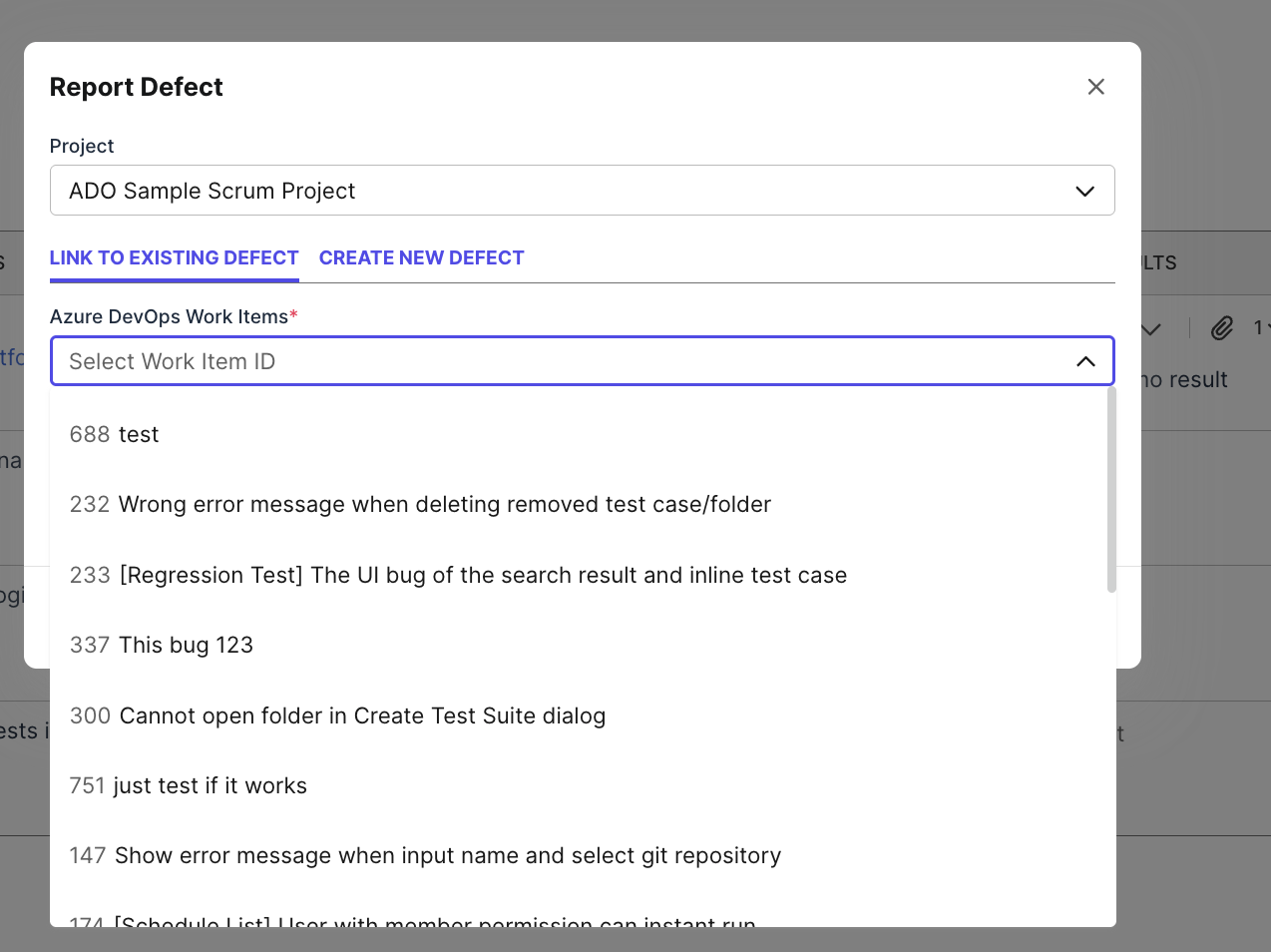
-
Navigate Cases – Use Next / Previous to move between cases.
- Progress auto-saves.
- Cases without a result are marked Skipped.
-
End the Run – Click End Test Run to finalize and review aggregated results.
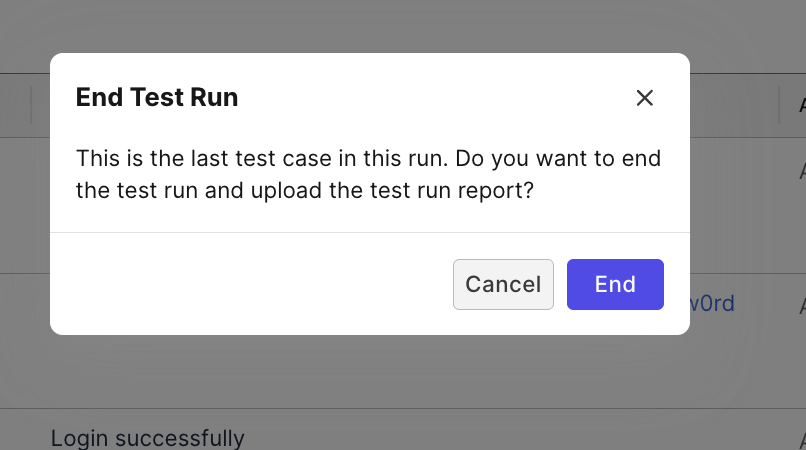
Schedule mode
Use this mode for planned or recurring runs
- Click Schedule to open the Schedule Test Run dialog.
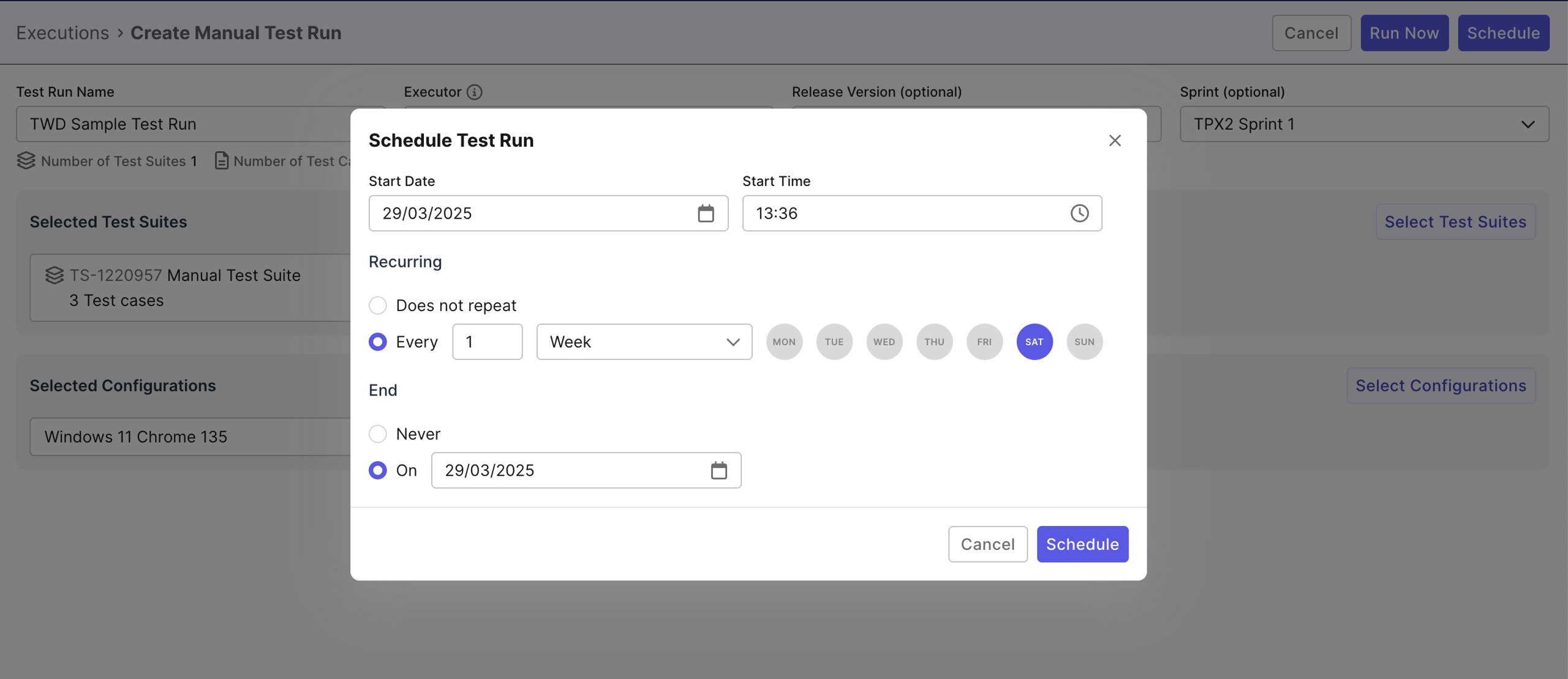
- Set the start time and optionally a recurrence pattern.
- The assigned executor will receive a notification 15 minutes before start time.
- At the scheduled time:
- Return to Executions, open the test run scheduled, and choose Run with TestPak.
- Follow the same steps outlined in Run Now Mode.
Important Notes
-
A test run marked Not Started means it is scheduled for a later time.
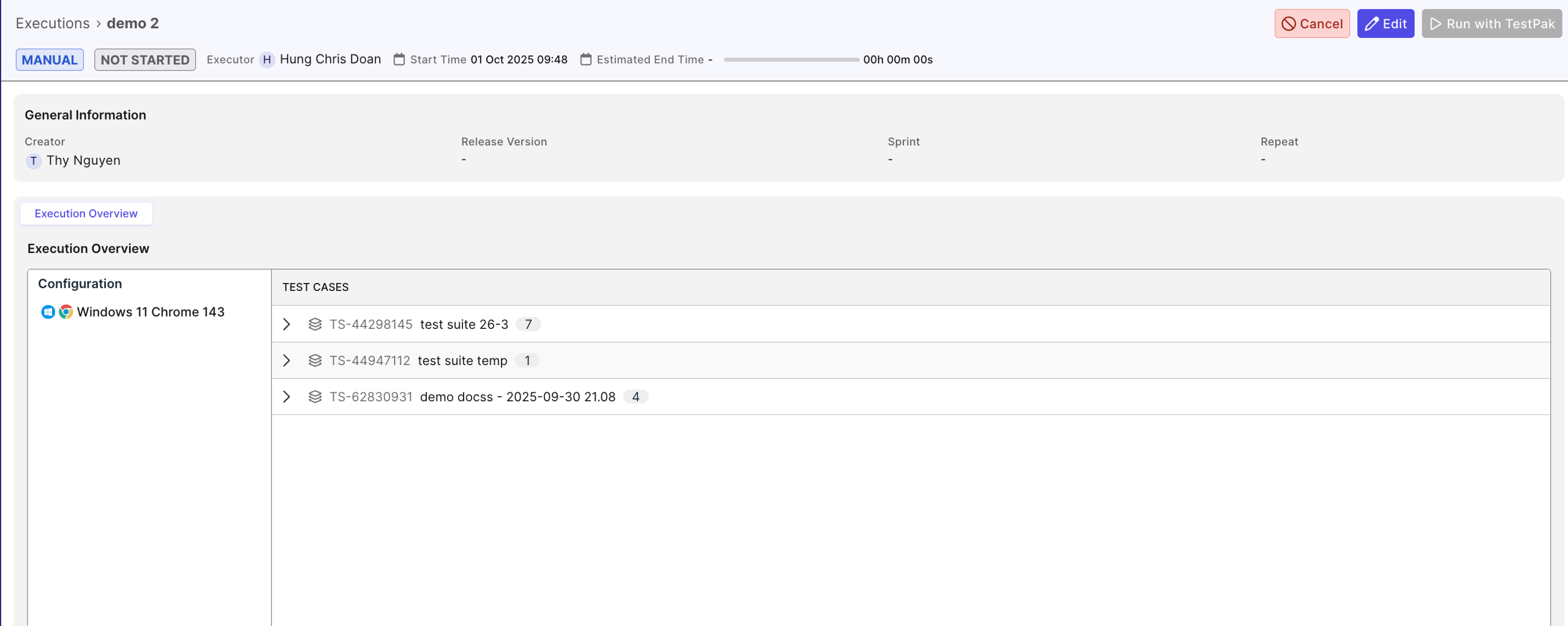
-
If a scheduled test run is assigned to another person, only that assigned executor can start it.
-
The assigned person will receive a notification that the test run has been scheduled for them.