Create or manage test cases
Learn how to create test cases and manage them.
Create test case
- Navigate to your specific project's UI > Tests > Test Cases.
- Click on the + Create button. Select Test Case.
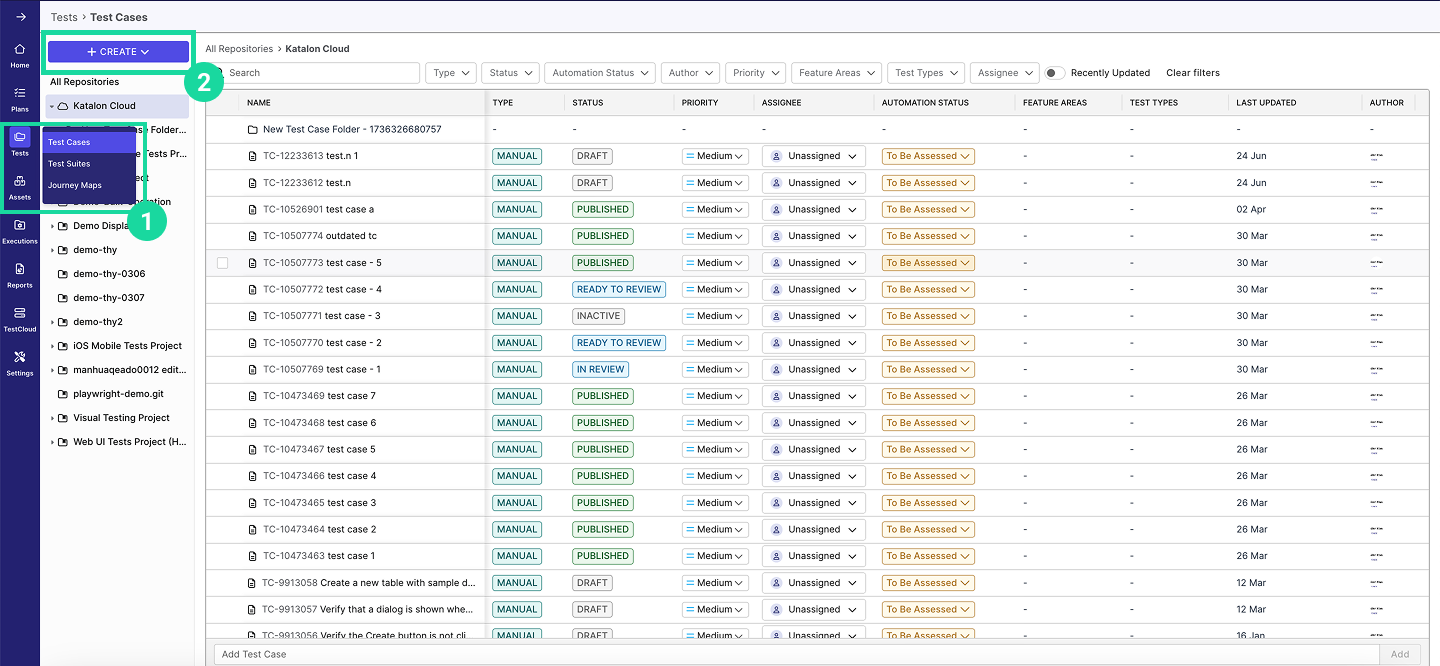
- Fill out the following information:
- Account Admins can configure project-level custom fields in Admin Settings, and those fields become available after the test case is created—use the table below to fill out the built-in fields first.
- Learn more on how to set up Custom Field here.
| Field | Requirement | Description |
|---|---|---|
| Name | Required | Input the label for your test case. |
| Automation Status | Required | Select the current stage of the test case in the automation lifecycle. |
| Priority | Required | Set the priority level (e.g., High, Medium, Low). |
| Assignee | Required | Select the person responsible for the test case. |
| Feature areas | Optional | Parts of the application this test covers. |
| Test types | Optional | Kind of testing (e.g., Functional, Regression). |
| Tags | Optional | Project-level labels (up to 50 characters, no special symbols) used to categorize test cases for filtering and analytics. Whatever you add here automatically syncs to linked Katalon Studio projects, so the same tags appear in both tools. |
| Description | Optional | Input details about your test case. |
| Precondition | Optional | List the prerequisites for your test case. |
| Location | Required | Select where you want to save your test case. |
- Click Create.
- Alternatively, click on "Save & Create Another" to immediately input information for an additional test case without navigating away from the current screen.
Manage test cases
To manage an individual test case:
- Click on its name to open the Test Case Detail page.
- Use the action buttons in the upper right:
- Move – Move the test case to a different location.
- Duplicate – Create a copy in the same location.
- Delete – Remove the test case from your repository (its result history is retained).
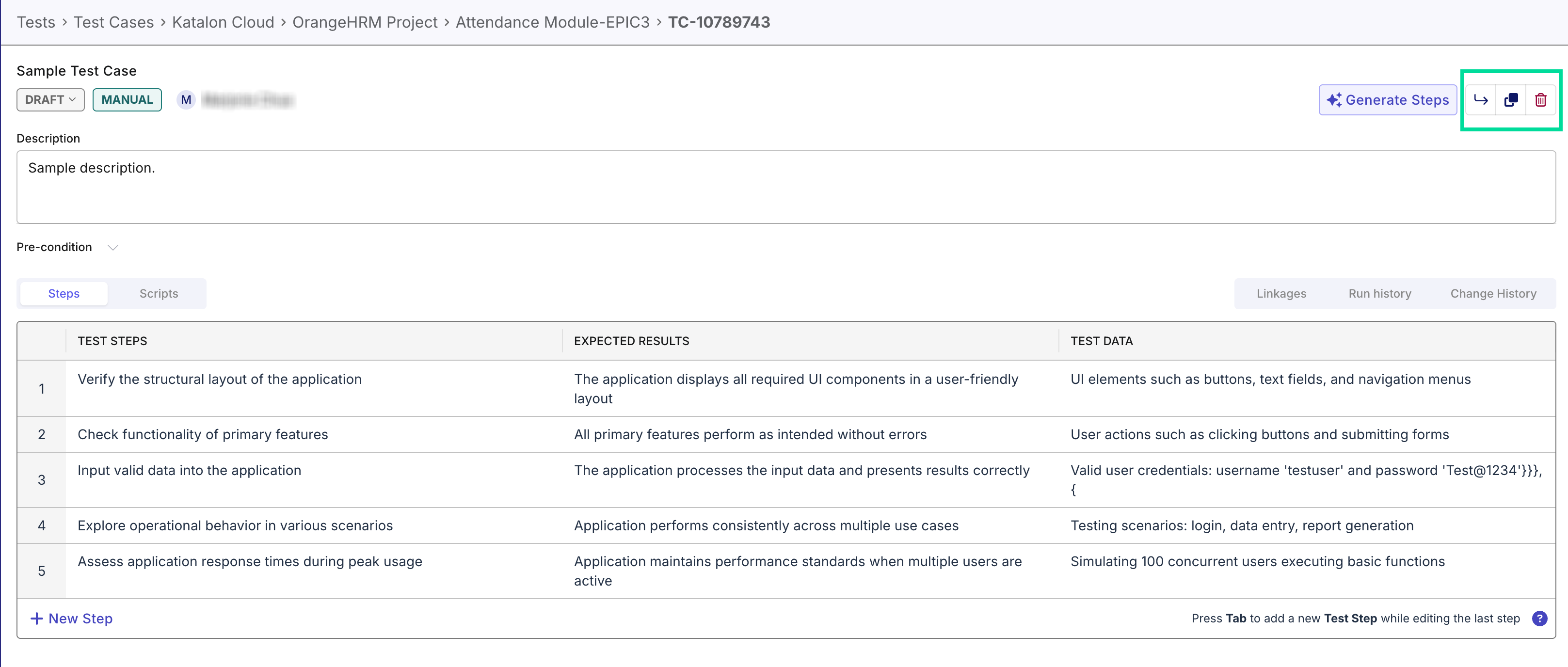
Manage test steps
Within a test case, you can define and manage individual test steps using the following fields:
- Description: Specify the action to perform.
- Expected Results: Define the criteria for success based on the action's outcome.
- Test Data: Provide any data needed for the step.
To add or edit test steps:
-
Click + New Step to create a test step and fill in the required details.
-
To modify an existing step, click the step number and choose an option from the pop-up menu to:
- Duplicate the test step
- Insert above
- Insert below
- Delete the test step
-
All changes are saved automatically.
Import test cases
- Names and paths must start with: Lowercase letters (a–z), numbers (1–9), or an underscore (_)
- Allowed characters within names and paths: Parentheses (), commas ,, periods ., hyphens -, and underscores _
- Please avoid the following:
- Using .. (double periods) anywhere in the name or path
- Ending a test case name with a period (.)
- We also recommend splitting your import file into smaller batches (around 500 test cases per file).
You can import test cases from a CSV file into Katalon TestOps. During import, all CSV values are automatically mapped to their corresponding TestOps fields, including any requirements linkages from your configured ALM integrations (e.g., Jira or Azure DevOps).
- Navigate to your specific project's UI > Tests > Test Cases.
- Click the + Create button, then choose Import Test Cases.
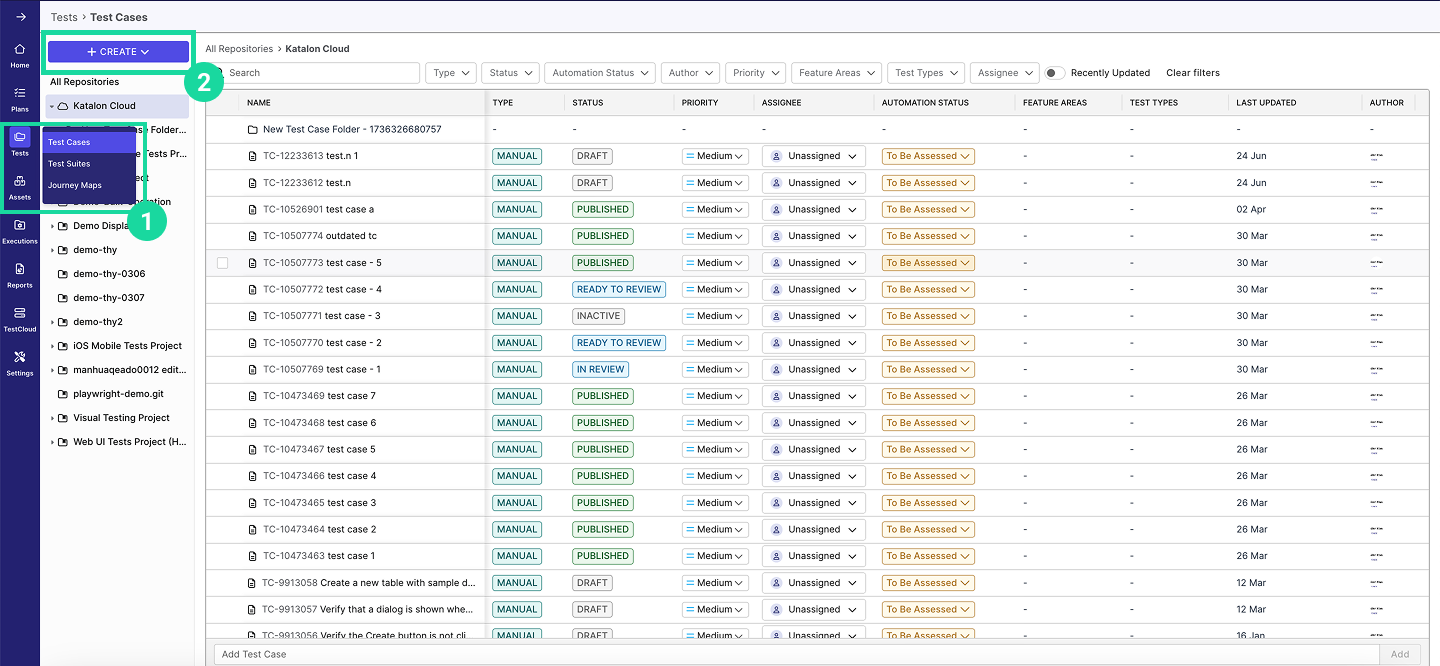
-
Upload your CSV file from your device and click Next.
-
TestOps will automatically map each field in your CSV file to a corresponding TestOps field. You can adjust these mappings if needed.
-
Review the mapped fields in the preview. When you're ready, click Import.
Linkages
In TestOps, Linkages let you associate a test case with requirements from your ALM tools (like Jira or Azure DevOps), or with other test cases. This ensures clear traceability between requirements and what’s being tested—visible directly within each test case.
Currently, you can link a test case to:
- Requirements
- Other Test Cases
- Defects
- ADO Test Cases
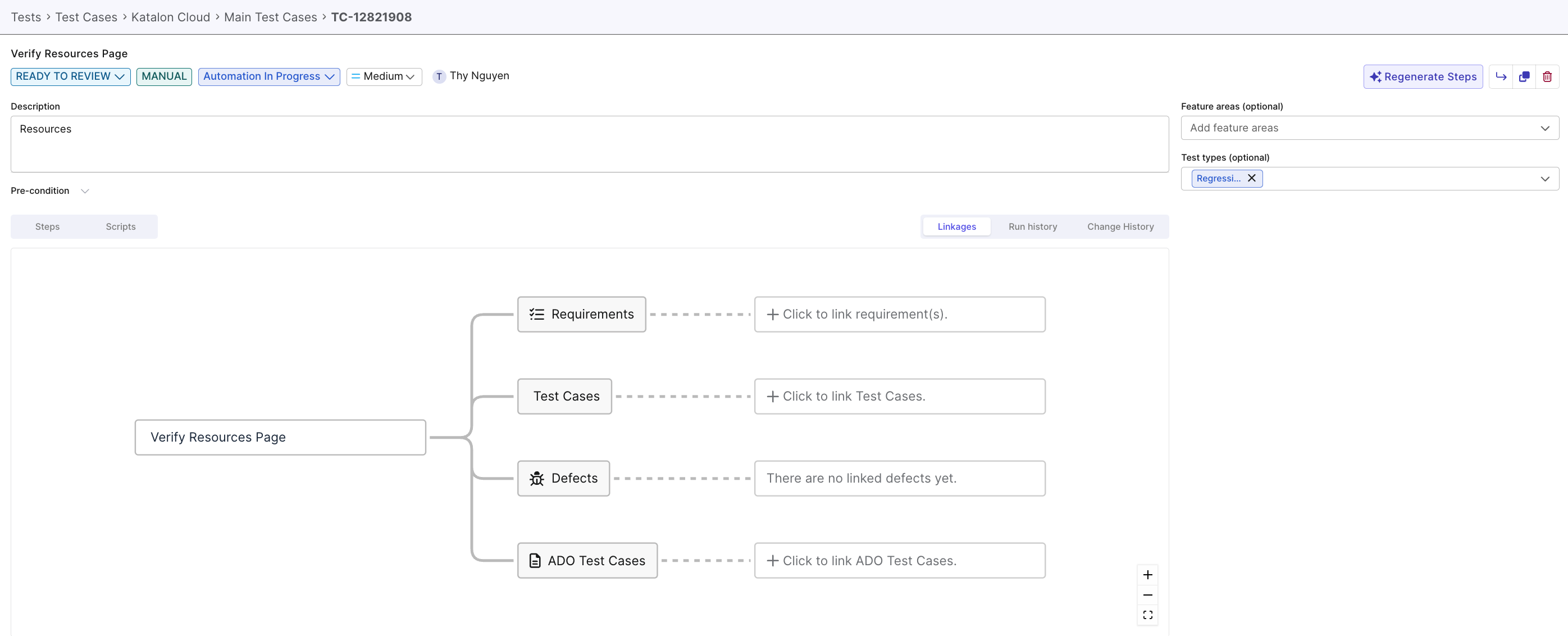
Import linkages
To link Requirements, Defects, ADO Test Cases, make sure you’ve configured an ALM integration, such as, Jira or Azure DevOps (ADO).
When importing test cases from a CSV file, you can include a column that links each test case to a requirement in your ALM tool. If a cell is left blank, that test case won’t be linked to any requirement.
For example, if your ALM has an issue called DEF-60, and your imported CSV file includes a column that lists DEF-60 for a test case:
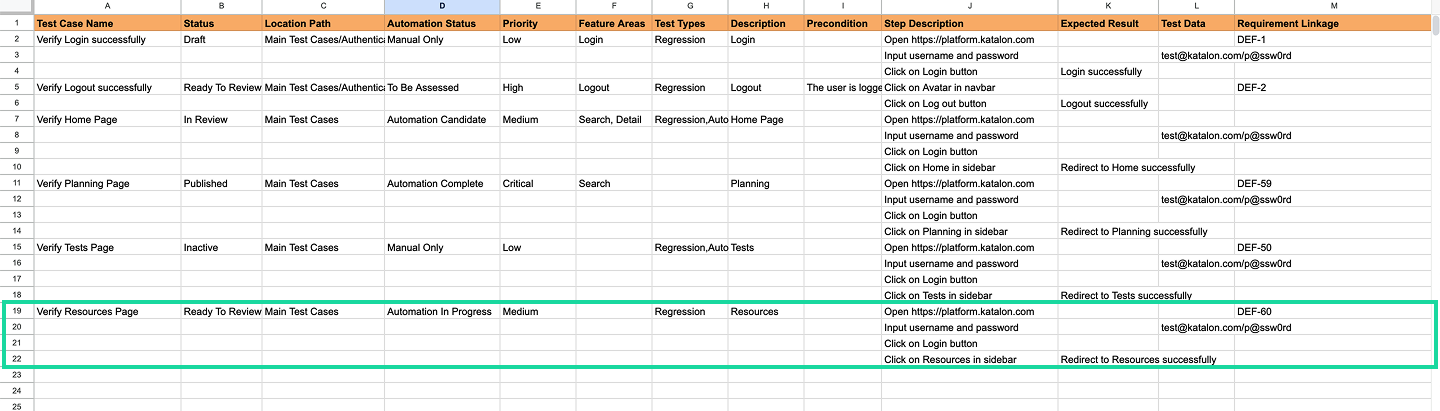
Result
TestOps will automatically link the imported test case to the corresponding issue.
In this case, the Verify Resources Page test case will be automatically linked to the issue DEF-60.
Manage linkages
After importing or creating test cases, you can update their requirement linkages at any time to reflect changes or correct mappings.
-
Open the test case you want to update.
-
In the test case detail view, go to the Linkages panel.
-
You can do the following:
- To add a linkage, click Click to link .... Then search for and select the requirement(s) from your connected ALM tool.
- To remove a linkage, click the Unlink icon next to the linked issue. Changes are applied automatically.
-
Click Link to apply your changes.