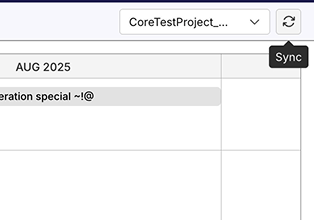Plans (Sprint/Release timeline)
This document explains how to use the Sprint/Release Timeline in TestOps to plan and manage resources connected to your ALM tools (such as Jira or Azure DevOps) directly within TestOps.
In the Plans section of TestOps, you can:
- Track release and sprint schedules from your connected ALM.
- View upcoming or ongoing sprints in a visual timeline.
- Assign testers to requirements directly within TestOps.
Use the Sprint/Release Timeline
-
If you have multiple ALM tools connected, select the appropriate integration from the Integration dropdown at the top-right of the screen.
-
Click on any sprint or release to open a drawer displaying all linked requirements. From here, you can:
- Assign testers: Click the Tester dropdown to assign a user to a requirement.
- Filter by tester: Use the Filter Tester feature to view only requirements assigned to you or others.
View Requirement details
To view a requirement in more detail:
-
Click on the sprint or release that contains the requirement.
-
In the list of requirements, click the name of the one you want to explore. This opens the requirement details page.
Create or Link existing Test Cases from a Requirement
You can create new test cases or link existing ones directly from a requirement in the Plans module:
-
Click on the sprint or release that contains the requirement.
-
In the list of requirements, click the name of the one you want to open. This will take you to the Requirement Details page.
-
To create a new test case, click
+ Create Test Caseand fill in the required fields. The test case will be created automatically. -
To link existing test cases, click
Link Test Case, then select one or more from the list.
Keep Your ALM Data in Sync
TestOps syncs with your connected ALM tool in real time to keep your sprint and release data up to date. If you don’t see recent changes (like a newly created sprint or updated requirement), click the Sync button at the top right of the timeline to manually sync the data.