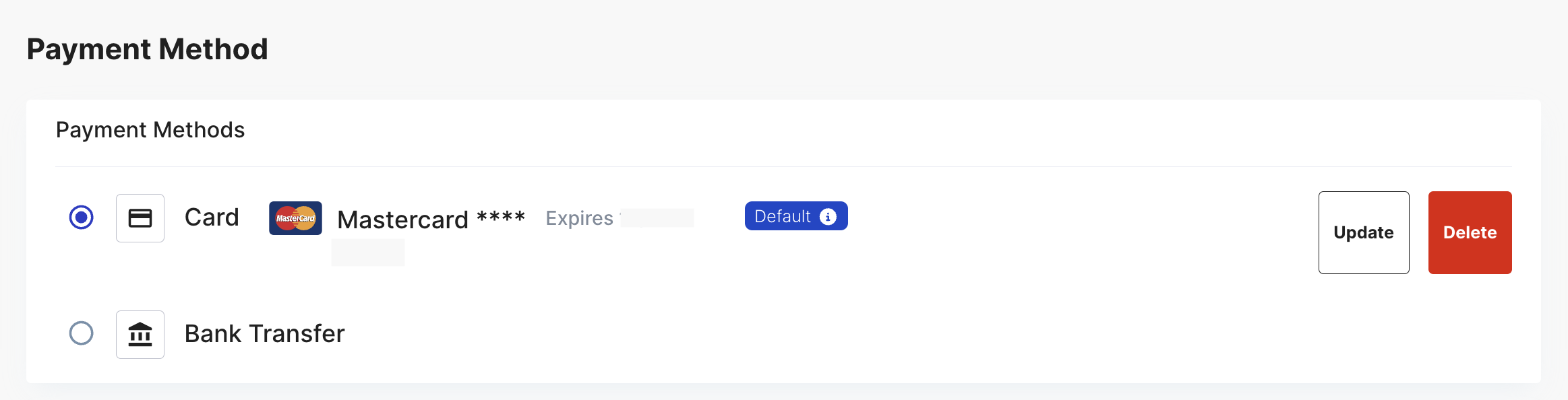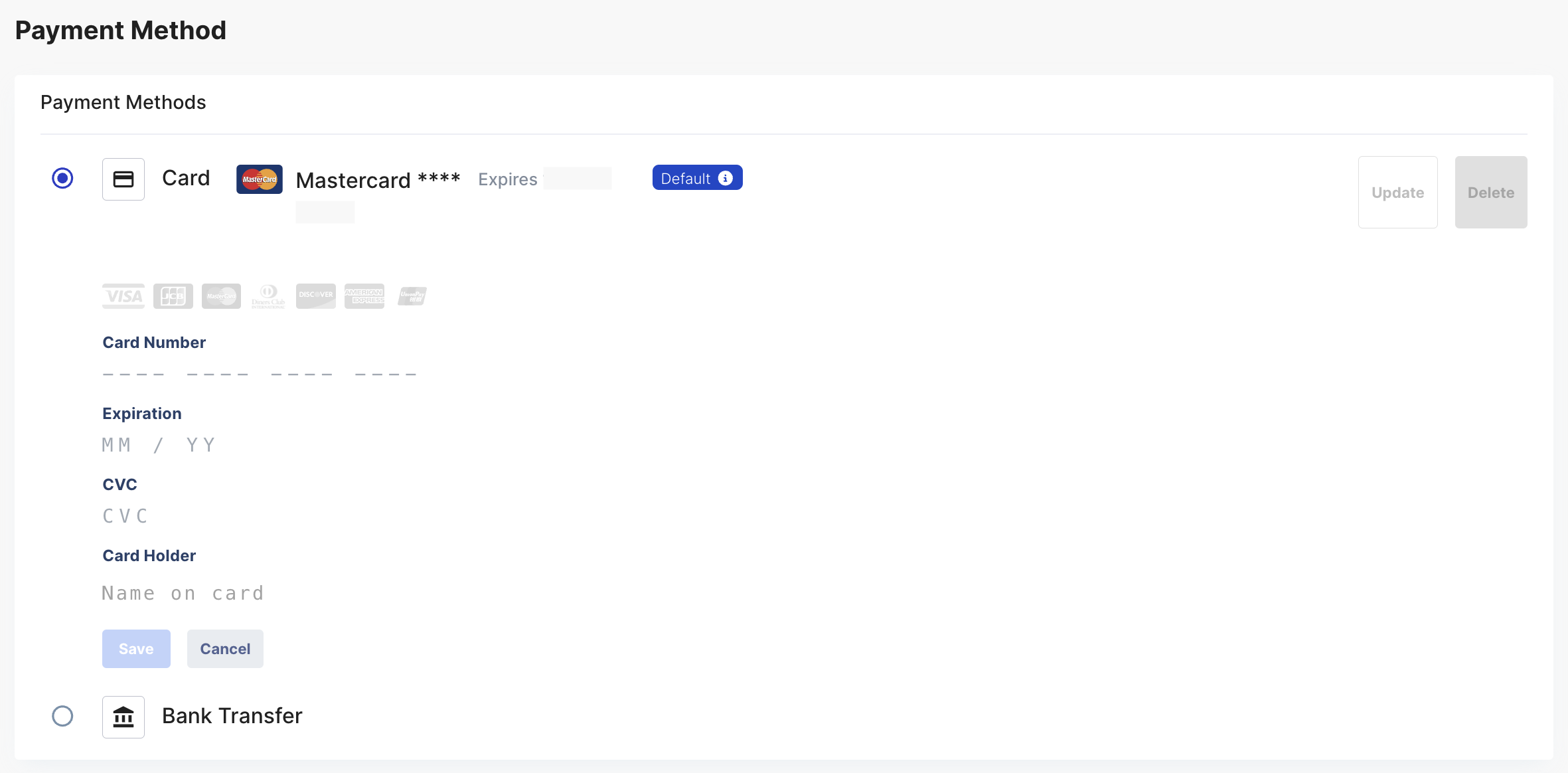Quick guide for billing managers
This guide is made for Billing Managers or anyone responsible for billing tasks in your organization.
If you don't find the answer you're looking for, please contact our team via billing@katalon.com
Requirements
You must be assigned the Account Admin role to perform any billing actions.
- TestOps
- TestOps Legacy
Activate your Katalon TestOps account
Didn’t receive the email? Contact our self-serve team: sse@katalon.com
If you're a first-time customer, an activation email (Proof of Delivery) instructions will be sent to the email used during purchase.
To activate your account, sign in to Katalon TestOps using the same email address used for the payment.
Check your Katalon licenses
Make sure you are assigned as an Account Admin to view your account's license details.
Log in to purchase.katalon.com. Go to the Subscriptions tab to view your current subscriptions and how many seats or sessions you currently have.
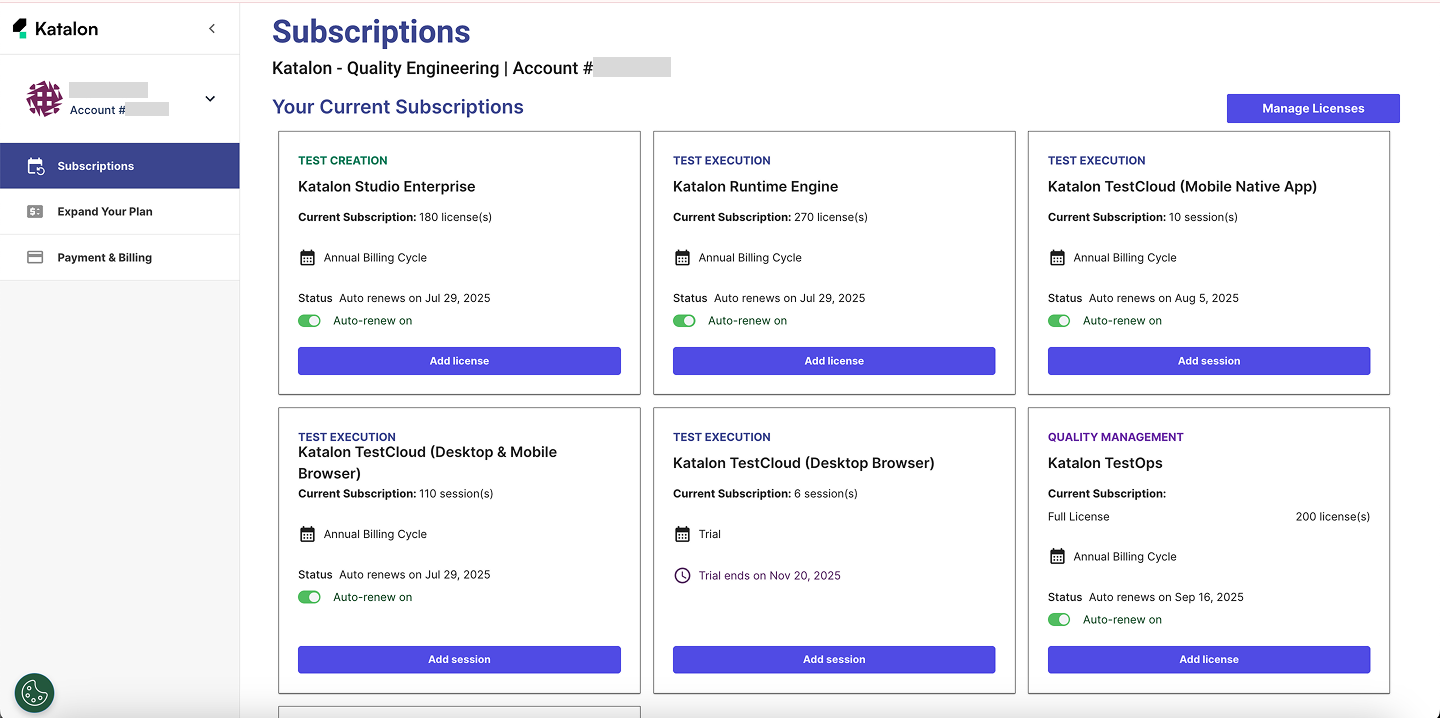
Or, for a detailed view of all your current licenses: Click on Manage Licenses
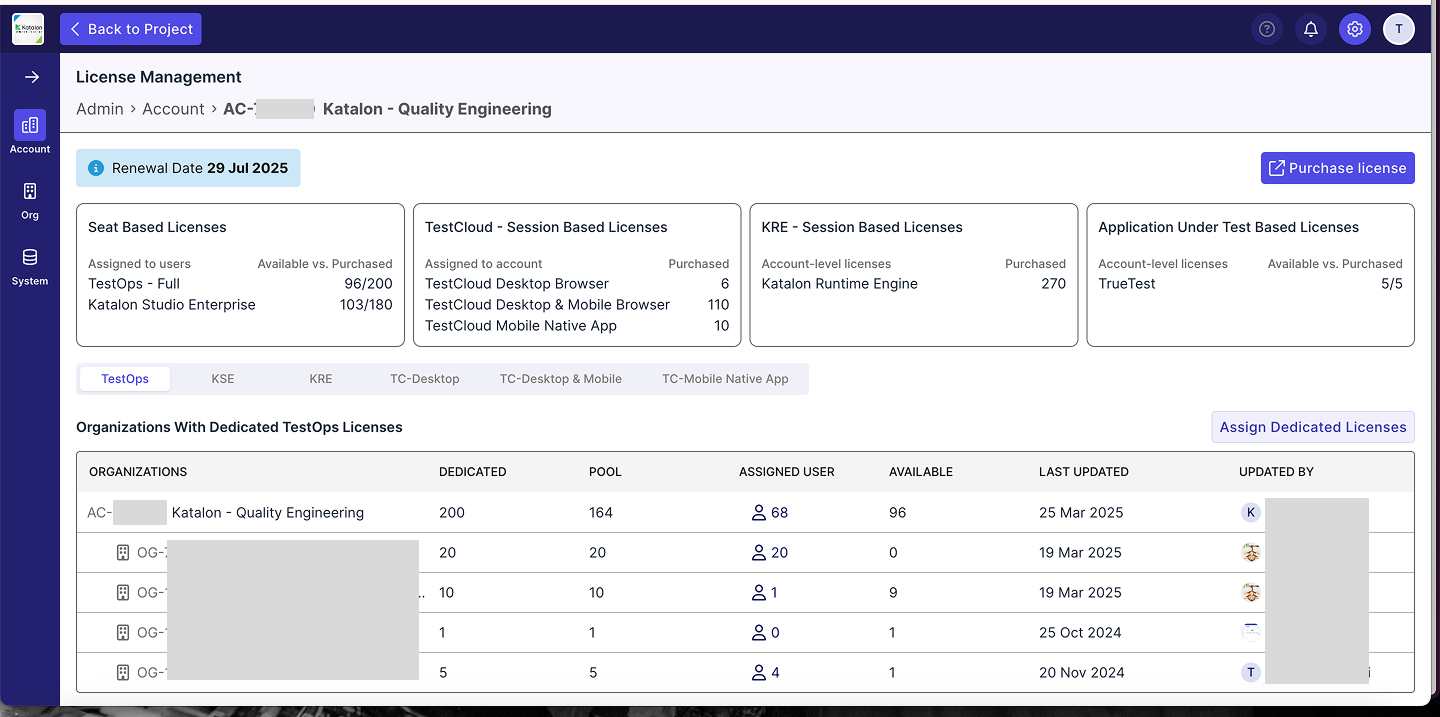
-
Dedicated Licenses: These licenses are exclusively assigned to a specific Account or Organization. They can be further distributed to sub-Organizations or individual Users.
If licenses are not marked as Dedicated, any user within the Account can access and use them freely.
-
Pool Licenses: This refers to the number of licenses remaining after subtracting those assigned to direct sub-Organizations. If no licenses are dedicated to sub-Organizations, the Pool equals the total number of Dedicated licenses.
-
Available Licenses: These are licenses that have not yet been assigned to any sub-Organization or user.
Payment Method
Make sure you are assigned as an Account Admin to manage your account's payment.
Katalon offers 2 payment methods to pay your bill:
- Bank Transfer
- Credit Card
Bank transfer payment
Katalon supports Bank Transfers through both ACH credit transfer and wire transfer. When you place an order using the Bank Transfer option, you will receive payment instructions that include all the necessary information to complete the transaction.
Important: Please ensure that your transfer amount covers all bank fees so that Katalon receives the full amount as stated on the order. Any shortfall due to bank charges may delay the processing of your order.
The payment deadline for any order is set at 7 days from the date of your order placement. Katalon will activate your subscription as soon as the payment is completed. If Katalon does not receive any payment by the end of the 7th day, your order will be automatically canceled. If the order is canceled but you still wish to make your purchase, you will have to place your order again.
If you pay the renewal fee via Bank Transfer, you will receive a reminder email 7 days before the renewal date (or expiry date), providing details about your upcoming renewal with a payment instruction. On the renewal date, if you have not completed your renewal amount, your subscription will expire and be terminated. You then get a confirmation email for the cancellation.
- Payment may take 1-3 business days to reach Katalon's bank account. It must be received by the due date to avoid any order cancellation.
- You can make either a single payment or multiple partial payments within 7 days, but make sure the total sums match the total invoice amount.
- You cannot place a new order until you settle the outstanding balance of your pending payment.
For further assistance, please contact our self-serve team via billing@katalon.com.
Credit card payment
Katalon supports Credit Card payment. You can only use one card in each Account for all your subscription purchases, including renewals.
When you place an order with a credit card, you will receive a confirmation email once your payment is successful, and Katalon will activate your subscription instantly.
- If you pay the renewal fee with your Credit Card, you will receive a reminder email 7 days before the renewal date (or expiry date), providing details about your upcoming renewal.
- On the renewal date, your credit card will be charged the renewal fee.
- In case of a payment failure, the system will offer a 7-day period from the renewal date, you will be notified to update your payment details within this period. Make sure the payment is completed within this 7-day period; otherwise, your subscription will be terminated until a successful payment is made.
The following is a guide on how to manage your card information.
Update new credit card information
In Katalon TestOps, you can only save one card in each organization. If you want to replace your credit card, follow these steps to update your card information:
-
Go to the purchase.katalon.com, click Payment & Billing tab,
-
Choose Card as Payement Method
-
Click Update.
-
Enter your new payment information, then click Save. The new card is now used by default for all billing purposes, including subscription renewals.
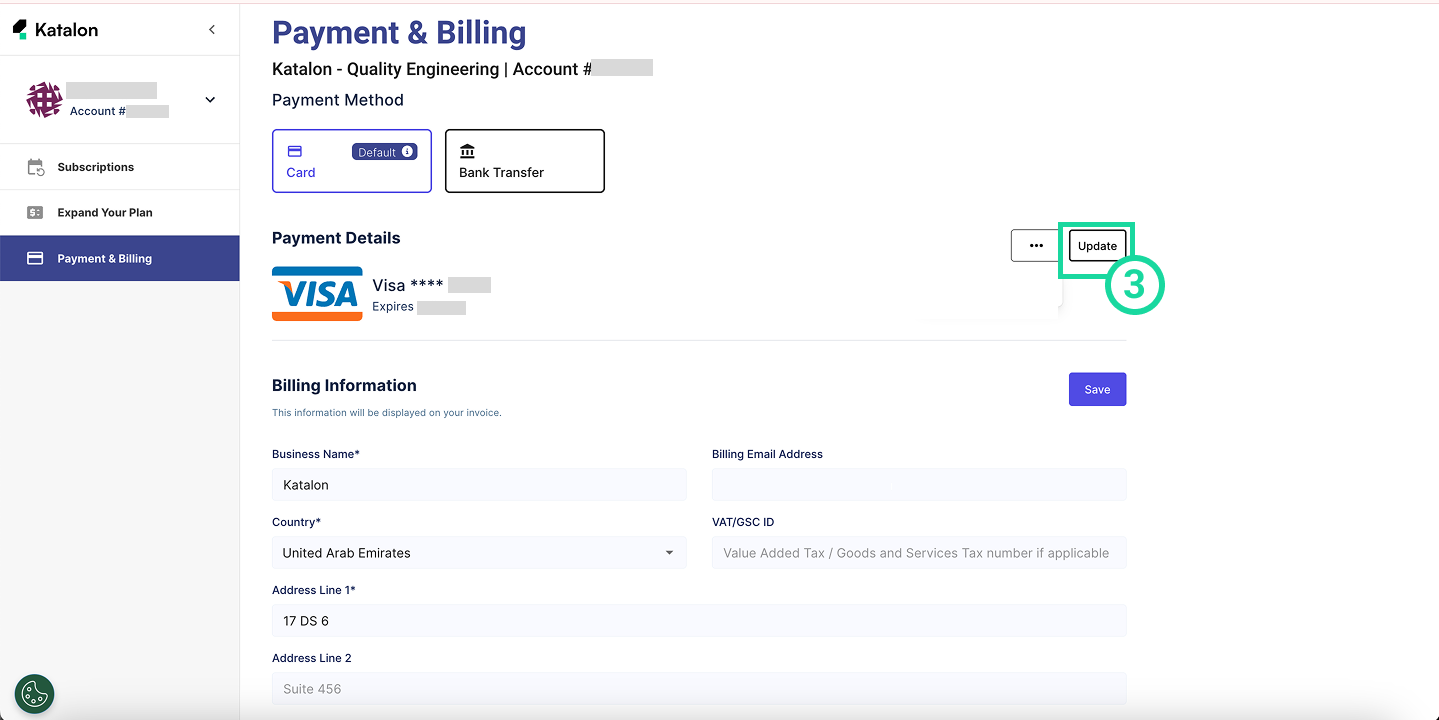
Delete an existing credit card
- You cannot undo this action. Once you delete the card, it is permanently removed from your organization.
- Once you delete the card, Bank Transfer is automatically set as the default payment method.
Follow these steps to delete an existing credit card:
-
Go to the Purchase - Katalon Studio , click Payment & Billing tab
-
Click
...icon, then choose Delete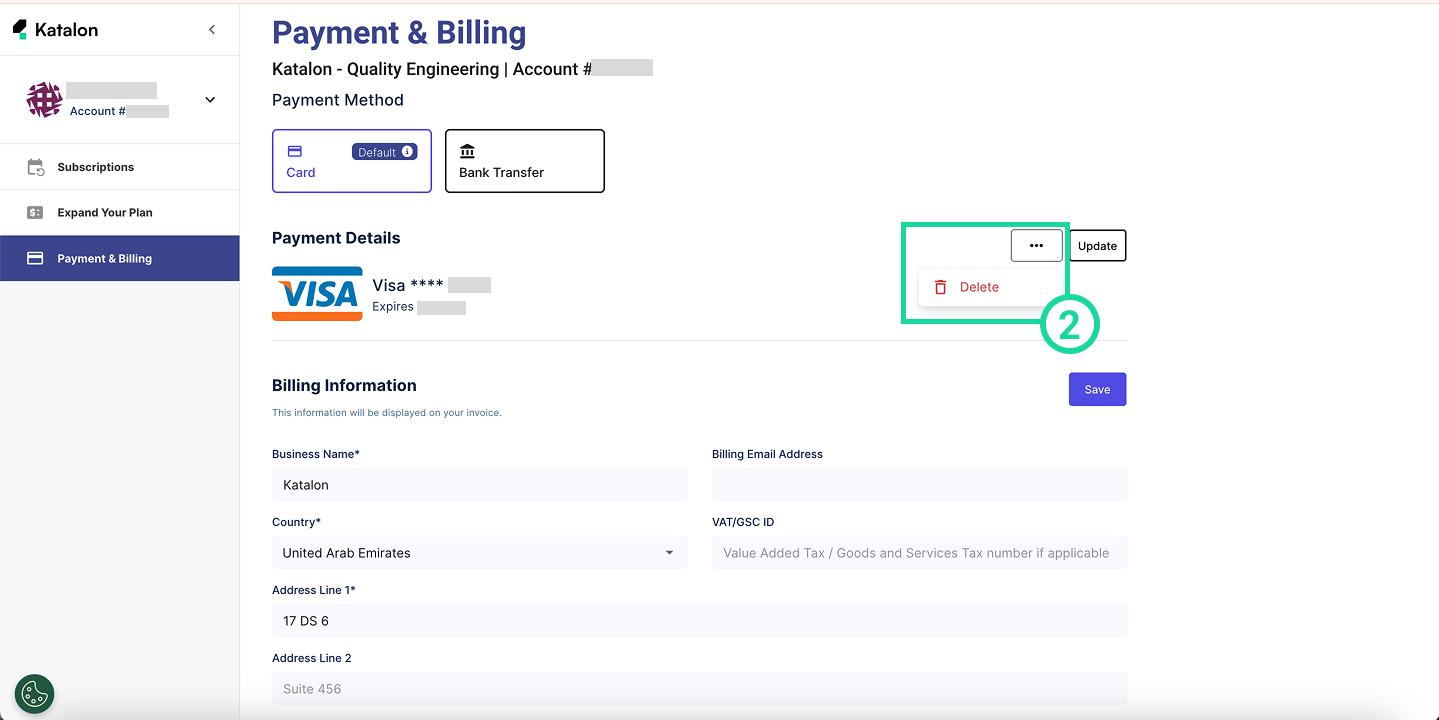
Subscription Management
Make sure you are assigned as an Account Admin to manage your account's payment.
View renewal date
Renewal dates for Katalon subscriptions vary depending on the purchase date of each subscription. Your subscription will automatically renew on the expiry date.
Go to the purchase.katalon.com, click Payment & Billing tab. The renewal date for each subscription will show as:
Status: Auto renews on July 29, 2025
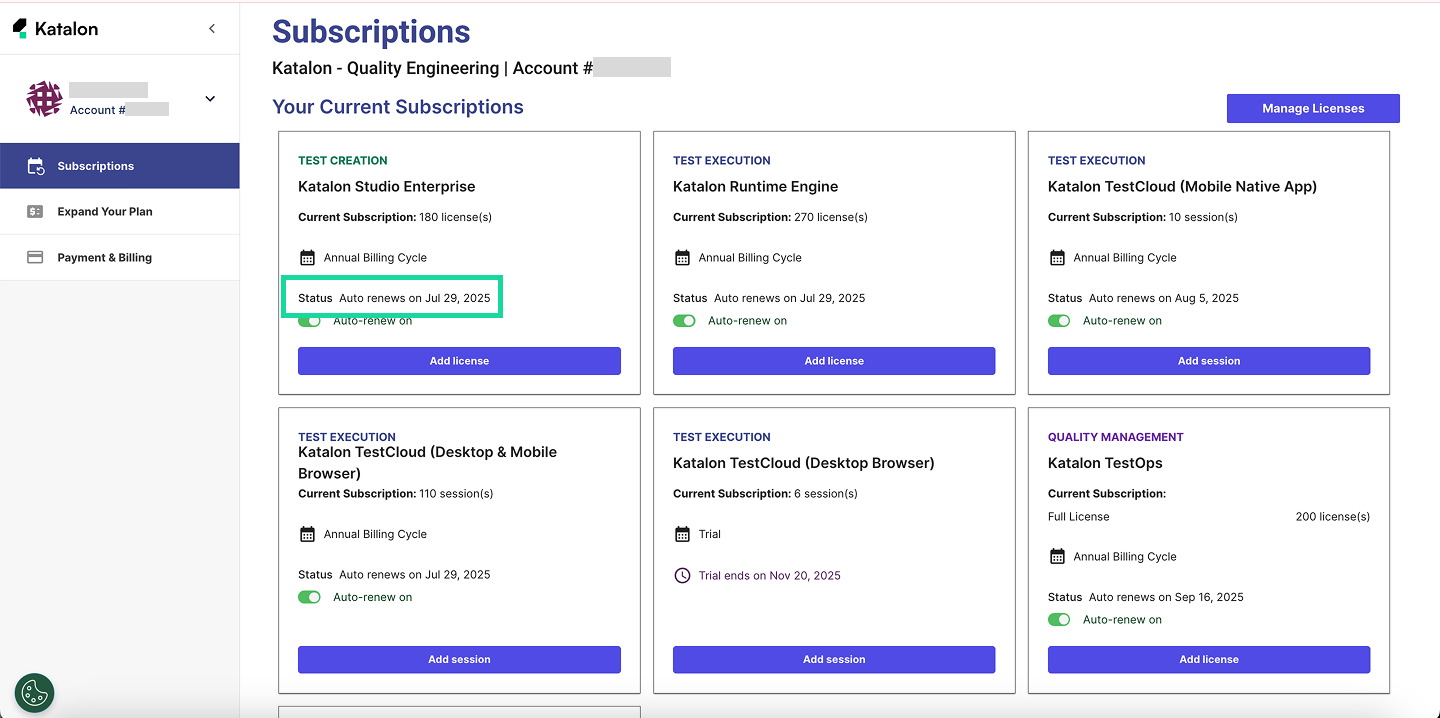
Cancel your subscription:
If you cancel your subscription before the expiry date, you will not be charged for your next billing cycle and will continue to use the subscription until the end of its expiry date.
Subscription cancellation does not issue a refund and the subscription remains active until the end of the current billing period.
-
Go to the purchase.katalon.com.
-
Click Payment & Billing tab.
-
Turn off the Auto-renew on toggle for the subscription you want to cancel.
-
A confirmation popup will appear. Click Turn off to proceed.
Note: You can also reactivate your subscription if it has not reached the expiry date yet.
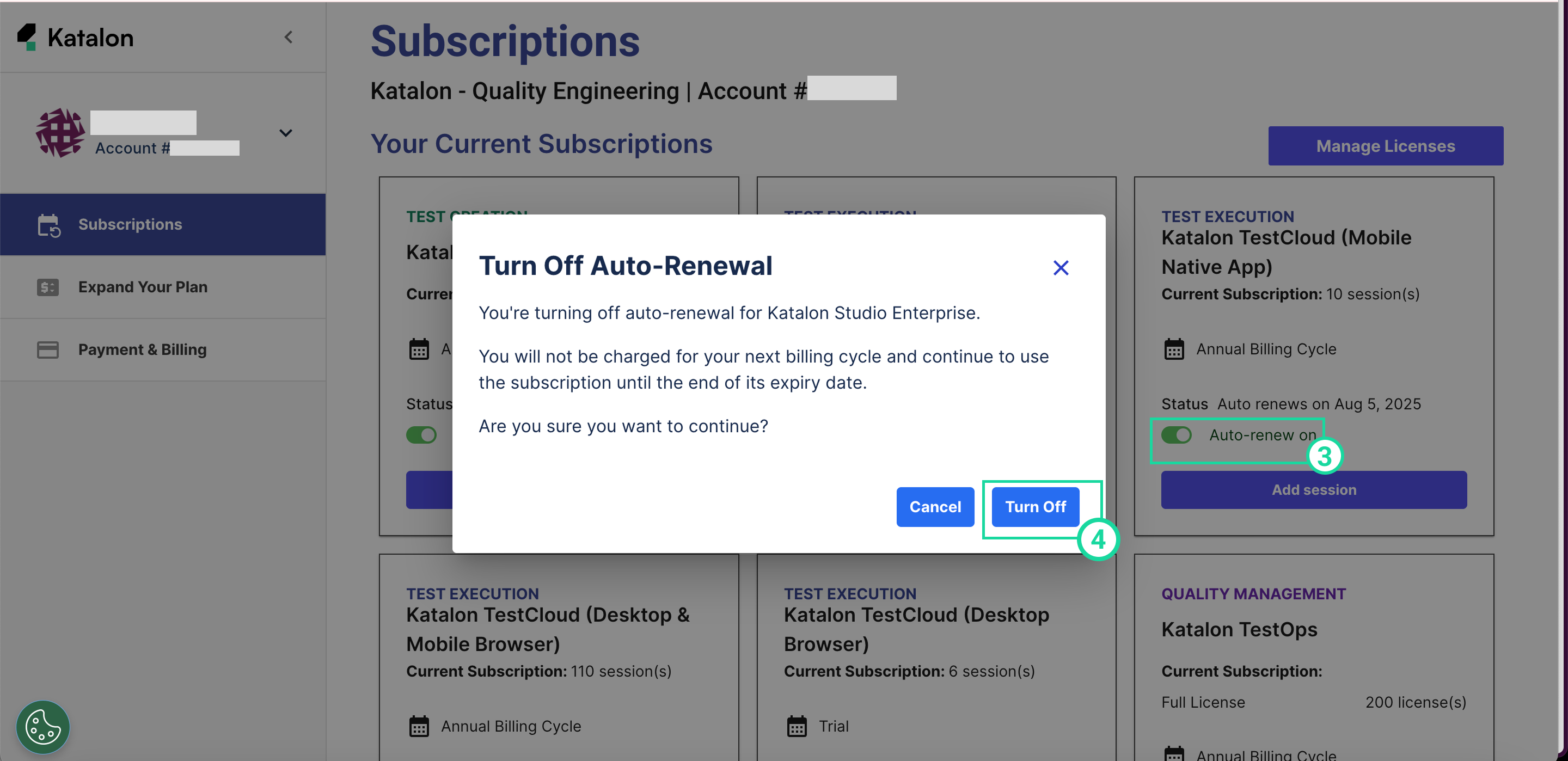
Add more session or license to your Katalon subscription
You can upgrade your subscription at any time. Upgrading your subscription does not require you to cancel your existing subscription.
Your account will be upgraded immediately upon successful payment of the prorated amount. Any new license or session you add will co-term with your existing subscription end date.
For example, if your subscription ends on Jan 1, 2026, and you add licenses in July 2025, you'll only pay a pro-rated amount for the period from July 2025 to Jan 1, 2026—not for a full year.
Depending on your work requirements, you can:
Purchase more Katalon Studio Enterprise per-user license for all users to avoid mixed Katalon Studio and KSE licenses within an Organization.
Purchase more Katalon Runtime Engine floating license to run more execution sessions on the same machine.
Purchase more TestCloud sessions to increase the number of parallel test executions. To learn more about TestCloud sessions, see: Quotas overview.
-
Go to the purchase.katalon.com.
-
Click Expand your plan.
-
Choose the plan you want to purchase more sessions or licenses for.
-
Click Proceed to checkout. You are redirected to the checkout page.
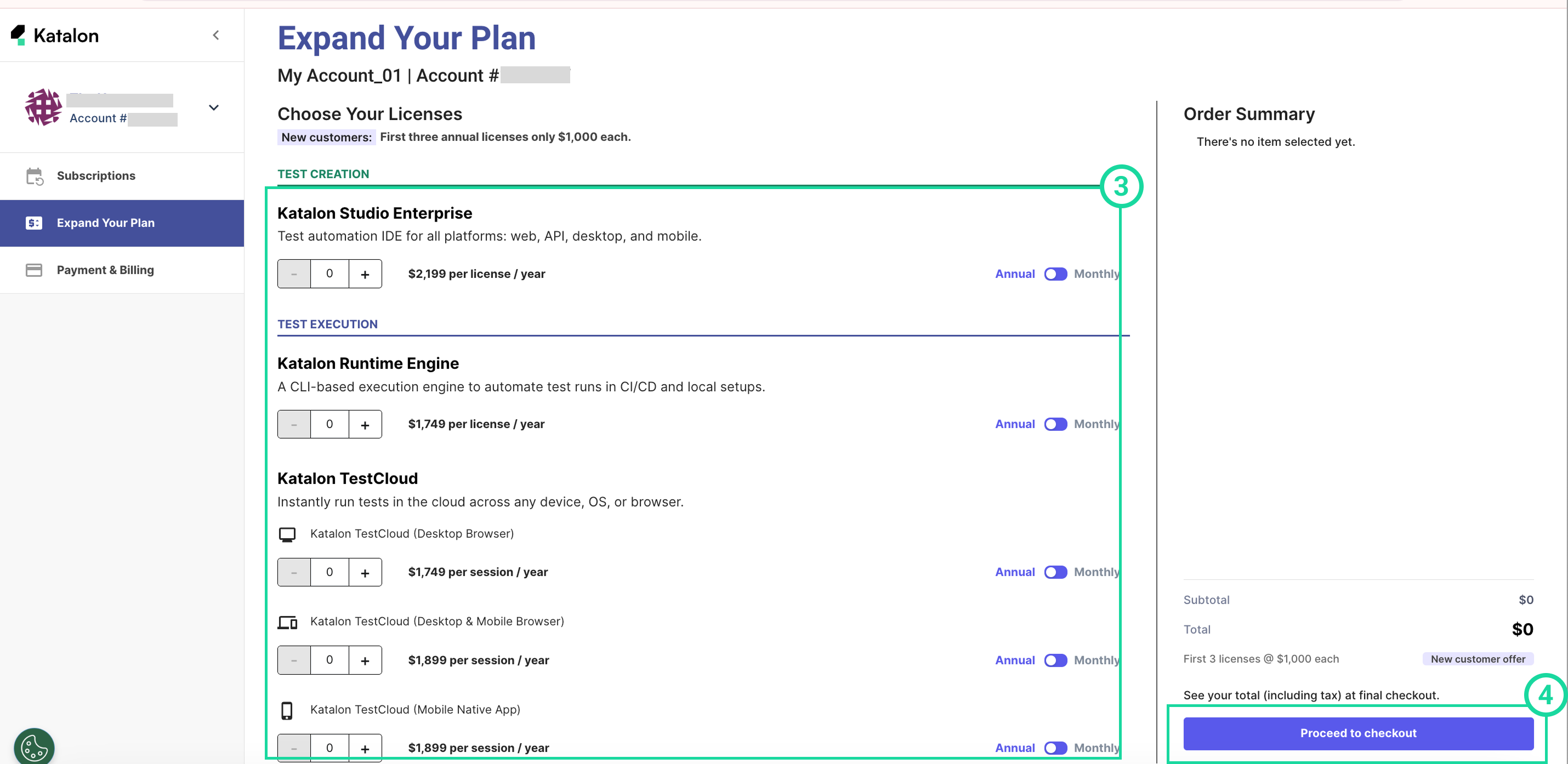
-
Fill in or update the required information for billing and payment method (if needed), then click Checkout to complete your purchase.
Upgrade existing subscription to annual billing
- You cannot change your annual subscription back to a monthly one.
- You can only subscribe monthly again once your annual subscription has ended.
-
Go to Purchase - Katalon Studio.
-
Click Expand your plan.
-
Turn the toggle to Annual for the subscription you want to upgrade.
-
Review the new plan's price, then click Proceed to checkout. You are redirected to the checkout page.
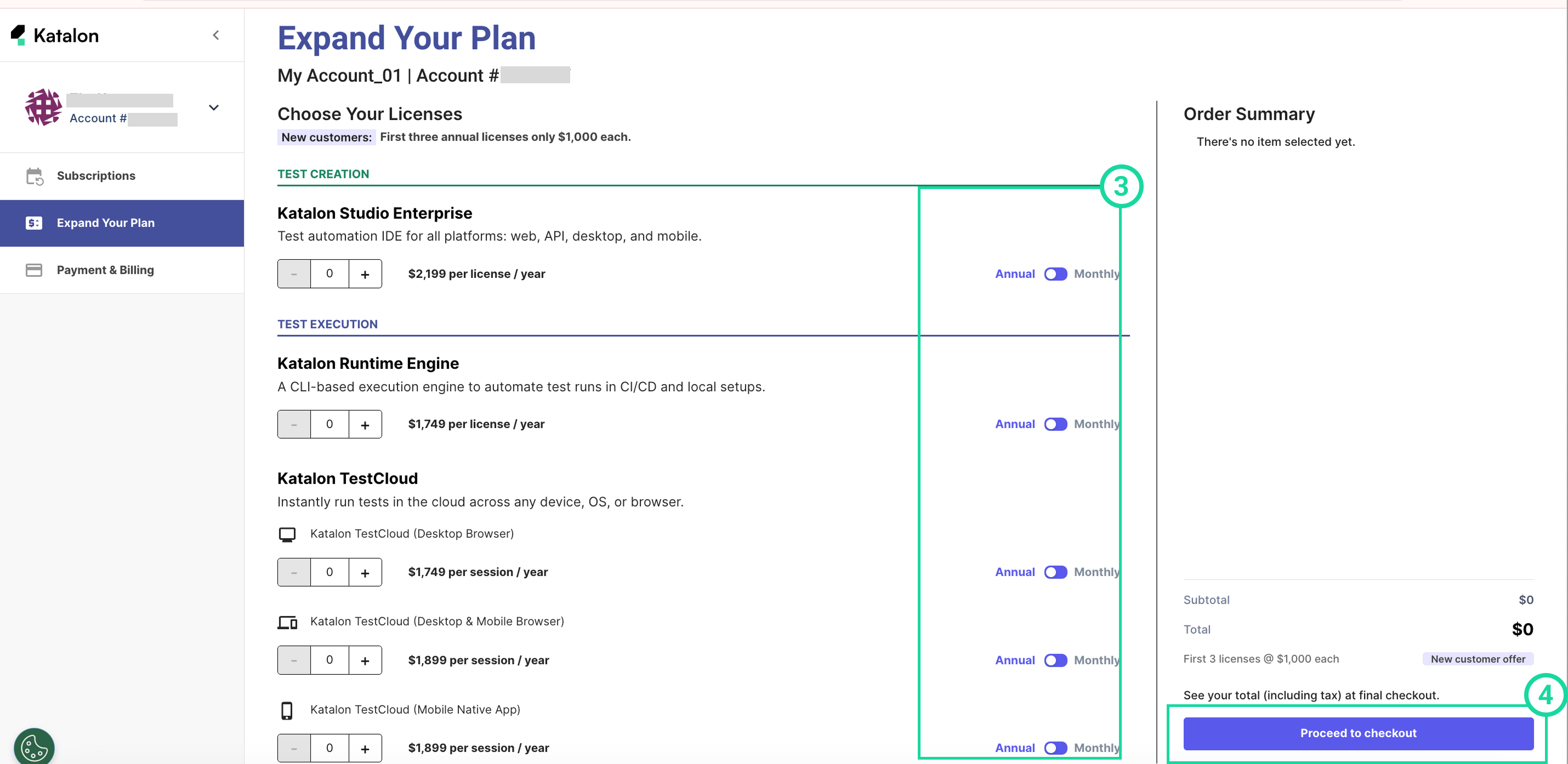
-
Update the required information for billing and payment method (if needed), then click of Checkout to complete the payment. Successful payment will immediately change your subscription type.
Note: We’ll automatically apply a credit for the unused days on your monthly plan toward the annual subscription cost.
In this guide, you'll explore how to manage subscriptions and payments and view license management settings.
Legacy
Check the license details of your Organization
The following is a guide on how to check the type of licenses your Organization has on Katalon.
- Log in to Katalon TestOps and choose your Account.
- In the Account admin page, select your Organization.
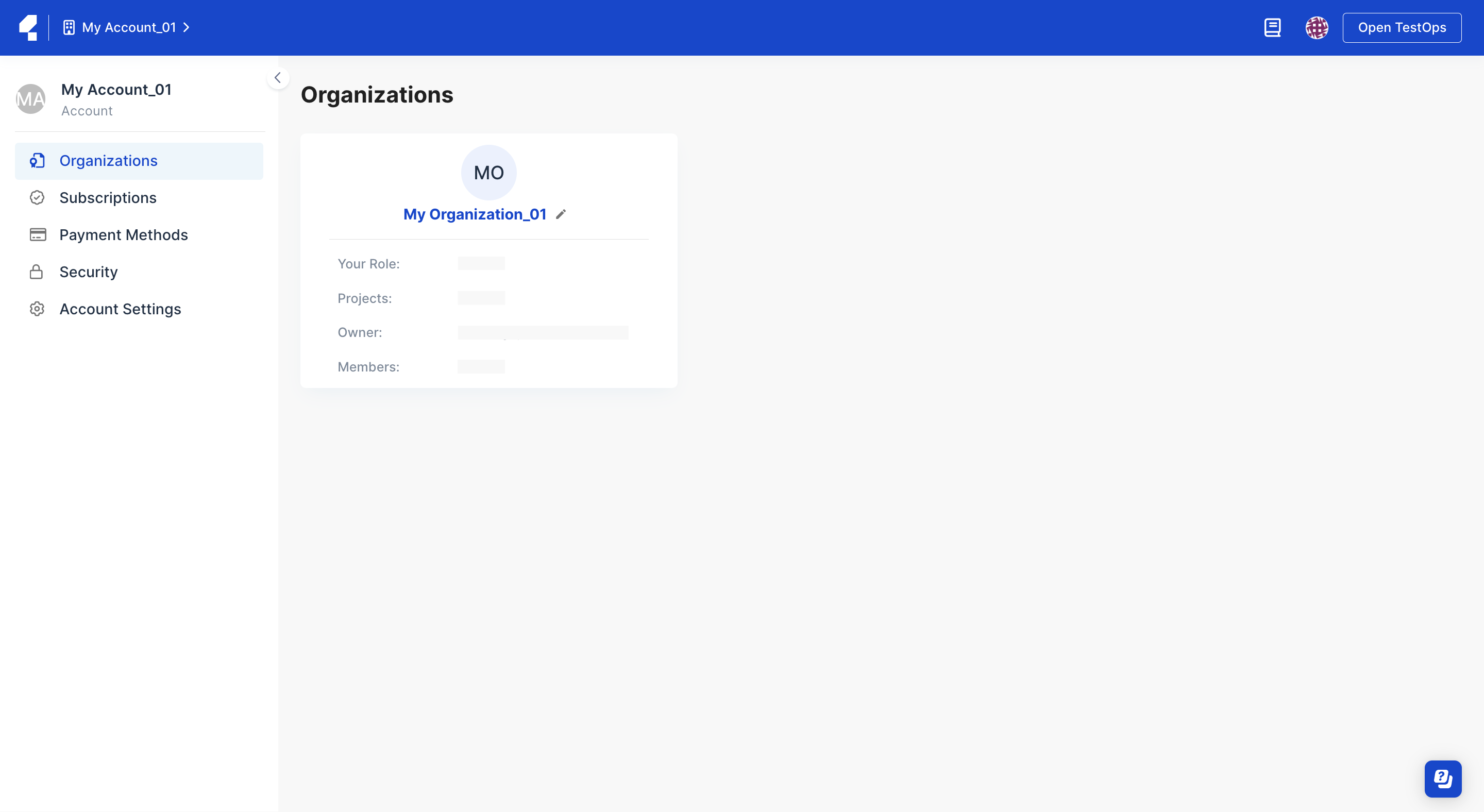
- Once you're in the Organization admin page, select the License section on the sidebar to open License Management page.
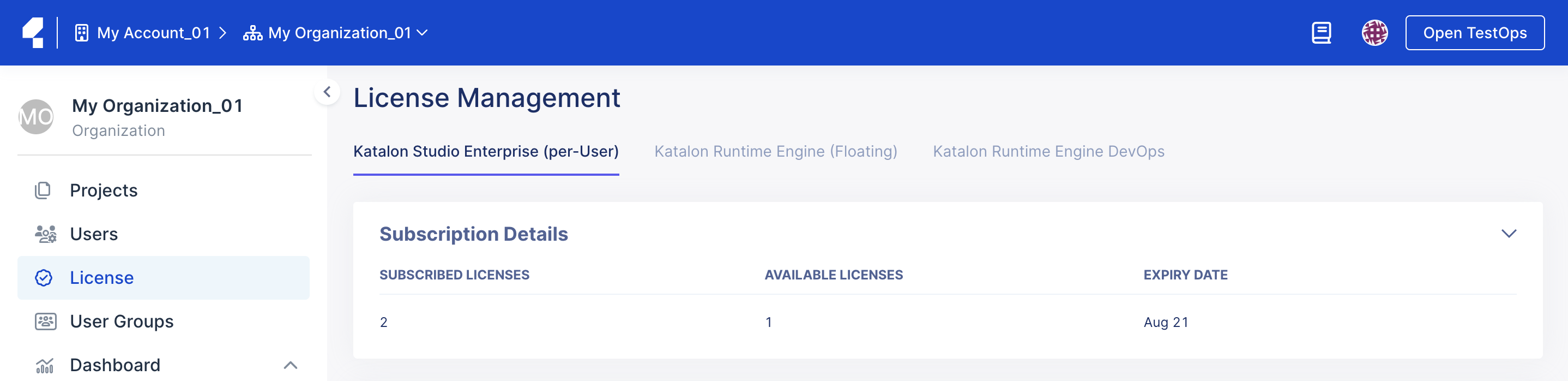
Renew Subscription
Your subscription will automatically renew on the expiry date. If you cancel your subscription before the expiry date, you will not be charged for your next billing cycle and will continue to use the subscription until the end of its expiry date.
Go to your Account admin page and select the Subscriptions section to open the Subscription Management page. You can check your current subscription(s) details as well as the expiry date as the following screenshot.
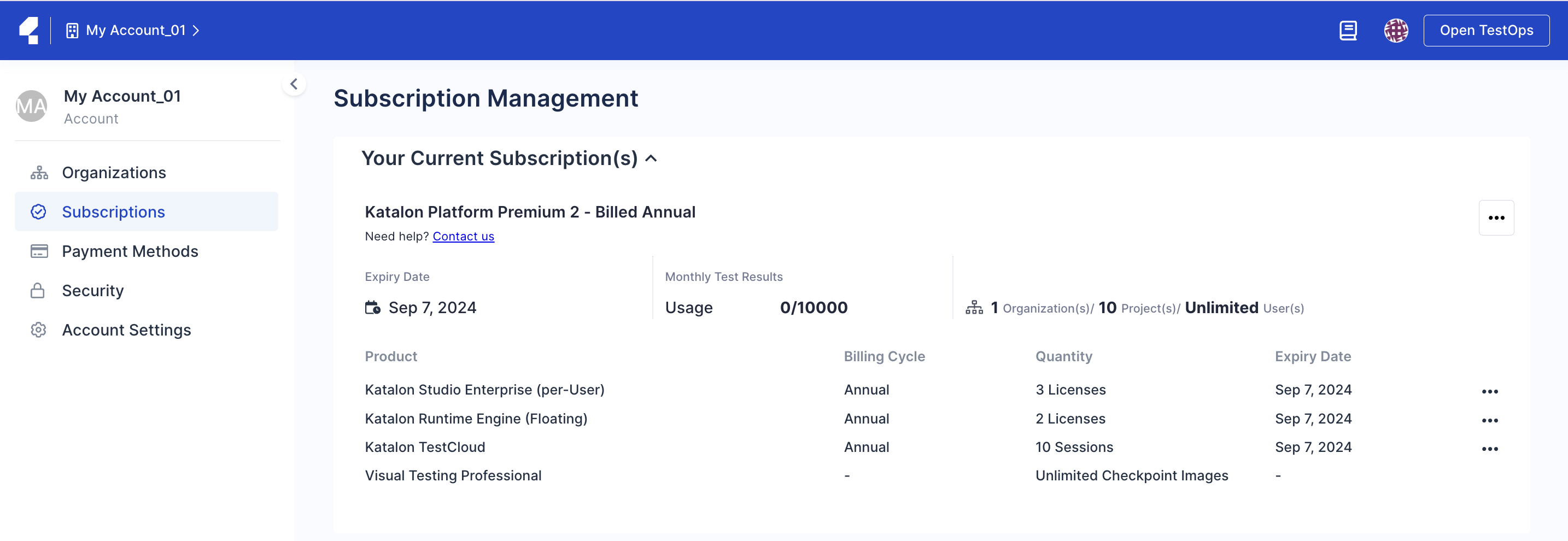
Payment Method
You must be the Owner or Billing Manager of your Account.
Bank Transfer
Credit Card
Bank transfer payment
Only applicable to US customers with a business domain and an annual subscription.
Katalon supports Bank Transfers through both ACH credit transfer and wire transfer. When you place an order using a Bank Transfer payment, you will receive payment instructions including all the required related information for completing the payment.
The payment deadline for any order is set at 7 days from the date of your order placement. Katalon will activate your subscription as soon as the payment is completed. If Katalon does not receive any payment by the end of the 7th day, your order will be automatically canceled. If the order is canceled but you still wish to make your purchase, you will have to place your order again.
If you pay the renewal fee via Bank Transfer, you will receive a reminder email 7 days before the renewal date (or expiry date), providing details about your upcoming renewal with a payment instruction. On the renewal date, if you have not completed your renewal amount, your subscription will expire and be terminated. You then get a confirmation email for the cancellation.
You can check the expiry date of your current subscription(s) on the Subscription Management page. See: Renew Subscription.
- Payment may take 1-3 business days to reach Katalon's bank account. It must be received by the due date to avoid any order cancellation.
- You can make either a single payment or multiple partial payments within 7 days, but make sure the total sums match the total invoice amount.
- You cannot place a new order until you settle the outstanding balance of your pending payment.
For further assistance, please contact our self-serve team via business@katalon.com.
Credit card payment
Katalon supports Credit Card payment. You can only use one card in each Account for all your subscription purchases, including renewals.
When you place an order with a credit card, you will receive a confirmation email once your payment is successful, and Katalon will activate your subscription instantly.
If you pay the renewal fee with your Credit Card, you will receive a reminder email 7 days before the renewal date (or expiry date), providing details about your upcoming renewal. On the renewal date, your credit card will be charged the renewal fee. In case of a payment failure, the system will offer a 7-day period from the renewal date, you will be notified to update your payment details within this period. Make sure the payment is completed within this 7-day period; otherwise, your subscription will be terminated until a successful payment is made.
The following is a guide on how to manage your card information.
Update credit card information
In Katalon TestOps, you can only save one card in each organization. If you want to replace your credit card, follow these steps to update your card information.
Your payment method is now updated with new card details.
The new card is now used by default for all billing purposes, including subscription renewals.
Delete an existing credit card
- You cannot undo this action. Once you delete the card, it is permanently removed from your organization.
- Once you delete the card, Bank Transfer is automatically set as the default payment method.
Follow these steps to delete an existing credit card: