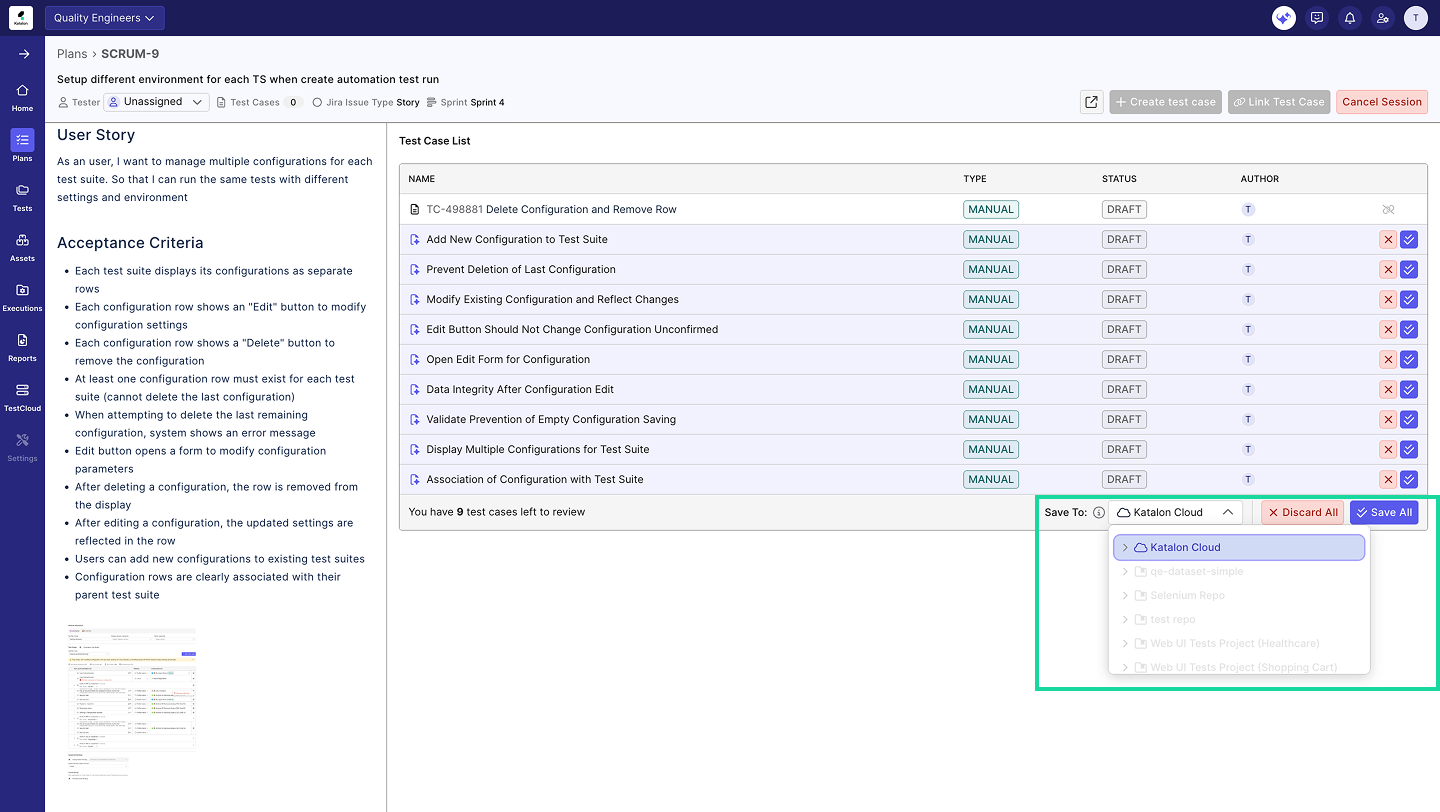Generate Test Cases & Test Steps with AI
Learn how to automatically generate and maintain manual test cases and test steps from your requirements using AI assistance.
- Ensure that AI features are enabled in your System Configuration.
- Ensure that you have configured an ALM integration, such as Jira or Azure DevOps (ADO).
The AI-assisted test case generator streamlines the test design process by automatically transforming your requirements into comprehensive test cases and test steps. This eliminates manual analysis and planning, significantly reducing test case creation time.
By automating repetitive tasks, your team can focus on high-value activities such as exploratory testing and defect analysis. This enables earlier test planning and helps shift quality assurance left in the development lifecycle.
Generate Test Cases with AI
- Go to Plans.
- Click any iteration. The Requirement List appears.
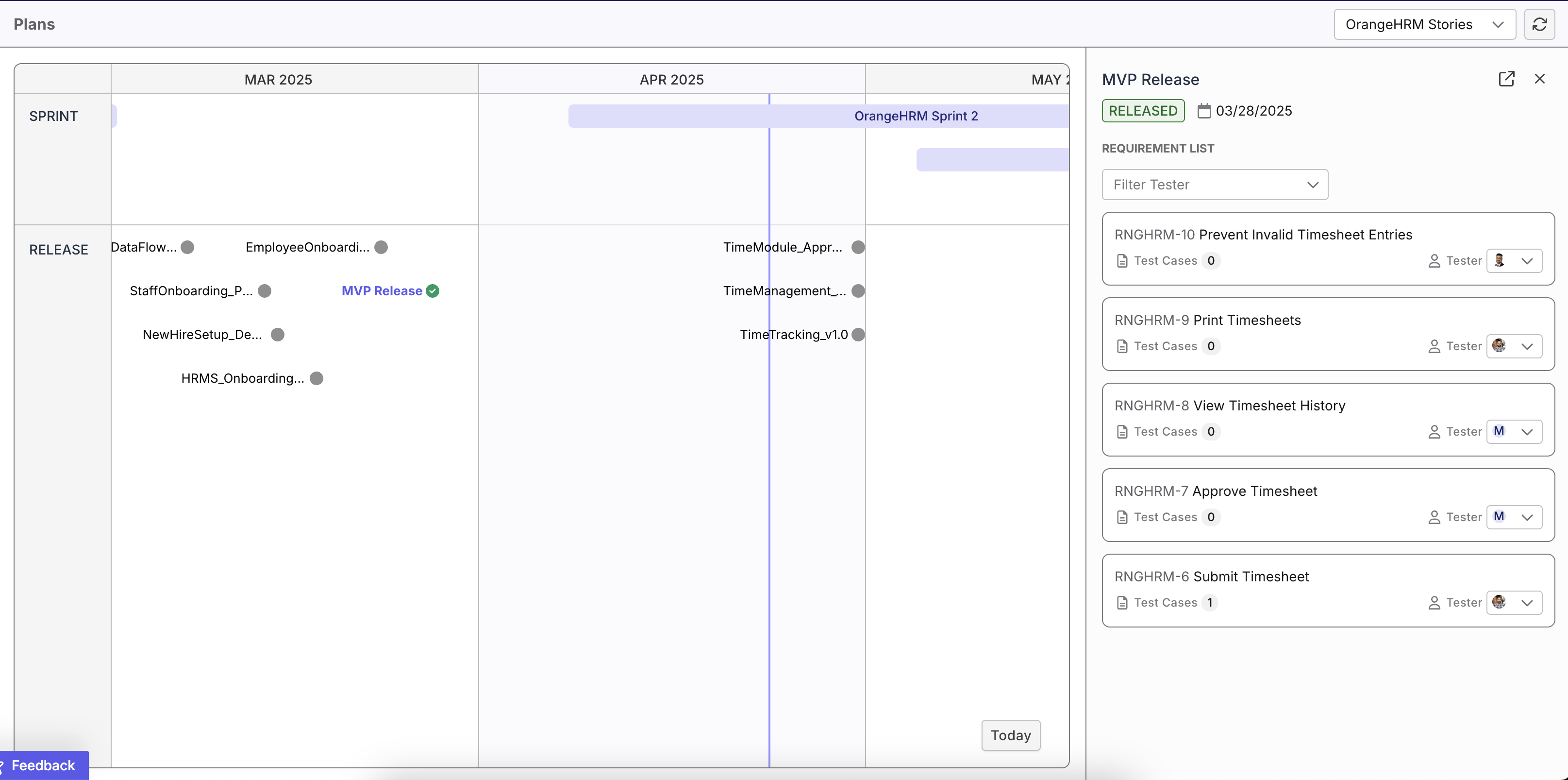
-
Click the name of any requirement to open its Requirement Detail Page.
Important: When fetching requirements from ALM systems such as Jira or Azure DevOps, only the summary (ticket name) and description fields are retrieved. If a requirement includes attachments, only image files are supported, and the AI can analyze and interpret these images. Other file formats are not supported at this time.
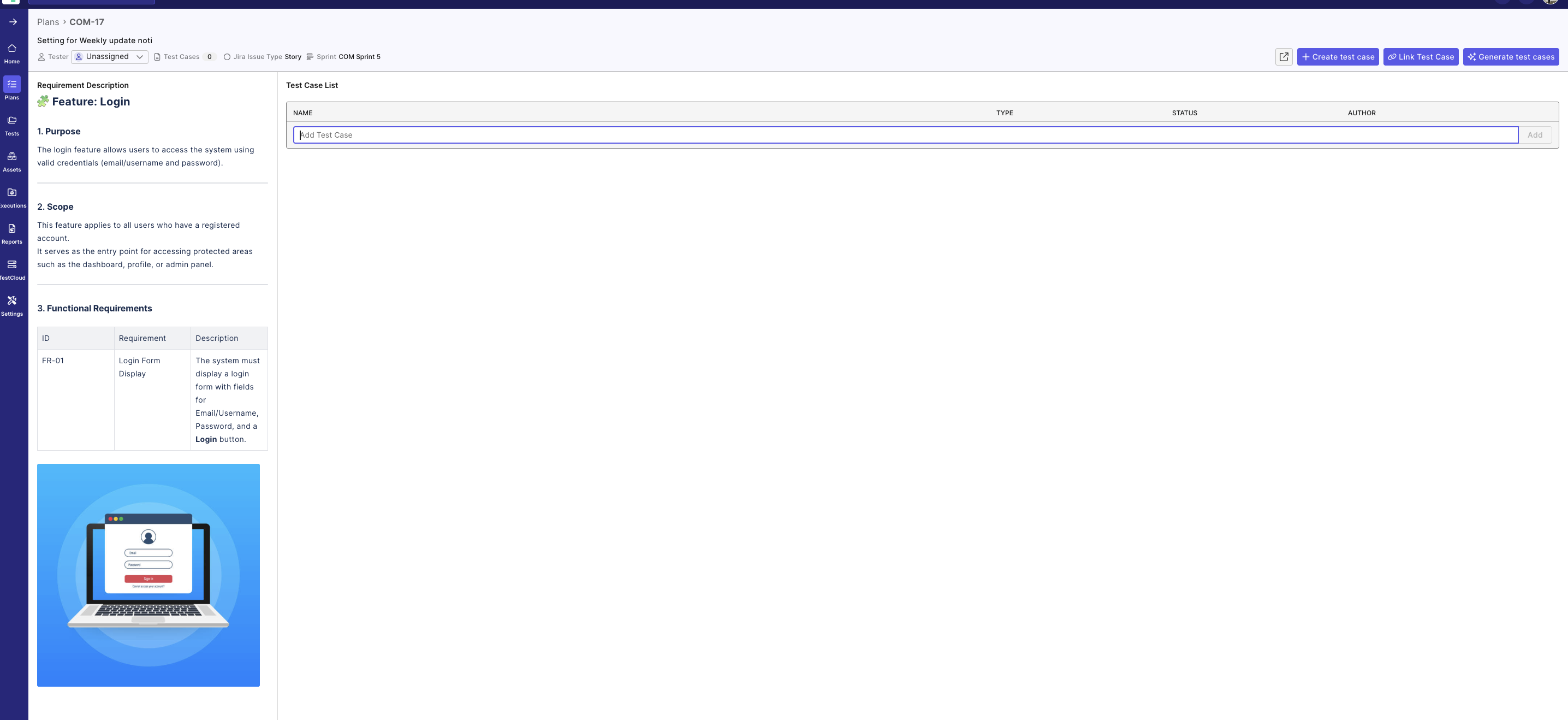
You can click the outbound arrow [↗] next to + Create a test case to navigate directly to the corresponding Jira or ADO work item, based on the integration configured by your Project Administrator.
-
Click the Generate Test Cases button in the upper-right corner of the page.
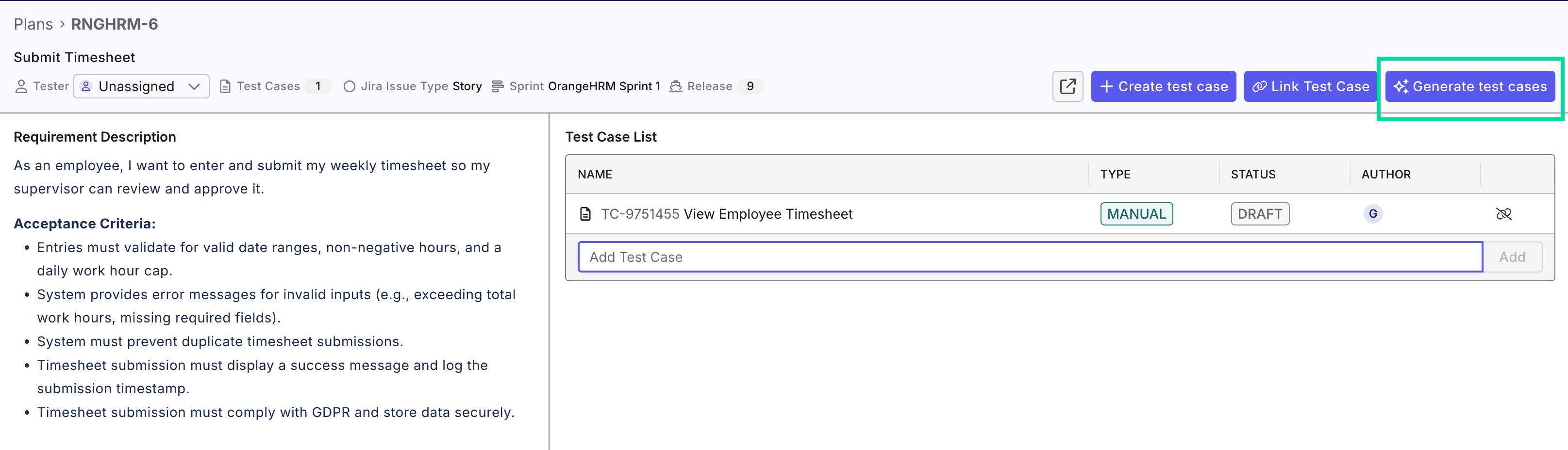
-
(Optional) If TestOps determines that your requirements need clarification, the Additional Context Refinement section appears. Provide additional context to make the generated test cases more accurate. You can add text-based prompts to focus on specific aspects of the test cases. Click Start Generating after providing the additional context.
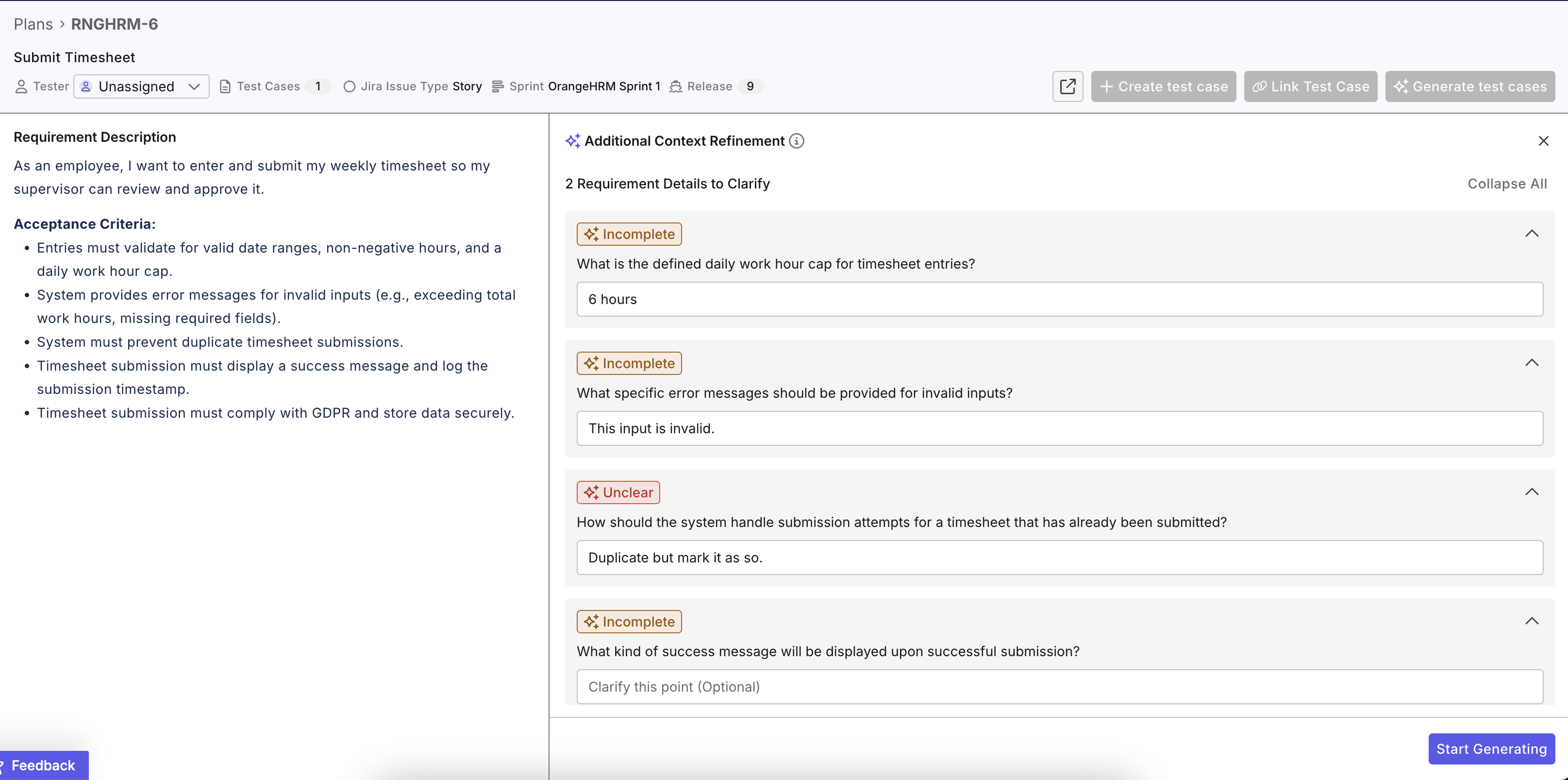
-
The system displays a list of AI-generated test cases highlighted in purple. These test cases are created based on your specified requirements.
Warning: Always review the generated test case content before approving it. AI-generated results may contain errors.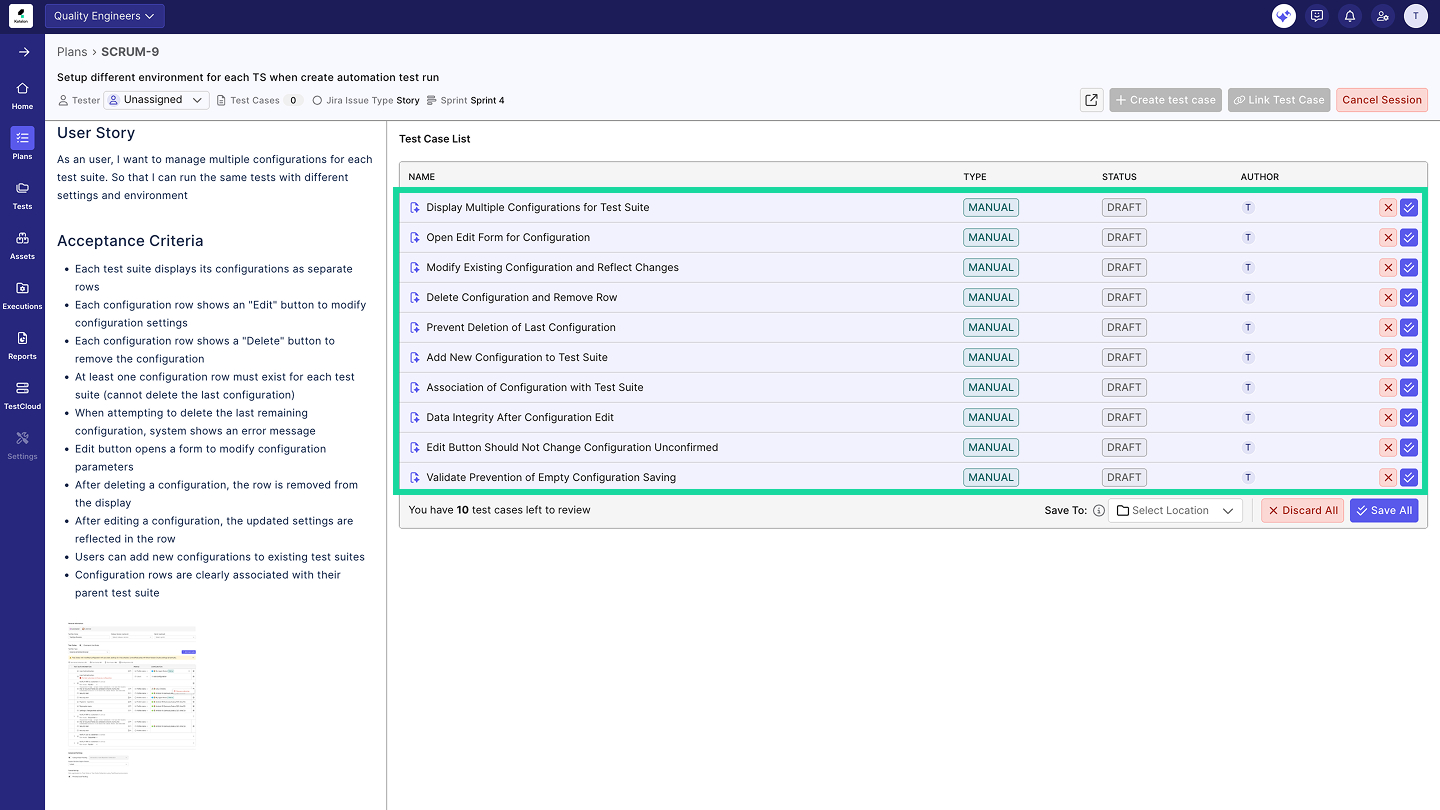
Generate Test Steps with AI
After generating test cases using AI, you can also generate test steps for each test case. Test steps are generated based on the following:
- Test case name
- Test case description
- Test case preconditions
- Linked requirements
-
To review individual test cases and generate test steps, click a test case name. A detail drawer opens on the right, displaying the test case content and steps. Ensure they align with your requirement’s context. You can:
- Click Generate Steps to create new test steps or Regenerate Steps to refresh existing ones.
- Click any test step to edit it manually.
- Save it to a location.
- Click Save to approve or Discard to remove the test case.
-
After reviewing all generated test cases and test steps, save them to a location.
Click Save All to approve them or Discard All to delete them.