Test Case Health Analysis Report
This document explains how to use the Test Case Health Analysis report to monitor overall test case execution health and prioritize investigation on failed / unstable test cases.
The Test Case Health Analysis Report (revised from Test Case Status Report) provides a high-level overview of test execution health and stability in Katalon TestOps. It helps QA teams monitor pass/fail trends, identify unstable test cases, and prioritize investigation into failed or unstable runs.
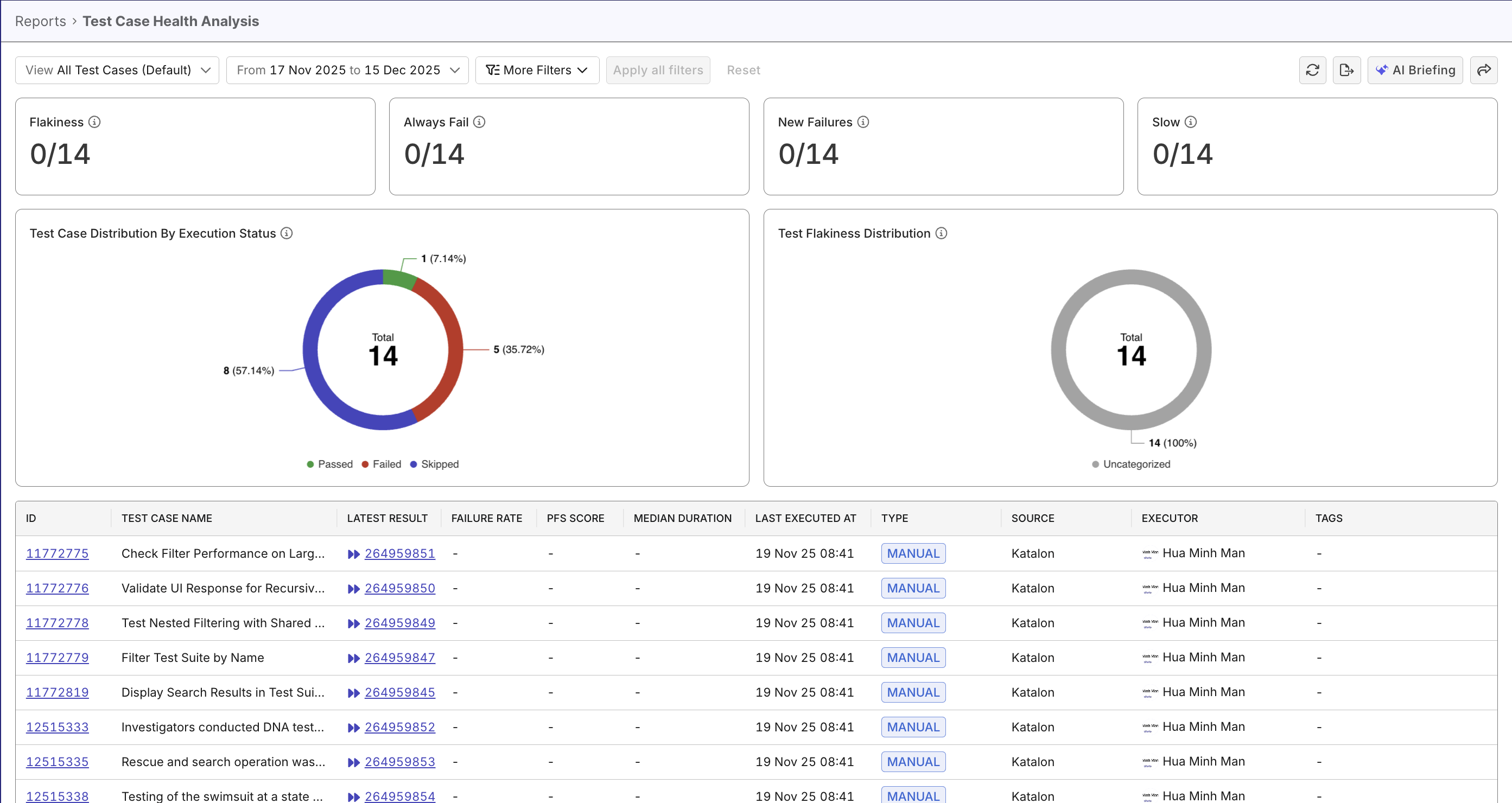
Why Use This Report
This report helps pinpoint flaky automation scripts and highlight regression weaknesses.
- Monitor test case quality and health: Track stability indicators across all test cases to understand suite health and measure improvement over time.
- Identify problematic test cases: Quickly segment tests by health status (flaky, always failing, slow) to find issues needing immediate attention.
- Prioritize QA efforts: Export filtered lists to create stabilization backlogs, assign ownership, and track progress toward reliability goals.
Explore the Report
- Navigate to Home > All Reports > Test Case Status Analysis from the main dashboard.
- Choose a View
- Automated Test Cases Only – Focuses analysis on automated executions, including flakiness and stability metrics.
- All Test Cases (Automated & Manual) – Provides a holistic view of test execution status across both automated and manual test cases.
- Set the Analysis Scope: Select the desired time range, release, or sprint.
- Review the Stability Counts at the top of the report to quickly see counts of troubling test cases in the scope:
- Flaky
- New Failure
- Always Fail
- Slow
- Analyze the Test Case Distribution by Execution Status pie chart to understand overall execution outcomes.
- Examine the Test Flakiness Distribution pie chart to assess test stability across flakiness categories - stable or flaky (highly flaky and/or potentially flaky).
- Scroll down to the Test Case Data Table for detailed, test-level insights.
- (Optional) Apply filters such as test type, executor, source, or tags to narrow your analysis.
- Export or Share Findings for reporting and stakeholder communication.
Report Features
The Test Case Status Analysis Report consolidates multiple dimensions of test result data into an interactive view with these key components:
- Stability Counts - four big numbers that count test cases with stability tags: flaky/new failure/always fail/slow.
- Test Case Breakdown by Execution Status – a pie chart summarizing pass/fail/error/skip ratios
- Test Case Breakdown by Flakiness Status - a pie chart summarizing stable/flaky test case ratios.
- Test Case Detail Table – a detailed view of individual test cases, with filters for deeper analysis
Test Health Big Number Widgets
TestOps detects and counts test cases with smart tags in the selected scope. See Smart Tags to learn more about TestOps Smart Tags.

These numbers help you quickly identify high-impact risks without analyzing individual charts.
Test Case Breakdown by Execution Status
A pie chart showing the proportion of test cases by their latest execution result (Passed, Failed, Error, Skipped).
Provides a quick visual summary of overall testing health. Highlights where most issues occur.

Test Case Breakdown by Flakiness Status
Visualizes how test cases are distributed across flakiness categories:
- Stable
- Potentially Flaky
- Highly Flaky
- Uncategorized – Test cases without sufficient data
See Probabilistic Flakiness Score to understand how TestOps calculates PFS to measure flakiness.
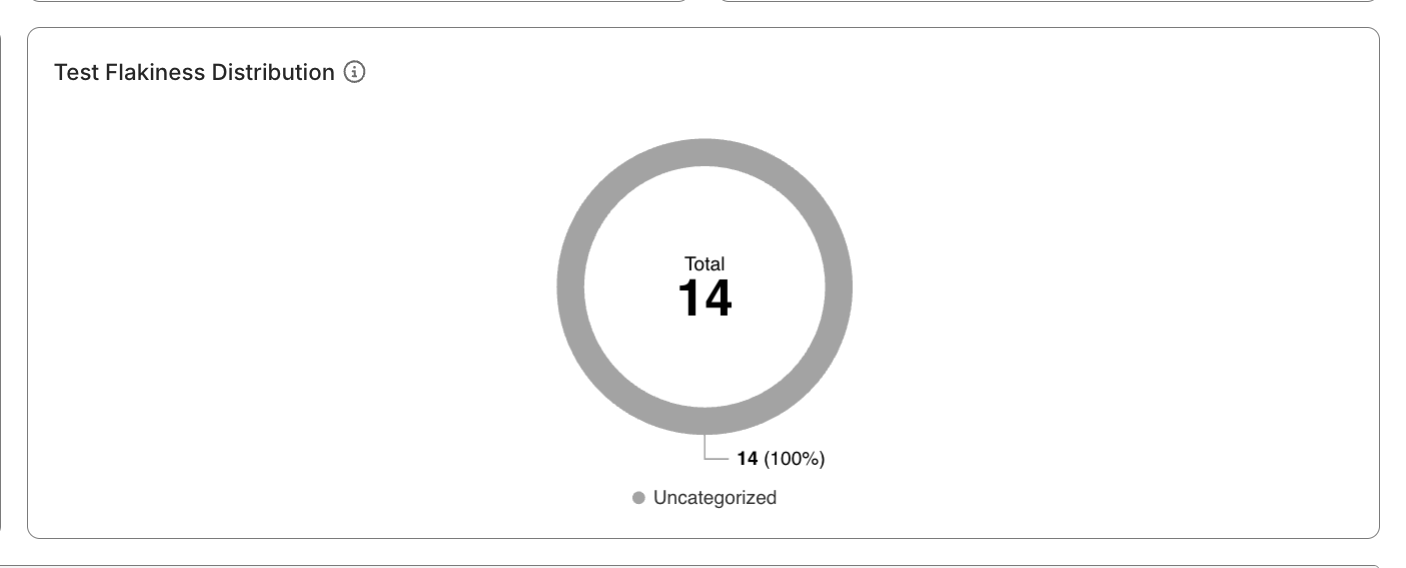
Provides a clearer, more actionable view of test reliability - you can click on the flaky segment, and see affected test cases in the table below.
Test Case Detail Table
A sortable, filterable data table listing key test case attributes:
- Test Case ID and Name
- Latest Result
- Type (Automated / Manual)
- Failure Rate – Percentage of failed executions within the selected scope
- PFS Score – Pass/Fail Stability score indicating execution consistency
- Median Duration – Median execution time calculated using P50
- Executor
- Tags
- Last Executed At
- Source – Origin of the test case (for example, repository or integration)
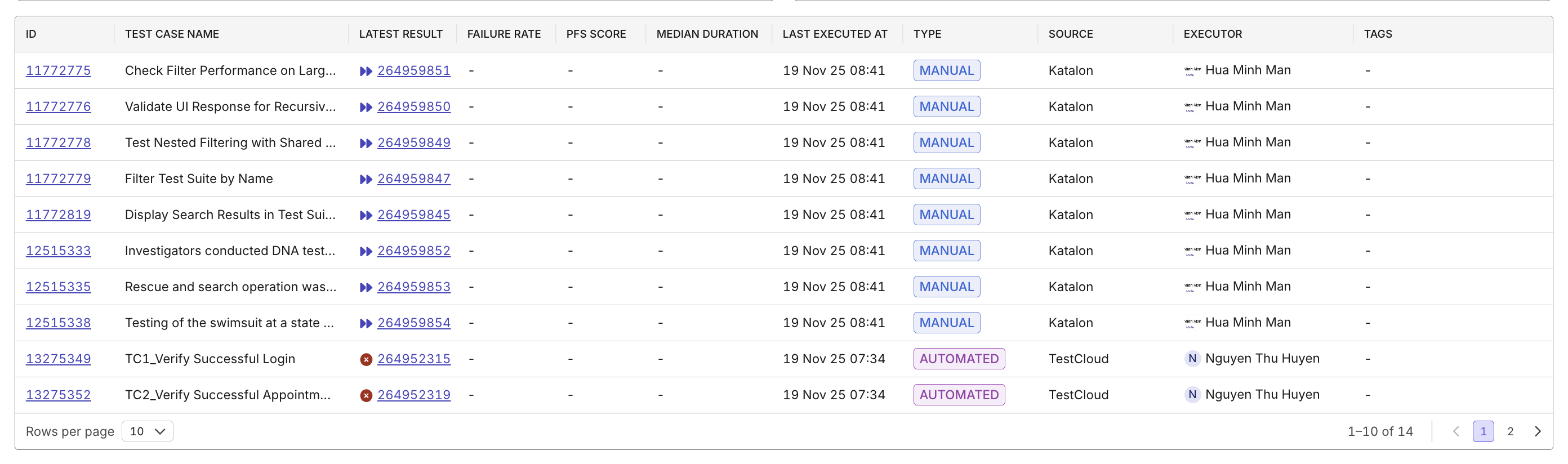
You can click a Test Case ID or Latest Result to navigate directly to the test case itself, or detailed breakdown of the test run result, for further investigation.