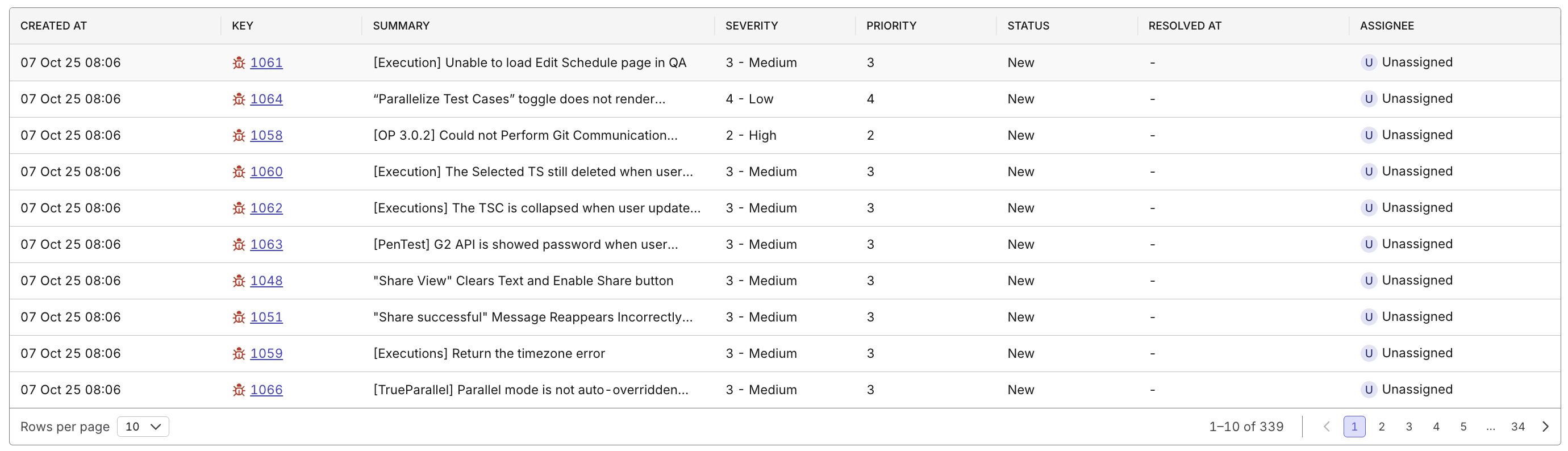Defect Status Analysis Report
This document explains how to use the Defect Status Analysis Report to monitor, analyze, and manage defect trends across projects. It provides an immediate understanding of defect distribution, by severity, priority, and resolution state, without the need to manually compile data.
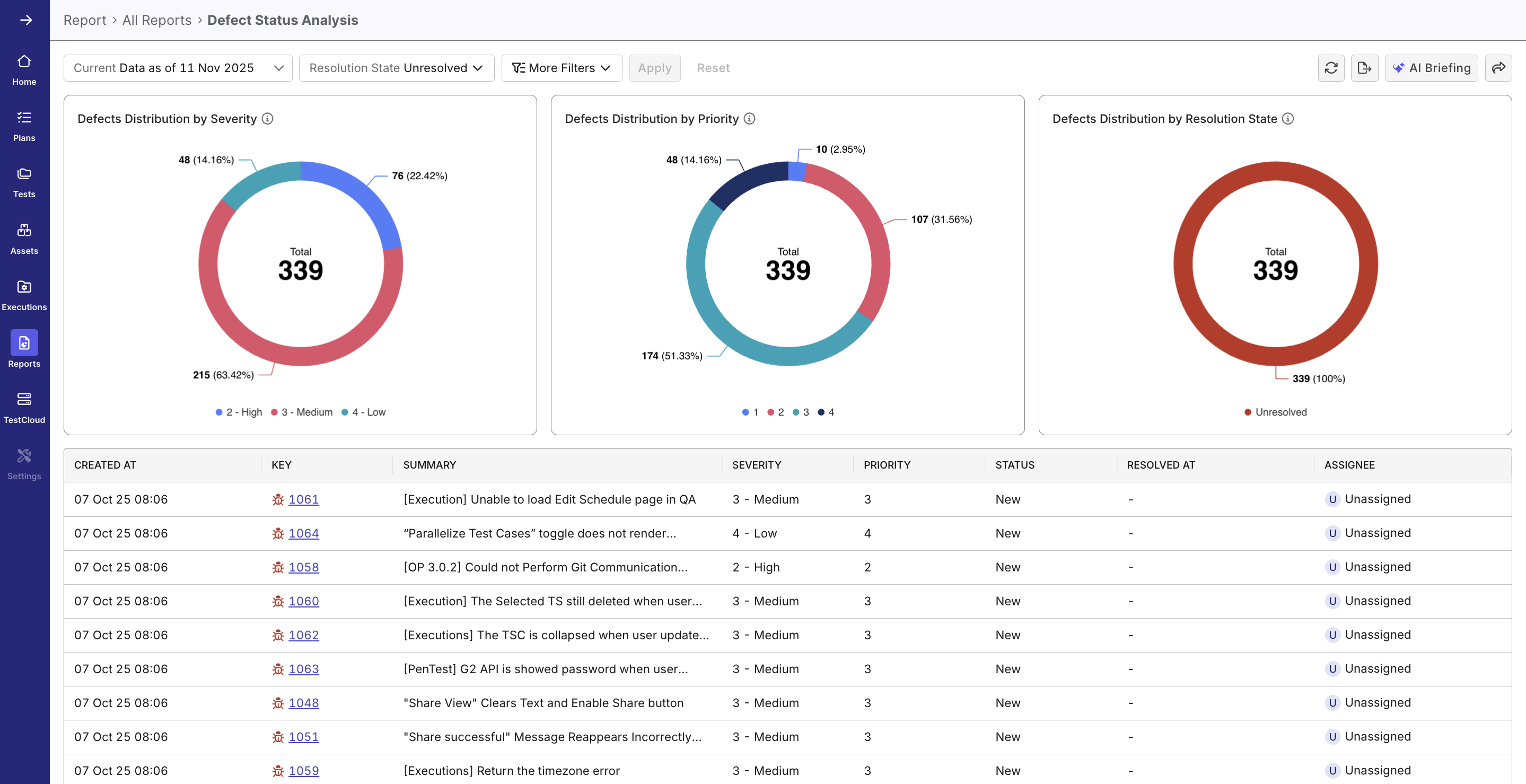
Why Use This Report
- View and assess defect distribution instantly across severity, priority, and resolution categories.
- Identify critical bottlenecks through high-level analytics visualizations.
- Allocate testing and development resources efficiently based on data-driven insights.
- Focus on active issues using drill-down interactions.
Explore the Report
-
Navigate to Reports > All Reports and select Defect Status Analysis from the report list.
-
Select Scope and Filters
- Select the time period or iteration you want to analyze — options include Time Range, Release, and Sprint.
- Default Resolution State filter is Unresolved to help you focus on open issues. You can adjust this to display both Resolved and Unresolved if needed.
-
Review the Visual Analytics Section The dashboard displays three donut charts summarizing defect counts by Severity, Priority, and Resolution State. The numbers are aggregated from your integrated ALM software, like Jira.
-
Use Additional Filters Expand More Filters have your data filtered by Severity or Priority. This helps narrow down the analysis to your preferred categories.
-
Analyze the Donut Charts Hover over each chart segment to view detailed percentage and count values.
-
Drill Down into Details Click on any segment (e.g., “High Priority” or “Resolved”) to filter the Defect Details Table. The table lists key fields and allows direct navigation to individual defects.
Report Features
Visual Analytics
- Three donut charts provide visual breakdowns of defect distribution by:
- Severity (Critical, High, Medium, and Low)
- Priority (1, 2, 3, and 4; 1 is highest)
- Resolution State (Unresolved, and Resolved)
- Each segment displays both percentage and count values. Clicking each segment filters the drilldown table.
- The total defect count (e.g., 339) appears prominently at the center of the view, uniform across three charts, offering quick insight into overall defect volume. Clicking the segment won't affect this count.
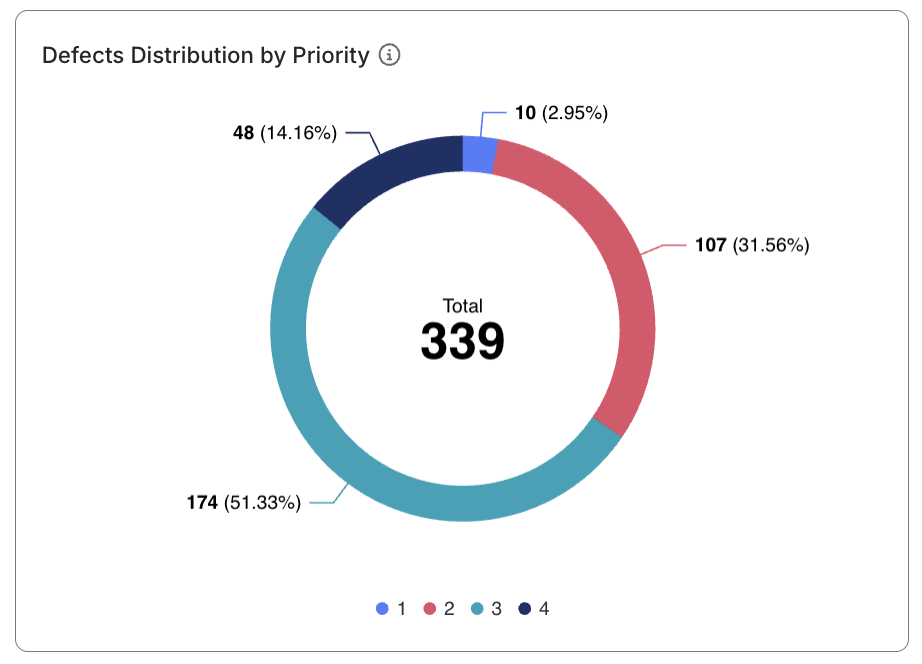
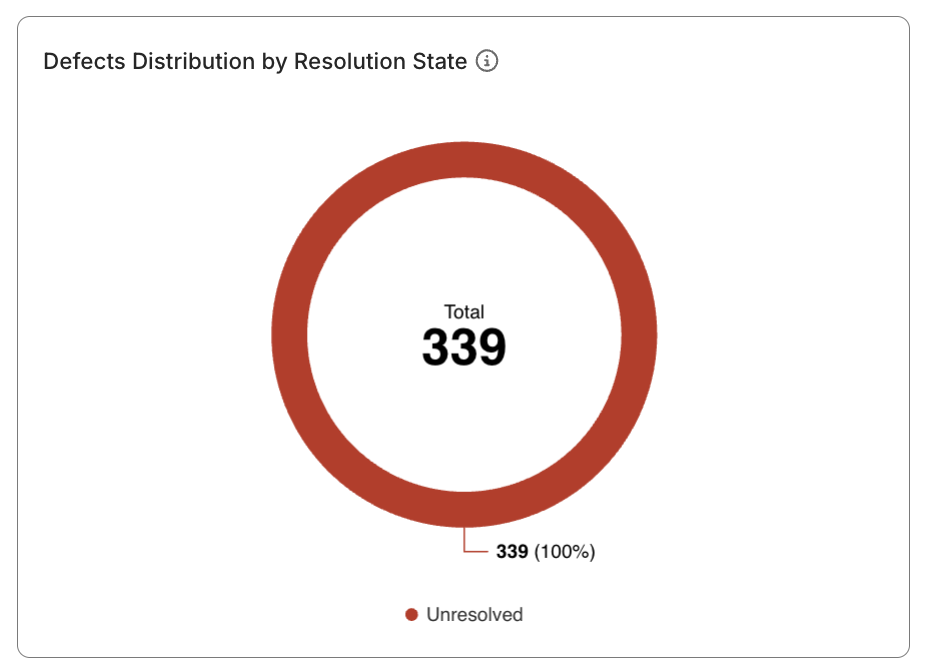
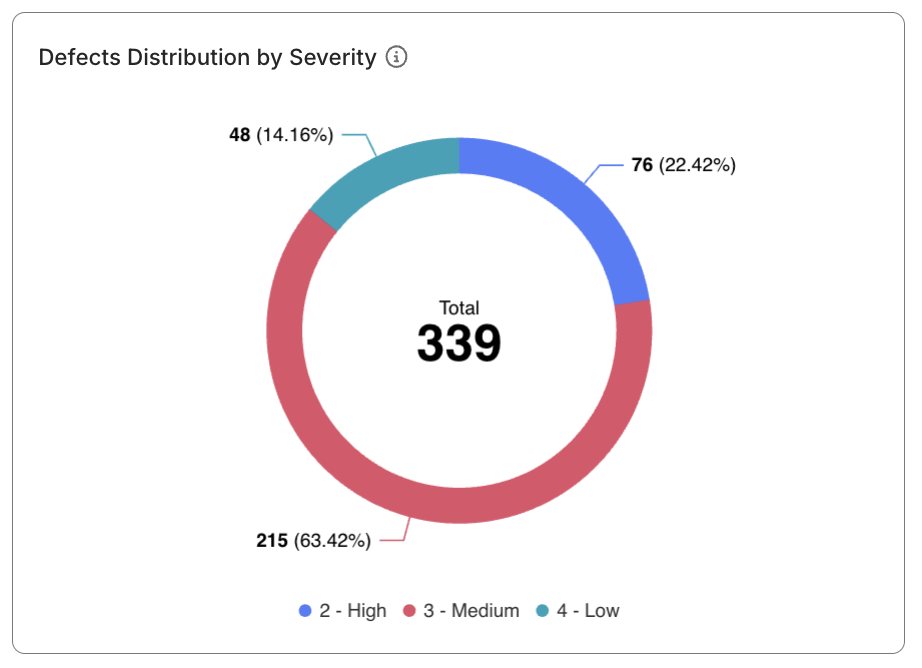
Filtering Capabilities
- Scope Filter: Switch between Time Range, Release, or Sprint to adjust your analysis scope.
- Resolution State Filter: Unresolved (default) and Resolved.
- More Filters: Expand to refine by Severity or Priority.
These filters work together dynamically, ensuring that visualizations and tables update immediately when filters are applied.
Defect Details Table
- Provides a comprehensive list view of all defects that match your filters.
- Includes columns:
- Created At
- Key (click to navigate to defect details)
- Summary
- Severity
- Priority
- Status
- Resolved At
- Assignee
- Displays 10 rows per page with pagination.