User Profile Settings
Learn how to view and manage your personal profile information in Katalon TestOps.
View your user profile
To access your user profile:
- Log in to Katalon TestOps.
- If you have the Member role, you are taken directly to your profile page after login.
- If you do not have the Member role, click your Profile Picture in the upper-right corner of the screen.
- Select User Profile from the dropdown menu.
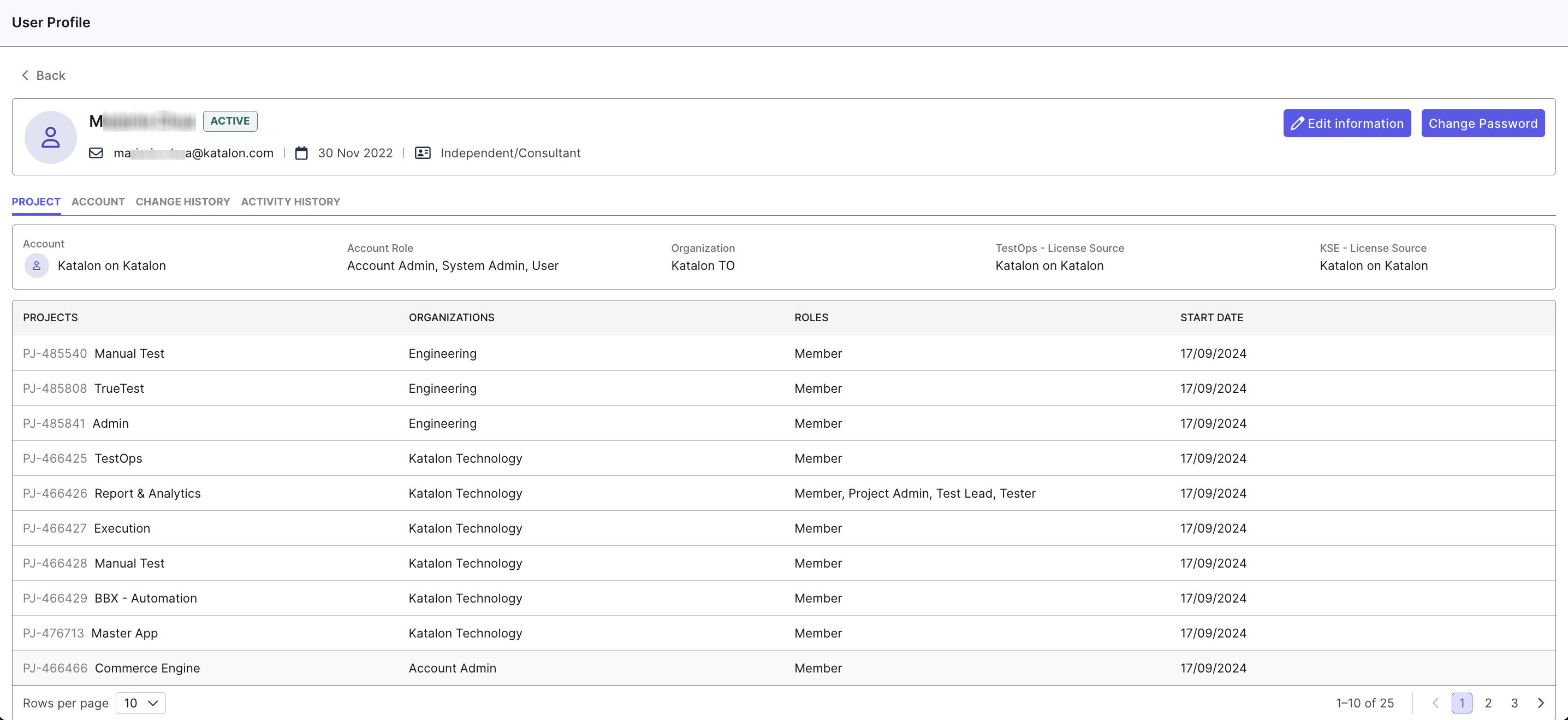
Your profile displays all relevant account details, including:
- Personal Details: Basic information associated with your account.
- Account Information: Linked account credentials and access data.
- Organization Information: Details of your current organization(s) and role(s).
- License Information: Overview of your assigned licenses.
- Project Information: List of projects you are a member of.
Tabs Overview
- Project Tab – Displays all projects you belong to, along with your roles and access details.
- Account Tab – Lists all accounts you can access within TestOps.
- Change History – (Coming soon)
- Activity History – (Coming soon)
Edit your user profile
To update your personal information:
- Click Edit Information. A dialog box appears.
- Update any of the following as needed:
- Profile picture
- Working title
- Click Save to confirm your changes.
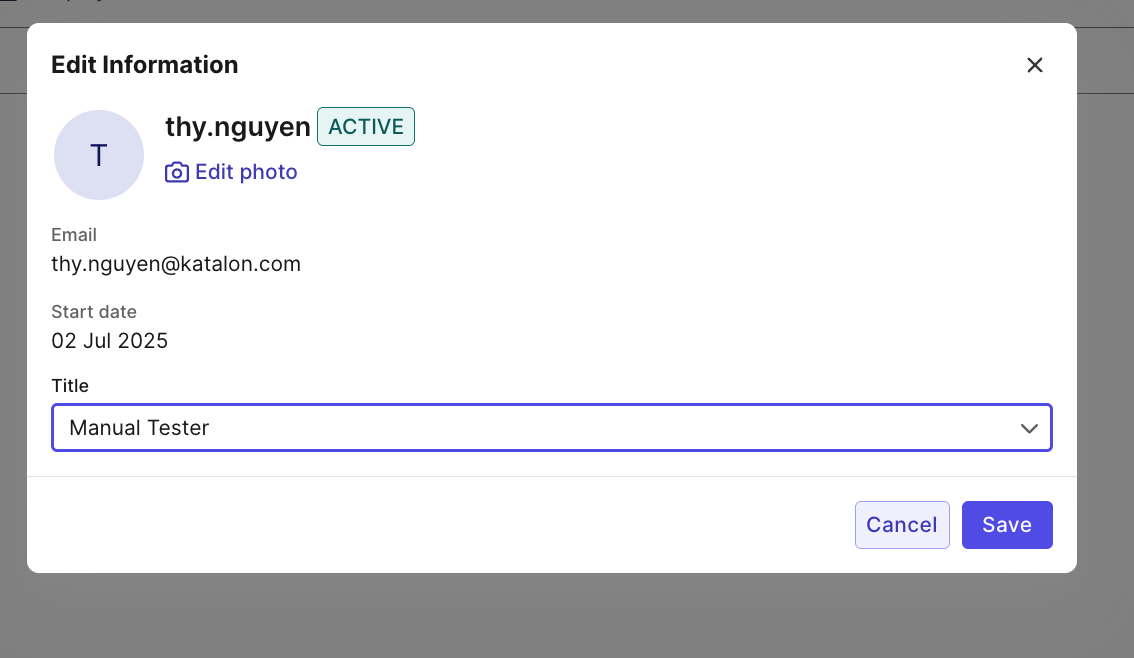
Change your password
Tip: Use a strong password that includes upper and lowercase letters, numbers, and symbols for enhanced security.
-
Click Change Password. A dialog box appears.
-
Enter your current password.
-
Enter your new password twice to confirm.
-
Click Change to apply the update.
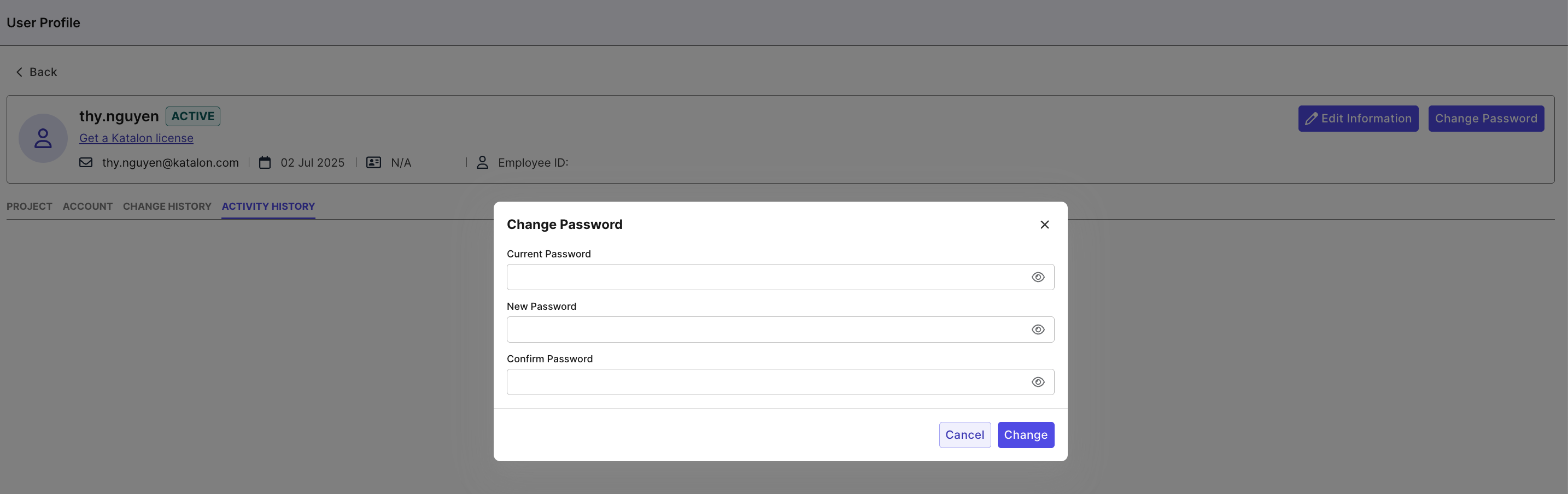
Delete your User Profile
Deleting your user profile deactivates your Katalon account. You will no longer be able to sign in to any Katalon applications with this profile. This action cannot be undone.
Before you can delete your profile, Katalon checks whether you are a Primary Account Admin in any of your Accounts.
- If you are a Primary Account Admin, you must first transfer the Primary Account Admin role to another user before continuing.
- To transfer the Primary Account Admin role, contact support@katalon.com, or
- You can choose to delete the associated account. Refer to this Delete an Account documentation for details.
- If you are not a Primary Account Admin in any Account, you can proceed with the deletion flow.
To delete a User Profile:
- Click your profile picture in the upper-right corner and select User Profile.
- On the User Profile page, click Delete Profile.
- If you are the Primary Account Admin of one or more accounts, a message appears stating that you must transfer the Primary Account Admin role before deleting your profile. Click Acknowledge to close the message. Your profile is not deleted.
- If you are not a Primary Account Admin, the Delete User Profile confirmation dialog opens.
- In the Delete User Profile dialog:
- Enter a Reason for deletion (required). This information is saved for audit purposes.
- Enter your password (required). Make sure the password is correct, as it’s required to proceed.
- Click Delete.
- If successful, your profile is deactivated, you are signed out, and you are redirected to the login page.