Personal Notification
The Personal Notification Settings in Katalon TestOps allow users to manage how and when they receive updates about their testing activities via email.
Users can configure notification preferences globally across all projects or individually for specific projects. Notifications can include:
- Analytical Reports: Reports, summaries, and test run updates that help users stay informed about project progress and results.
- Real-time Alerts: Coming soon
- Scheduled Summaries: Coming soon
To enable all notifications, toggle Receive Notification on. When this option is turned off, no email notifications will be sent.
These settings apply to all projects you are involved in. You can:
- Combine your personal notification settings with cross-project notifications, or
- Override project-level notifications with your own preferences.
Analytical Reports
Analytical reports allow users to receive test insights and execution summaries via email. These settings apply across all projects and can combine both global and project-specific preferences.
Available Reports
| Report | Description | Configuration Options |
|---|---|---|
| Test Run Report | A real-time email alert that includes detailed information about a specific test run. Displays the test run ID, duration, passed/failed tests, environment, and failure details. Ideal for immediate follow-up on failures or completion. | • Only include Failed Test Run • Only events related to me • Test result chart/donut bar 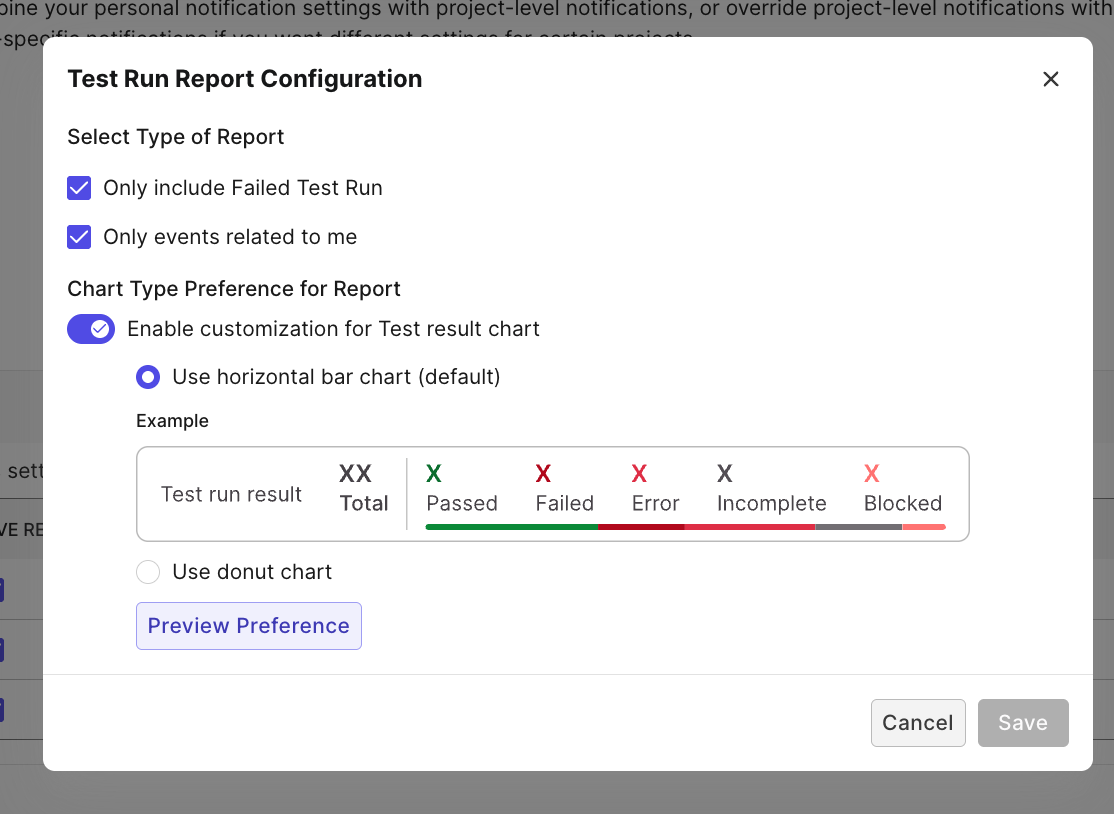 |
| Daily Summary Report | A daily digest email summarizing the day’s test executions — including the number of passed/failed test cases, new test results, and recent runs. Helps track overall progress without checking each project individually. | — |
| Weekly Test Readiness Report | A weekly analytics report providing insights into testing trends, execution volume, test quality, and release readiness. Includes visual charts, historical comparisons, and pass/fail breakdowns by release. | — |
Cross-Project Notification Setting
Cross-project notifications allow users to receive reports from all projects they’re involved in. Users can customize which reports to receive globally.

Specific Project Setting
Specific project settings let users tailor notifications for individual projects. These can override or combine with cross-project settings, depending on user preference.
This setup allows users to manage detailed preferences, for instance, enabling daily summaries for a key project while disabling test run alerts for others.
- Click Add Project Notification.
- In the pop-up window, select the desired project(s) from the list.
- Click Add to apply them under Specific Project Setting.
- Adjust the notification options for each report as needed.
Note: Currently, Specific Project Setting can only be configured for the Daily Summary Report.
| Report | Receive Report | Configuration |
|---|---|---|
| Daily Summary Report | ✅ Available | — |