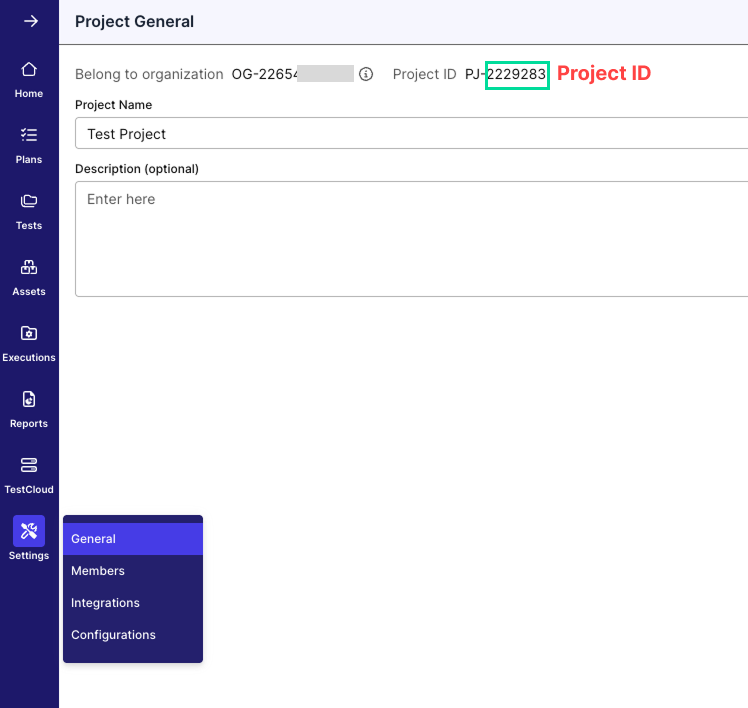Custom Domain, SSO, and SCIM Configuration Guide
This document shows you how to configure Custom Domain, SSO, and SCIM.
Custom Domain
A custom domain allows you to use your own branded URL (e.g., yourcompany.katalon.com). This improves your organization’s branding, makes login easier for users, and provides a more professional experience when accessing your system.
Please note:
- The custom domain is managed directly by our Katalon team.
- If a custom domain is not set, the system will automatically generate a default domain when required.
- Users cannot configure or modify the custom domain themselves.
- To request or update a custom domain, you must contact Katalon Customer Support at
support@katalon.com.
SSO and SCIM Overview
Katalon TestOps supports SAML 2.0 Single Sign-On (SSO) for authentication and SCIM 2.0 for automated user provisioning, attribute synchronization, and deprovisioning.
Integrating with your Identity Provider (IdP) centralizes identity and access management.
Strict SCIM Mode (recommended): When enabled, all user management is controlled by the IdP. TestOps becomes read-only for SCIM-managed attributes.
Requirements
- A supported IdP that provides SAML SSO and, for provisioning, SCIM 2.0, such as:
- Okta
- Microsoft Entra ID (Azure AD)
- Any SCIM 2.0–compliant IdP
- You must configure SSO before enabling SCIM (required).
- You must have either the Account Admin or System Admin role. See this document for more details on roles.
Configure Single Sign-On
To configure SSO in Katalon TestOps, first generate metadata by setting up an Identity Provider (IdP).
Katalon supports any IdP that conforms to the SAML 2.0 protocol. You can use one of the following platforms to configure your IdP:
To set up the IdP, enter the values below in your IdP settings. Refer to your platform’s documentation for detailed steps.
- All values are case-sensitive.
{custom-domain}is the Custom Domain you configured.
- Single Sign-On (SSO) URL:
https://login.katalon.com/realms/katalon/broker/{custom-domain}/endpoint- Example: If your Custom Domain is testops.katalon.io, the SSO URL is
https://login.katalon.com/realms/katalon/broker/testops/endpoint.
- Example: If your Custom Domain is testops.katalon.io, the SSO URL is
- SP Entity ID:
https://login.katalon.com/realms/katalon/broker/{custom-domain}/endpoint- Example: With Custom Domain testops.katalon.io, the SP Entity ID is
https://login.katalon.com/realms/katalon/broker/testops/endpoint.
- Example: With Custom Domain testops.katalon.io, the SP Entity ID is
- Attribute statement: Email
IdP metadata is typically provided by the IdP as an XML file. Your metadata is automatically encrypted in the Katalon database.
In Katalon TestOps
- Go to Admin → System → General → General Setting → Custom Domain and SSO.
- Toggle Enable SSO.
- Select one:
- Require SSO – all users must authenticate through SSO.
- Optional SSO – users may sign in using SSO or standard login.
- Paste the IdP metadata XML into the Metadata field.
- Click Save Changes.
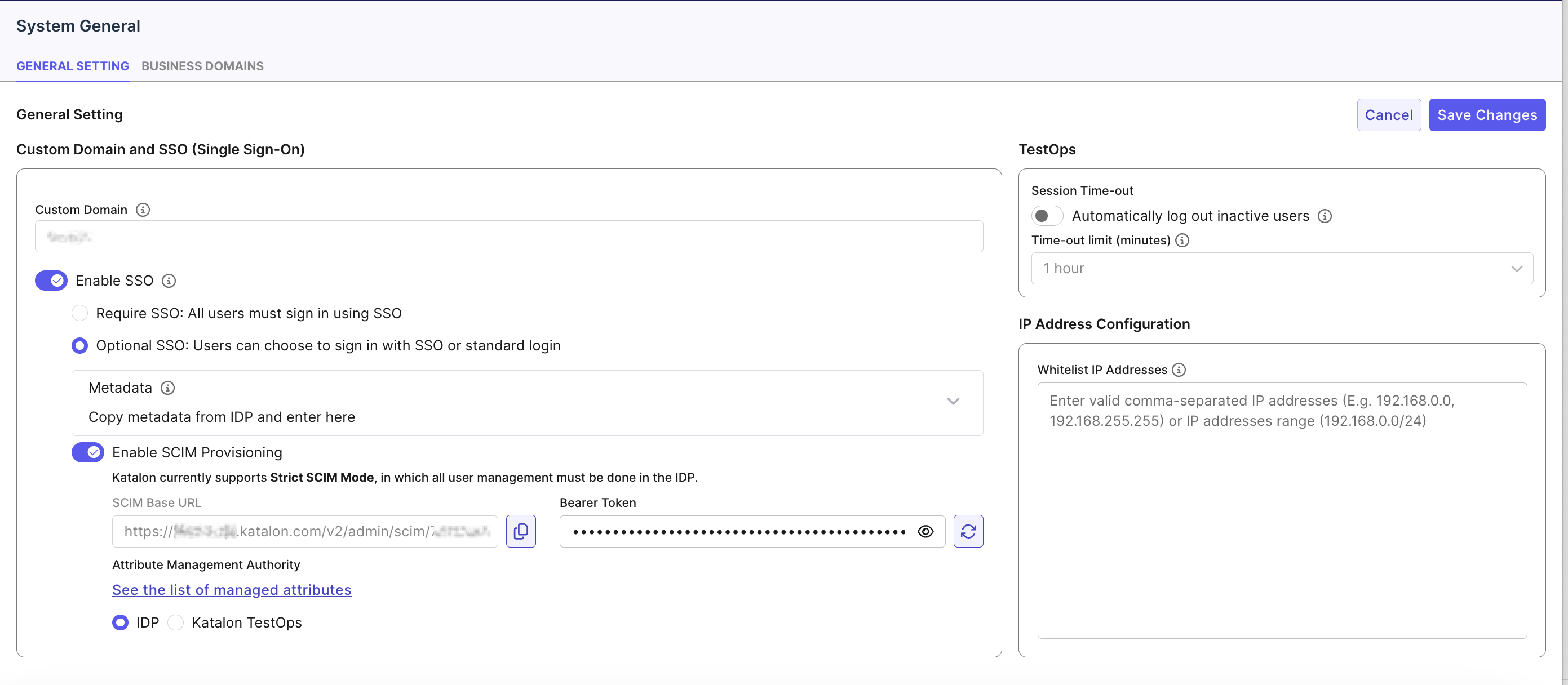
Configure SCIM Provisioning
We recommend using Okta for SCIM. Our team has validated Okta and confirmed it works seamlessly with Katalon. While other IdPs may also work, they could introduce unexpected issues that may affect the stability of your integration.
SCIM (System for Cross-domain Identity Management) is an open standard designed to simplify the automated provisioning and management of user identities across applications. It reduces manual effort and ensuring consistent access control.
In TestOps
🚧 Important: SCIM requires SSO to be enabled first.
You need to first set up SCIM within Katalon TestOps to use SCIM Base URL and Bearer Token inside Okta:
- Go to Admin → System → General → General Setting → Custom Domain and SSO.
- Ensure SSO is enabled.
- Toggle Enable SCIM Provisioning.
- TestOps generates:
- SCIM Base URL (read-only, copyable)
- Bearer Token (masked, regenerable, copyable)
- Set Attribute Management Authority:
- IdP – attributes are synced from the IdP and locked in TestOps.
- Katalon TestOps – attributes are managed manually within TestOps.
List of managed attributes
- License Source
- License Type
- Full Name
- Role
- Username
- Employee ID
- Job Title
- Department
- Click Save Changes.
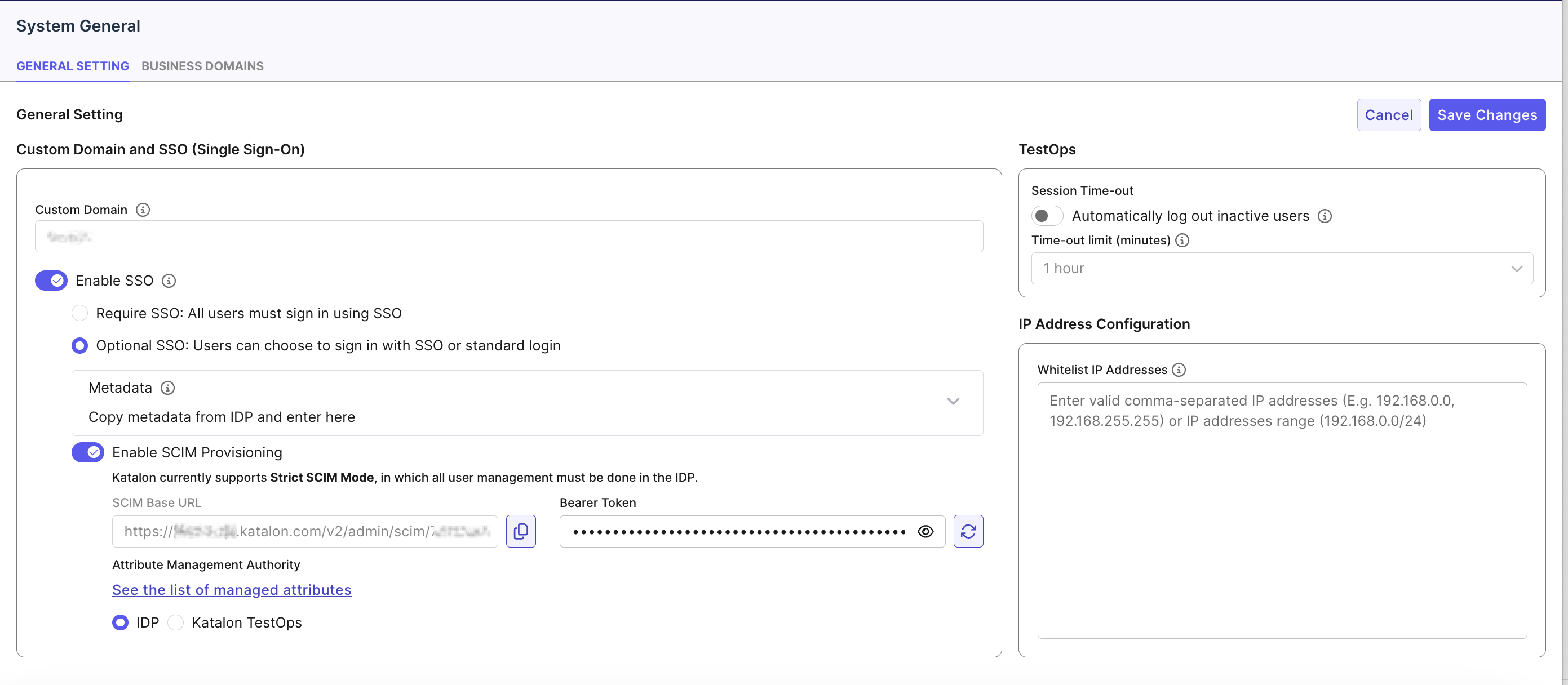
Example: Okta SCIM Provisioning
Step 1: Configure provisioning integration settings:
- In your Okta application, go to General → Provisioning → Select SCIM.
- The Provisioning tab appears.
- Then configure the following:
- SCIM connector base URL → copy from SCIM Base URL field in TestOps.

- Unique identifier field for users → email.
- Supported actions → check:
- Import New Users and Profile Updates
- Push New Users
- Push Profile Updates
- Push Group (currently this is not supported)
- Import Groups (currently this is not supported)

- Authentication Mode → HTTP Header.
- Bearer Token → copy from Bearer Token field in TestOps.
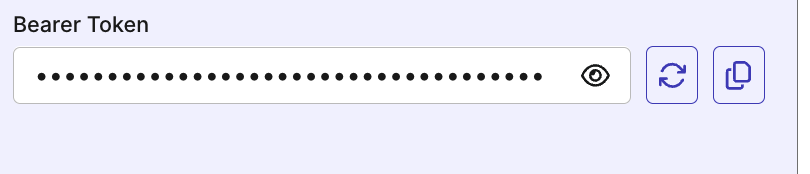
- Click Test Connector Configuration.
Step 2: Configure provisioning To App settings
- Go to Provisioning → To App → Edit.
- Enable:
- Create Users
- Update User Attributes
- Deactivate Users
- Click Save to save changes
Step 3: Configure Custom Attribute
- In your Provisioning tab, scroll down to Katalon Attribute Mappings.
- Click Go to Profile Editors.
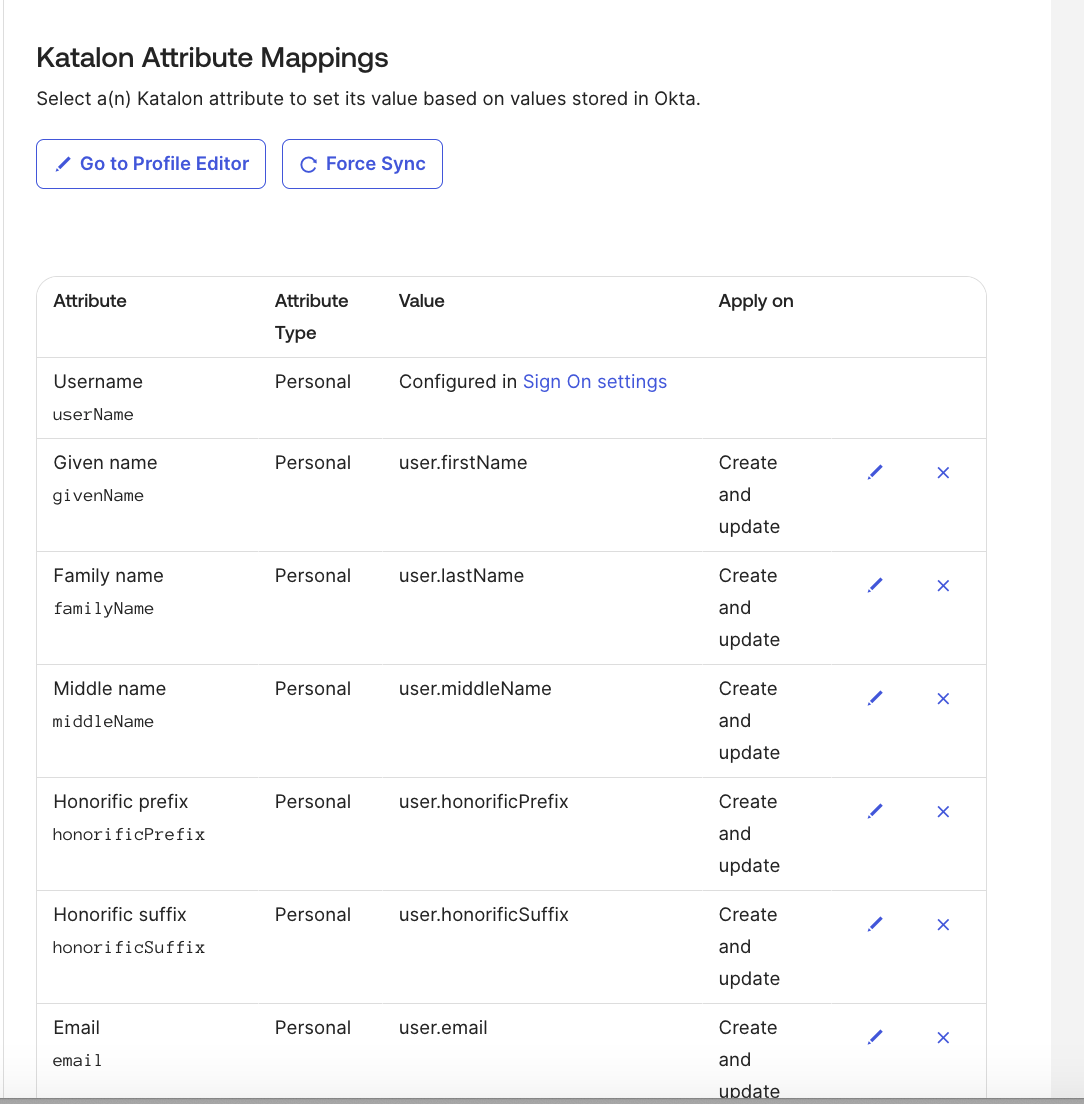
-
Then, click Add Attribute.
-
Fill out the Add Attribute dialog. You need to complete the following four (4) required fields. Please refer to the screenshot below to follow along.
Note: For Namespace, use this value:
urn:katalon:params:scim:schemas:extension:2.0:User- Account Roles:
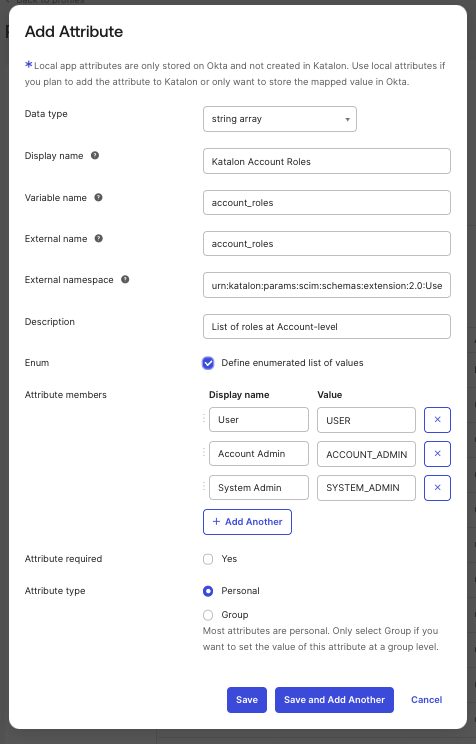
- Project roles:
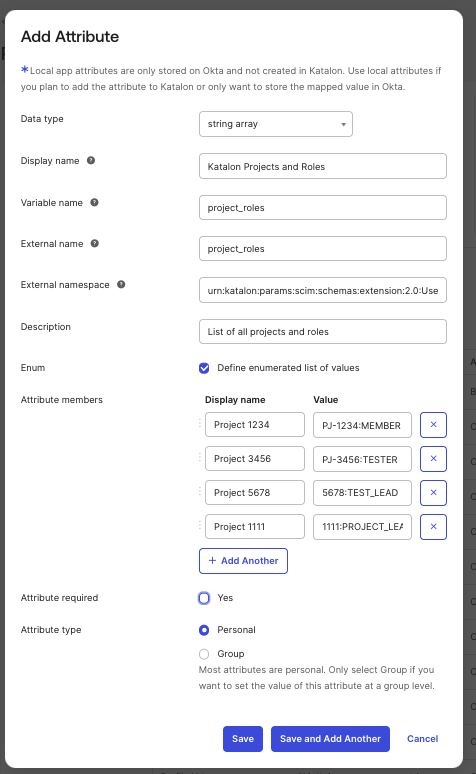
- Licenses:
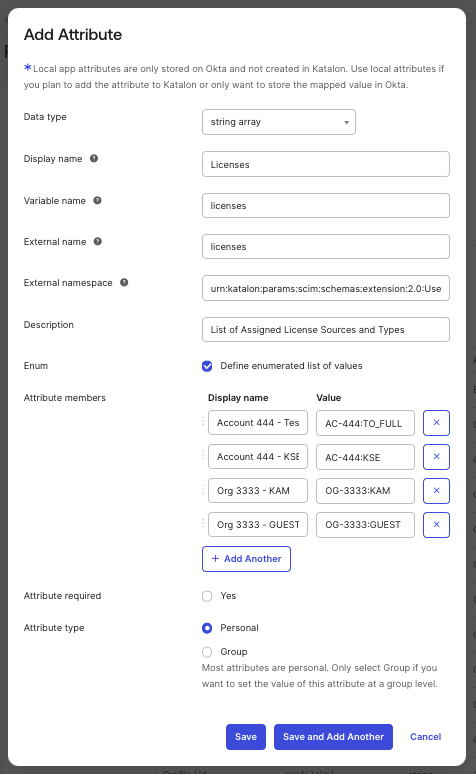
- Organization:
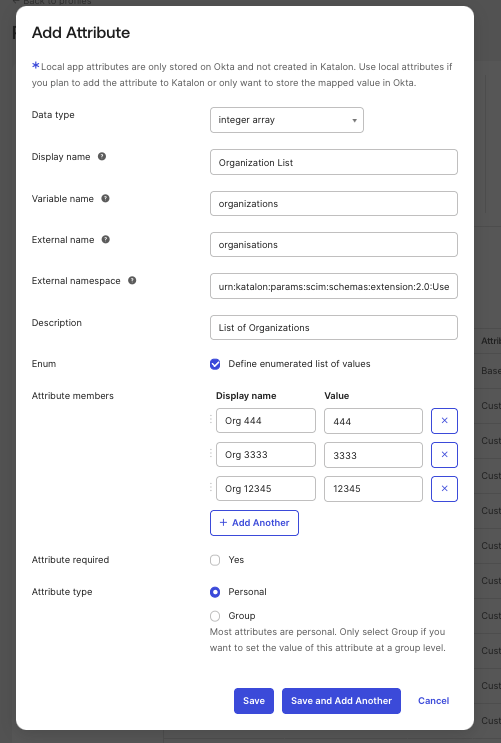
Step 4: Assign Users
- Navigate to the app's Assignments tab.
- Click Assign > Assign to people.
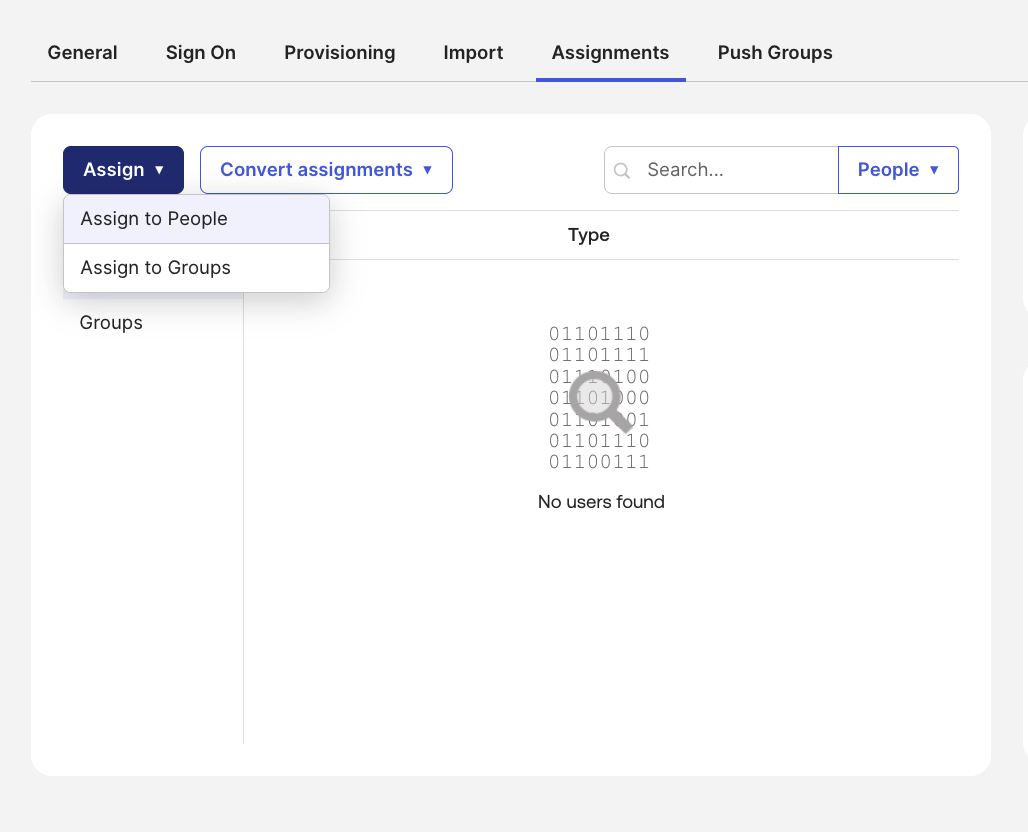
- Select the user you want, then click Assign next to their name.
- In the dialog, some fields (such as Name and Email) will be auto-filled..
- You will also see custom fields (such as the one you created in Step 3). Choose the appropriate value based on your account and organization.
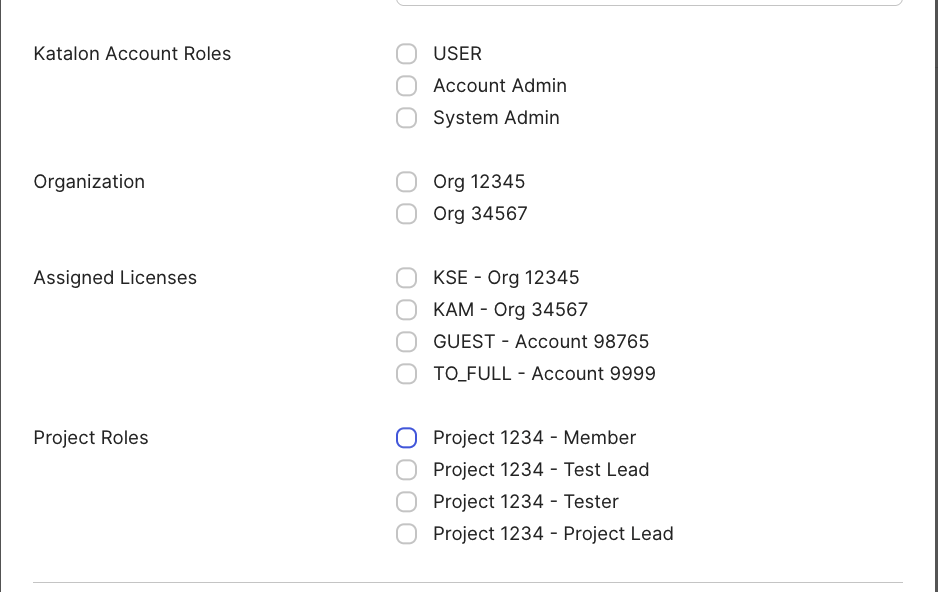
- Click Save and go back when finished.
- Repeat the steps to assign additional users. Once done, click Done.
Custom Attribute Reference
| Data Type | Variable Name | External Namespace | Required? | What to Enter | Allowed Values / Examples | Attribute Type |
|---|---|---|---|---|---|---|
| String array | licenses | urn:katalon:params:scim:schemas:extension:2.0:User | Yes | License Assignments License_Source(Account/Org):License_Types | Format: - AC-<accountId>:<license-type> - OG-<orgId>:<license-type> License types: - KSE (Katalon Studio Enterprise) - TO_FULL (Katalon TestOps Full) - KAM (Katalon Account Manager) - GUEST (Katalon TestOps Guest) Example: ["AC-1234:KSE", "OG-5678:KAM"] | personal |
| String array | account_roles | urn:katalon:params:scim:schemas:extension:2.0:User | No | Roles at the account level | - ACCOUNT_ADMIN - SYSTEM_ADMIN - USER Example: ["ACCOUNT_ADMIN", "USER"] Default Value: USER | personal |
| String array | project_roles | urn:katalon:params:scim:schemas:extension:2.0:User | No | Roles at the project level | Format: - ALL:<role> → applies to all projects - PJ-<projectId>:<role-value> → project with prefix - <projectId>:<role-value> → project without prefix Role values: - PROJECT_ADMIN - TEST_LEAD - TESTER - MEMBER Example: ["ALL:TESTER", "PJ-1234:PROJECT_ADMIN"] | personal |
| Integer array | organizations | urn:katalon:params:scim:schemas:extension:2.0:User | No | IDs of organizations | Organization IDs are integers. Example: [12345, 67890] | personal |
💡Tip:
- To get Organization or Account ID: Go to Admin > Org > Organization Management:
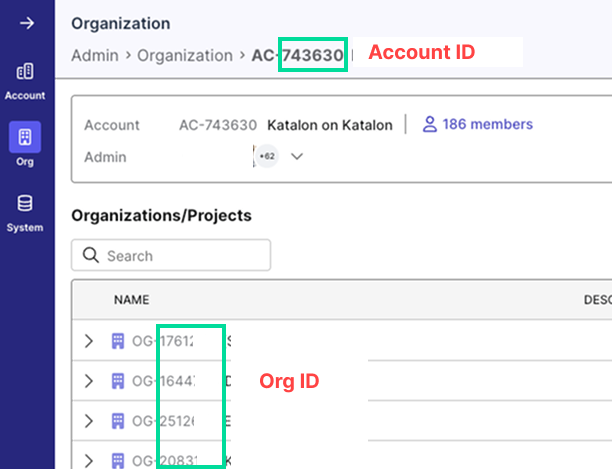
- To get the Project ID: Go to a specific project > Settings > General: