Customizable Fields
This document explains how to configure and manage customizable fields in TestOps to organize, categorize, and report on your testing data effectively.
Overview
Customizable Fields allow teams to add metadata attributes to testing entities such as Test Case, Test Run, and Test Result, configurable by users.
By configuring these fields, you can categorize, filter, and organize your testing data effectively across the entire test management lifecycle.
- You must have the Account Admin or System Admin role to configure customizable fields.
-
Go to the Admin UI in TestOps.
-
Navigate to System → Configurations → Customizable Fields tab.
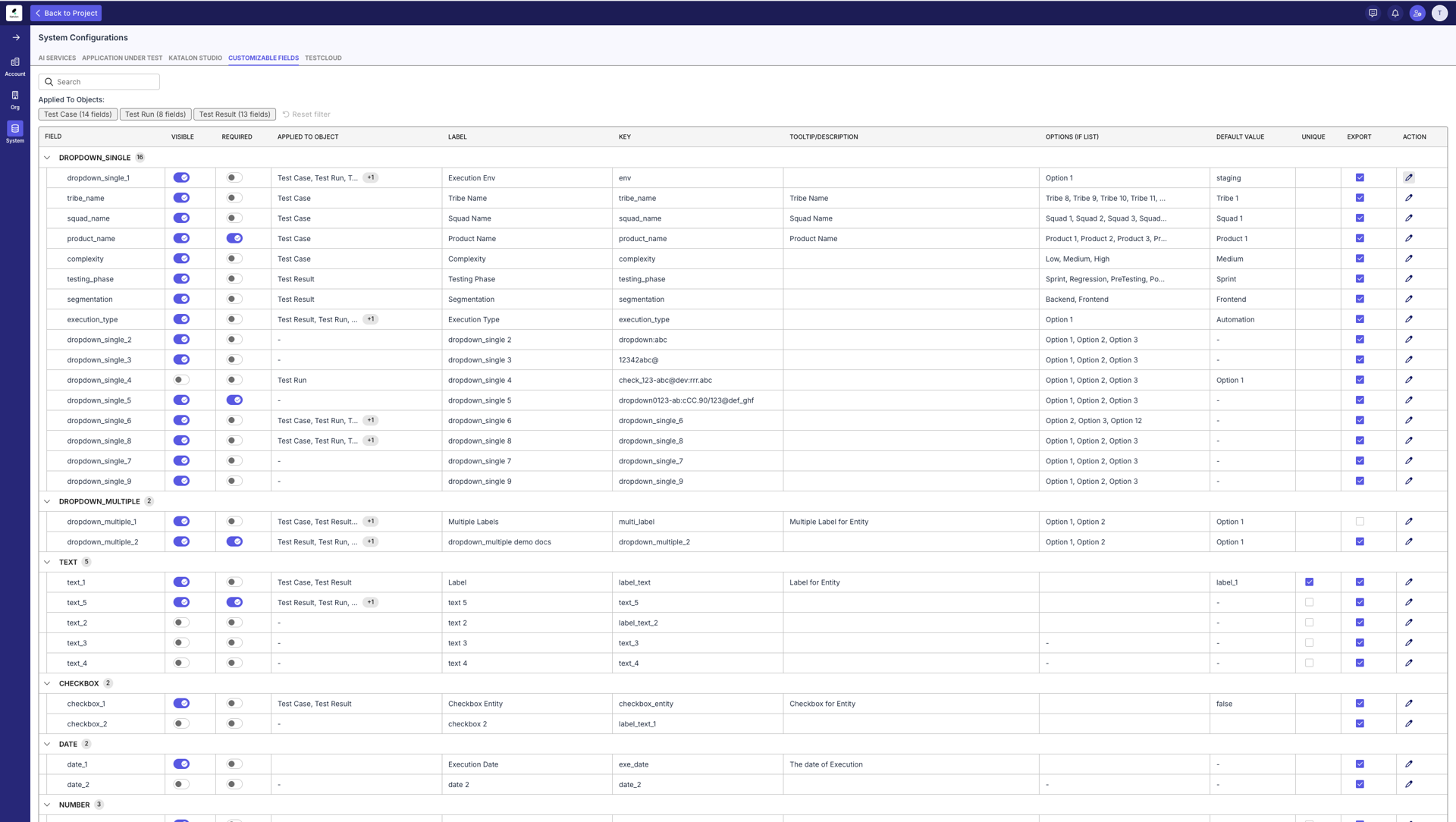
Benefits
- Align testing with business context: Capture key information like project phase, release cycle, or environment directly in your test entities for easier collaboration and reporting.
- Boost productivity in reporting and filtering: Quickly filter, sort, and group test data using meaningful labels, making it easier to find relevant results or patterns.
- Improve visibility across teams: Enable QA, Dev, and PM stakeholders to track progress and coverage based on shared attributes such as priority, feature area, or owner.
- Simplify audits and compliance tracking: Maintain consistent metadata that supports traceability for audits, version control, and regulatory requirements.
- Scale effectively with governance: Manage metadata growth through predefined limits and standardized field configurations, ensuring performance and consistency across large teams.
Field Types and Limits
Katalon provides a predefined set of customizable fields to ensure optimal performance and data integrity.
You can edit these existing fields to fit your needs, but you cannot create additional fields beyond the provided limit.
| Field Type | Numbers of Available fields to use | Description |
|---|---|---|
| Dropdown (Single Select) | 15 fields | User can only select one value from a dropdown |
| Dropdown (Multiple Select) | 2 fields | User can only select one or more values from a dropdown |
| Text | 5 fields | Text input |
| Number | 2 fields | Number only input |
| Date | 2 fields | Date only input |
| Checkbox | 2 fields | Boolean (true/false) input |
Example: If you need a dropdown field for tracking “Environment” (e.g., Staging, Production, UAT), you can rename one of the available dropdown_single fields and define your desired options.
However, once all 15 single-select dropdown fields are used, you cannot add a 16th — you must repurpose or edit one of the existing ones.
Important Notes
- Field limits are fixed — you can modify field names, tooltips, and options, but cannot create new ones beyond the predefined count.
- Changes to field configuration apply globally to all users in the workspace.
- Modifying or repurposing a field affects existing data associated with that field.
Editing a Custom Field
- On the Customizable Fields page, click the ✏️ Edit icon next to the field you want to modify.
- The Edit Custom Field dialog appears (see example below).
- Configure the following options:
a. Dropdown Single:
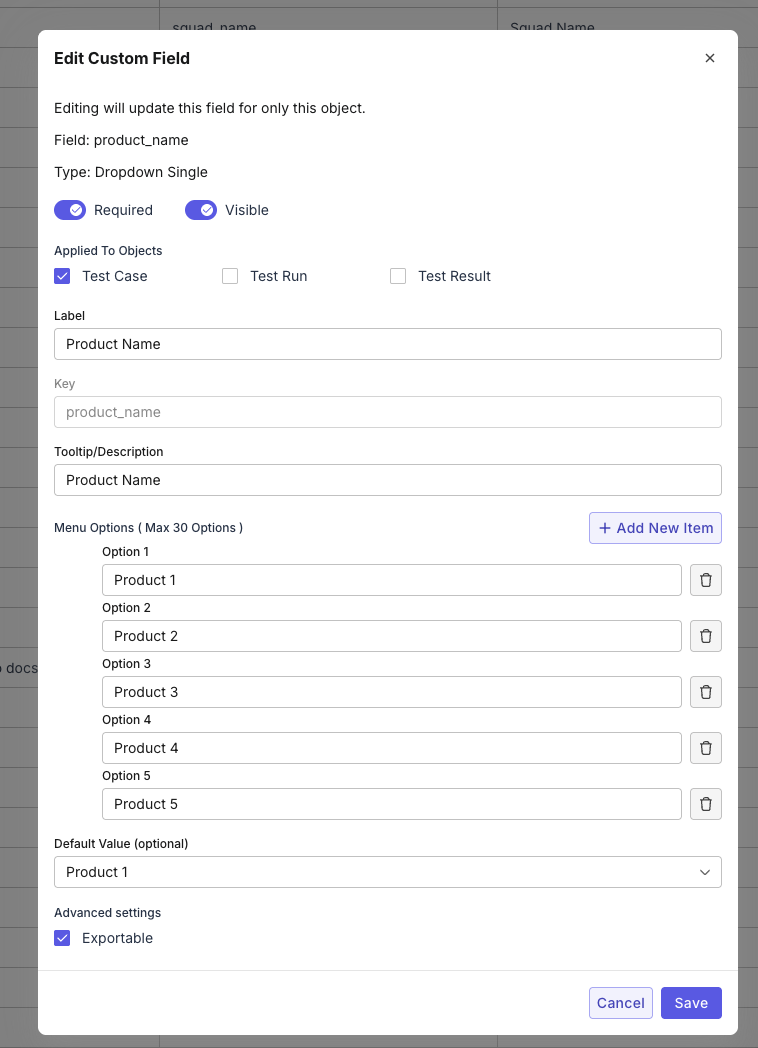 b. Dropdown Multiple:
b. Dropdown Multiple: 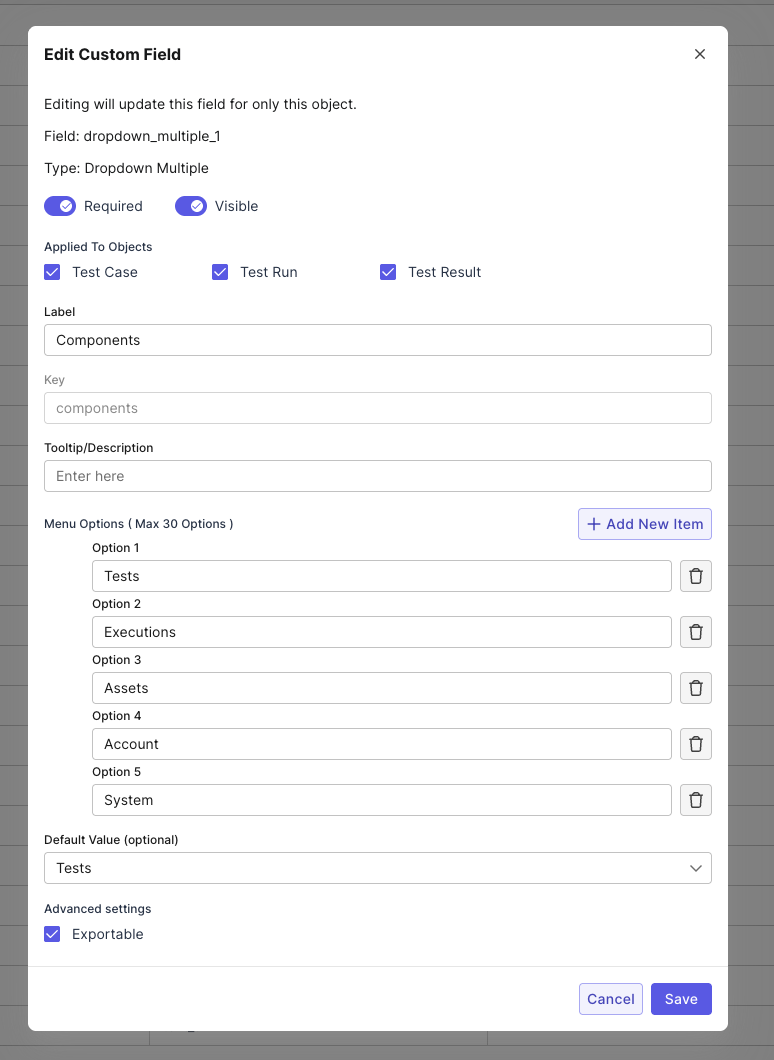 c. Text field:
c. Text field: 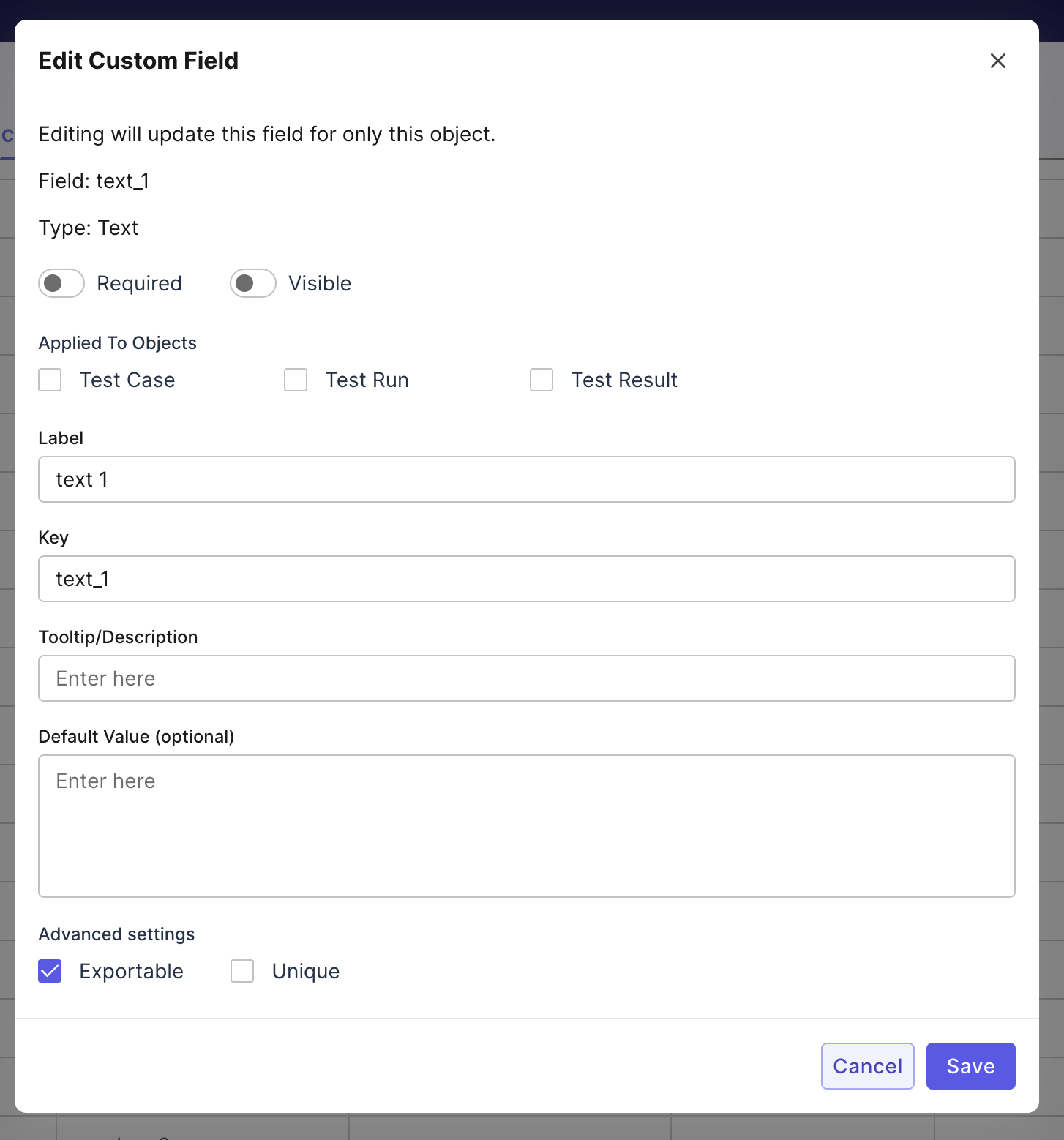 d. Number field:
d. Number field: 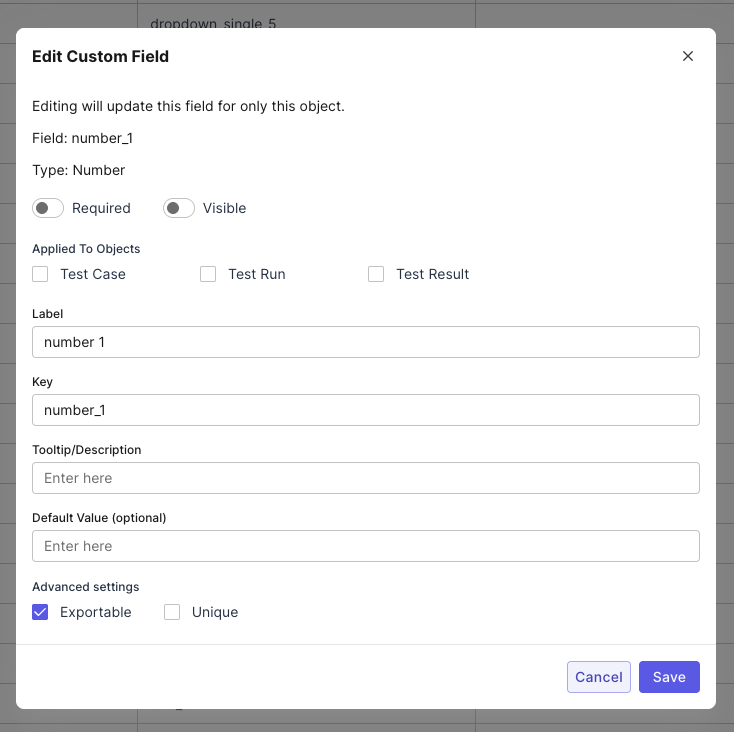 e. Date field:
e. Date field: 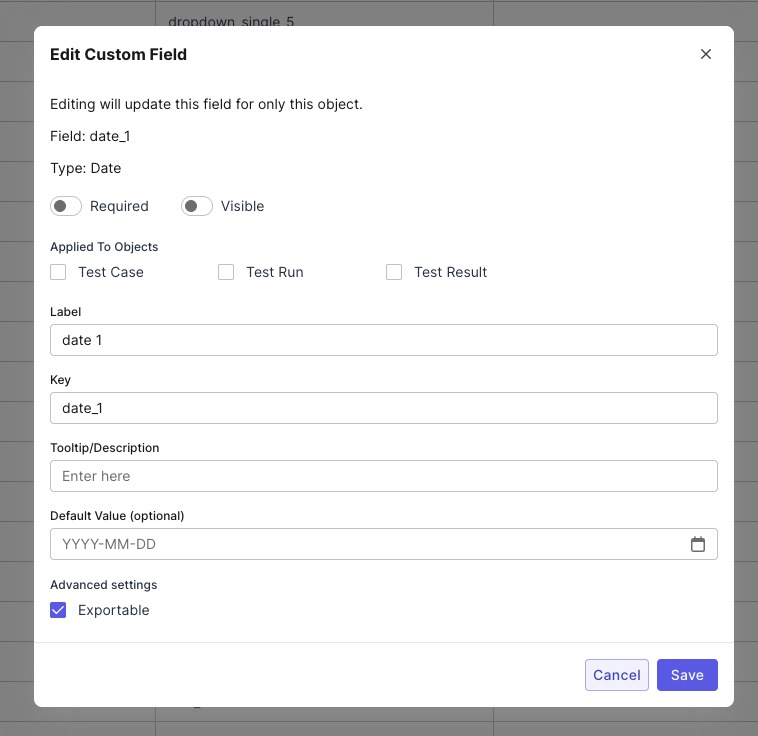 f. Checkbox field:
f. Checkbox field: 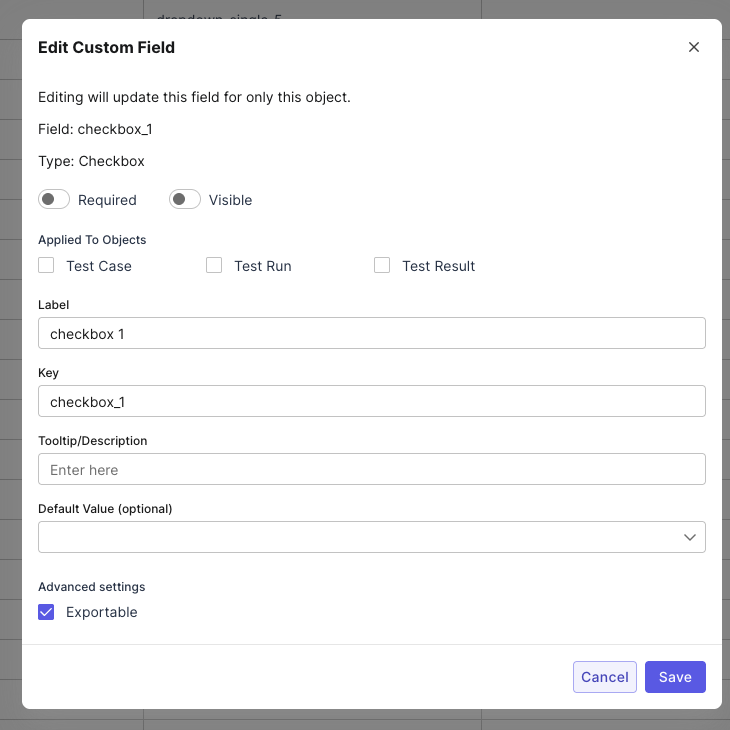
- Click Save to apply your changes.
- The updated field will immediately reflect across the selected entities.
Result
Your customizable field will be visible on all test cases (or whichever object you chose).
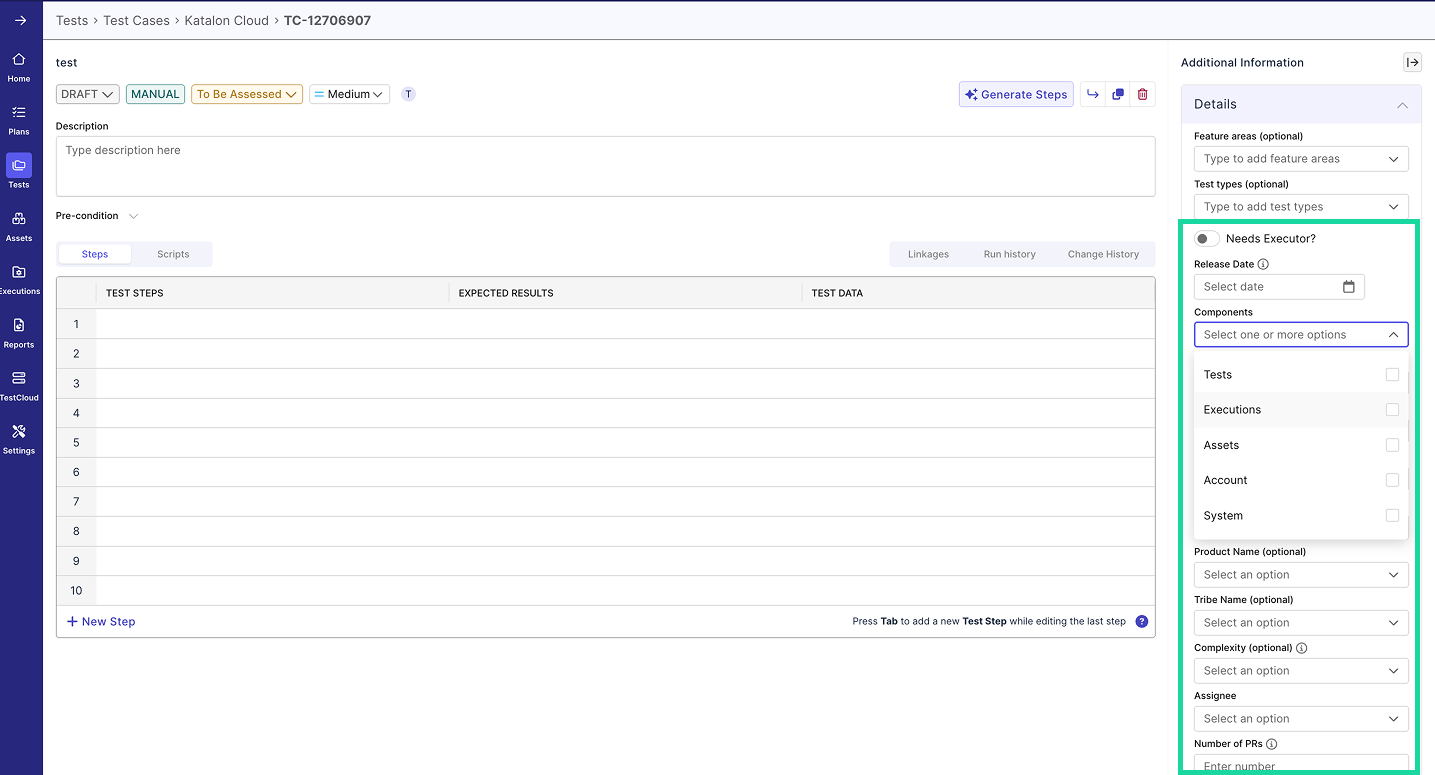
| Setting | Description |
|---|---|
| Required | Toggle ON to make the field mandatory. |
| Visible | Toggle ON to make the field appear in the UI. |
| Applied To Objects | Choose one or more entities (Test Case, Test Run, Test Result) where this field will appear. |
| Label | The display name that appears in your workspace. |
| Key | The internal identifier that uniquely distinguishes each customizable field within the system. |
| Tooltip/Description | Optional text that describes the field’s purpose. |
| Menu Options (for Dropdown fields) | Add or modify the selectable values (up to 30). |
| Default Value | Specify a value that appears by default. |
| Exportable | Enable this to include the field data in exports and reports. |