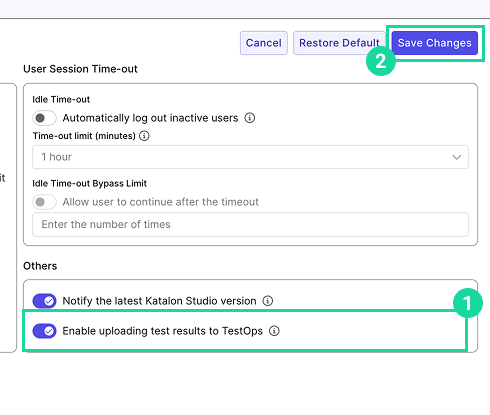Configure Katalon Studio (KS) on Katalon TestOps
This document shows you how to configure Katalon Studio settings in Katalon TestOps.
You must have the Account Admin or System Admin role to perform this action.
Configure AI Tagging settings
Tags in Katalon Studio help organize and manage test cases. To streamline this process, an Account Admin or System Admin can configure automatic tagging for test cases created or modified using AI features.
Auto-tagging is supported for the following actions:
- API Test Case Generation
- StudioAssist Code Generation
- Navigate to Admin Settings > System > Configurations.
- Switch to the Katalon Studio tab.
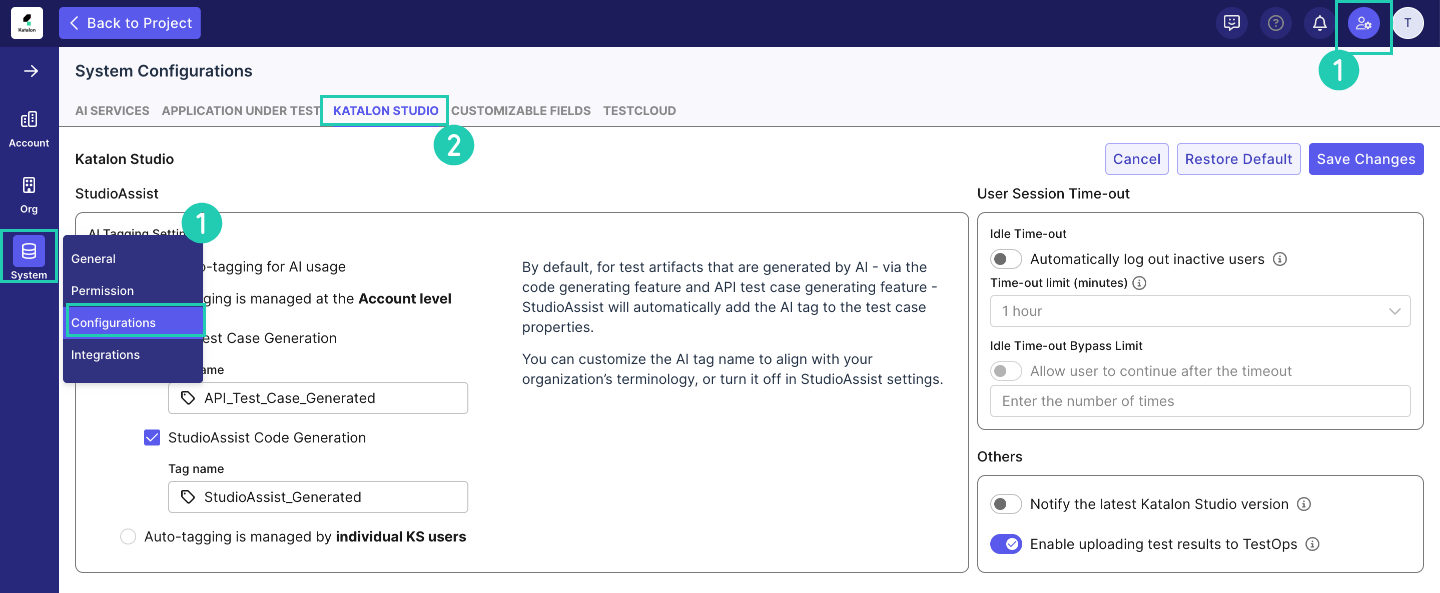
- Toggle Enable auto-tagging for AI usage to enable or disable the feature.
- Select the corresponding checkbox for each action to enable tagging. Then, enter a custom tag name that will be automatically applied to test artifacts generated by that action.
- Click Save Changes.
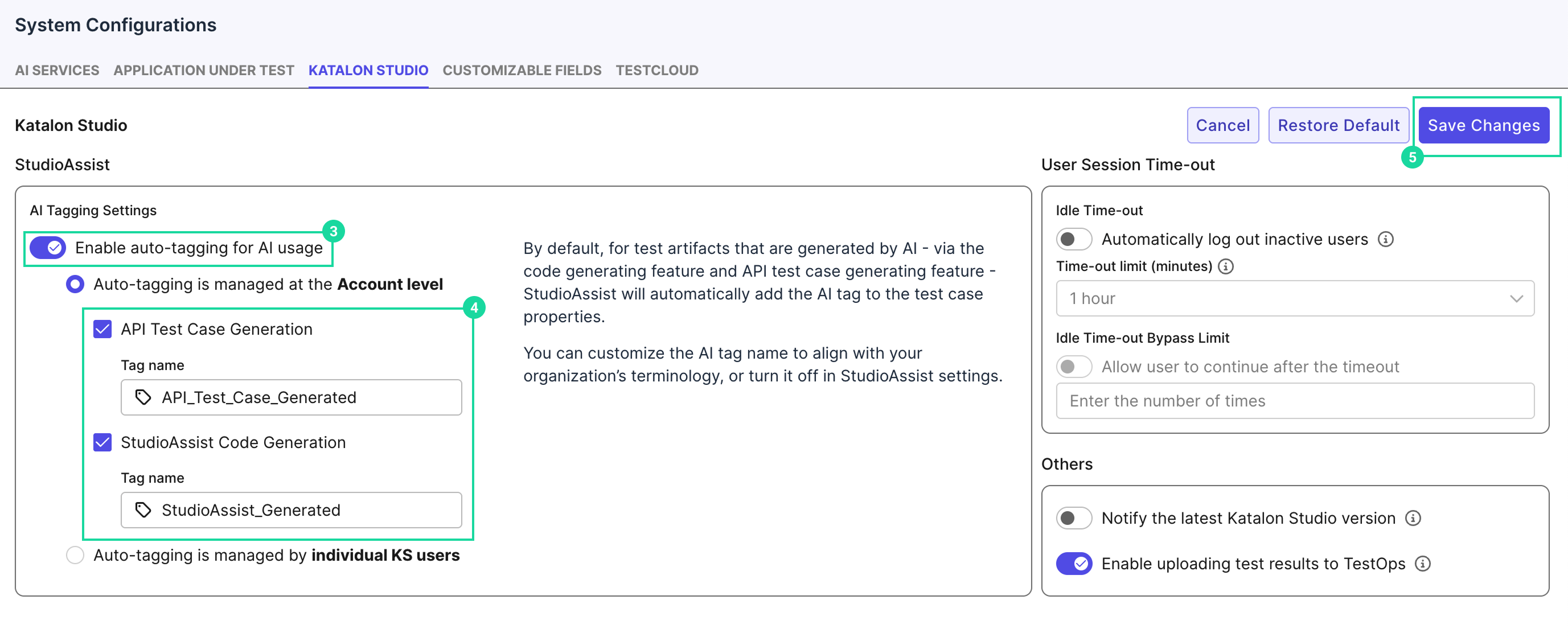
Result
The tag will be automatically applied to your test case in Katalon Studio under Properties > Tag once the test is generated using StudioAssist or API generation.
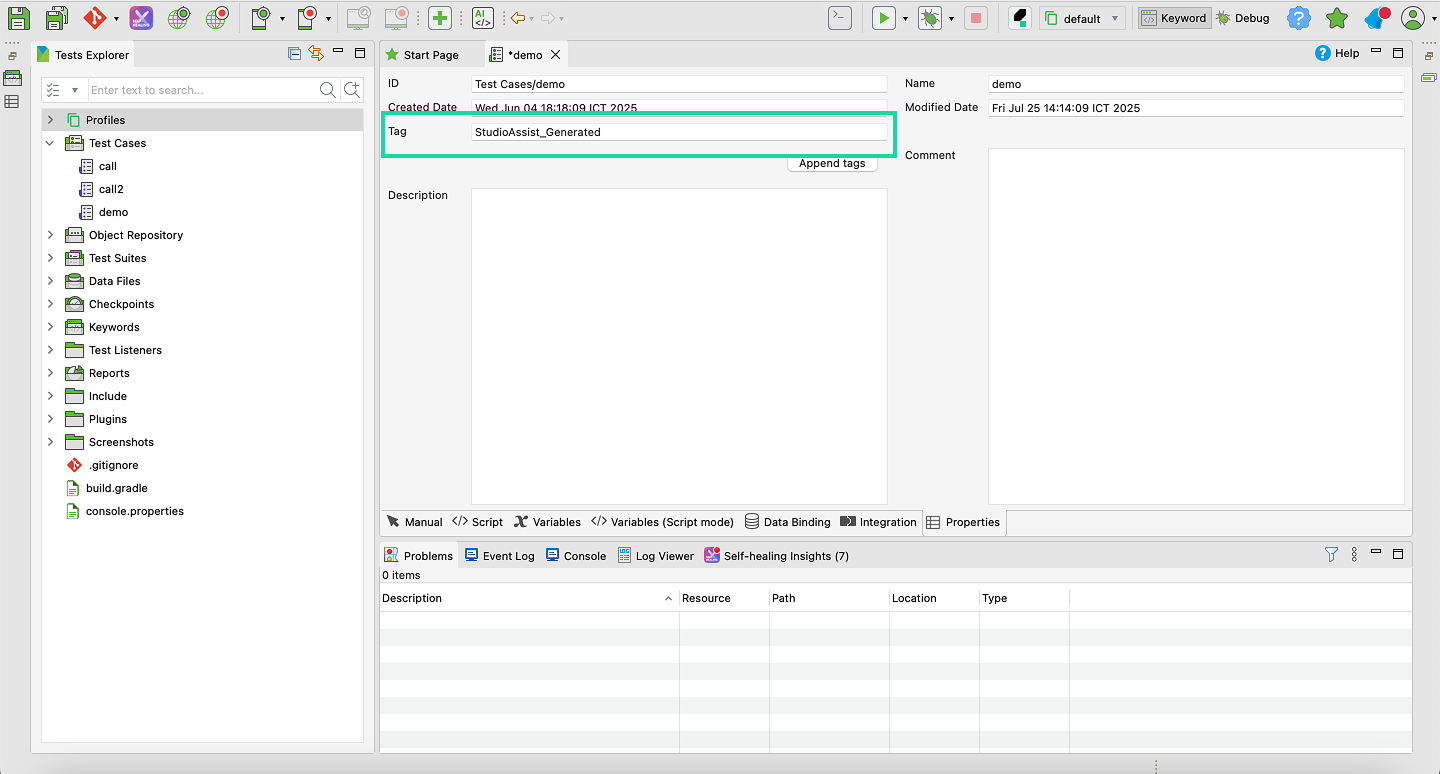
You can allow individual Katalon Studio users to manage auto-tagging by toggling Auto-tagging is managed by individual KS users.
Set Katalon Studio Idle Time-out
You can manage user session behavior in Katalon Studio by setting idle time-out configurations.
- In the System > Configurations > Katalon Studio tab.
-
- Toggle Automatically log out inactive users.
- Choose a time-out limit from the dropdown (e.g., 1 hour).
- Click Save Changes.
Allow Users to Extend Session After Timeout
You can configure session time-out behavior and allow users to extend their session a limited number of times:
-
Toggle Automatically log out inactive users to enable idle time-out.
Set the Time-out limit (minutes/hours) from the dropdown — this defines how long a user can be inactive before being logged out.
-
Toggle Allow user to continue after the timeout to enable the bypass feature.
Enter the number of times each user is allowed to bypass the idle time-out (i.e., how many times they can stay logged in after inactivity).
-
Click Save Changes.
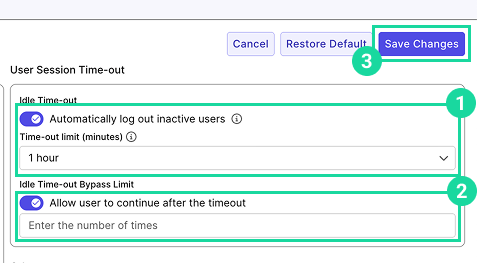
Result
After the set idle duration, users will see a prompt allowing them to extend their session — but only up to the specified number of times.
Enable notification for Latest Katalon Studio Version
Stay updated with the latest releases of Katalon Studio.
- Enable Notify the latest Katalon Studio version.
- Click Save Changes.
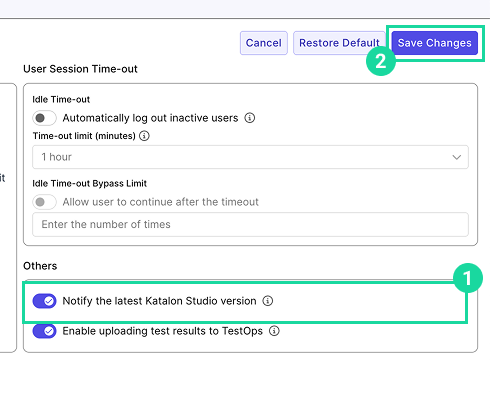
Enable uploading Test Results to TestOps
Upload test results directly from Katalon Studio to Katalon TestOps for centralized tracking and analysis.
- Enable Upload test results to TestOps.
- Click Save Changes.