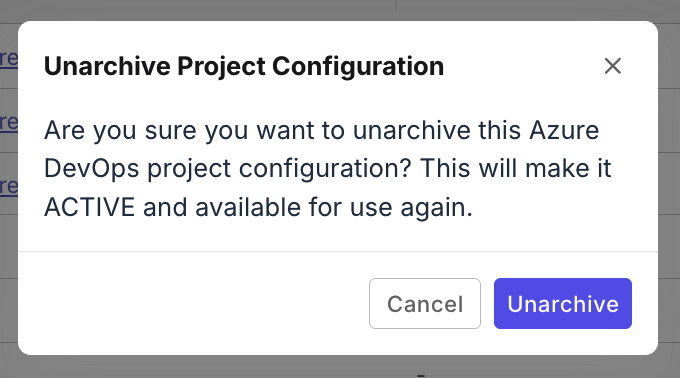Azure DevOps integration
This document shows you how to set up an integration for Azure DevOps within Katalon TestOps.
Connect an Azure account to TestOps
You must have the Account Admin or System Admin role to perform this action.
To set up the connection:
- Go to Admin Settings. (You can find Admin Settings in the upper right corner of the page.)
- Navigate to System > Integrations, then click + Create Integration.
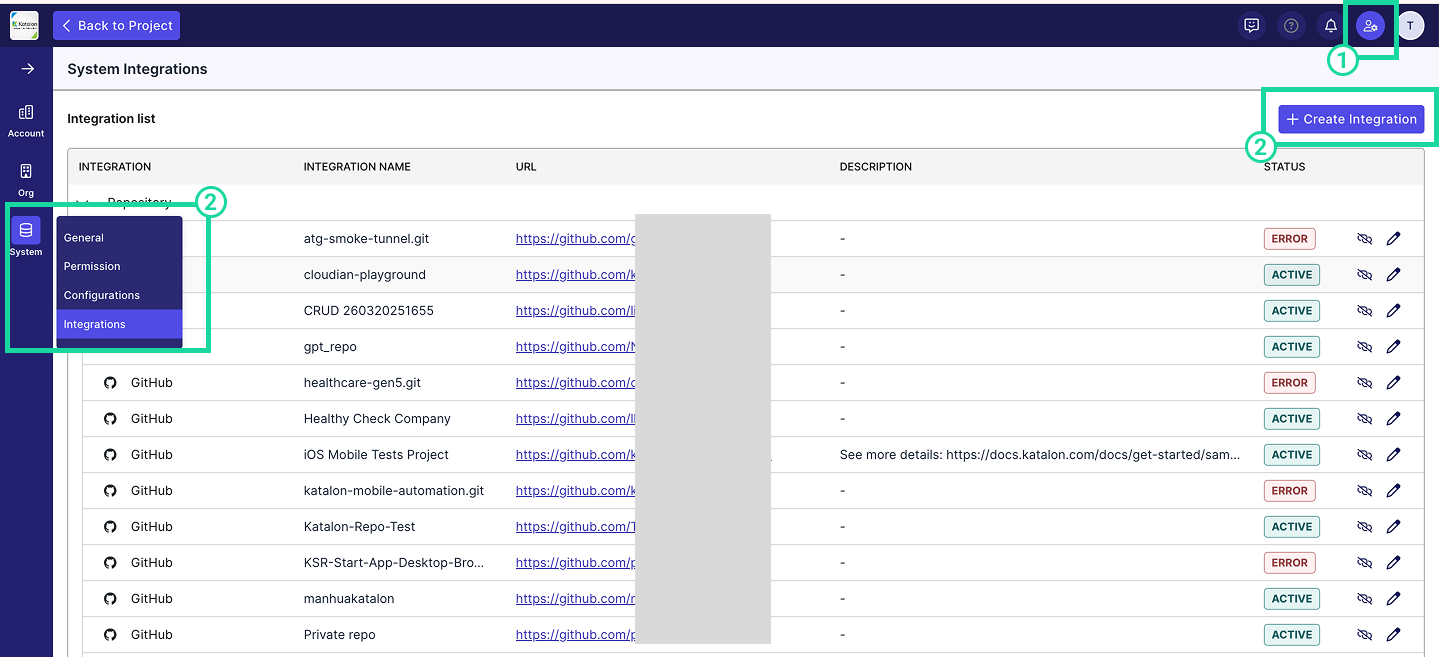
-
In the Available Integration list, choose Azure DevOps.
✅ A green check mark indicates that the integration is currently available.
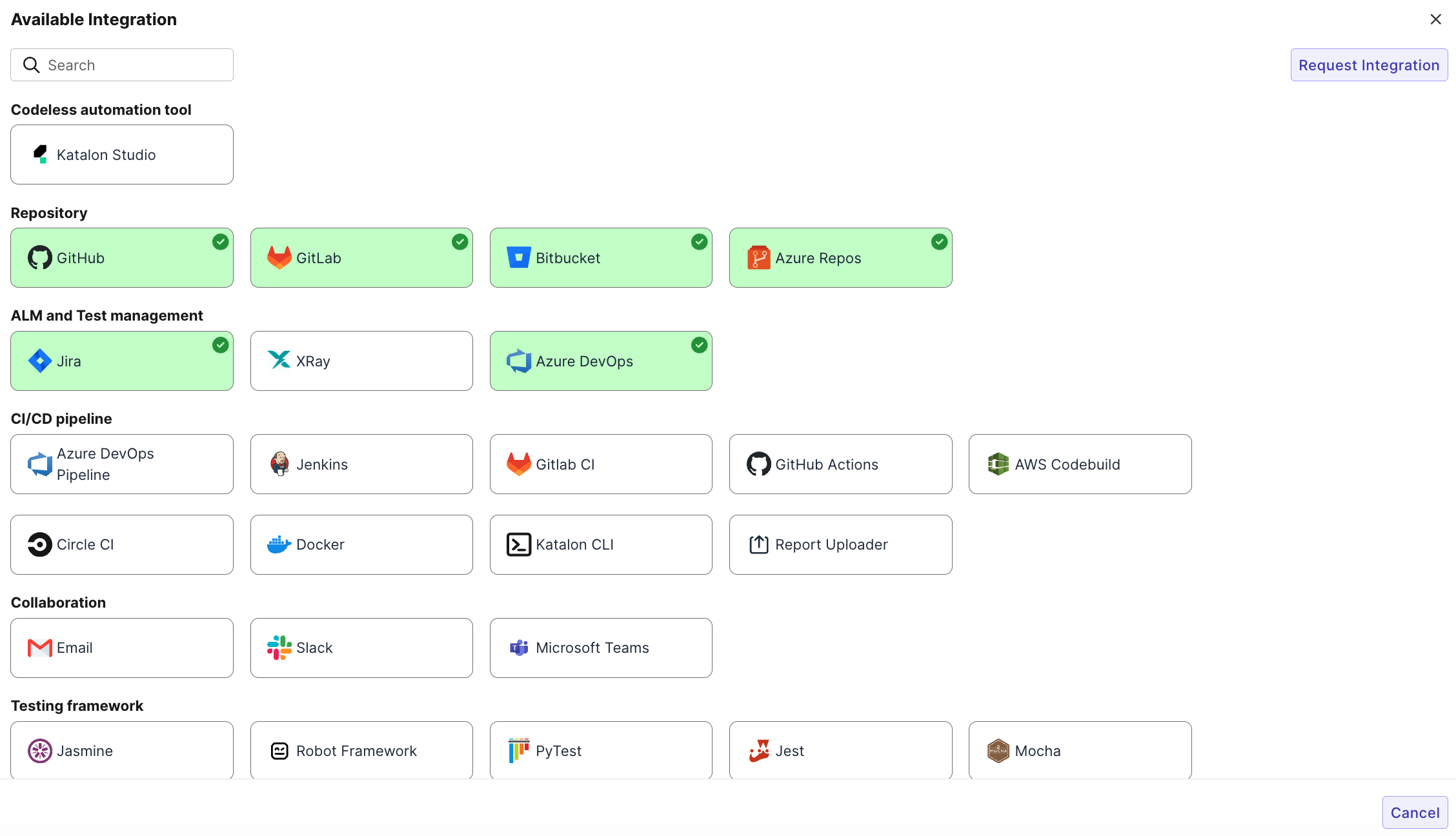
-
Fill in the required fields to establish the connection.
- Integration Name: A custom name for the integration (max 50 characters).
- Organization Account URL: The Azure DevOps workspace URL.
- Example:
https://dev.azure.com/your-workspace - Must start with
https://
- Example:
- Personal Access Token (PAT): Enter your Azure PAT. To generate a PAT, refer to this documentation. Please make sure the PAT has required permissions.
✅ Azure DevOps Permissions Required for Katalon TestOps Integration
Integration Feature Required Permissions Notes Manual Sync Read Project and Team,Read Work Items,Read Analytics
Access level: at least BasicRequired to fetch test and work item data. Link Defect Read Project and Team,Read Work ItemsEnables linking ADO work items to TestOps. Create Defect Read Project and Team,Read & write Work ItemsNeeded to create new ADO work items (e.g., bugs) from TestOps. Push Test Result Read Project and Team,Read & write Test ManagementEnables pushing test execution data from TestOps to ADO. Link Test Case to KS Read Project and Team,Read & write Test ManagementRequired to associate Katalon Studio test cases with ADO test cases. Handle Webhook Events Read Project and Team,Read Work Items,Read Analytics
Access level: at least BasicNeeded for syncing ADO events to TestOps. Webhook Setup Member of the Project Collection Administrators group Required only for configuring webhooks from ADO to TestOps. - Description (Optional): Brief description of the integration (max 255 characters).
🔁 Service Hooks will be automatically created at the project level for real-time syncing and automation.
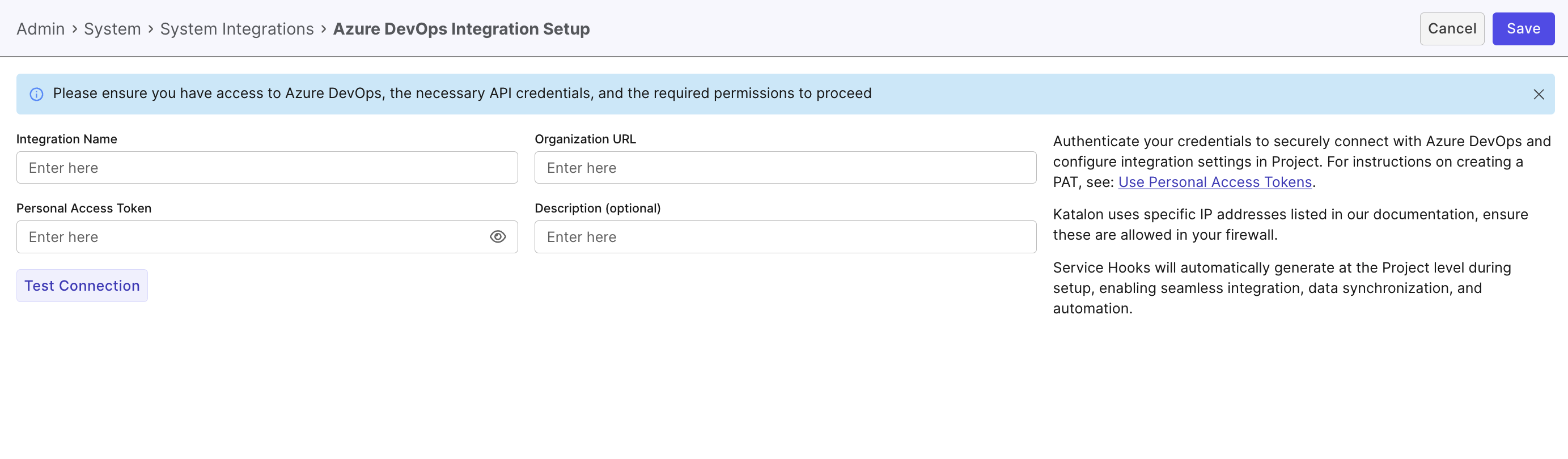
- Click Test Connection to validate the integration.
- Once validated, click Save, or click Cancel to exit without saving any changes.
Result
To verify if the connection is active, navigate to Admin > System > Integrations. Your Azure DevOps integration will be listed under the Integration list.
- If the status initially shows as Inactive, reload the page to update the status to Active.
- If the status shows Error, verify all required configuration fields, especially the Personal Access Token (PAT), and confirm it is valid and configured correctly in the account-level integration.
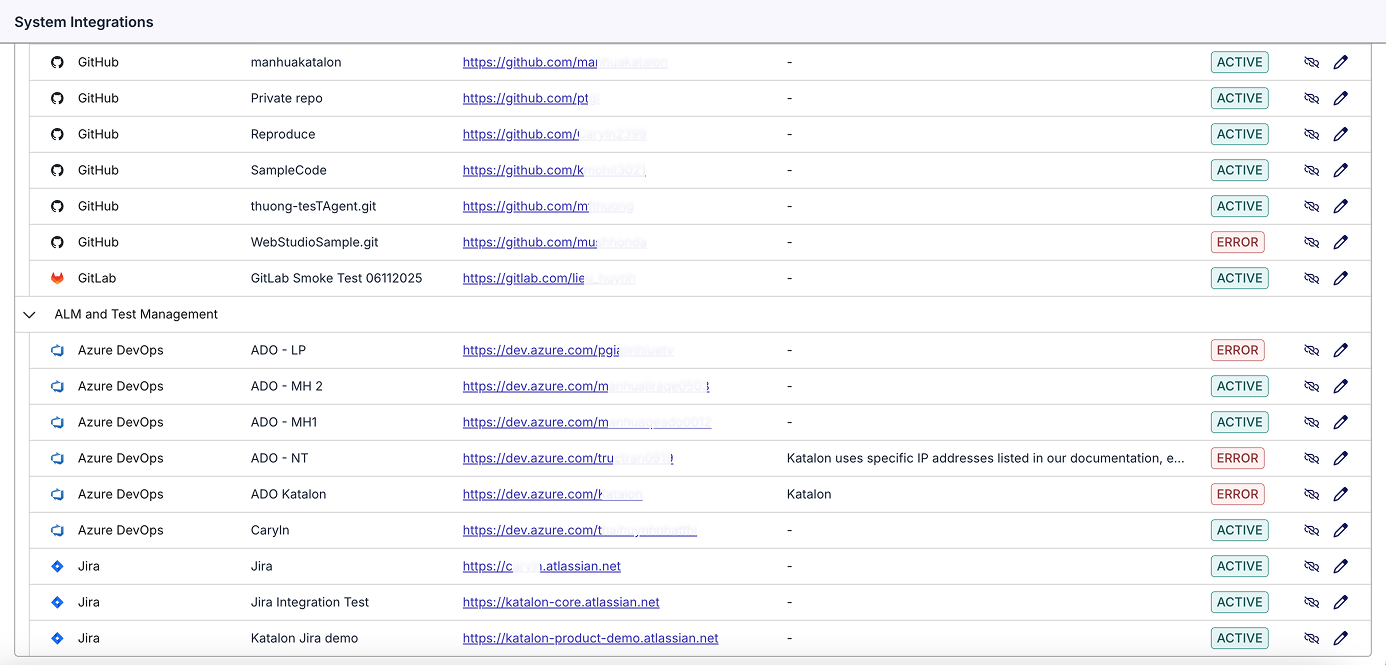
Disconnect an Azure connection
We only support disconnecting (not deleting) integrations to preserve data integrity, maintain audit history, and allow easy reactivation if needed.
For any Azure connection, modifying the connection will also update both Azure DevOps and Azure Repos if you have both configured.
- The status changes to Inactive.
- Click Disconnect icon next to the connection you want to disconnect.
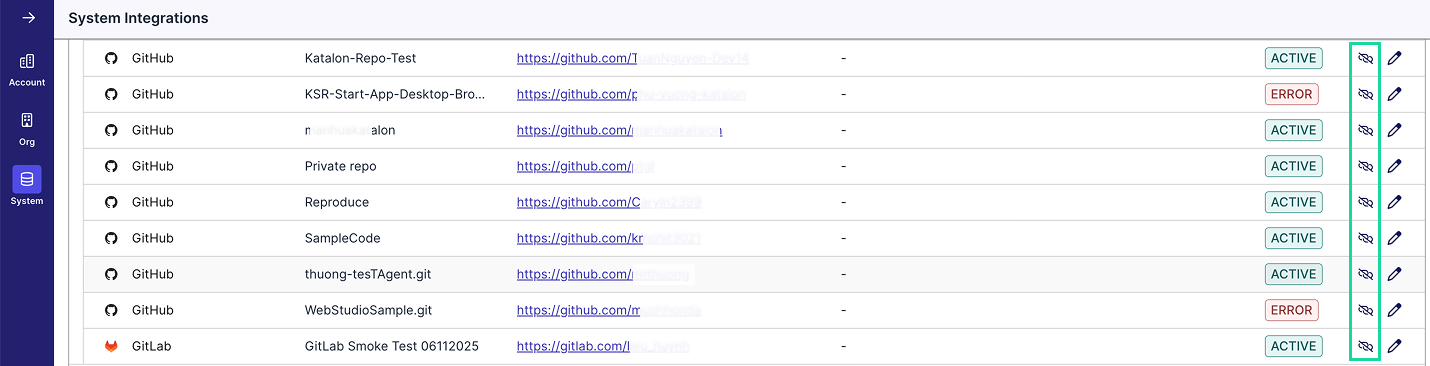
- A confirmation dialog will appear. Click Disconnect if you want to move forward.
Reconnect an Azure connection
For any Azure connection, modifying the connection will also update both Azure DevOps and Azure Repos if you have both configured.
- The status changes back to Active.
- If the status shows Error, verify all required configuration fields and make necessary corrections.
- Click Reconnect icon next to the connection you want to disconnect.

- A confirmation dialog will appear. Click Reconnect if you want to move forward.
Configure Azure DevOps integration at Project level
- You must have the Project Admin role to perform this action.
- You have connected an Azure account at the Account-level
- Navigate to your specific project's UI > Settings > Integrations.
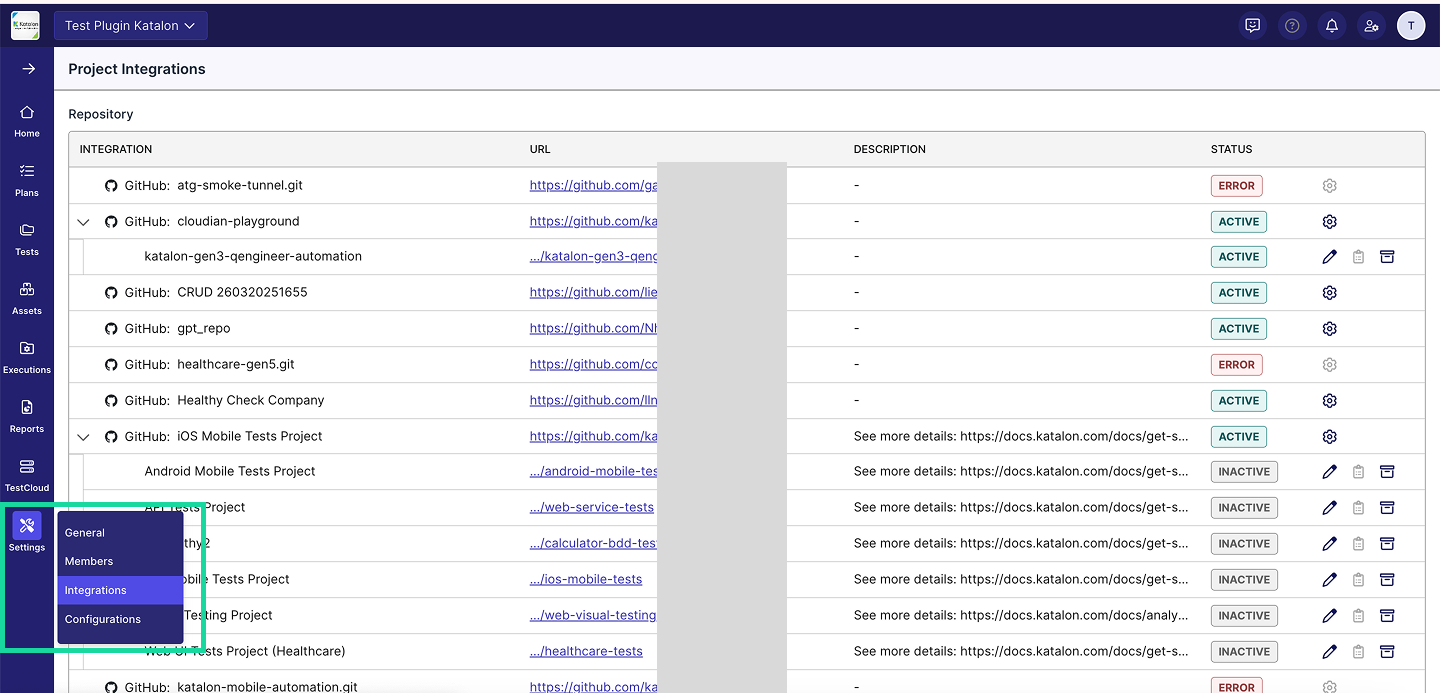
- Click the right edge of your linked connection and select New configuration (Setting icon).
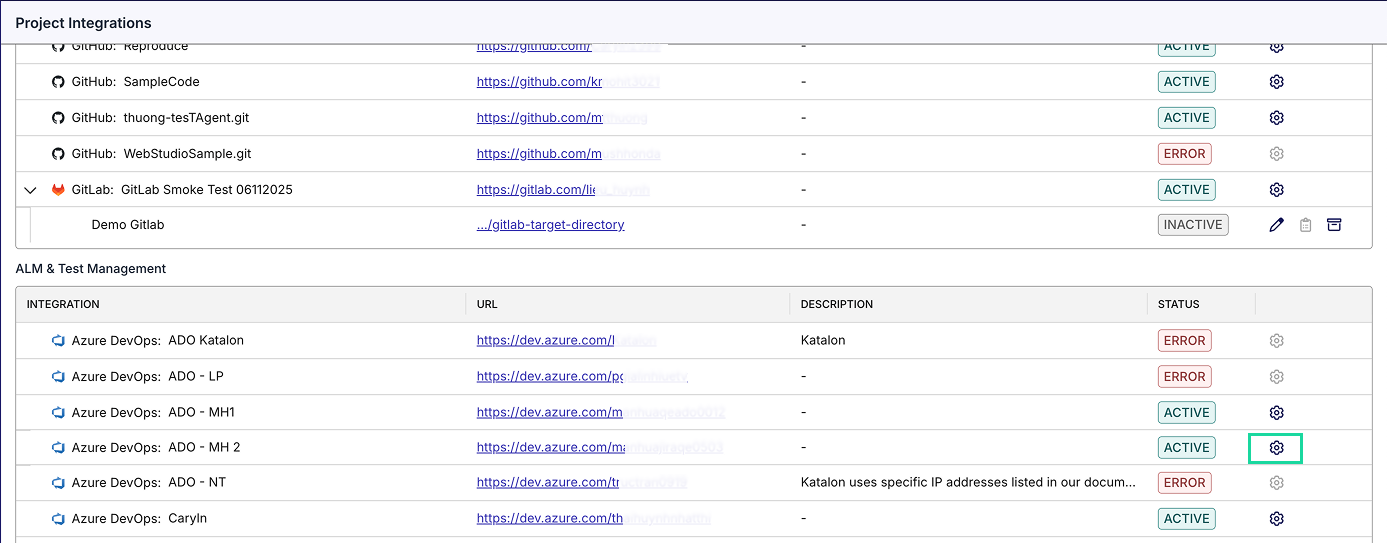
-
Fill in the required fields:
Step 1: Select the Project and Team
- Project: Select the ADO Project to link from the dropdown list. This defines which work items will be synced to Katalon TestOps.
- (Optional) Team: Select a team to link to enhance collaboration.
- (Optional) Description: Brief description of the linked project (max 255 characters).
Step 2: Additional integration settings
This section helps you customize synchronization between Katalon TestOps and Azure DevOps for streamlined traceability across test cases, requirements, and bugs.
- Tick on Pull Requirements (enable generation of test cases from requirements and links requirements with test cases for traceability) to enable this feature.
- Tick on Bug Mapping (Pull bugs from ADO) to enable this feature.
notesTicking on either feature will enable/disable the corresponding section in the next steps.
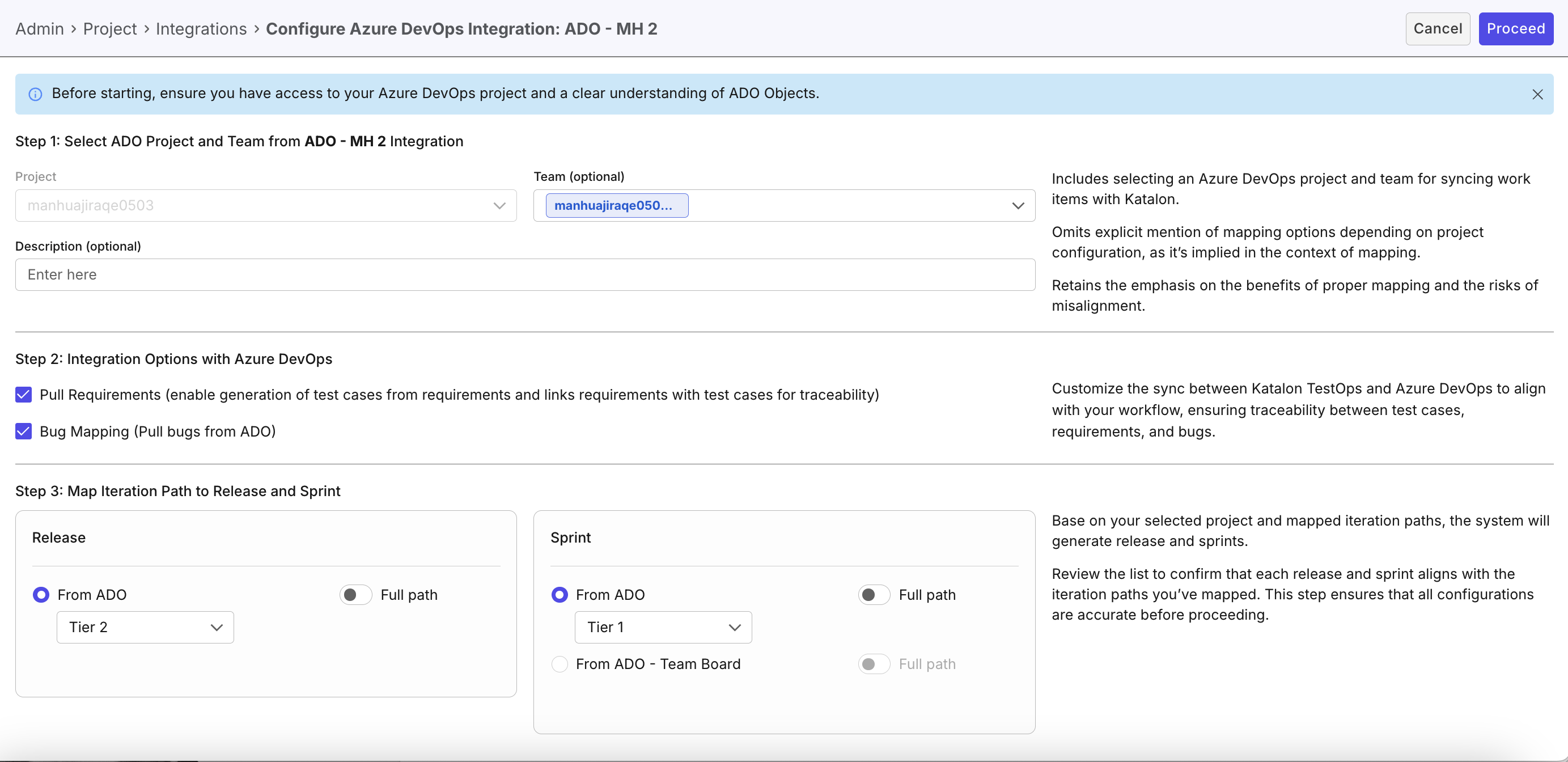
Step 3: Map Iteration Path to Release and Sprint
info- This step is enable only if Pull Requirements and/or Bug Mapping is selected (Step 2)
- By default, the Tiers refer to work item hierarchies, where Tier 1 is an Epic, Tier 2 is a Feature, Tier 3 is a User Story, and Tier 4 is a Task. This may vary depending on your project's configuration.
This section allows you to choose the iteration path to map to a Release and Sprint in TestOps. Based on your selected project and mapped iteration paths, TestOps will generate release and sprints accordingly. Here, you can toggle the Full path option--the complete hierarchical path of an item--to ensure that resources and items are clearly and unambiguously identified.
-
Select the Release/Sprint from the dropdown list and the corresponding iteration path.
Notes: To enable For ADO - Team Board, you must select a Team (in Step 1).
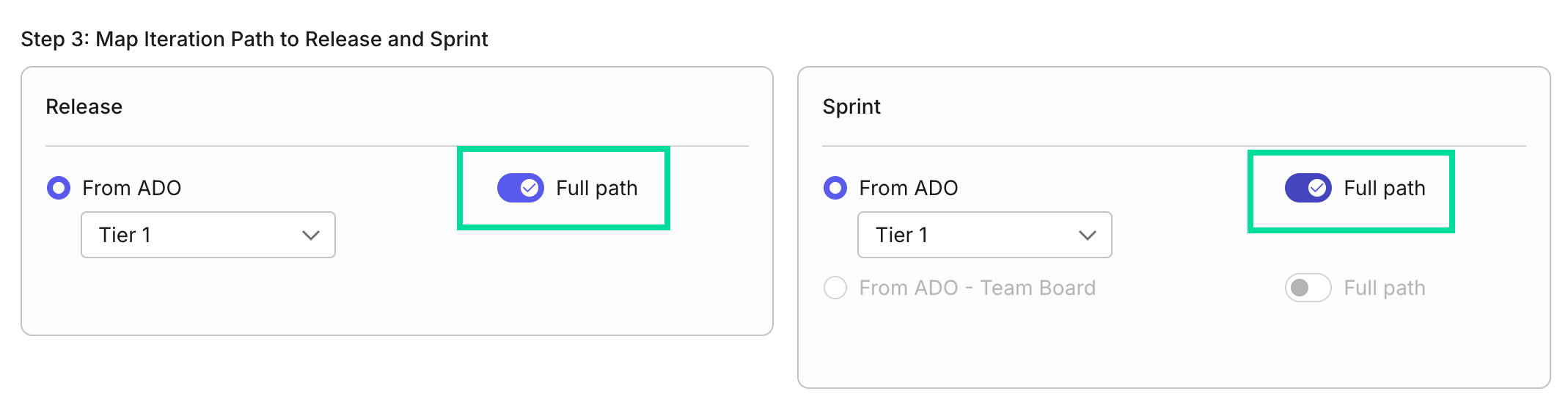
Step 4: Common fields and Values Mapping
This section allows you to map priority for effective issue prioritization and resource allocation, ensuring clear prioritization based on urgency (e.g., High, Medium, Low). Consistent mapping helps maintain workflow efficiency and prevents misalignment that could lead to inefficiencies.
Map ADO Priority (levels 1 to 4) to your chosen TestOps Priority levels based on your workflow.
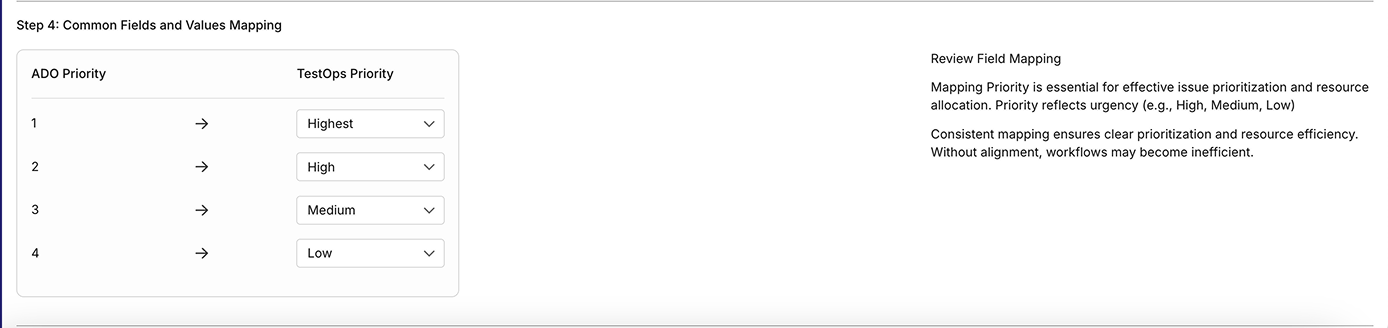
Step 5: Requirement Fields and Values Mapping
infoThis step is enable only if Pull Requirements is selected (Step 2)
This section allows you to select up to three date fields to set the Release Date, with the system using the first available date in your order of selection. You can also set an ADO State's equivalent TestOps Status.
-
Release Date for Requirement (Optional): Select three ADO fields as potential sources for the release date of a requirement. These fields are used in a priority order (left to right) to determine the release date:
- Field 1 (e.g., Release End Date): This is the highest priority field. The system will first check if this date is available for the work item. If it is, this will be used as the release date.
- Field 2 (e.g., Sprint End Date): If Field 1 is not available or empty, the system will fall back to this second-priority field to determine the release date.
- Field 3 (e.g., Resolved Date): If both Field 1 and Field 2 are unavailable, the system will use this third-priority field as the release date.
-
Map ADO State to your chosen TestOps Status.
-
Work Item Types: Select Work Item Types to be synced.
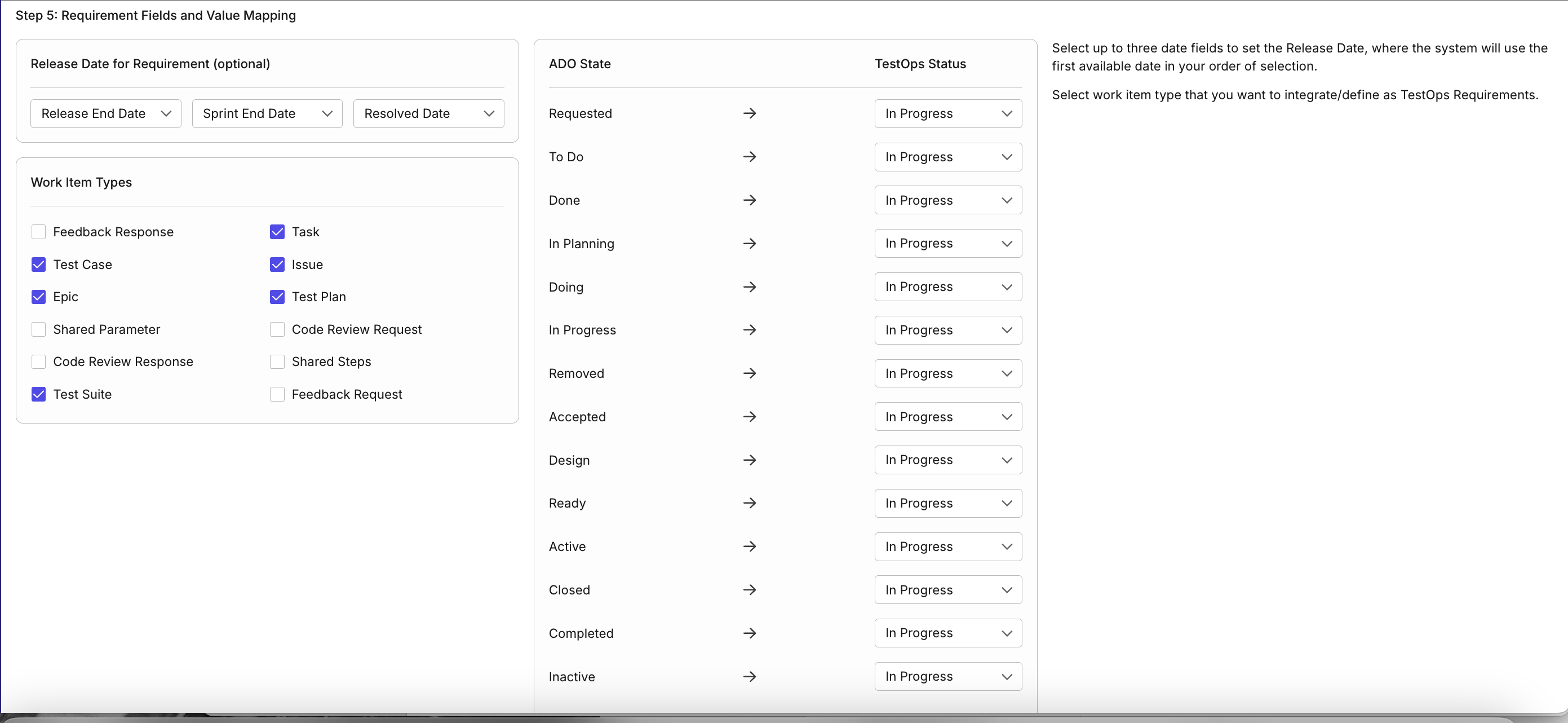
Step 6: Bug Fields and Values Mapping
infoThis step is enable only if Bug Mapping is selected (Step 2)
This section allows you to map the fields and values of bugs to the corresponding fields and values in Katalon TestOps.
- Map ADO Severity levels to your chosen TestOps Severity levels based on your workflow.
- Map ADO State to your chosen TestOps Status.
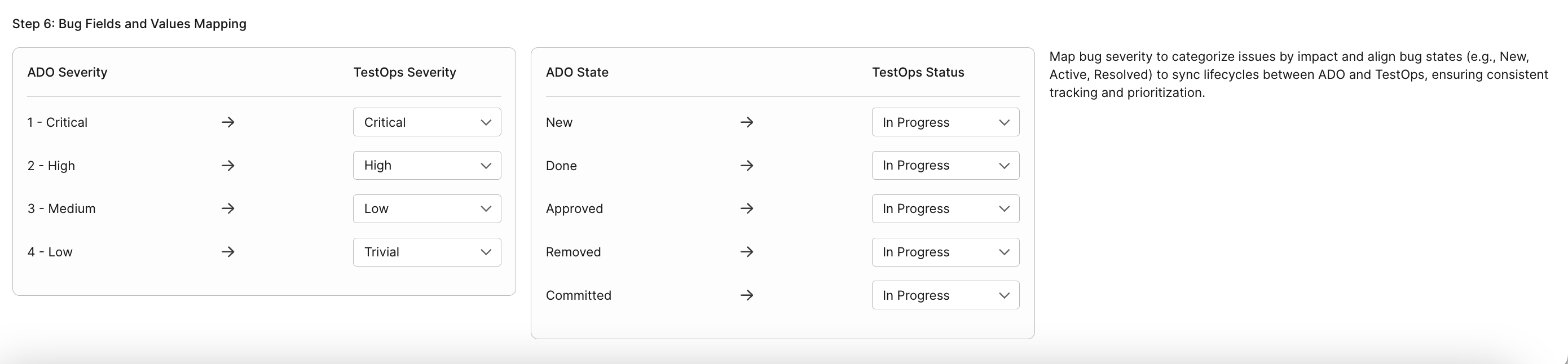
-
Click Proceed to sync data and finalize the connection.
- If the status initially shows as Inactive, reload the page to update the status to Active.
- If you modify the connection details and click Save, your changes will be saved, but the status may remain Inactive. To sync data and finalize the connection, click Proceed.
-
[Optional] To edit an existing linked Azure DevOps integration, click the Edit (pen) icon, make the necessary changes, and click Proceed. After editing, reload the page to ensure data is refreshed.
Result
Your Azure DevOps integration is now active within your project.

View release plans synced from linked Azure DevOps integration
To view release plans synced from linked Azure DevOps integration:
- Navigate to your specific project's UI > Plans.
- In the top-right dropdown menu, select the linked Azure DevOps integration.
- Click the Sync button to fetch the latest data.
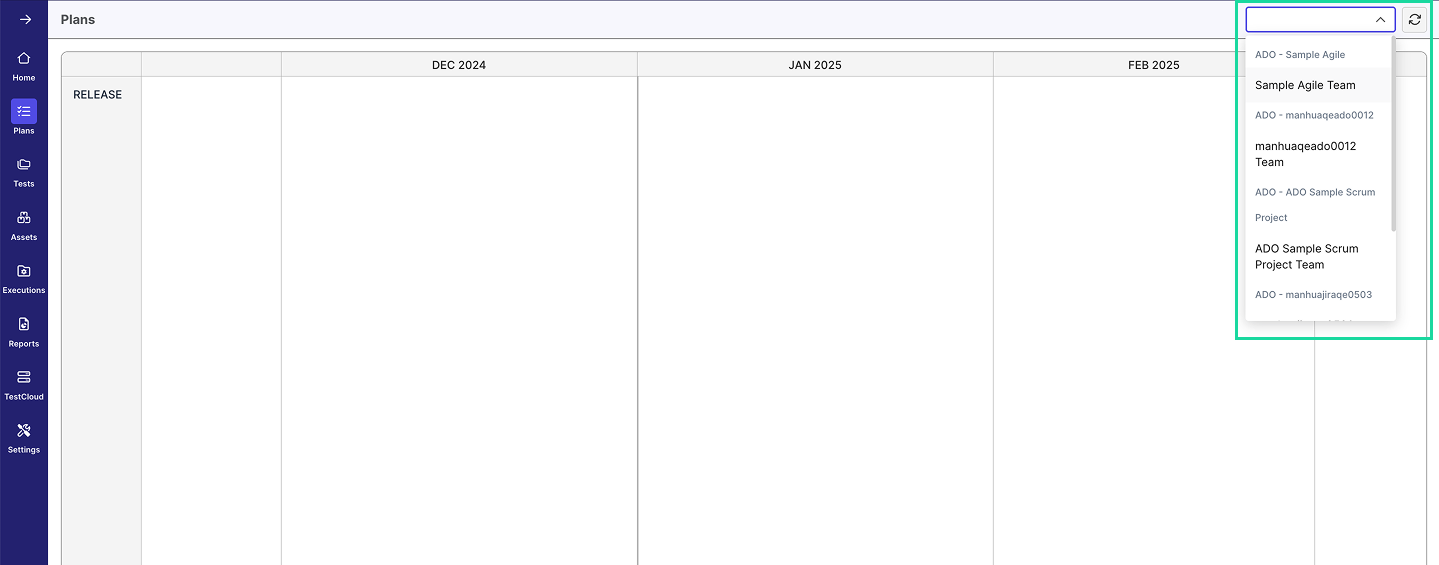
Archive a linked Azure DevOps integration
You must have the Project Admin role to perform this action.
When an integration is archived:
- The status changes to Archived.
- The integration no longer appears in the Plans module.
To archive a linked Azure DevOps integration:
-
Navigate to your specific project's UI > Settings > Integrations.
-
Click the right edge of your linked connection and select Archive icon.

-
A confirmation dialog will appear. Click Archive if you want to move forward.
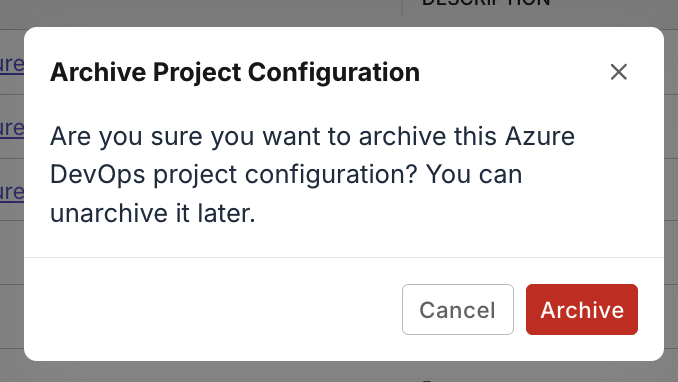
Unarchive a linked Azure DevOps integration
You must have the Project Admin role to perform this action.
After you unarchive an integration:
- The status might appear as Inactive. Reload the page to update it to Active.
- If the status shows Error, verify all required configuration fields and make necessary corrections.
To unarchive a linked Azure DevOps integration:
-
Navigate to your specific project's UI > Settings > Integrations.
-
Click the right edge of your linked connection and select Unarchive icon.

-
A confirmation dialog will appear. Click Unarchive if you want to move forward.