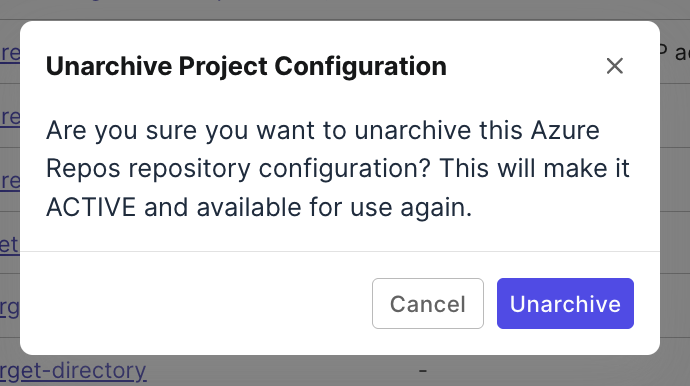Azure Repos integration
This document shows you how to set up an integration for Azure Repos within Katalon TestOps.
Connect an Azure account to TestOps
You must have the Account Admin or System Admin role to perform this action.
To set up the connection:
- Go to Admin Settings. (You can find Admin Settings in the upper right corner of the page.)
- Navigate to System > Integrations, then click + Create Integration.
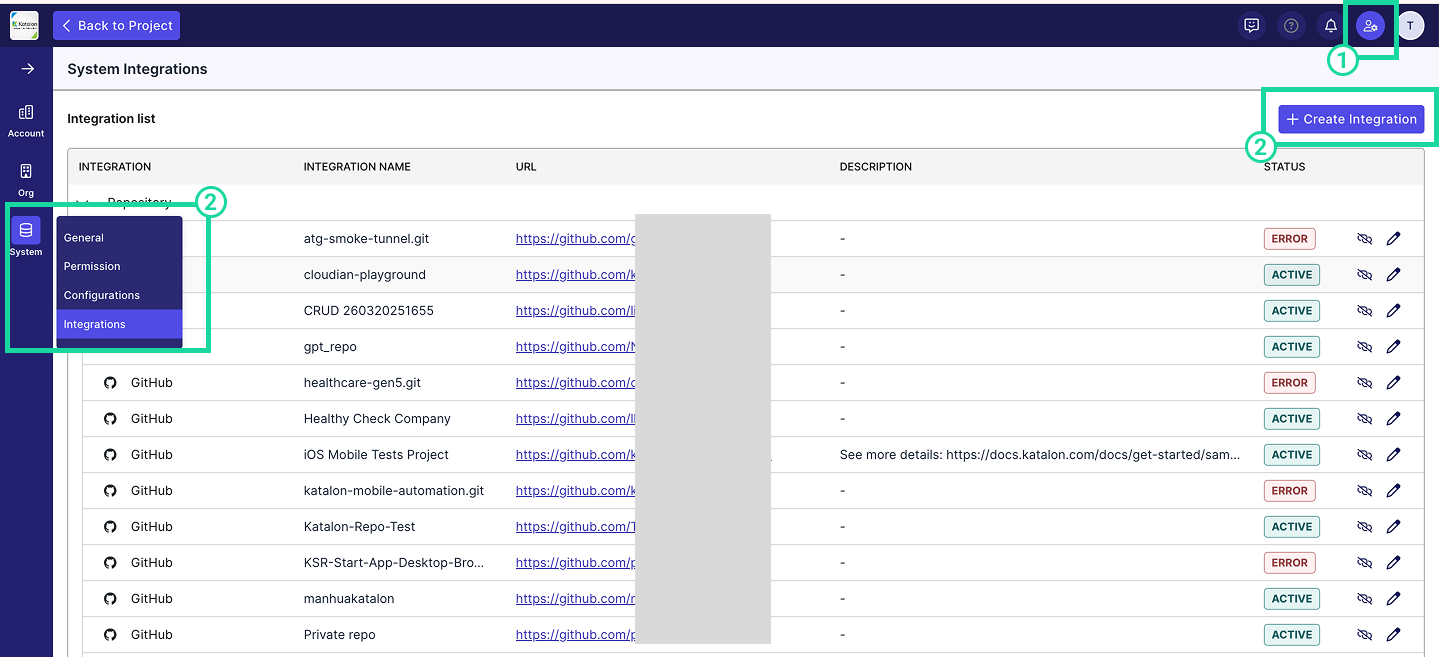
-
In the Available Integration list, choose Azure Repos.
✅ A green check mark indicates that the integration is currently available.
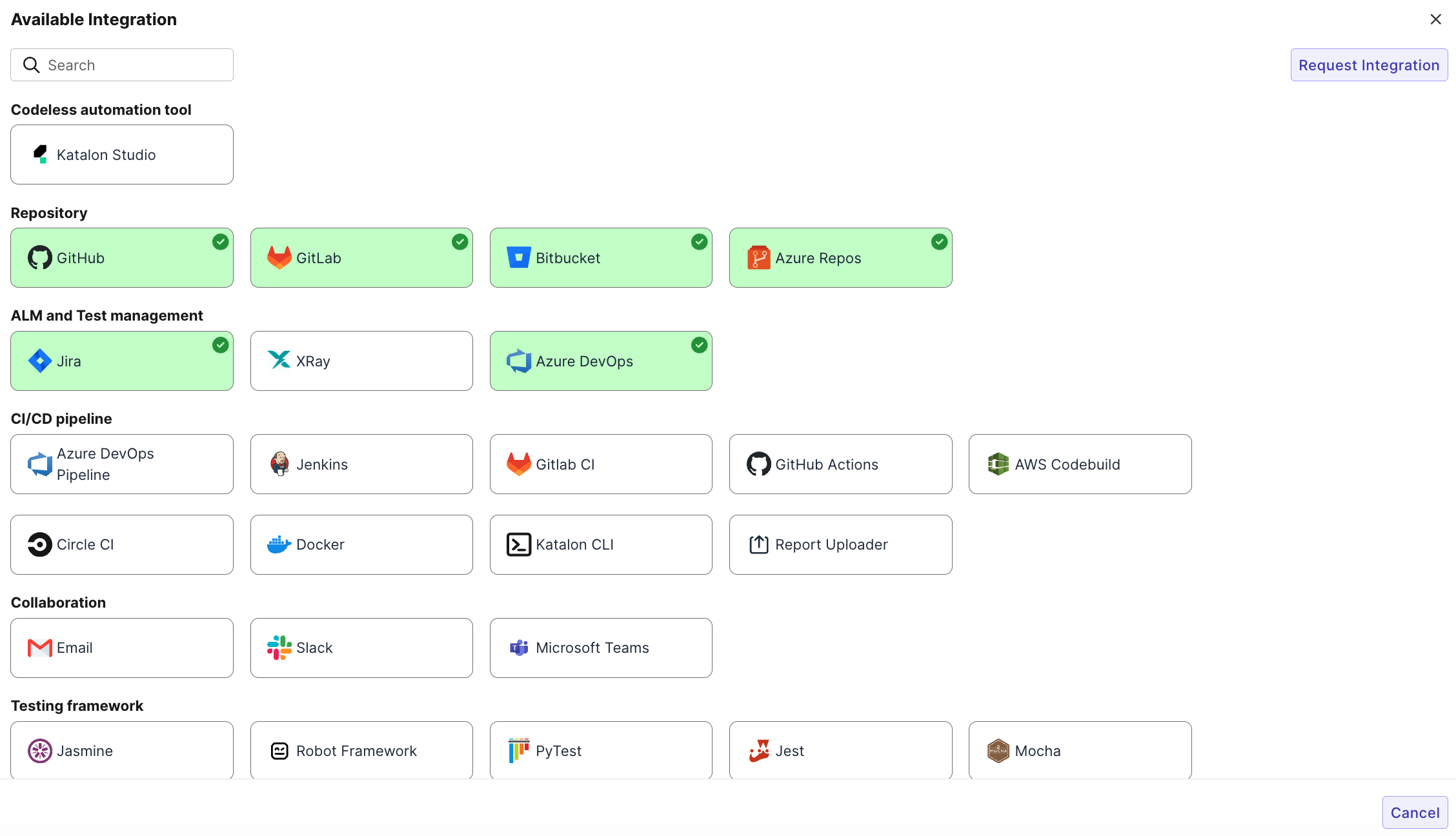
-
Fill in the required fields to establish the connection.
- Integration Name: A custom name for the integration (max 50 characters).
- Organization Account URL: The Azure Repos workspace URL that starts with
https://.- Example:
https://dev.azure.com/your-workspace
- Example:
- Personal Access Token: Enter your Azure Repos PAT. To generate a PAT, refer to this Azure Repos PAT documentation. Please make sure the PAT has required permissions.
- Description (Optional): Brief description of the integration (max 255 characters).
🔁 Service Hooks will be automatically created at the project level for real-time syncing and automation.
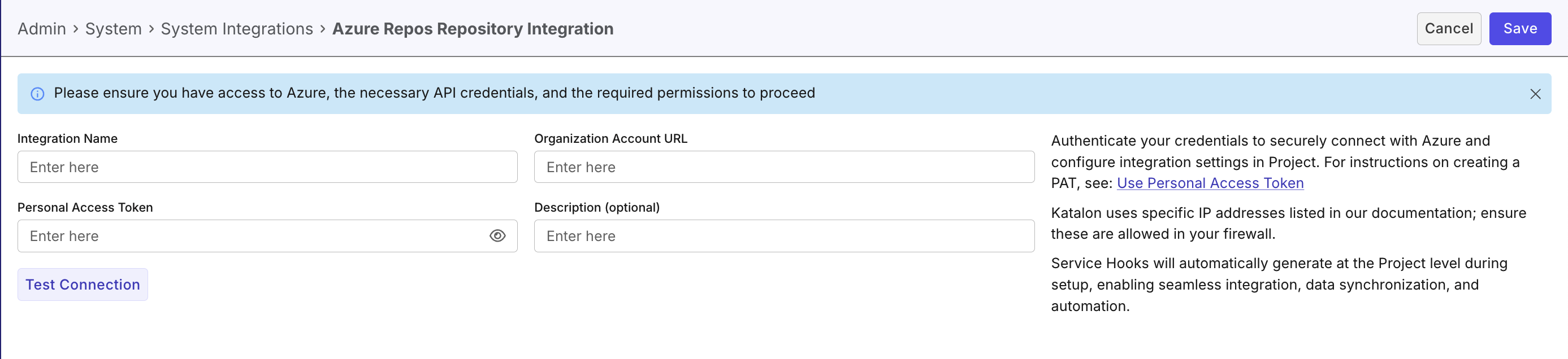
- Click Test Connection to validate the integration.
- Once validated, click Save, or click Cancel to exit without saving any changes.
Result
To verify if the connection is active, navigate to Admin > System > Integrations. Your Azure Repos integration will be listed under the Integration list.
- If the status initially shows as Inactive, reload the page to update the status to Active.
- If the status shows Error, verify all required configuration fields, especially the Personal Access Token (PAT), and confirm it is valid and configured correctly in the account-level integration.
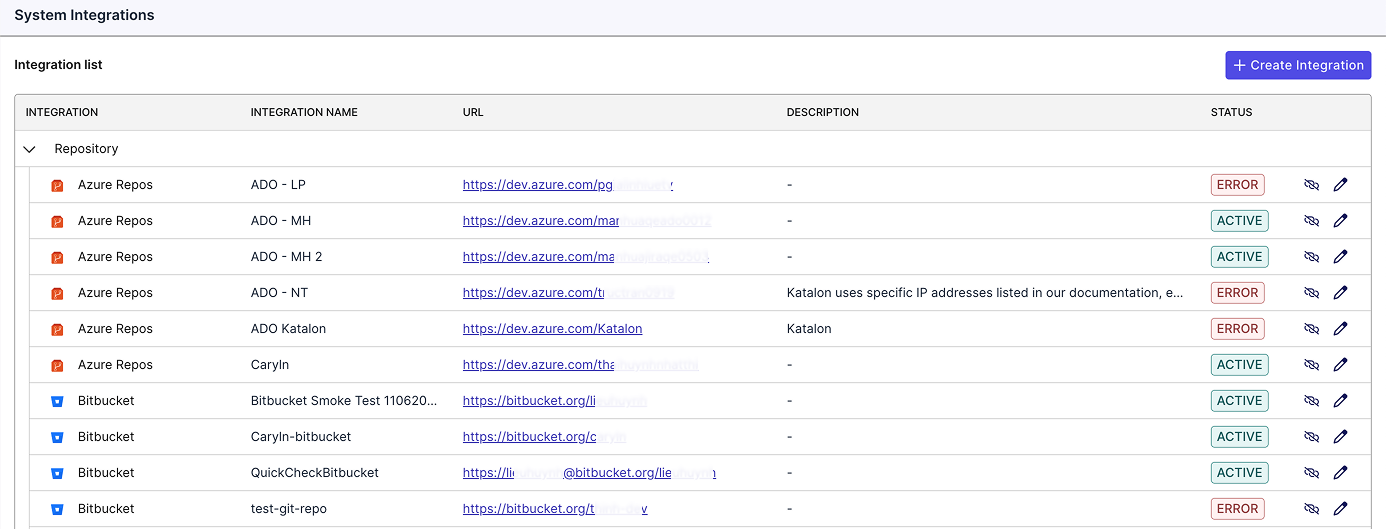
Disconnect an Azure connection
We only support disconnecting (not deleting) integrations to preserve data integrity, maintain audit history, and allow easy reactivation if needed.
For any Azure connection, modifying the connection will also update both Azure DevOps and Azure Repos if you have both configured.
- The status changes to Inactive.
- Click Disconnect icon next to the connection you want to disconnect.
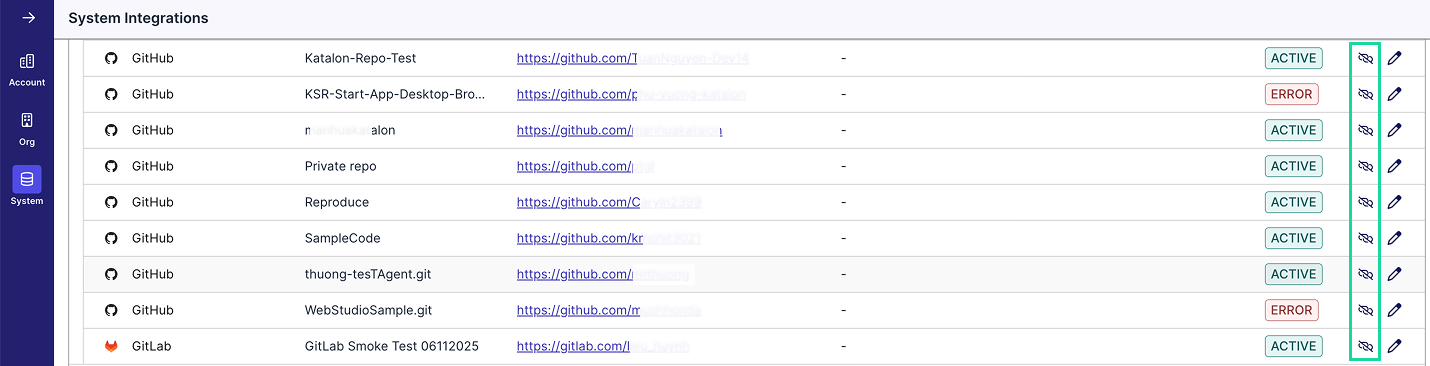
- A confirmation dialog will appear. Click Disconnect if you want to move forward.
Reconnect an Azure connection
For any Azure connection, modifying the connection will also update both Azure DevOps and Azure Repos if you have both configured.
- The status changes back to Active.
- If the status shows Error, verify all required configuration fields and make necessary corrections.
- Click Reconnect icon next to the connection you want to disconnect.

- A confirmation dialog will appear. Click Reconnect if you want to move forward.
Configure Azure Repos integration at Project level
- You must have the Project Admin role to perform this action.
- You have connected an Azure account at the Account-level
- Navigate to your specific project's UI > Settings > Integrations.
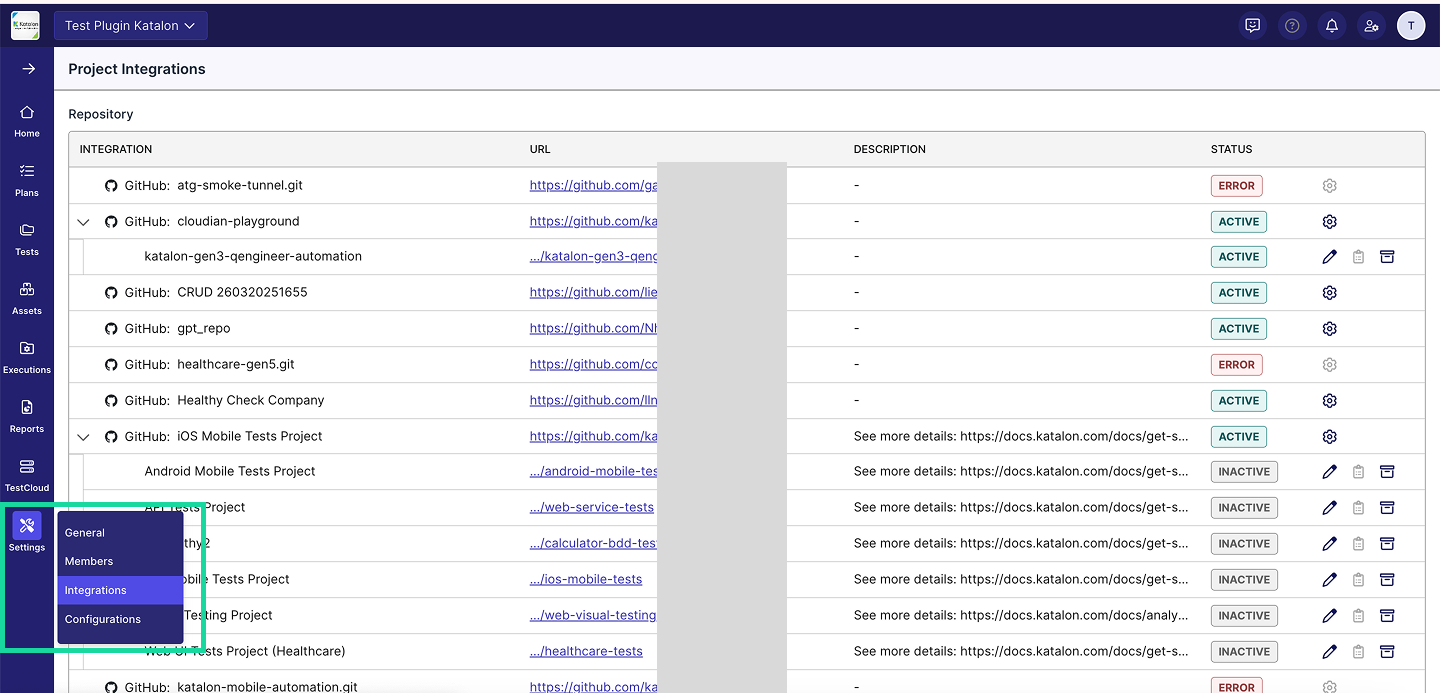
- Click the right edge of your linked connection and select New configuration (Setting icon).

- Fill in the required fields:
- Display Name: A custom name for the linked project (max 50 characters).
- URL: Navigate to the desired repository, branch, or directory from the linked Azure Repos account.
- For example: If you linked a connection under
https://dev.azure.com/katalon-test, then the URL can point to a specific repository, branch, or directory. For instance:
https://dev.azure.com/example-org/my-project/_git/my-repo?path=%2Ftests%2FTestCase&version=GBmain
- For example: If you linked a connection under
- (Optional) Description: Brief description of the linked project (max 255 characters).
- (Optional, but recommended) Select Link existing test execution results with test cases having the exact same paths and names to enable attaching existing test run results to test cases and suites with matching paths and names in TestOps.
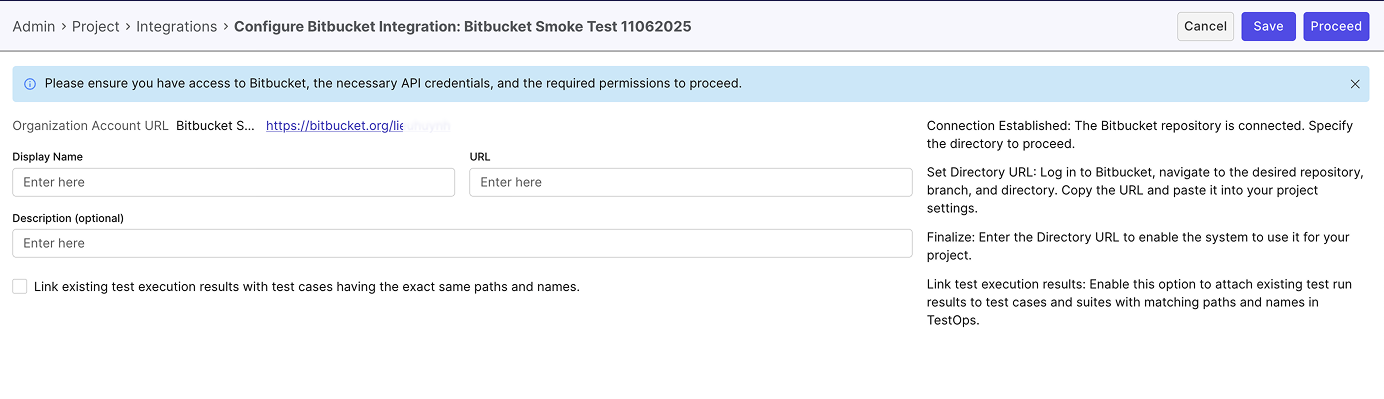
-
Click Proceed to sync data and finalize the connection.
- If the status initially shows as Inactive, reload the page to update the status to Active.
- If you modify the connection details and click Save, your changes will be saved, but the status may remain Inactive. To sync data and finalize the connection, click Proceed.
-
[Optional] To edit an existing linked Azure Repos integration, click the Edit (pen) icon, make the necessary changes, and click Proceed. After editing, reload the page to ensure data is refreshed.
Result
Your Azure Repos is now active within your project.

View test cases or test suites synced from linked Azure Repos integration
To view test cases or test suites synced from the linked Azure Repos integration, navigate to Tests > Test Cases/Test Suites.
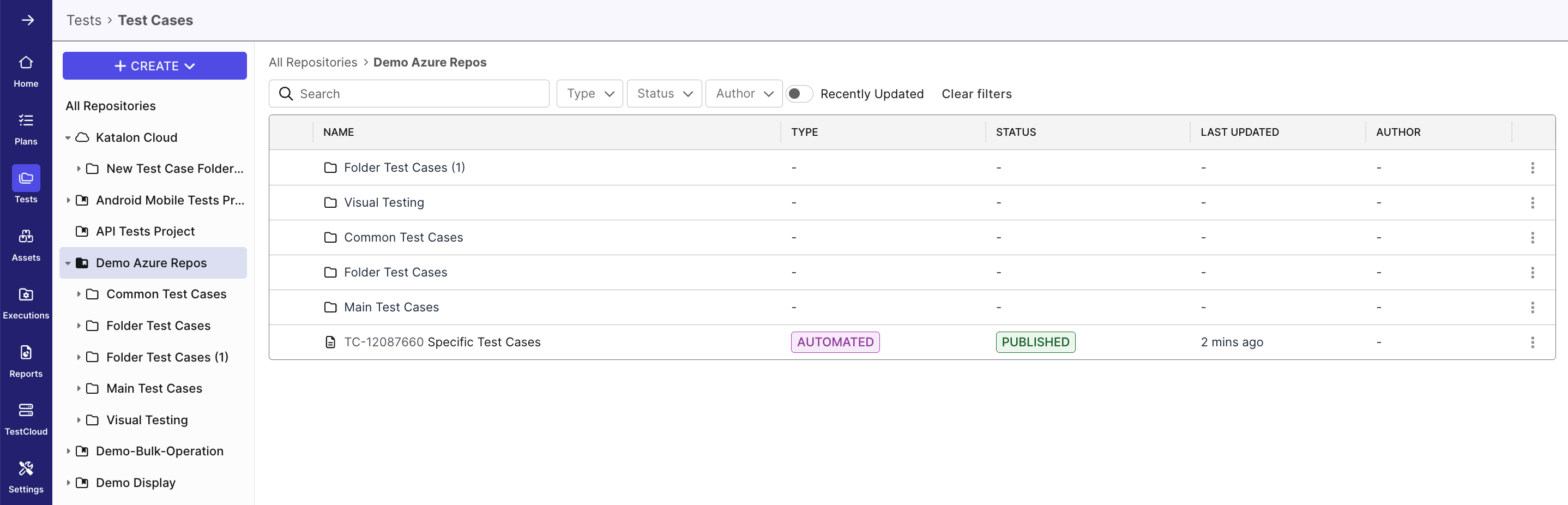
Archive a linked Azure Repos integration
You must have the Project Admin role to perform this action.
When an integration is archived:
- The status changes to Archived.
- The integration no longer appears in the Test Cases/Test Suites module.
- Any scheduled test runs in the Execution module will be automatically canceled at runtime.
To archive a linked Azure Repos integration:
-
Navigate to your specific project's UI > Settings > Integrations.
-
Click the right edge of your linked connection and select Archive icon.

-
A confirmation dialog will appear. Click Archive if you want to move forward.
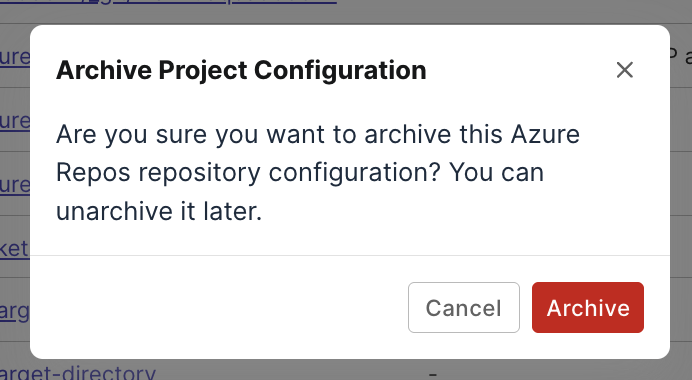
Unarchive a linked Azure Repos integration
You must have the Project Admin role to perform this action.
After you unarchive an integration:
- The status might appear as Inactive. Reload the page to update it to Active.
- If the status shows Error, verify all required configuration fields and make necessary corrections.
To unarchive a linked Azure Repos integration:
-
Navigate to your specific project's UI > Settings > Integrations.
-
Click the right edge of your linked connection and select Unarchive icon.

-
A confirmation dialog will appear. Click Unarchive if you want to move forward.