Test Results Analysis Report
This document explains how to use the Test Results Analysis Report to look into test result trends, anomalies, and execution stability over time.
The Test Results Analysis Report provides insights into test execution trends, anomalies, and stability across builds, sprints, and releases.
It enables QA teams to monitor testing performance over time, identify regressions, and support data-driven release decisions in Katalon TestOps.

Why Use This Report
The report visualizes quality trends over time across various result types such as PASSED, FAILED, BLOCKED, INCOMPLETE, SKIPPED, and ERROR.
- Track test stability and performance across builds, sprints, or releases
- Identify abnormal spikes in failed or blocked results
- Detect potential issues with code quality, test environment reliability, or flaky test cases
- Support data-driven decisions on release readiness and test improvement efforts
Explore the Report
- Go to Reports → Test Results Analysis.
- Choose your desired Project, Time Range, and Execution Type.
- Apply filters
- Narrow the scope by Release/Sprint, Tester, or Configuration.
- Switch the Interval (daily, weekly, or monthly) for trend granularity.
- Review the visuals
- Observe Trend Charts to monitor stability over time.
- Check the Distribution Widget for status ratios.
- Review Anomaly Highlights to detect sudden failure spikes.
- Compare Manual vs. Automated trends to locate systemic issues.
- Drill down for detail
- Click a data point in the trend chart to view test runs from that time period.
- Open the Detail Table to inspect failing test cases and identify recurring issues.
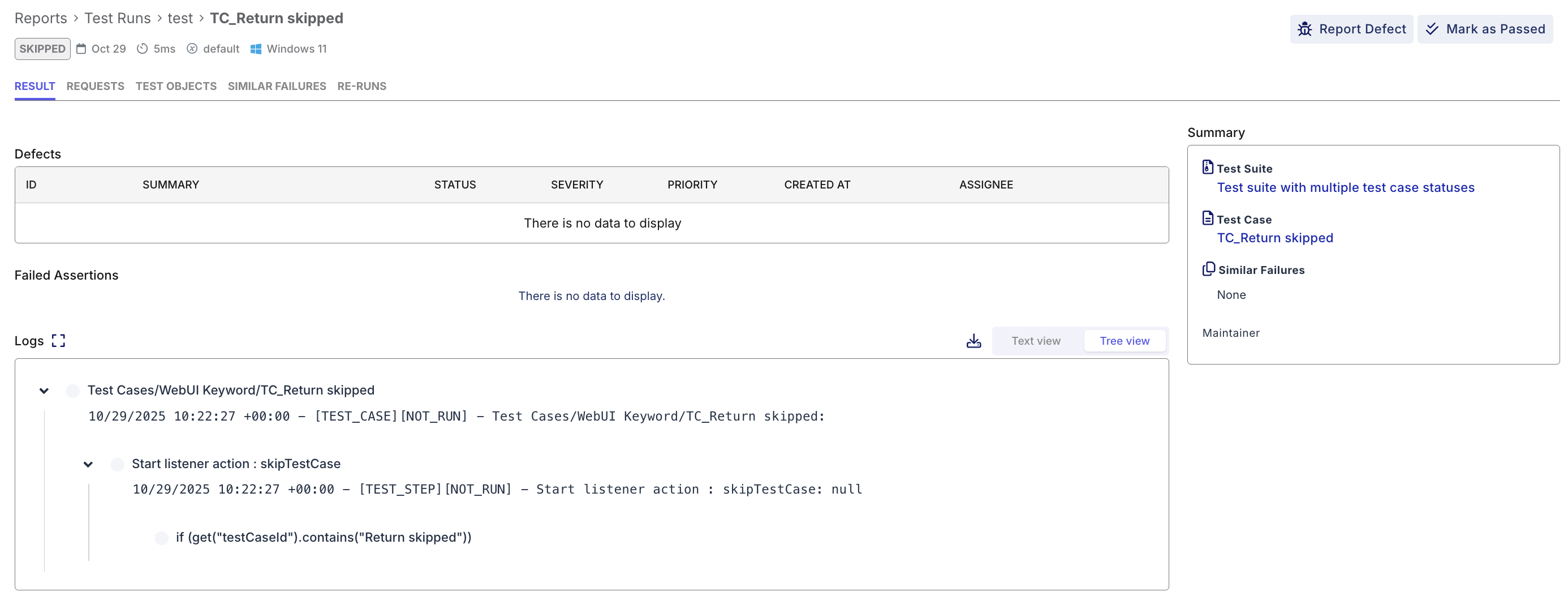
- (Optional) Export results as a CSV or shareable report snapshot for collaboration.
Report Features
The Test Results Analysis Report aggregates execution outcomes across selected time intervals (daily, weekly, or monthly) and dimensions (e.g., project, release, tester, or platform).
Status Trend Chart
A stacked area chart showing how test statuses (Passed, Failed, Blocked, etc.) evolve across daily, weekly, or monthly intervals.
Use this chart to track whether test performance is improving, degrading, or fluctuating across releases.
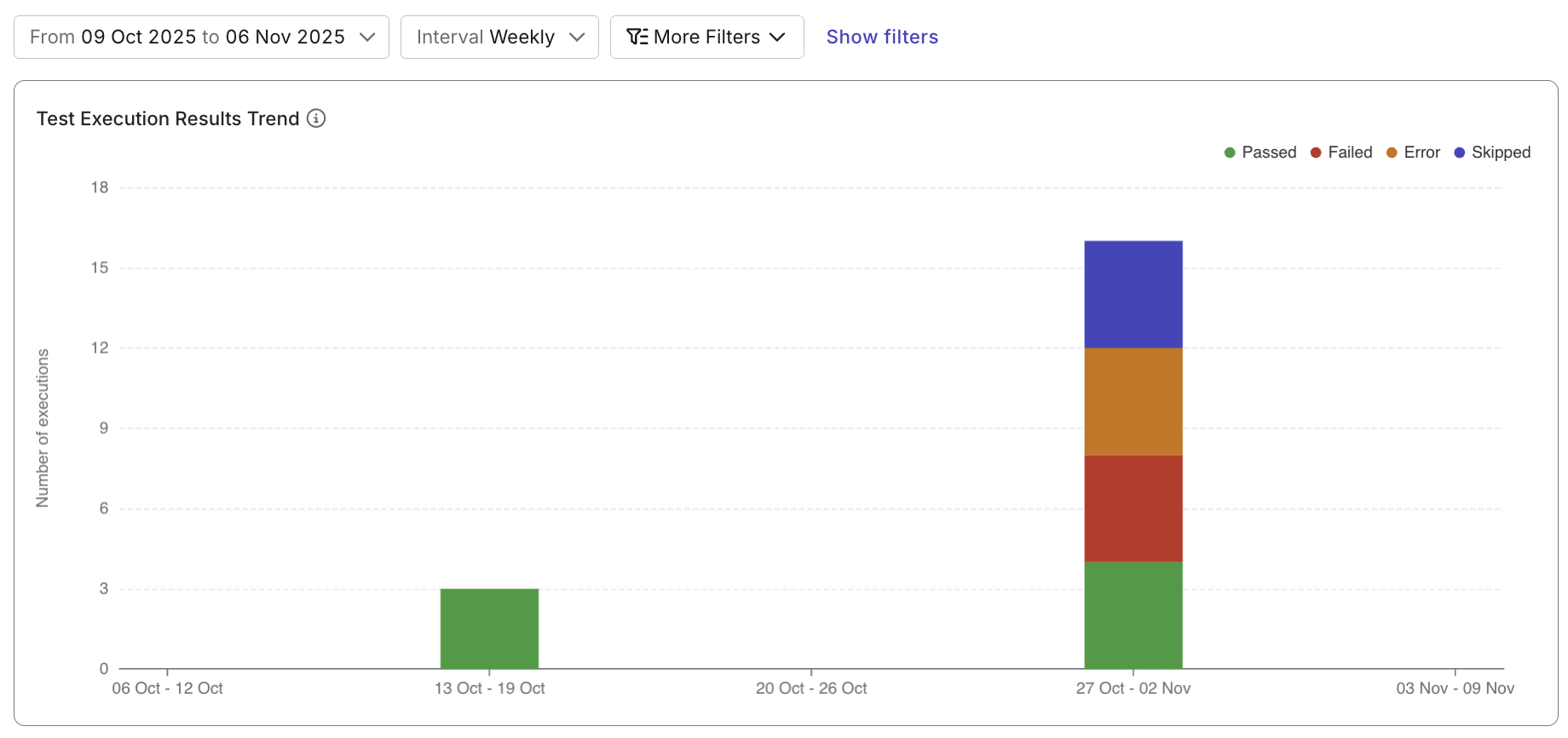
Status Distribution Widget
Displays the proportion of each test result type (Passed, Failed, Skipped, Blocked, Error) in a pie or bar chart.
This provides a quick snapshot of testing health during the selected period.
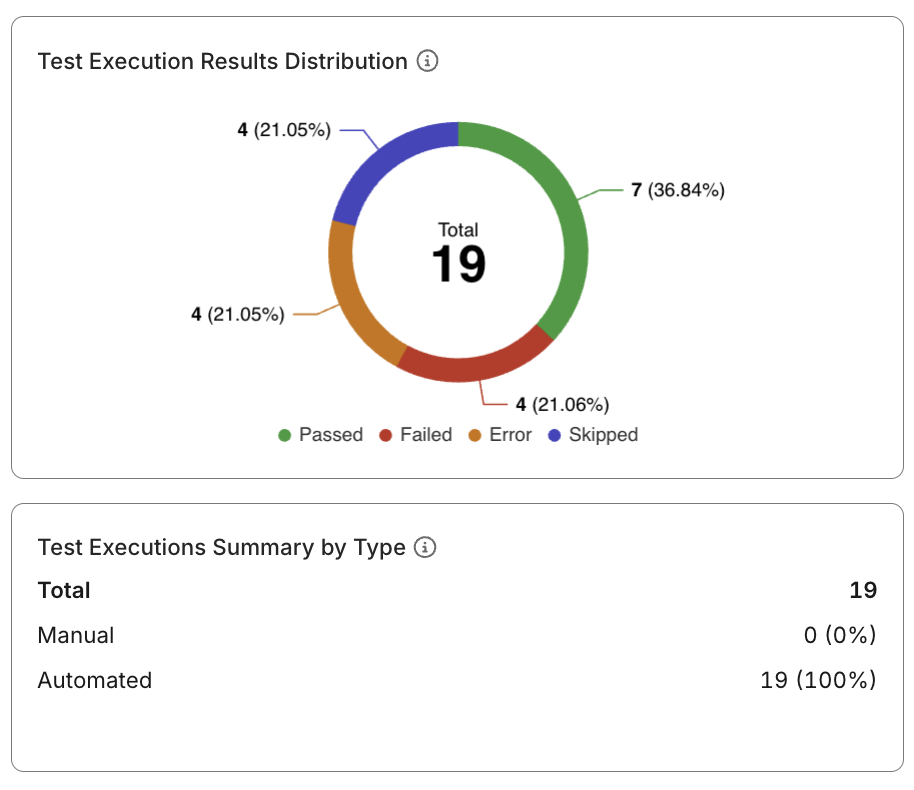
Manual vs. Automated Comparison
A grouped bar chart that compares result trends between manual and automated executions.
Use this comparison to pinpoint whether stability issues are concentrated in specific test execution types or automation frameworks.
Execution Detail Table
A sortable and filterable table listing test cases, their latest statuses, and historical execution results.
Clicking a test case lets you review its trend, recent runs, and failure causes.
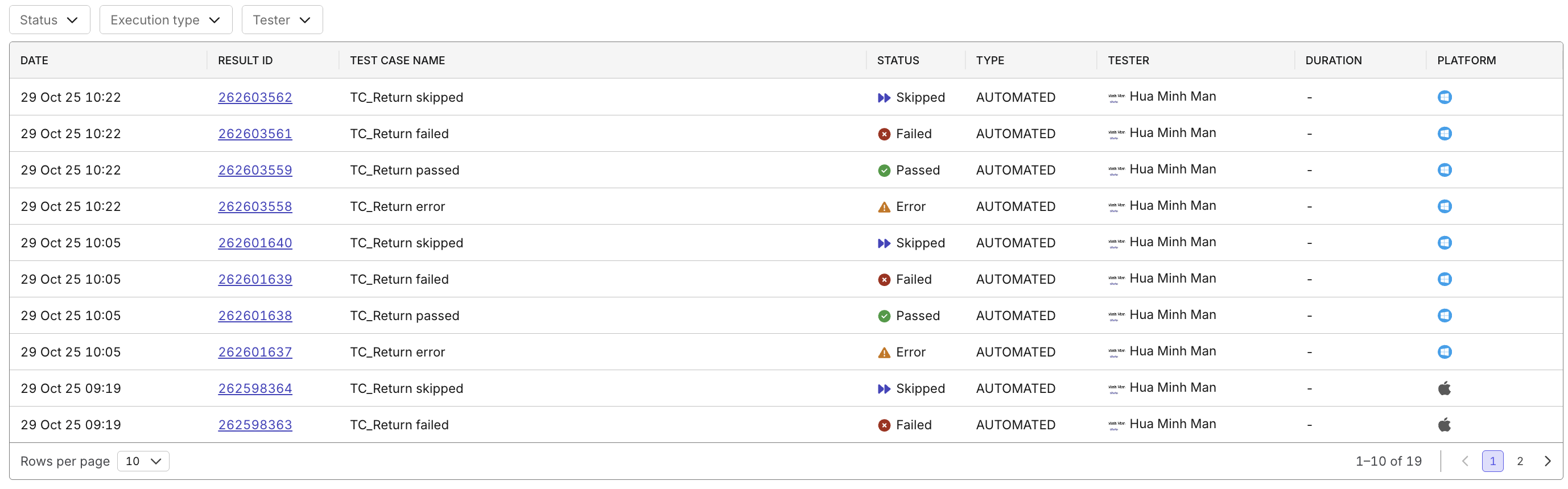
Advanced Filters
Use filters to focus the analysis on specific test scopes or contributors.
Available filters include:
- Time Period / Interval (Daily, Weekly, Monthly)
- Tester / Executor
- Execution Type (Manual or Automated)
- Platform / Configuration
- Release or Sprint
💡 Filters help isolate flaky tests, environment-specific issues, or unstable test types for faster root-cause analysis.
Best Practices for Using the Report
- Use weekly or sprint-based intervals to identify meaningful trends and regressions.
- Apply filters to isolate flaky tests, unstable platforms, or specific testers.
- Track failure rate reduction over time as a KPI for automation health.
- Review anomalies regularly to prevent quality decay.
- Export and present trend insights during release retrospectives or QA dashboards.