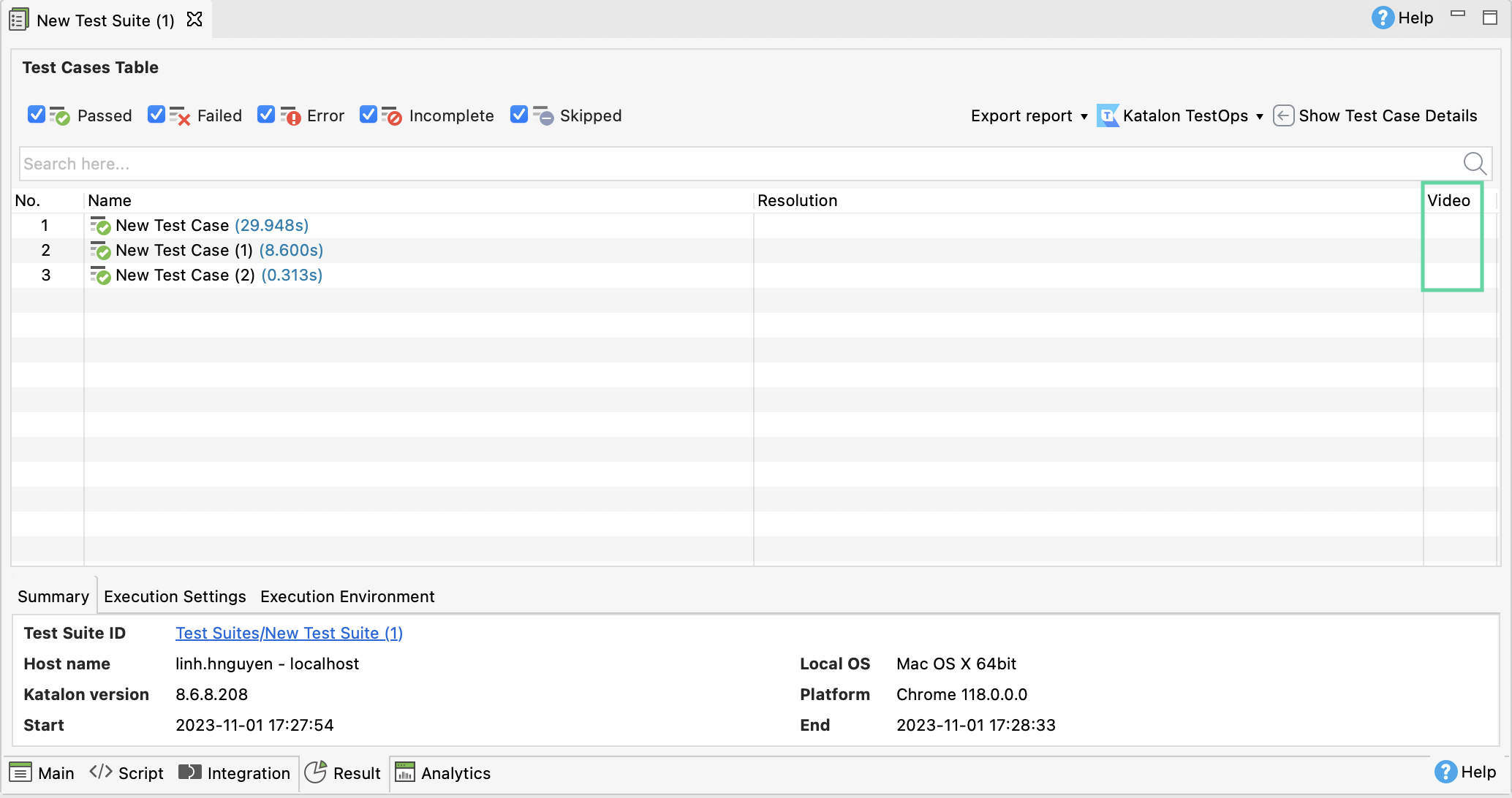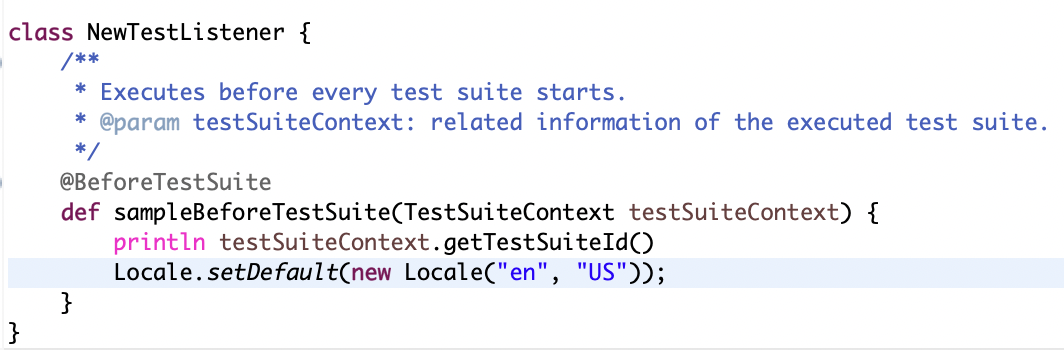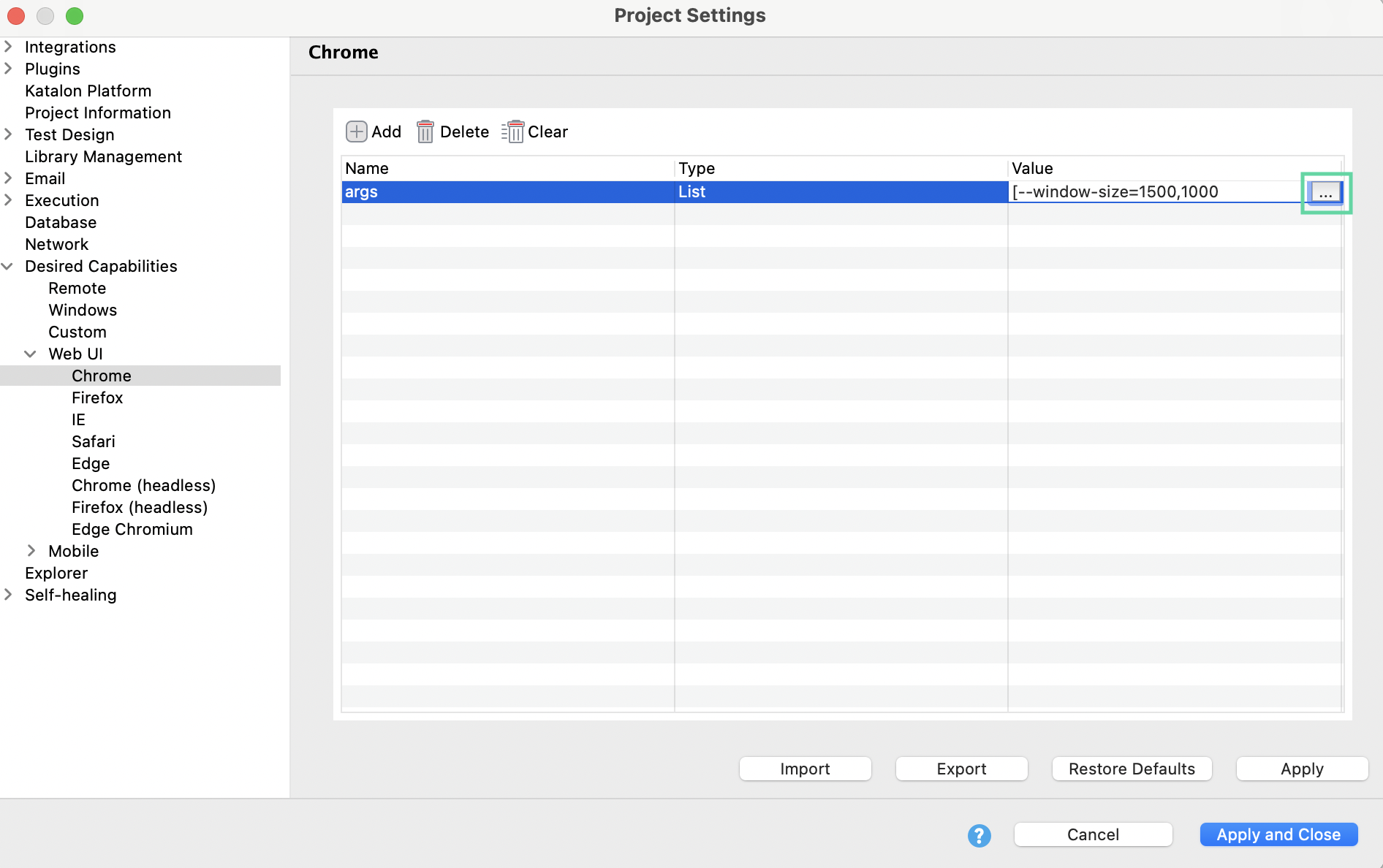There are no physical video files in the folder, or it only shows the .srt file.
The issue might happen due to different decimal separators in different languages which leads to an invalid duration format for each screen frame. You need to change the default decimal separator to the US standard.
- In Tests Explorer section, go to Include > config then open the log.properties file in trace mode.
- Add
logging.level.com.kms=TRACE to expand the log generated from the console, as the following screenshot: - Run the test suite again.
If you encounter this error message:
[concat @ 000001cf6138bc80] Line 2: invalid duration '1,323'
durations.txt: Invalid argument
- Add the script below into the Before Test Suite method in the Test Listener file. See Create new Test Listeners.
Locale.setDefault(new Locale("en", "US"));
Here is an example after adding the script:
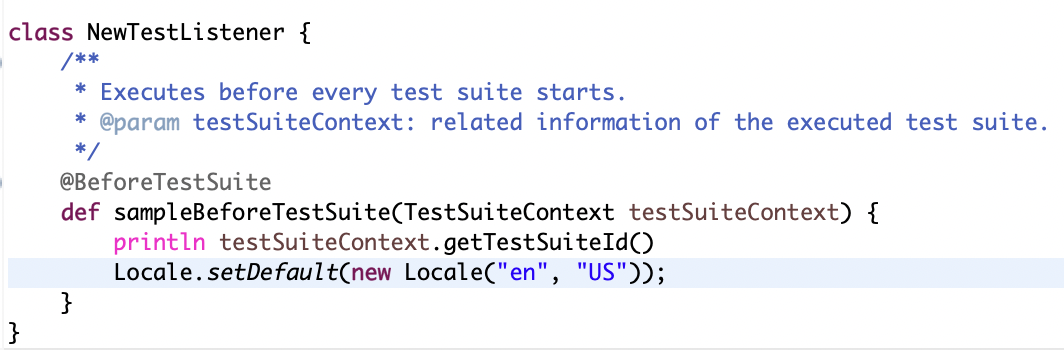
There are no videos generated. The Play icon does not appear in the Video column.
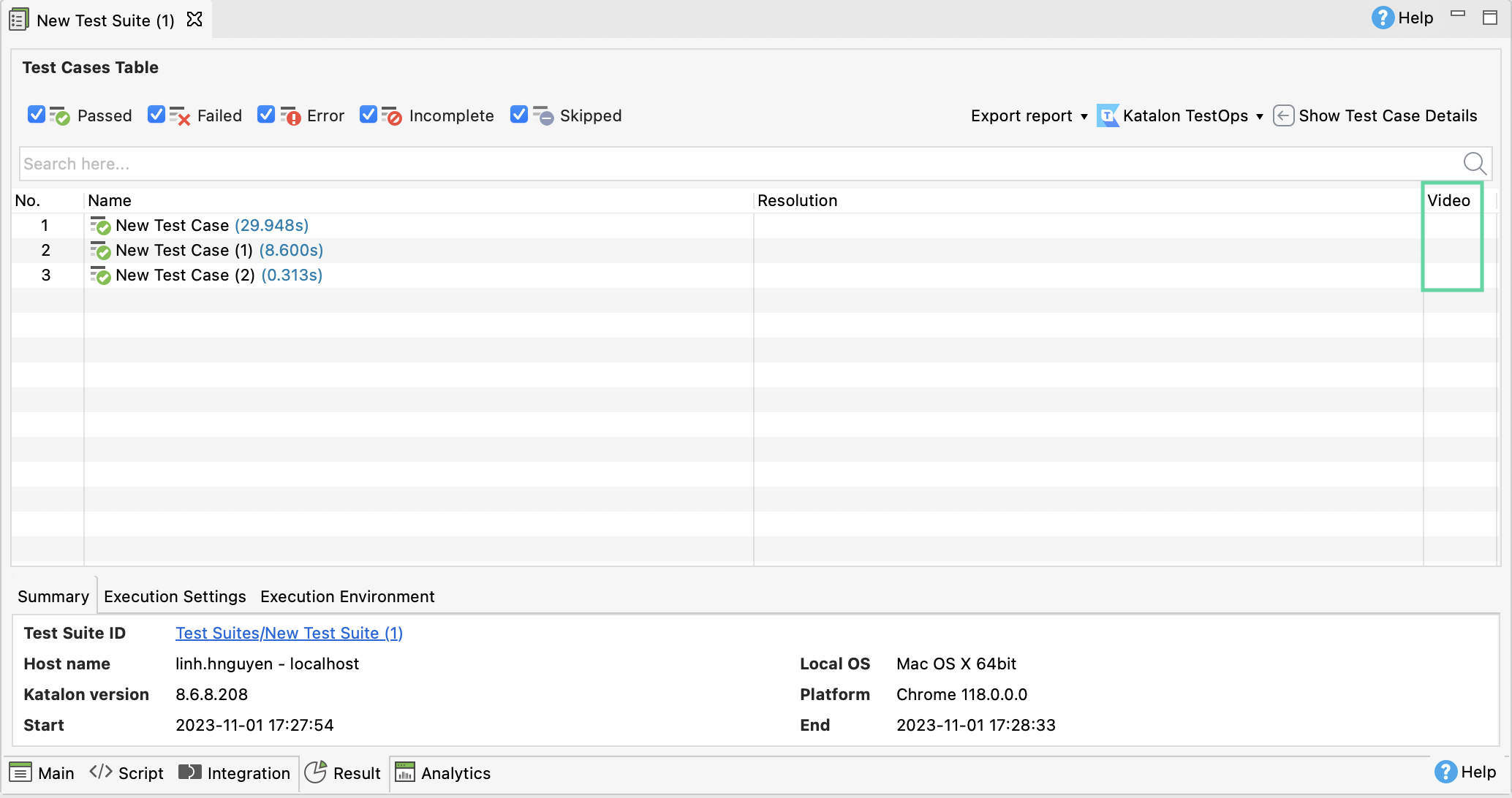
- Go to Project > Settings > Desired Capabilities > Web UI. Select among Chrome, Chrome Headless, or Edge Chromium.
- Click the value in the Value column, then choose three dots icon button.
The List Property Builder dialog appears.
- Click Add to add another string with the value
--remote-allow-origins=*, as shown in the sample screenshot below: - Click Apply & Close then re-run the test suite.