Assign Dedicated Licenses
Learn how to assign Dedicated Licenses to Organizations here.
Prerequisites
- Make sure you are an Account Admin or possess the relevant permissions. Go to roles or permissions for more information or learn how to assign an Account Admin here.
Assign Dedicated Licenses
Assign a Dedicated License from the License Management tab within Account.
-
Go to Admin Settings > Account. You can find Admin Settings at the upper right corner of the page, indicated by a cog icon.
The General tab appears by default.
-
Go to the License Management tab.
-
Click on Assign Dedicated Licenses at the lower right corner.
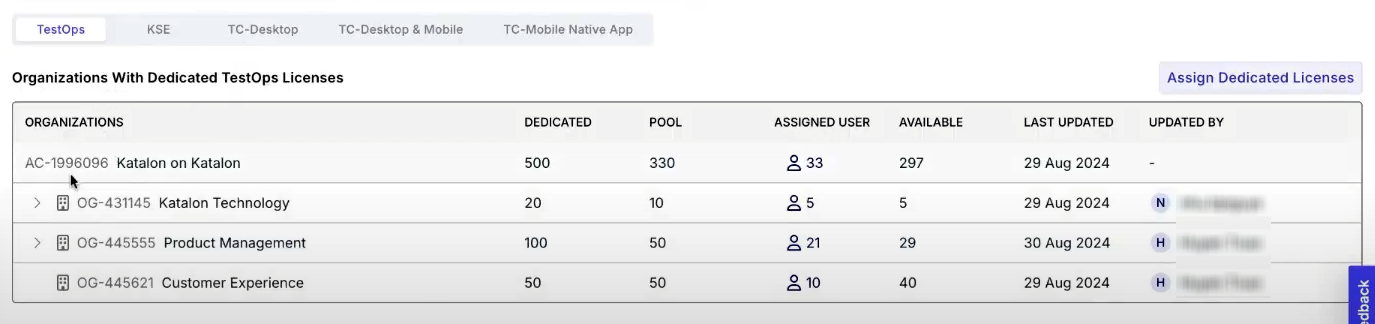
- The Assign Dedicated Licenses dialog box pops up. Select the Organization you would like to allocate licenses to from the dropdown labeled Organization.
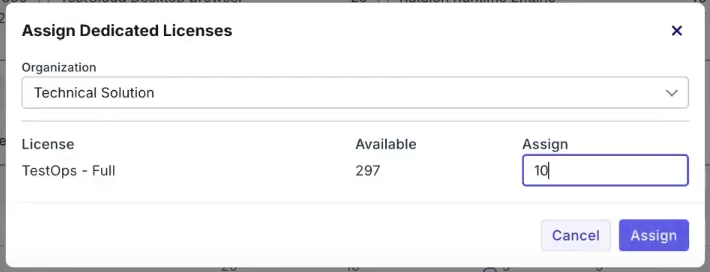
- Input the number of licenses you want to distribute in the text box labeled Assign.
note
- The number of assigned licenses cannot exceed what is available.
- Click Assign.
Results
A notification confirms you have assigned Dedicated Licenses to your chosen Organization.