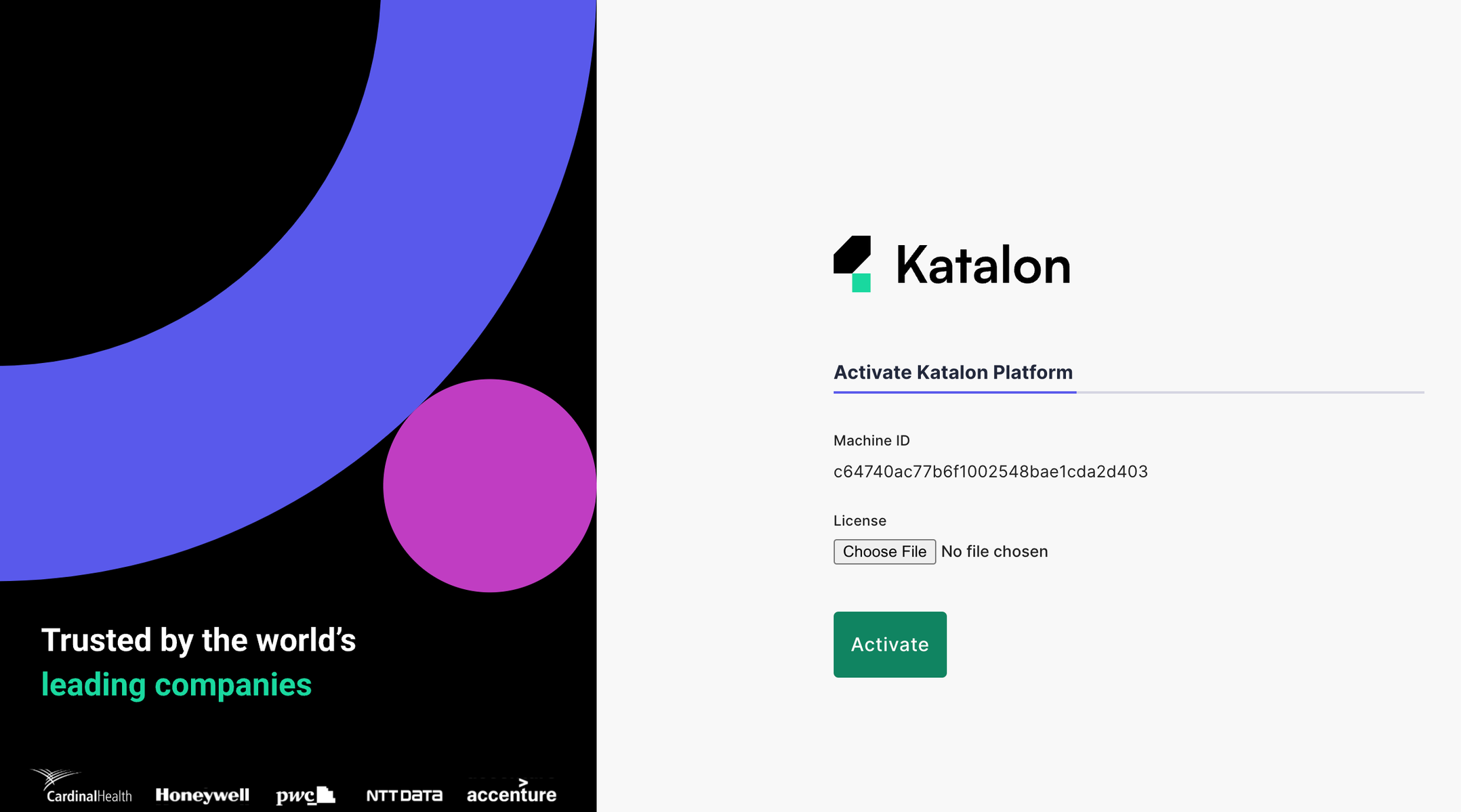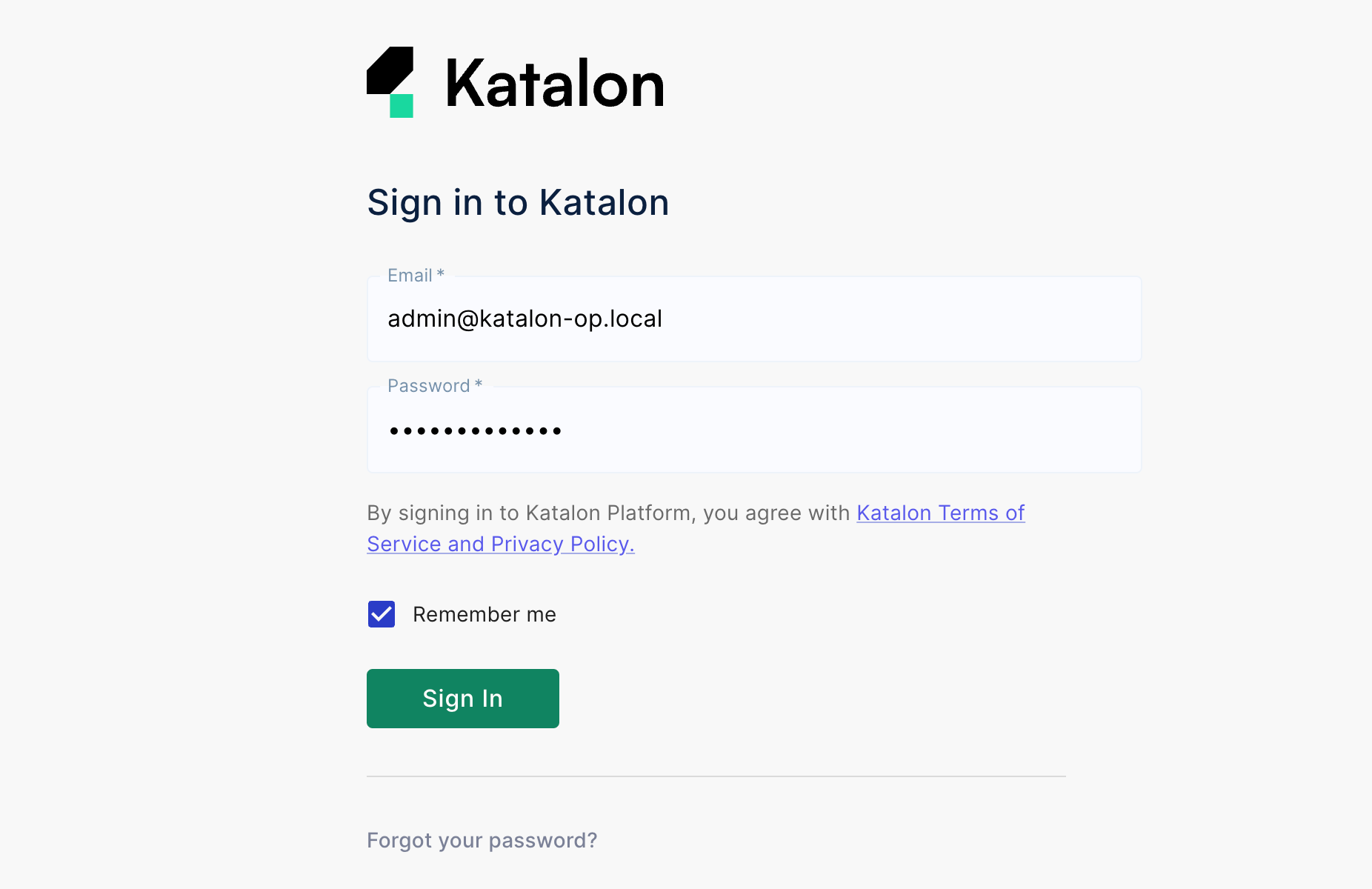Katalon On-Premises deployment guide v2.1.6
This document serves as a guide for those who want to install and activate their Katalon On-Premises License Server plan.
About the On-Premises License Server
Only applicable to users with any On-Premises plan.
This service only supports Linux (Debian or CentOS based).
Existing On-Premises package users can contact our Sales team at business@katalon.com for data migration.
The Katalon Studio On-Premises License Server allows the installation and activation of Katalon Studio at the client's network location. It is best for users who must work within a restricted network environment.
There are two package plans available:
License Server only.
License Server with Katalon Platform.
System Requirements
| Requirements | |
| Operating System | 64-bit Linux (Debian or CentOS based) |
| CPU | Minimum 4 cores |
| Memory | Minimum 16GiB |
| Hard Drive | Minimum 100GiB available hard disk space |
Prerequisites
Before deploying Katalon Platform On-Premises, you need to satisfy the following prerequisites:
Katalon Platform Server
A physical or virtual server that meets the System Requirements.
Docker and Docker Compose are installed on the target server. If Docker and Docker Compose are not available via your Linux server's package manager, please review the instructions for manual installation.
To install Docker for Linux, view Docker's guide here: Install Docker Desktop on Linux or Install Docker Engine.
- To install Docker Compose for Linux, see Docker's guide here: Install Docker Compose.
User Managed PostgreSQL Server
CPU: Minimum 2 cores
Memory: Minimum 8 GiB
A PostgreSQL 14.3.x Database Server to host the platform database instances:
- k1
- kit
A Postgres 14.3.x Database Server with extension: pg_stat_statements
PostgresSQL settings:
- max_connections >=300
- shared_buffers >= 2 GiB
Network Config
To access Katalon Platform On-Premises, you need config to open these ports in firewall/security group. Make sure to open these ports (incoming) in Katalon Platform Server:
Port 8000: License Server Port. Open this port to support redirecting HTTP to HTTPS.
Port 8080: TestOps Port. Open this port to support redirecting HTTP to HTTPS.
Port 443: HTTPS Port.
Port 9902 (optional): Proxy admin Port.
SSL Certificate
To run License Server with Katalon Platform, you need to run with two sub-domains (ex: admin.my-domain.com, testops.my-domain.com) that meet these terms:
Two FQDNs/URLs are required, one each for the License service and TestOps service.
Both FQDNs/URLs must be resolvable by the host VM.
Both FQDNs should be added to the SSL certificate.
SSL Certificate internally signed by an internal Certificate Authority (CA) must include a certificate chain.
Install the Katalon Platform On-Premises License Server
Make sure that your environment meets all of the System Requirements and Prerequisites outlined above.
There are two package plans for the On-Premises License Server:
License Server only.
License Server with Katalon Platform.
Identify which package plan you are on and ensure that you only use the one applicable to you.
Download the Katalon On-Premises package and configure
Here's how you can obtain the Katalon On-Premises package and configure it according to your needs.
Activate the On-Premises license
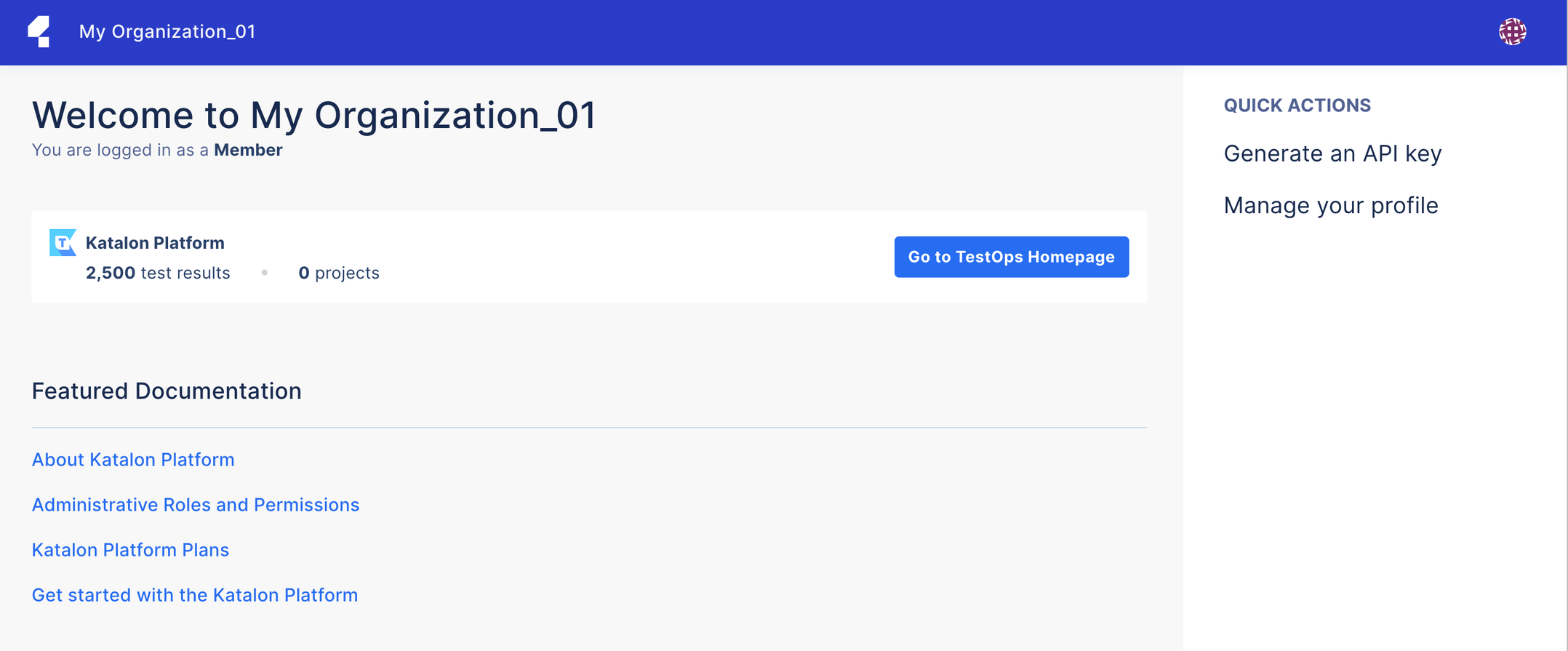
Access the Katalon Platform
- For example, if your TESTOPS_SERVER_URL is
https://testops.my-domain.com, then enter the URL:https://testops.my-domain.com.
Stop Katalon On-Premises
Running these commands will stop and remove all Docker containers in your server. It will not remove any data in the folder
TESTOPS_FILE_STORAGE_PATHand your database.
Troubleshooting and support for Katalon On-Premises
If you are having trouble with the On-Premises plan, contact Katalon.
You can contact Katalon directly at business@katalon.com or through your Katalon Partner for any installation or configuration issues you encounter. Our team will work with you directly to resolve any issues.