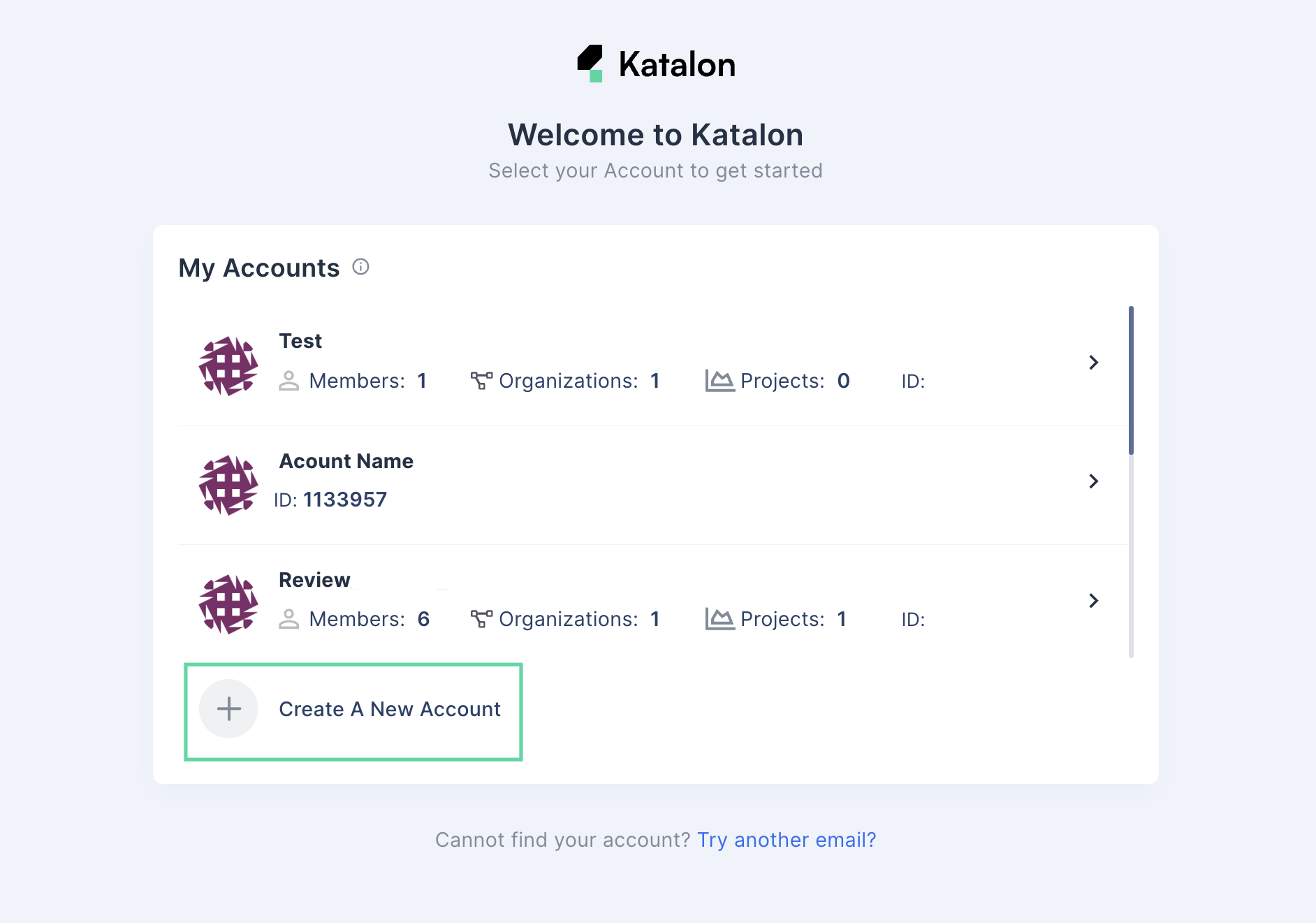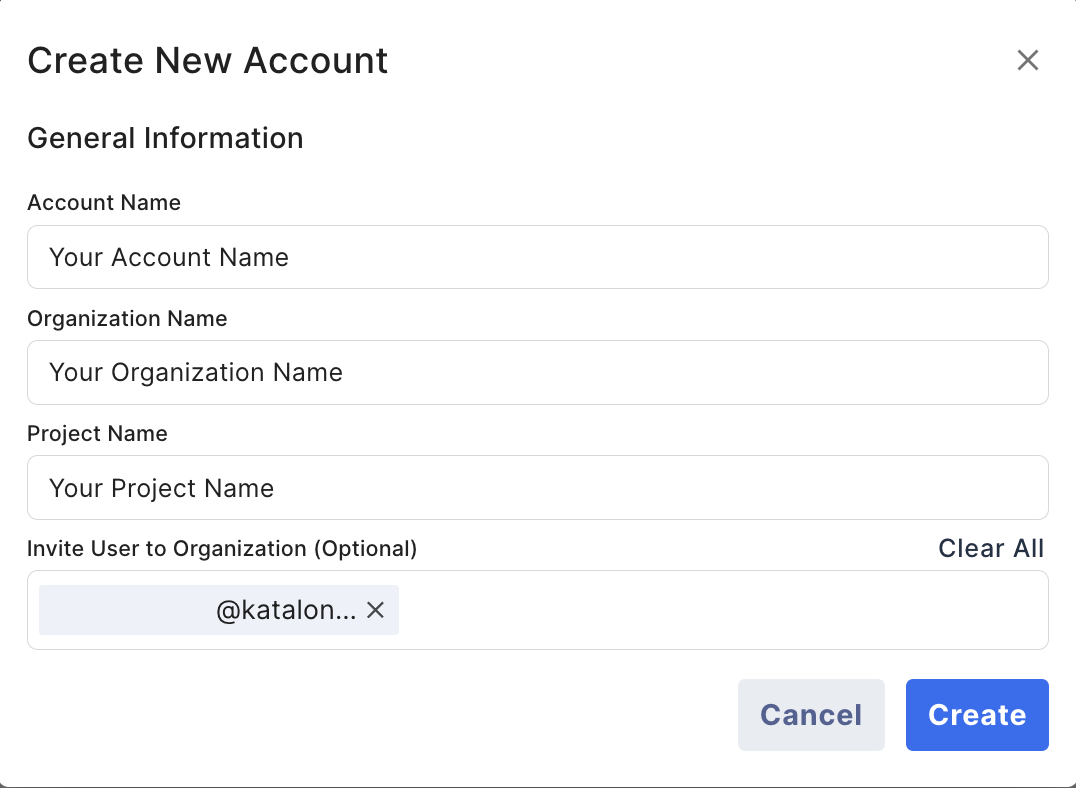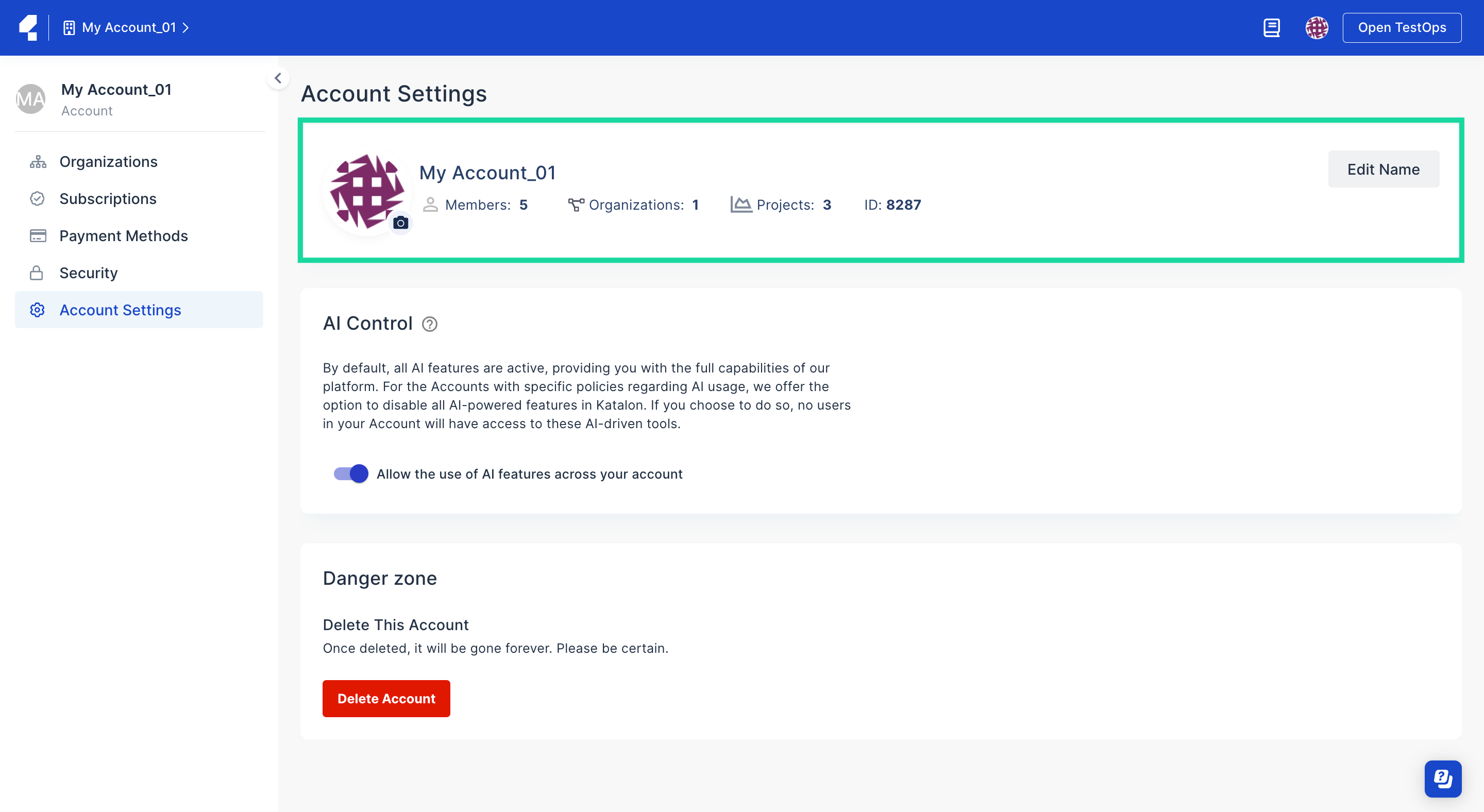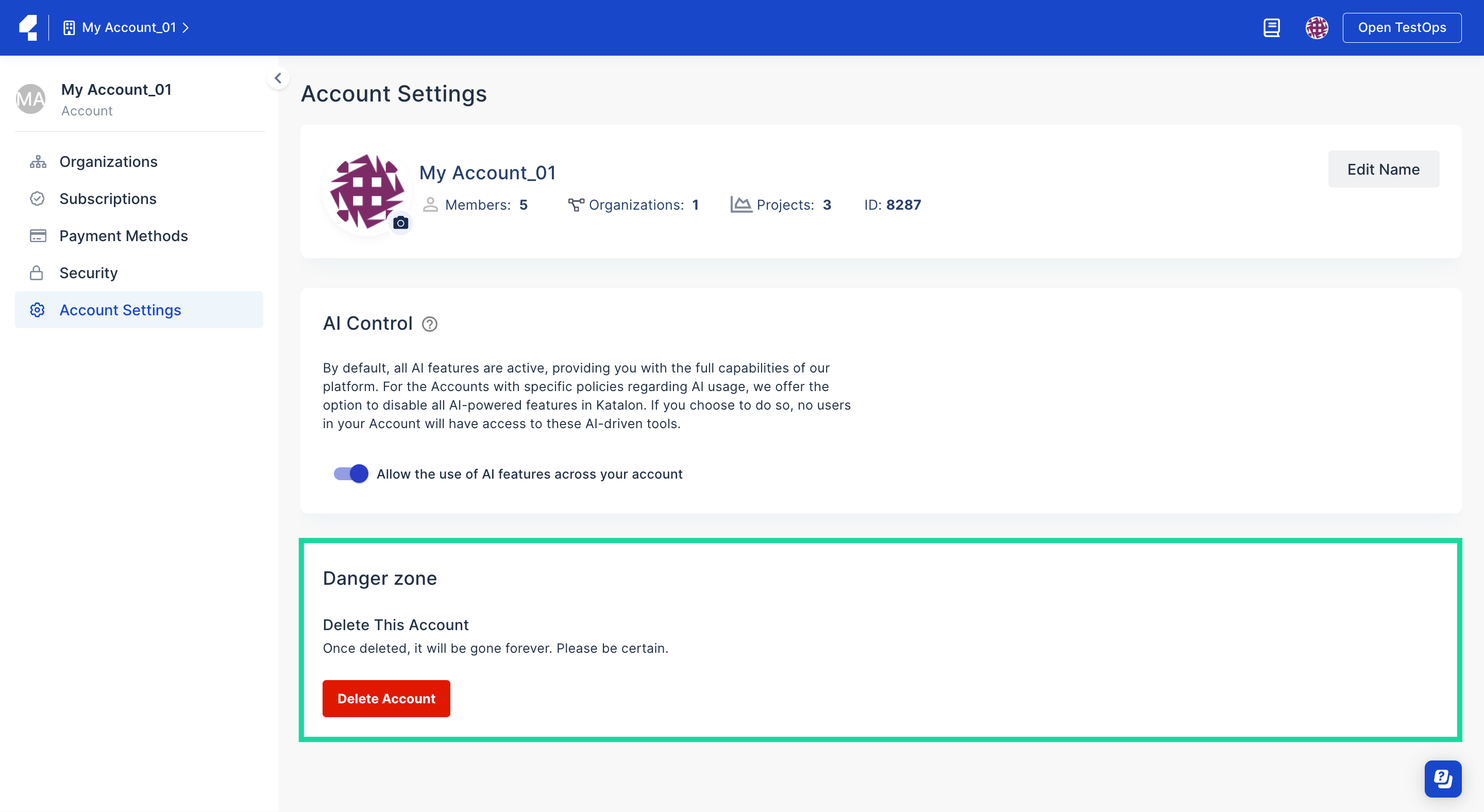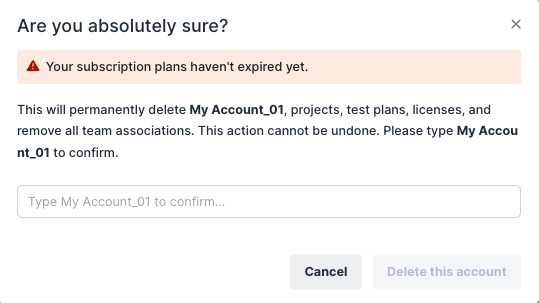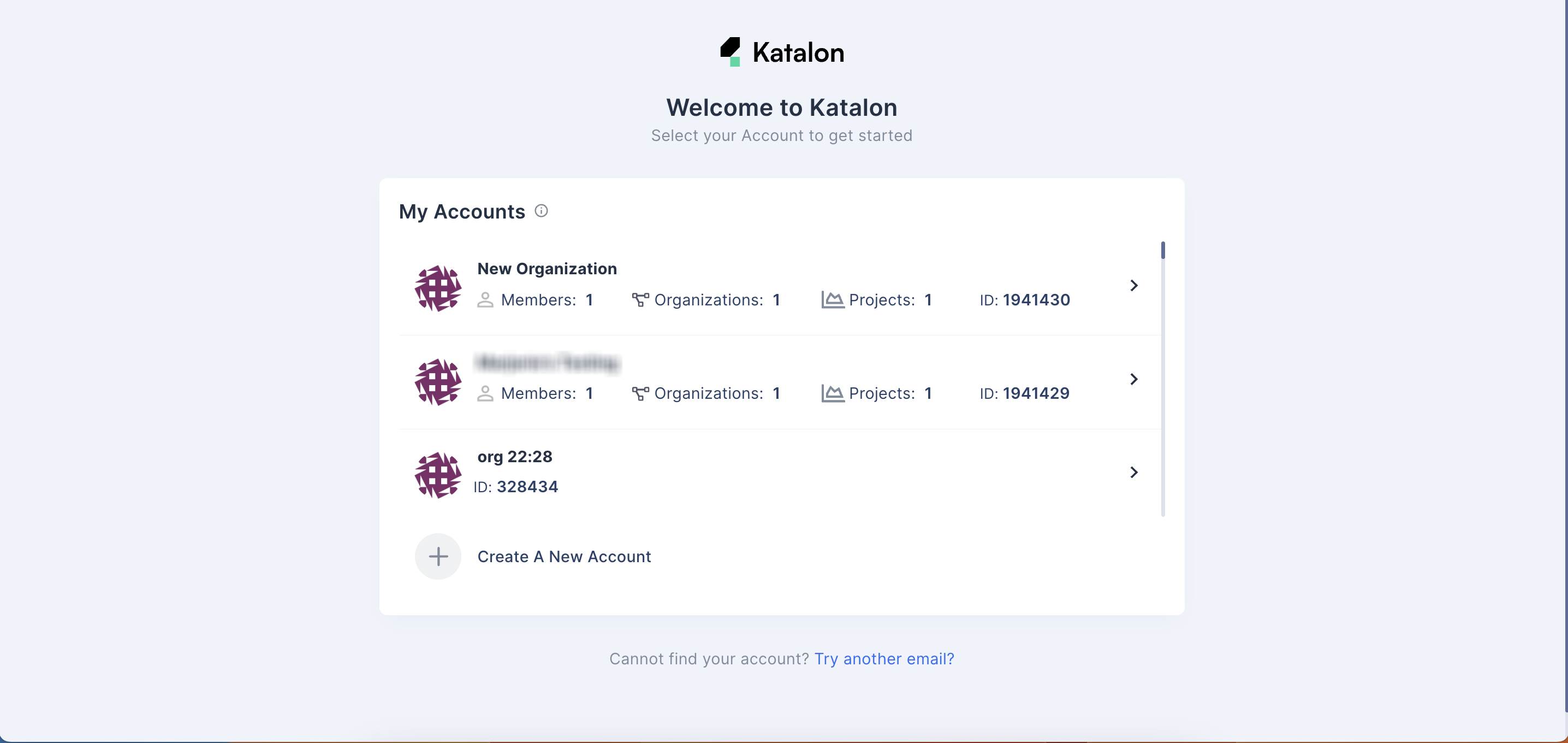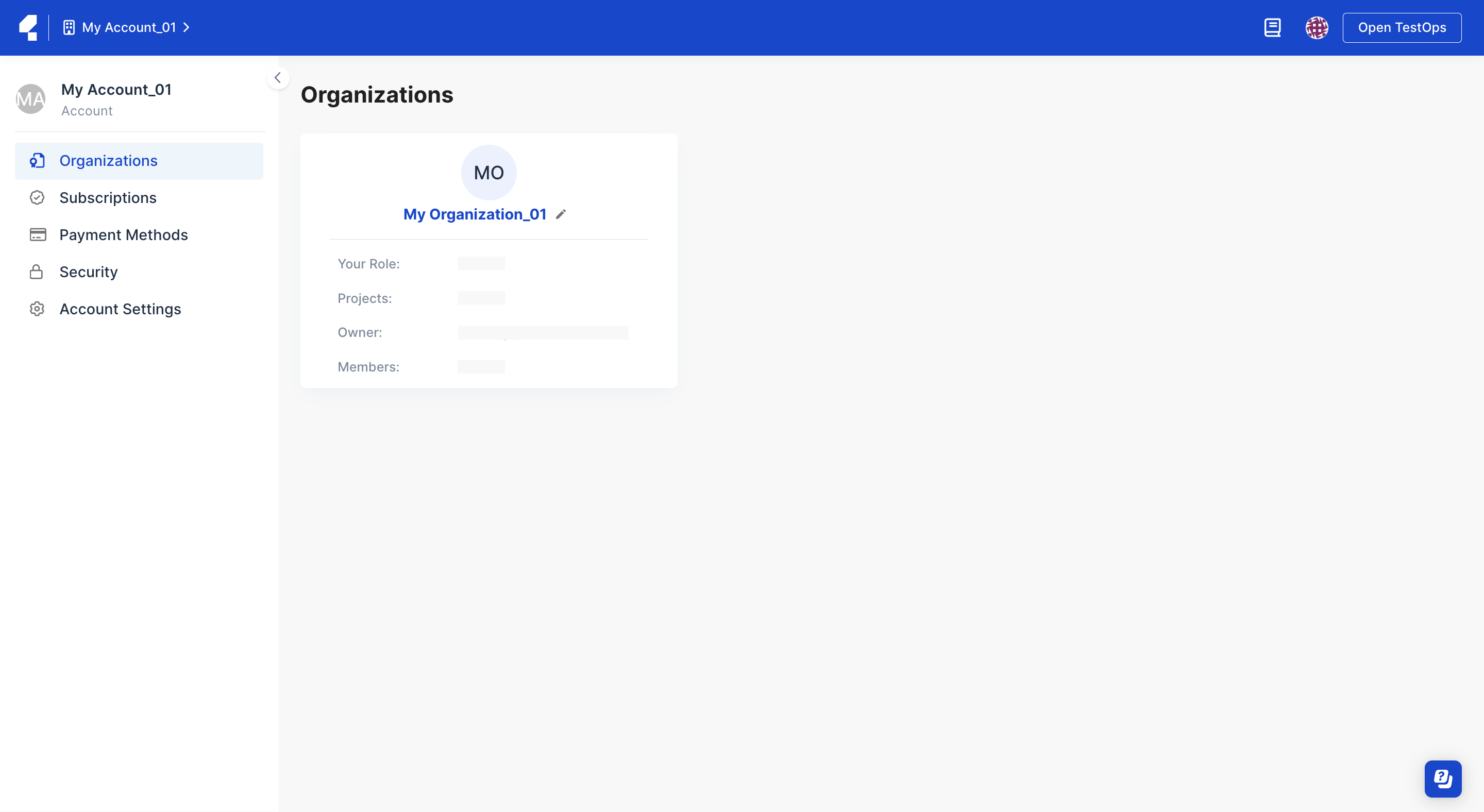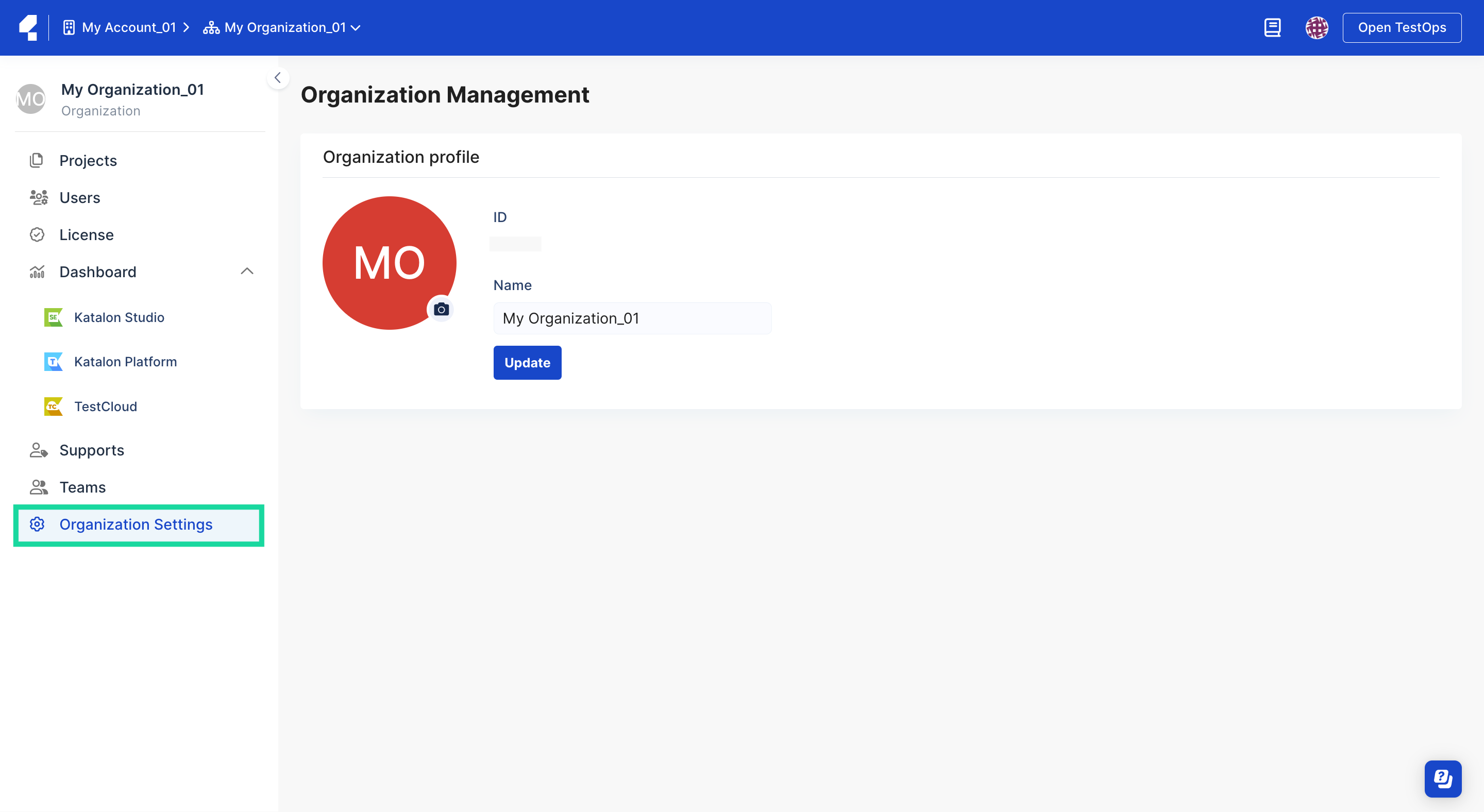Create an Account and Organization (Legacy)
This document covers TestOps Legacy version only.
To use Katalon TestOps, you need to set up an Account to manage your Katalon subscriptions, and an Organization to manage your Katalon projects and members.
By default, TestOps creates an Account, an Organization, and a Project when you first sign up.
This document shows you how to manually create an Account and Organization in Katalon TestOps.
You need a Katalon account. Register for a Katalon account if you don't have one.
Create an Account
You have become an Owner of your new Account. To learn about roles and permissions, refer to the following topic: Administrative Roles and Permissions.
To learn how you can manage your Account settings, refer to the following topic: Manage an Account.
Manage an Account
The following guide shows you how to manage your Account information.
View and update Account information
- You must be the Owner or Admin of your Account.
The Billing Manager of an Account can only view the Account information.
To view and update your Account's name, follow these steps:
Delete an Account
This document will guide you on the steps necessary to remove your Account permanently from the Katalon Platform.
You must be the Owner of your Account.
This action will permanently delete your Account including your Organization, test plans, licenses, and remove all Projects associations. Proceed with caution as this cannot be undone.
Follow these steps to delete an Account.
Manage an Organization
You are the Admin or Owner of the Organization.