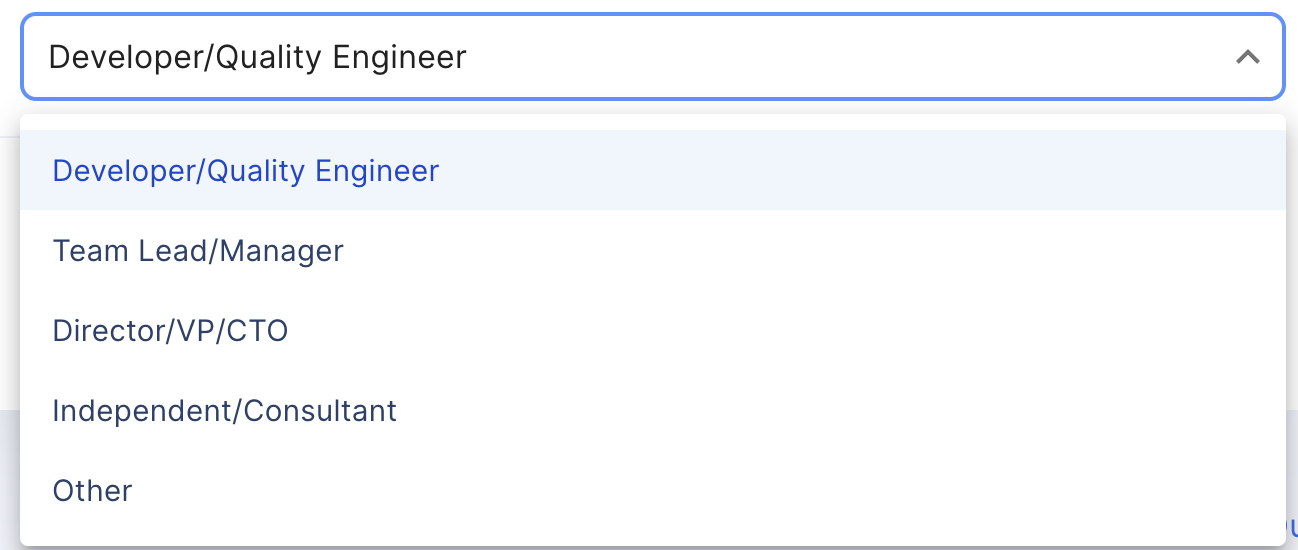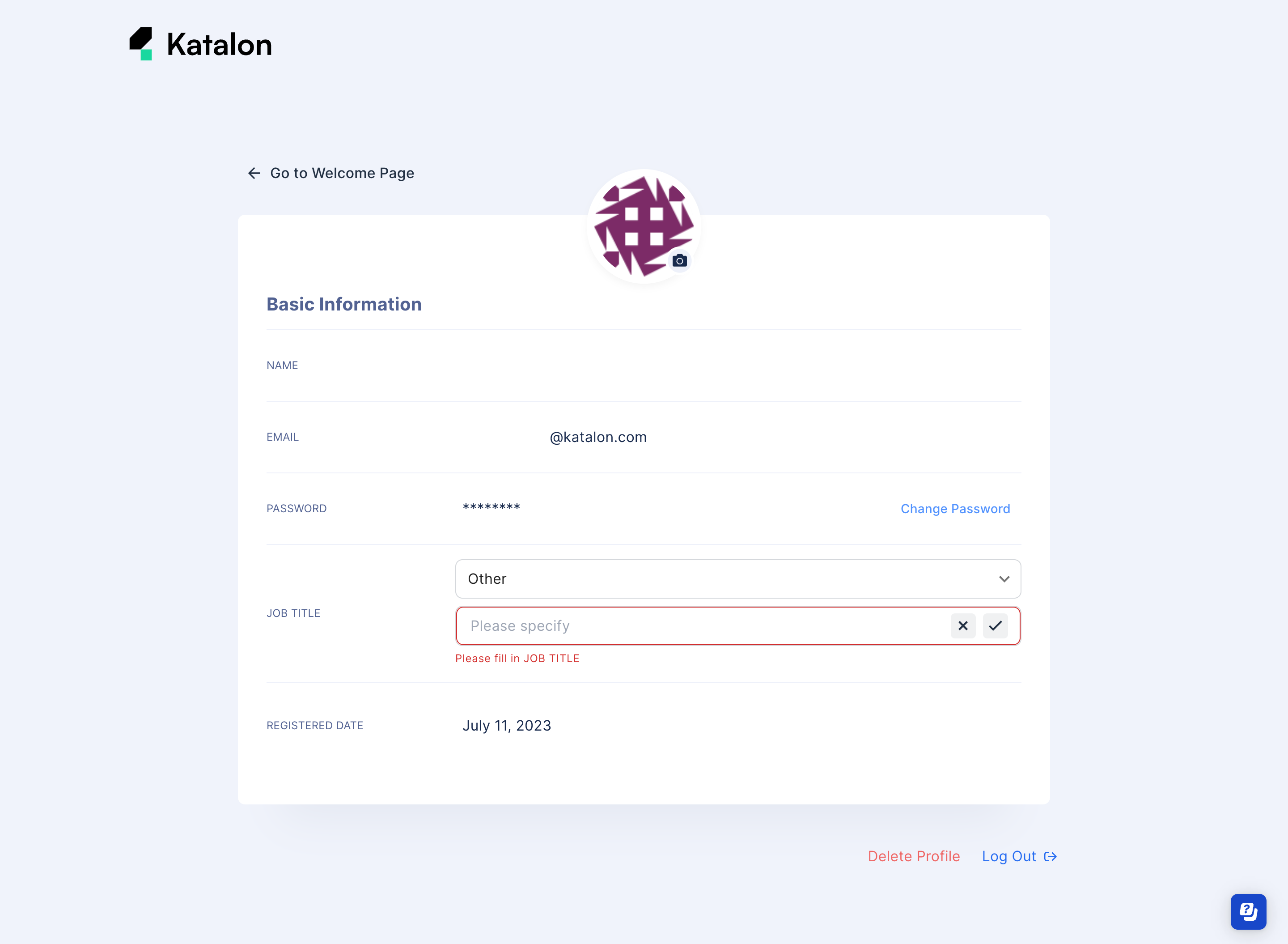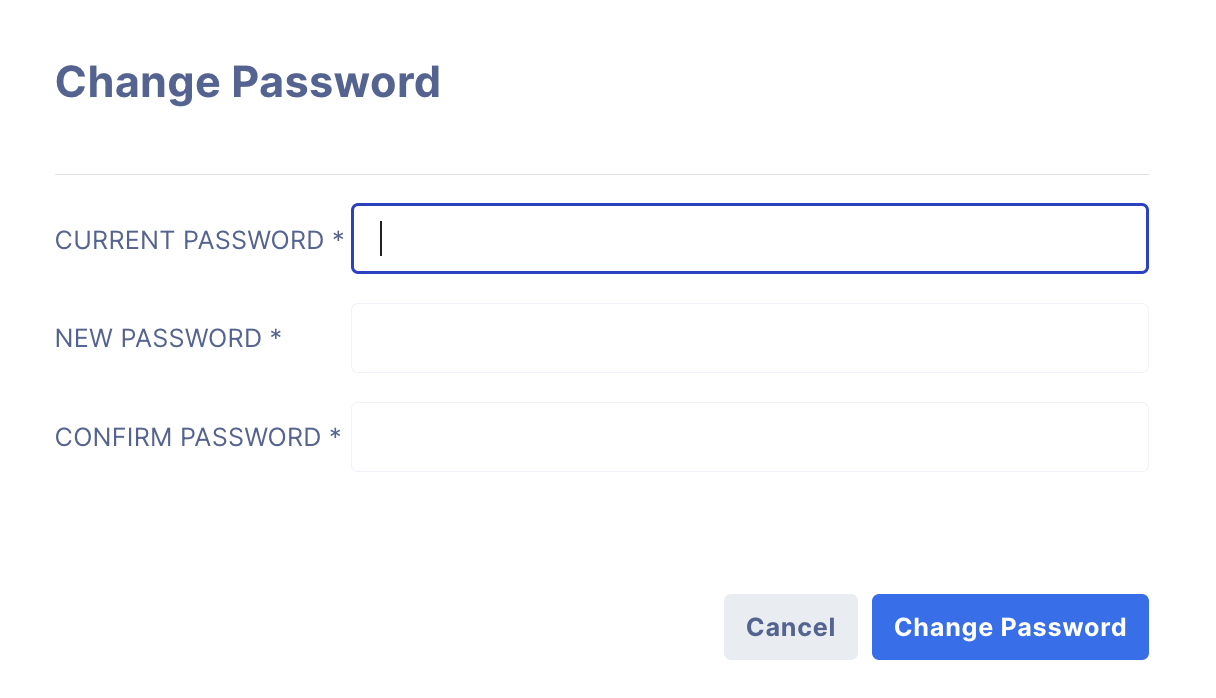Manage user profile (Legacy)
Attention
This document covers TestOps Legacy version only.
Note:
You need a verified Katalon account. Register for a Katalon account if you don't have one.
The TestOps Profile page allows you to manage your TestOps profile settings.
This guide shows you how to:
Change your profile photo
Change your username
Change your job title
Change your password
Manage TestOps profile settings
First, you need to navigate to the TestOps Profile page.
From the TestOps homepage, on the top-right corner, click on the photo icon, then select View Profile.
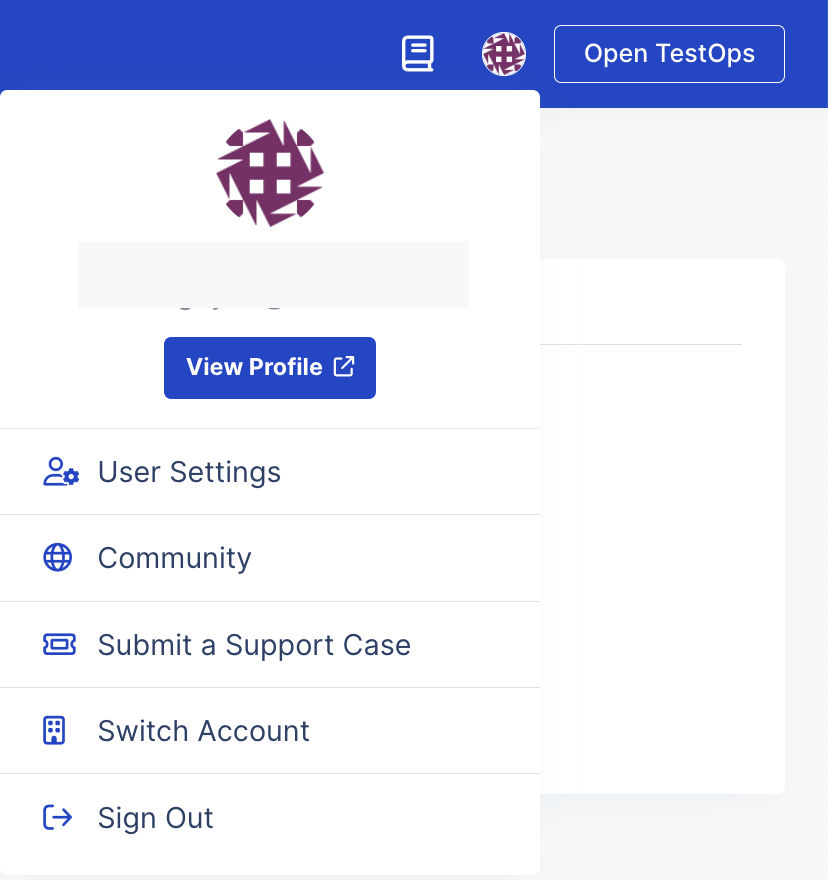
The TestOps Profile page is displayed as below.
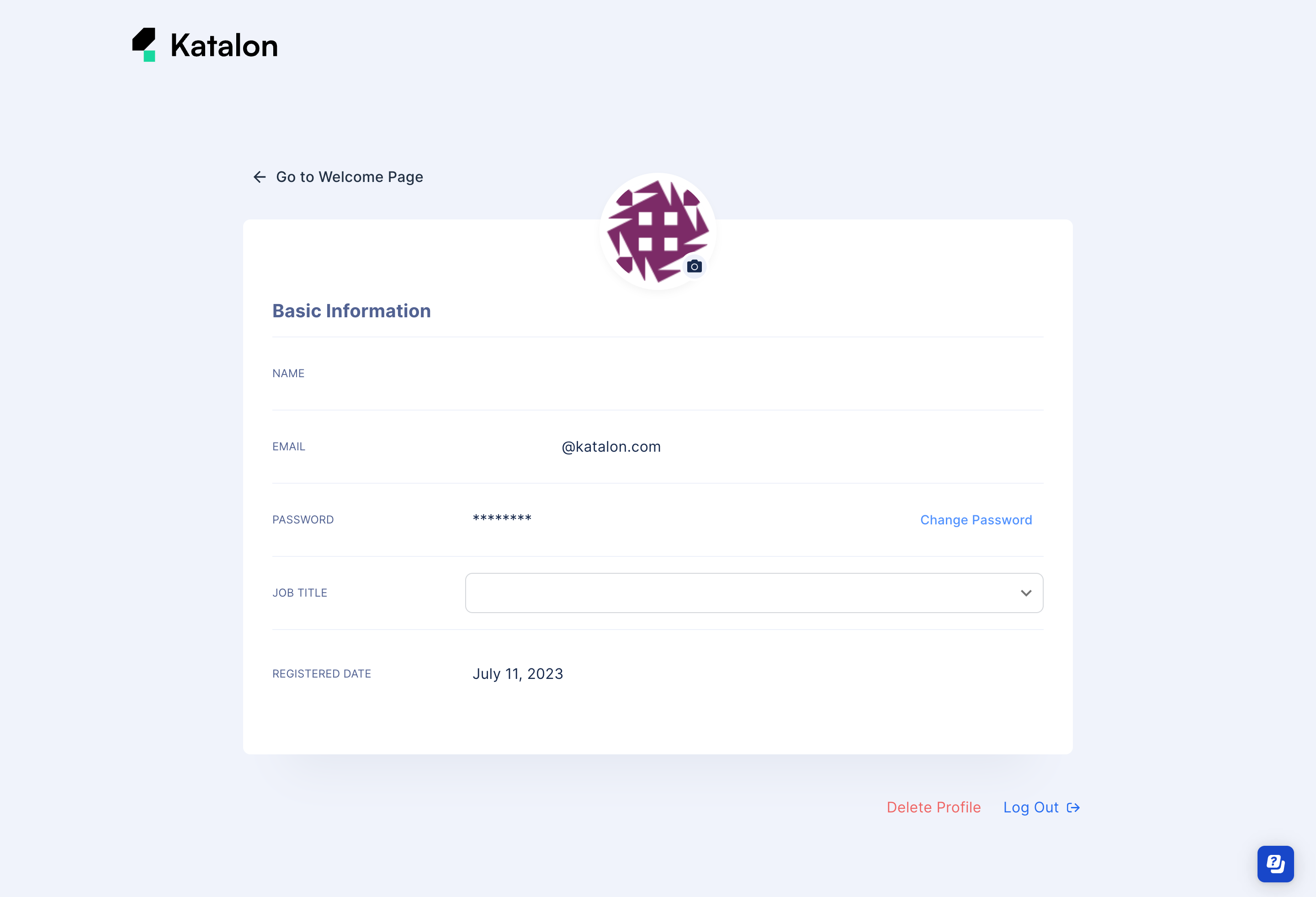
Change your profile photo
Change your username
Change your job title
Change your password
Follow these steps to change your password: