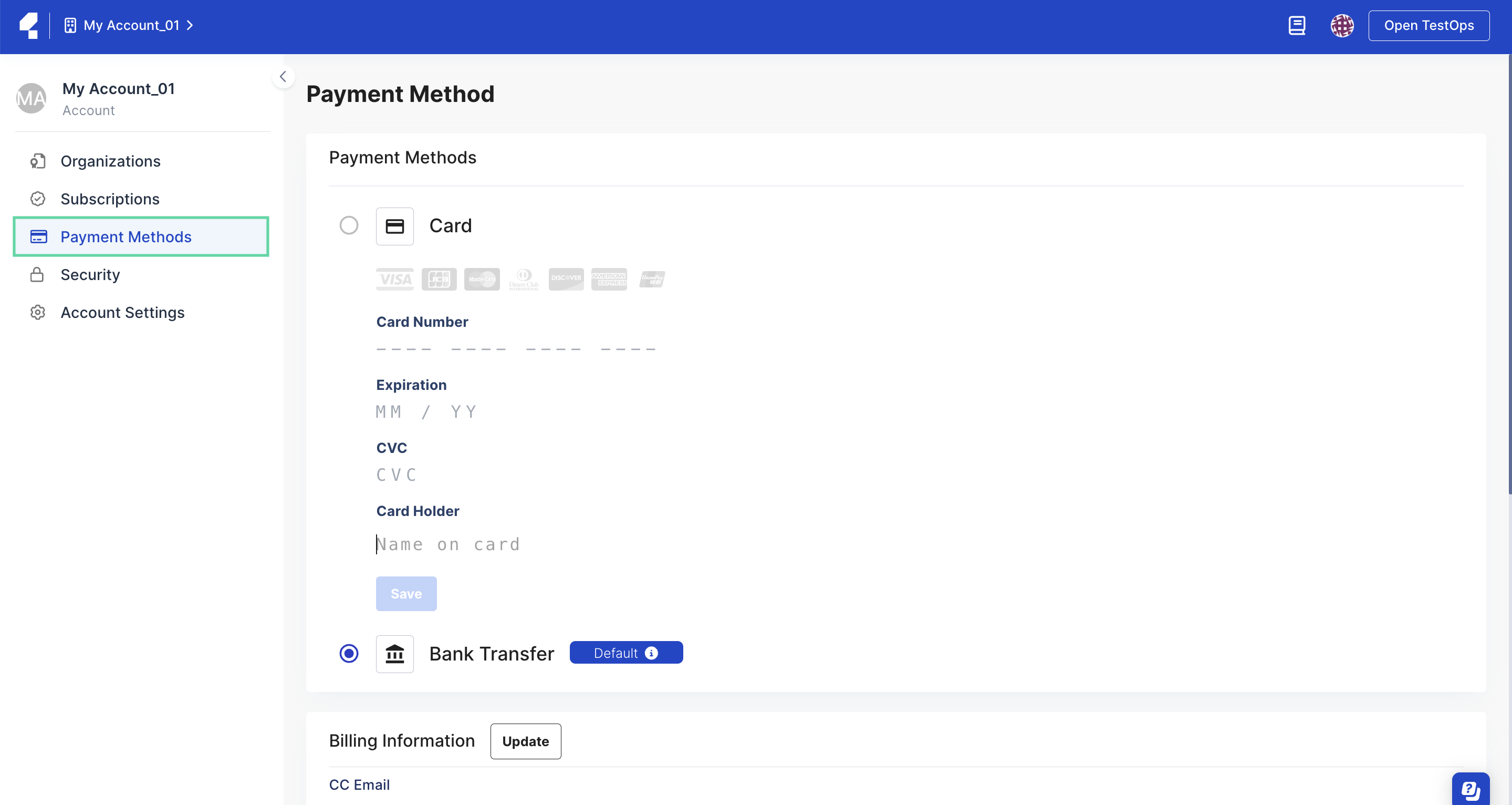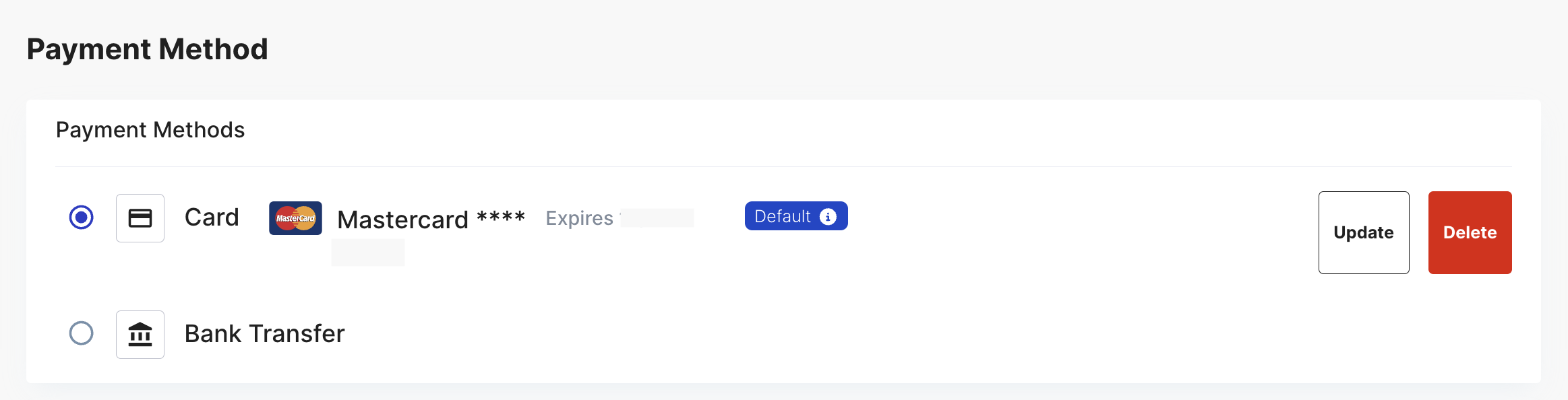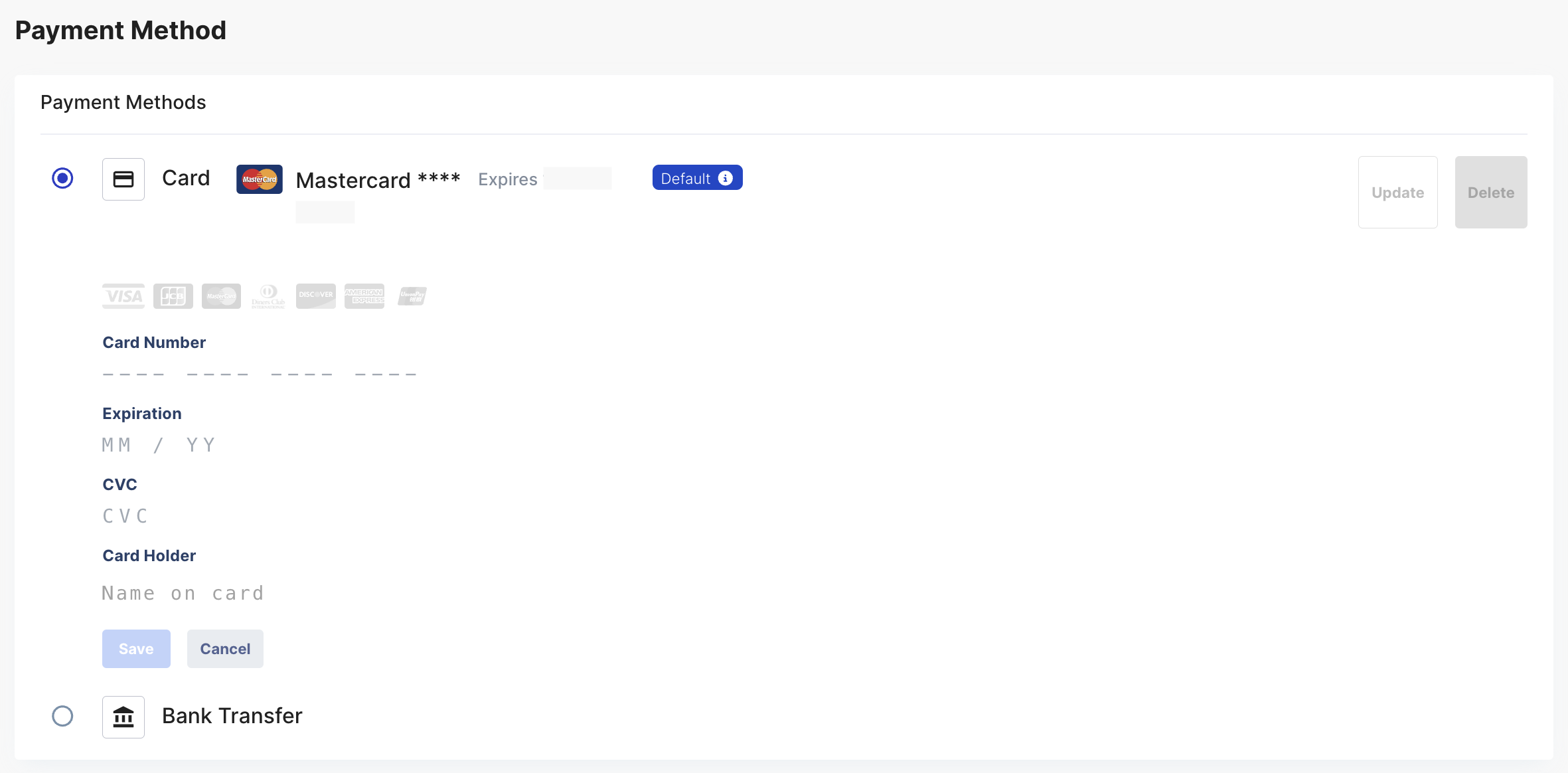Payment Method (Legacy)
This document covers TestOps Legacy version only.
You must be the Owner or Billing Manager of your Account.
Bank Transfer
Credit Card
Set your default payment method
If you have never set the default payment method before, the payment method you choose for your first order will automatically become your default one.
The default payment method is automatically applied to both new orders and subscription renewals. But you can also change the payment method for a specific order and its subscription renewal during the checkout process.
Follow these steps to view and set your default payment method.
You have successfully set up your default payment method.
You can view your default payment method on the Payment Method page or Checkout section during your purchase process.
Bank transfer payment
Only applicable to US customers with a business domain and an annual subscription.
Katalon supports Bank Transfers through both ACH credit transfer and wire transfer. When you place an order using a Bank Transfer payment, you will receive payment instructions including all the required related information for completing the payment.
The payment deadline for any order is set at 7 days from the date of your order placement. Katalon will activate your subscription as soon as the payment is completed. If Katalon does not receive any payment by the end of the 7th day, your order will be automatically canceled. If the order is canceled but you still wish to make your purchase, you will have to place your order again.
If you pay the renewal fee via Bank Transfer, you will receive a reminder email 7 days before the renewal date (or expiry date), providing details about your upcoming renewal with a payment instruction. On the renewal date, if you have not completed your renewal amount, your subscription will expire and be terminated. You then get a confirmation email for the cancellation.
You can check the expiry date of your current subscription(s) on the Subscription Management page. See: Renew Subscription.
- Payment may take 1-3 business days to reach Katalon's bank account. It must be received by the due date to avoid any order cancellation.
- You can make either a single payment or multiple partial payments within 7 days, but make sure the total sums match the total invoice amount.
- You cannot place a new order until you settle the outstanding balance of your pending payment.
For further assistance, please contact our self-serve team via business@katalon.com.
Credit card payment
Katalon supports Credit Card payment. You can only use one card in each Account for all your subscription purchases, including renewals.
When you place an order with a credit card, you will receive a confirmation email once your payment is successful, and Katalon will activate your subscription instantly.
If you pay the renewal fee with your Credit Card, you will receive a reminder email 7 days before the renewal date (or expiry date), providing details about your upcoming renewal. On the renewal date, your credit card will be charged the renewal fee. In case of a payment failure, the system will offer a 7-day period from the renewal date, you will be notified to update your payment details within this period. Make sure the payment is completed within this 7-day period; otherwise, your subscription will be terminated until a successful payment is made.
The following is a guide on how to manage your card information.
Update credit card information
In Katalon TestOps, you can only save one card in each organization. If you want to replace your credit card, follow these steps to update your card information.
Your payment method is now updated with new card details.
The new card is now used by default for all billing purposes, including subscription renewals.
Delete an existing credit card
- You cannot undo this action. Once you delete the card, it is permanently removed from your organization.
- Once you delete the card, Bank Transfer is automatically set as the default payment method.
Follow these steps to delete an existing credit card:
Next steps
To learn how to purchase Katalon subscription, refer to the following topic for further information: Purchase Katalon subscription.