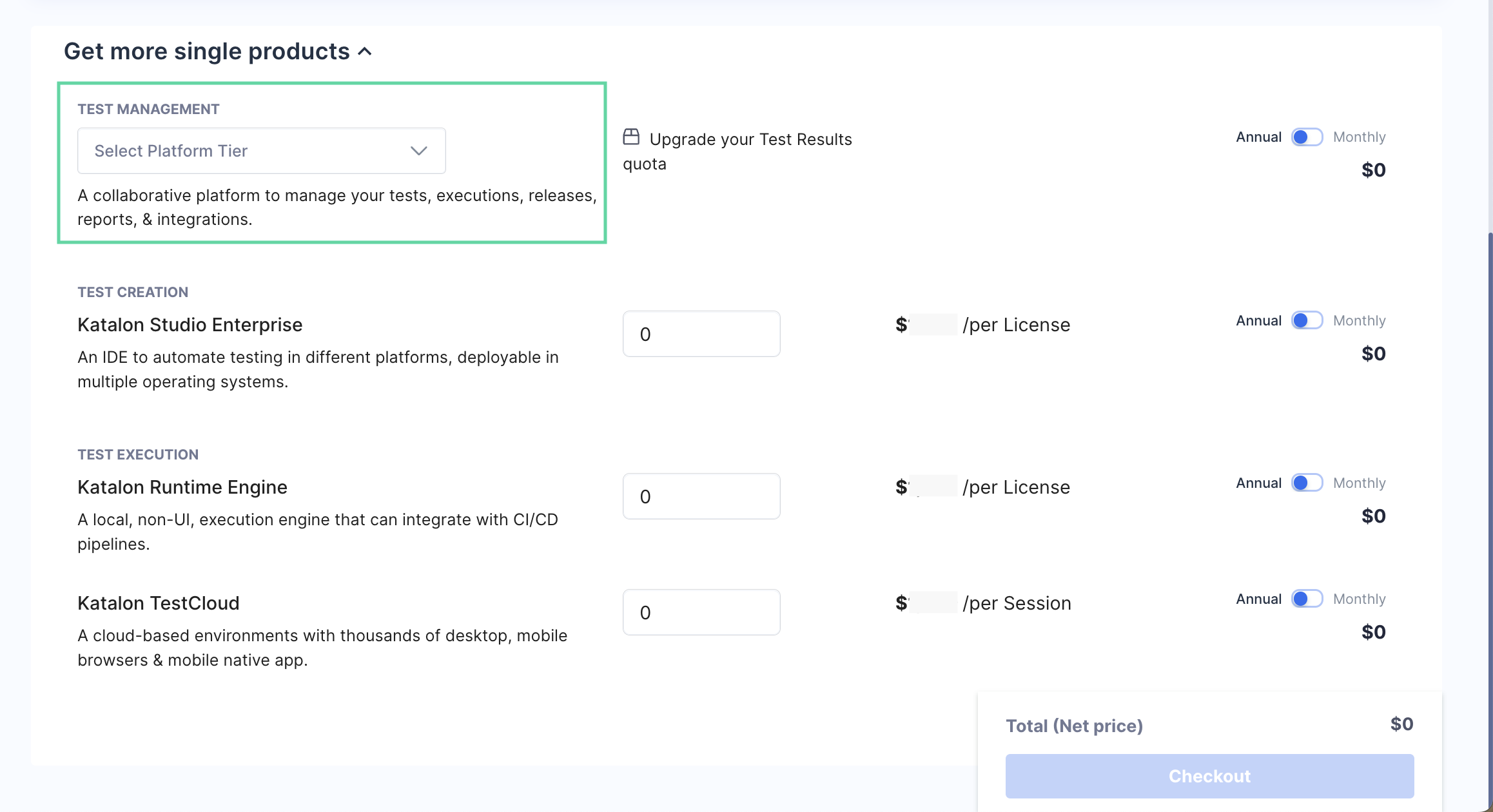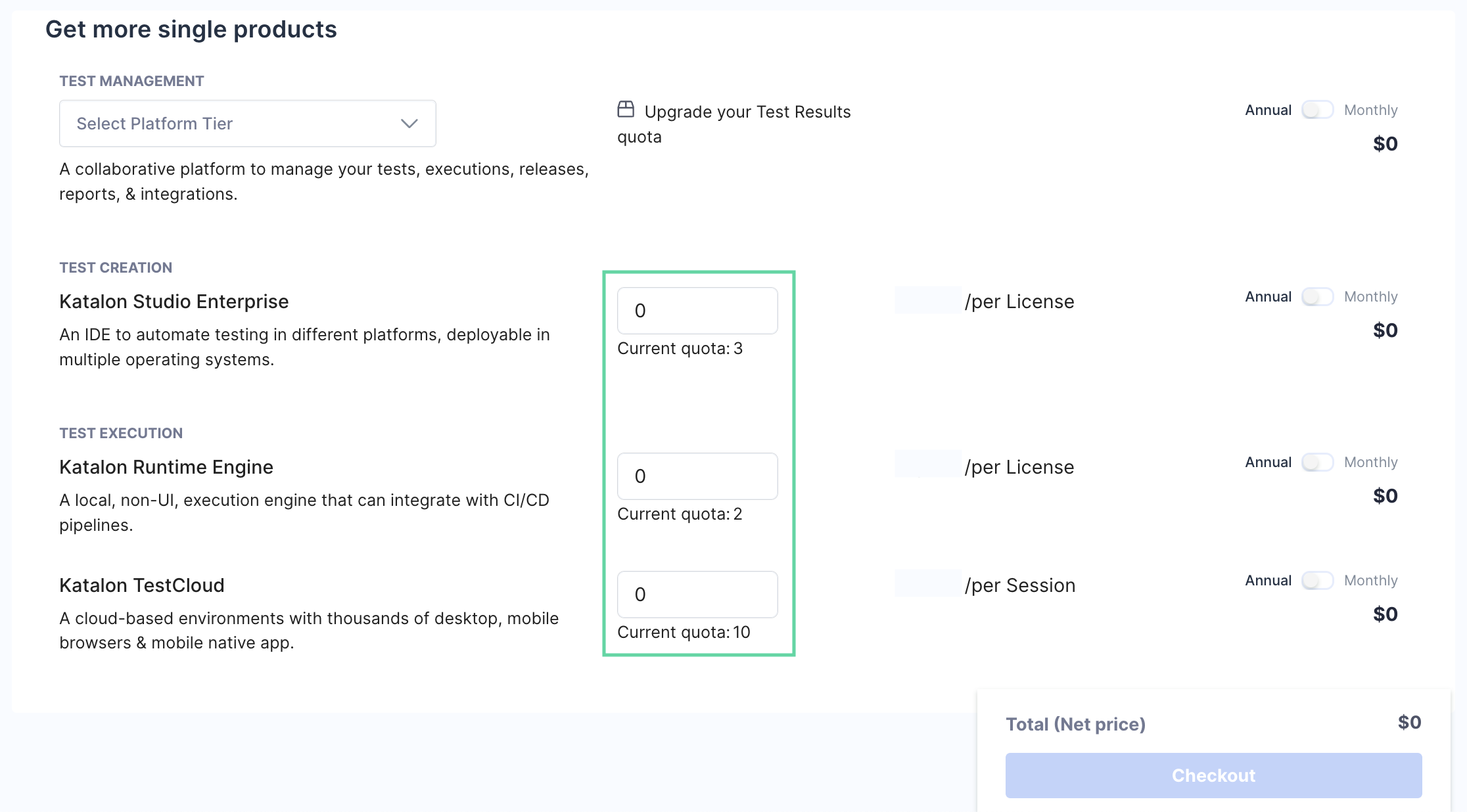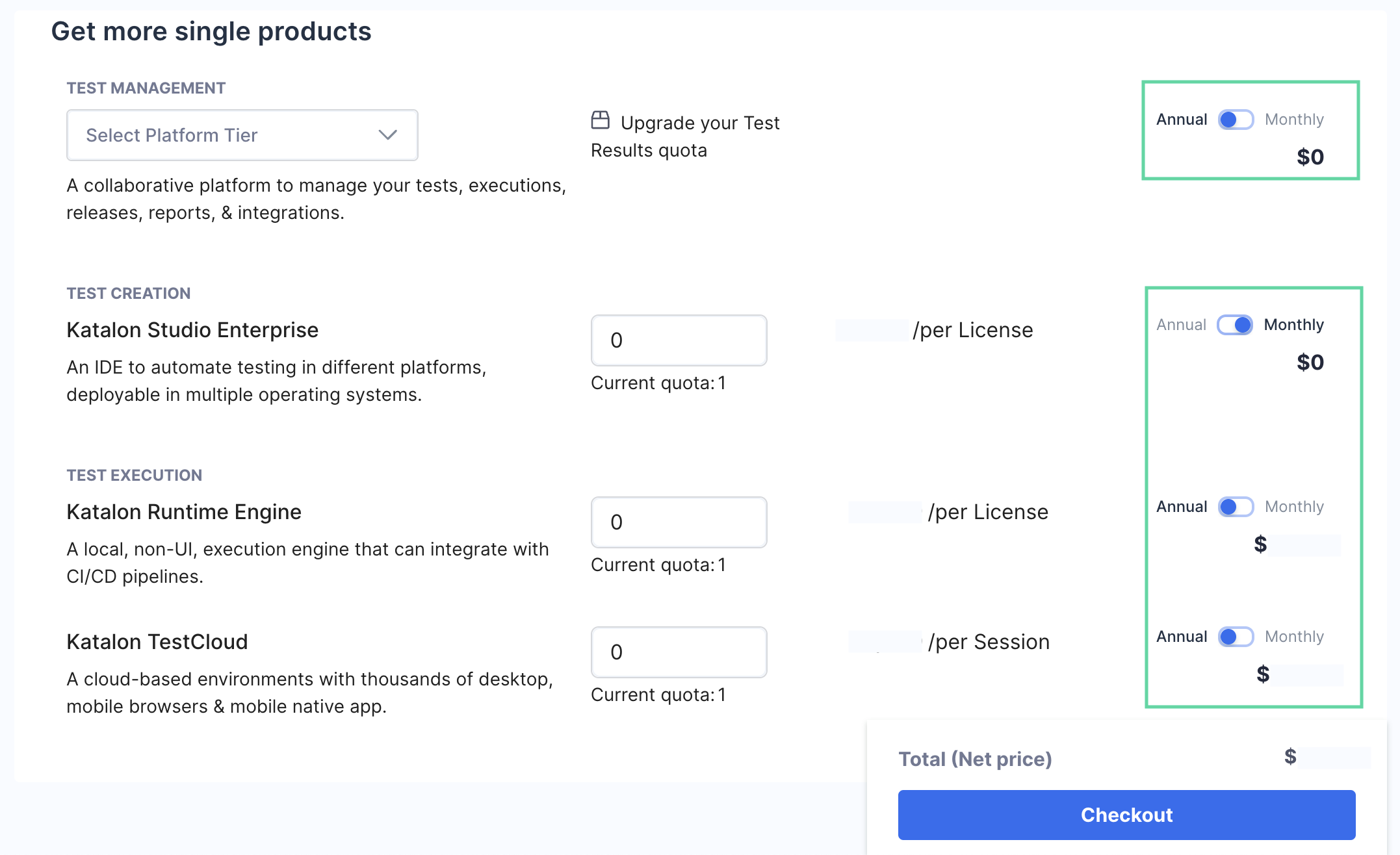Upgrade your subscription (Legacy)
This document covers TestOps Legacy version only.
The following is a guide on how to increase your test result quota, your TestCloud sessions as well as KSE/KRE licenses, or switch from a monthly to an annual billing cycle.
You must be an Owner or Billing Manager of your Account to upgrade a subscription. Refer to the following topic for more information: Roles and permissions at Account and Organization level.
You can upgrade your subscription at any time. Upgrading your subscription does not require you to cancel your existing subscription.
Your account will be upgraded immediately upon successful payment of the prorated amount.
Upgrade test result quota
Katalon TestOps comprises of different modules and services with their own individual quotas. These quotas represent how much of resources you can use according to your subscription plan. Refer to the following topic for more information: Version 8.0.0 - 8.0.1.
Depending on your current Katalon TestOps subscription plan, there is a limit on the number of test result quotas. To extend the quota, you need to upgrade to a higher tier to extend the test result quota.
Follow these steps to upgrade test result quota.
Purchase more KSE/KRE licenses and TestCloud sessions
Depending on your work requirements, you can:
- Purchase more Katalon Studio Enterprise per-user license for all users to avoid mixed Katalon Studio and KSE licenses within an Organization.
- Purchase more Katalon Runtime Engine floating license to run more execution sessions on the same machine.
- Purchase more TestCloud sessions to increase the number of parallel test executions. To learn more about TestCloud sessions, see: Quotas overview.
Follow these step to add more KSE/KRE licenses and TestCloud sessions to your subscription.
Upgrade to an annual billing cycle
You cannot change your annual subscription back to a monthly one.
You can only subscribe monthly again once your annual subscription has ended.
Follow these steps to upgrade your subscription to an annual billing cycle.