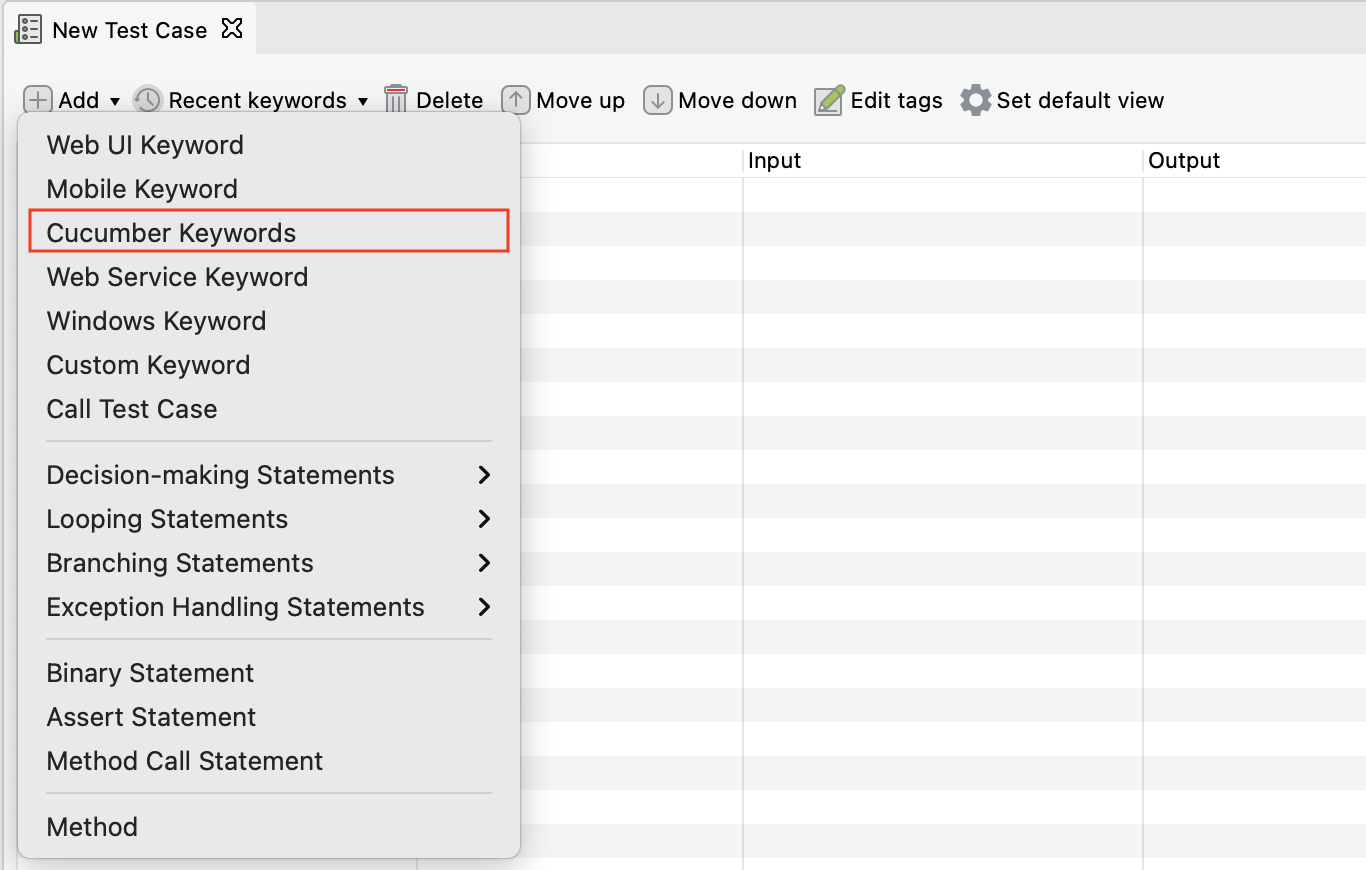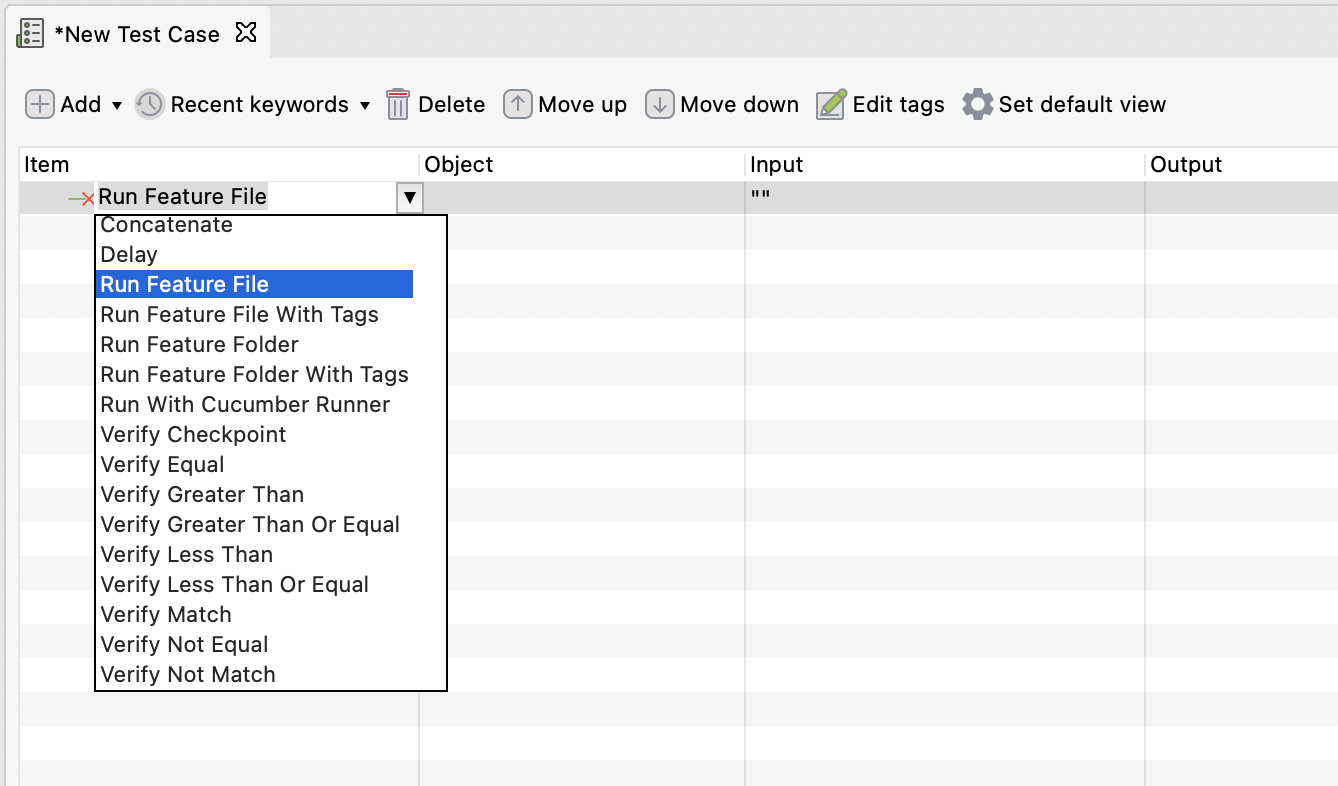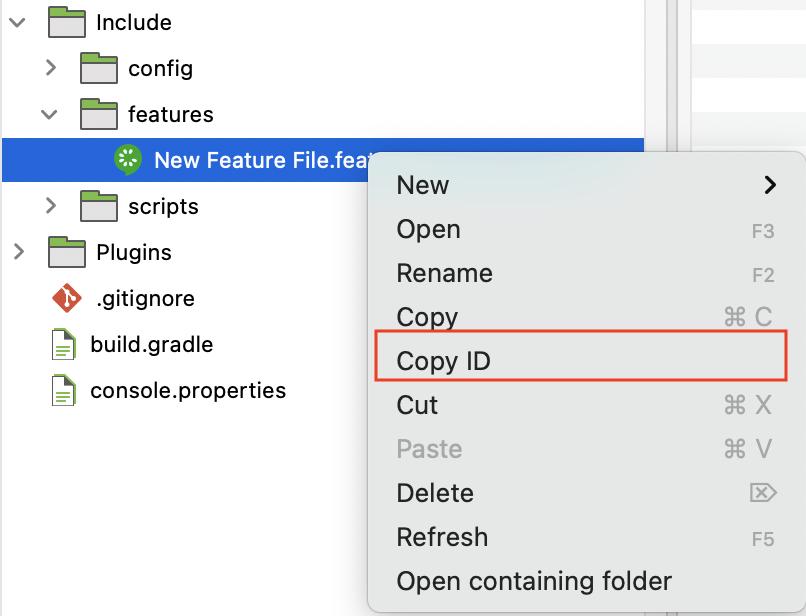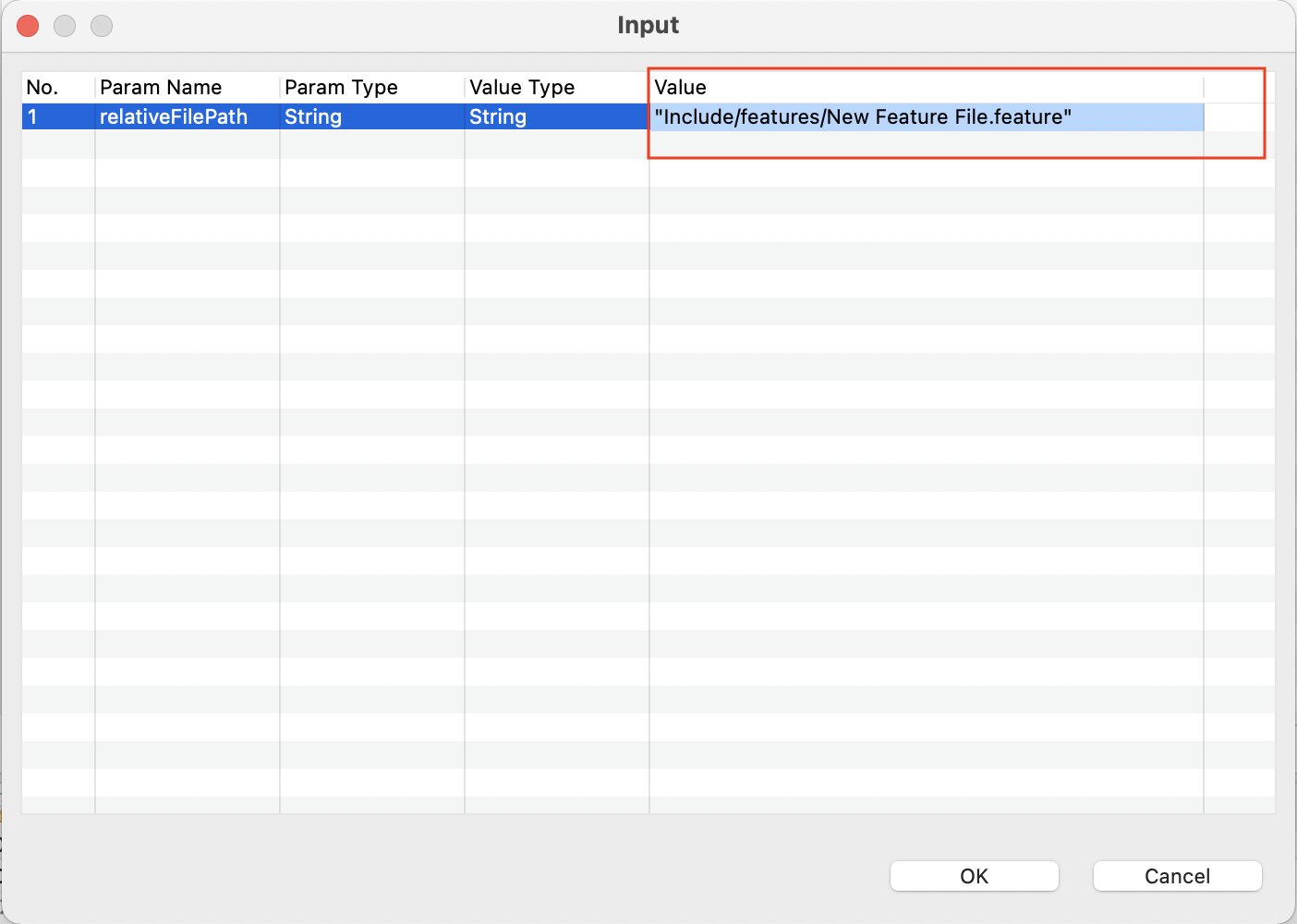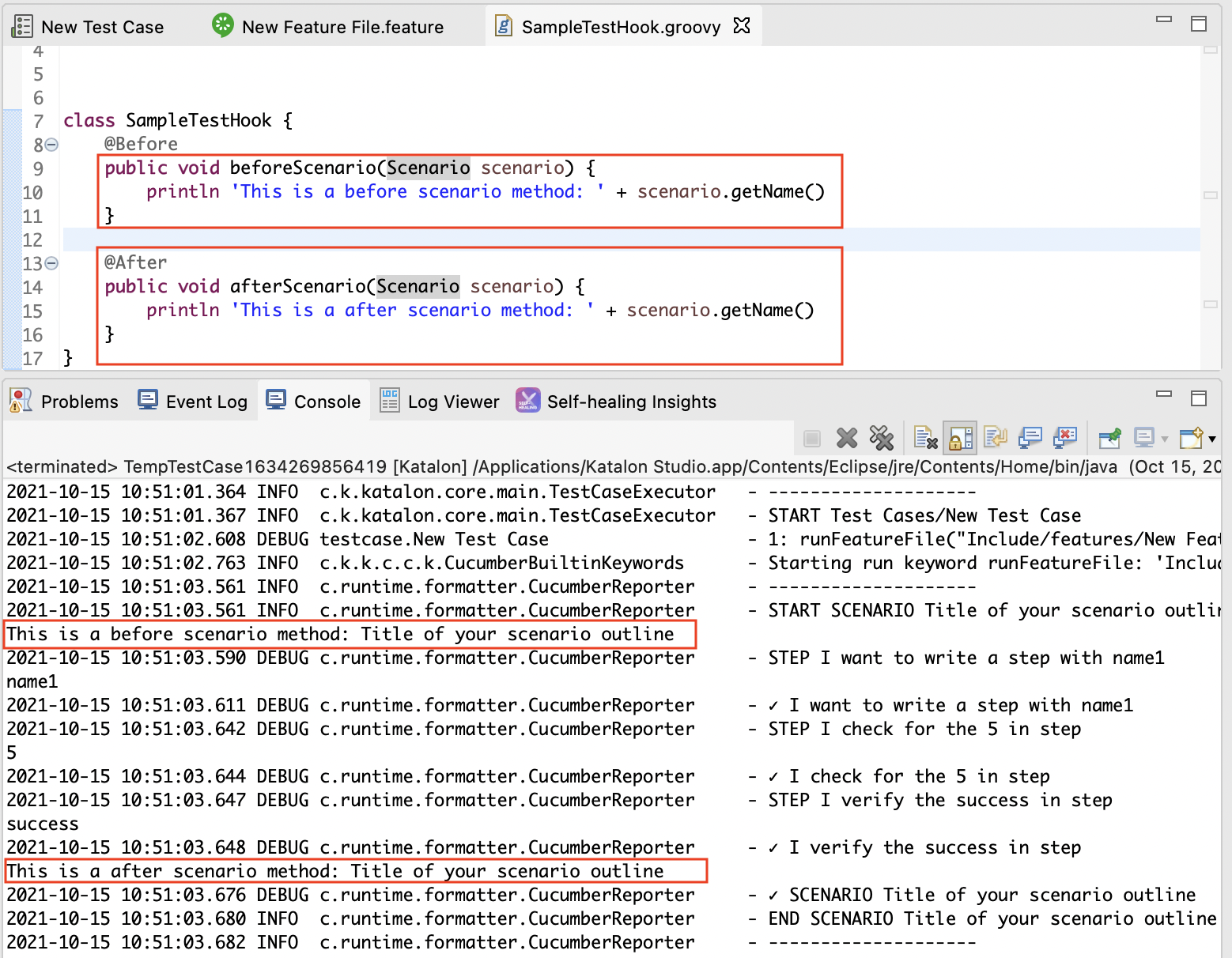Create BDD test cases in Katalon Studio
This section shows you how to create BDD test cases in Katalon Studio.
Include a feature file in test cases
To include a Cucumber feature file in Katalon Studio test case, you can use Cucumber keywords in your test case. Katalon Studio supports Cucumber keywords along with the original built-in keywords. You do not have to import Cucumber libraries into Katalon Studio.
Attention:
- You can only use custom keywords in your BDD tests when the step definition of the feature file belongs to the default package.
| Use cases | Cucumber keywords |
|---|---|
| Execute a single Feature File (with or without tags) | |
| Execute multiple Feature Files (with or without tags) | |
| Execute using Cucumber Runner |
CucumberKW.runFeatureFile('Include/features/logIn.feature')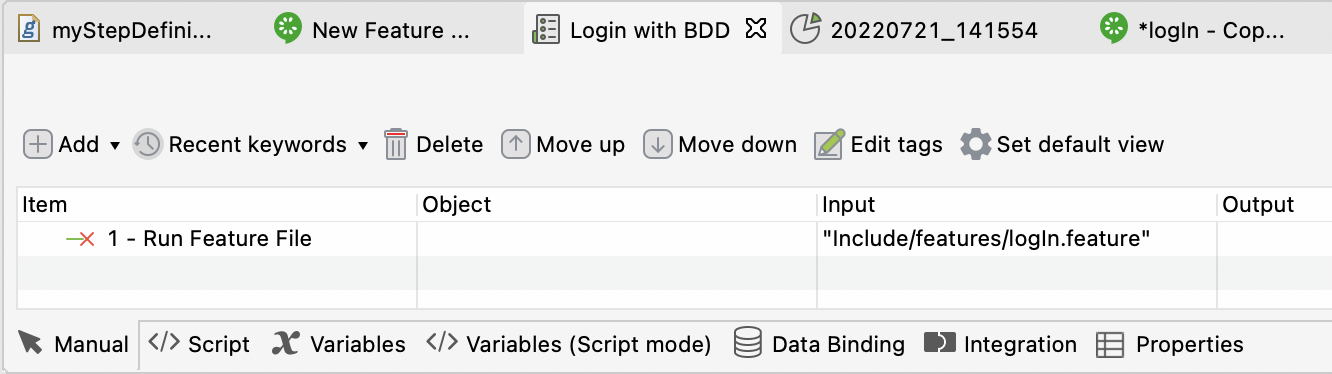 After you execute your BDD tests, you can view BDD report files generated from Katalon Studio or upload and view reports on Katalon TestOps. See: View BDD reports.
After you execute your BDD tests, you can view BDD report files generated from Katalon Studio or upload and view reports on Katalon TestOps. See: View BDD reports.