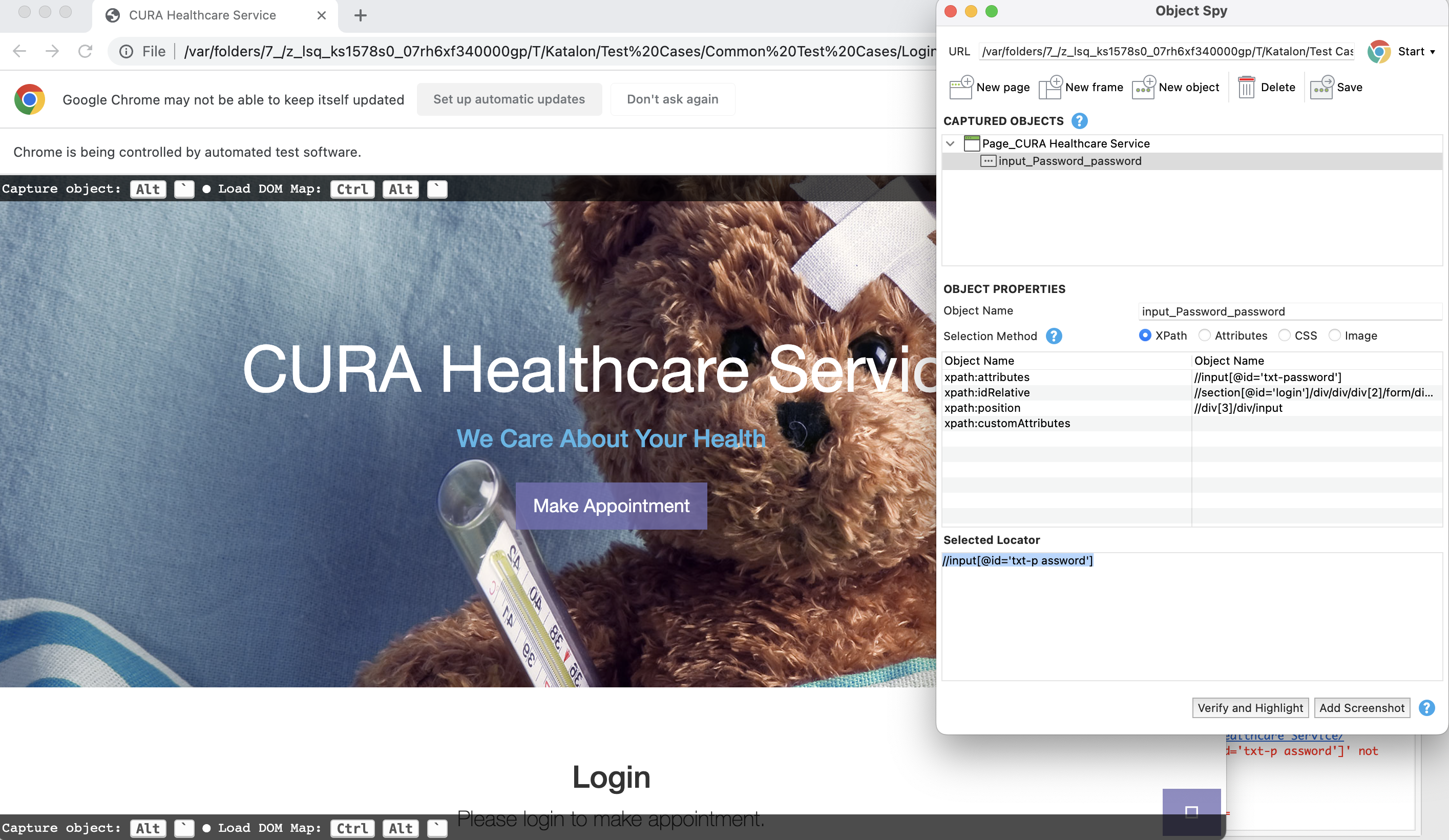Fix broken web test objects with Time Capsule in Katalon Studio
Katalon Studio supports the Time Capsule feature to restore the state of your AUT when a test failed due to broken locators. You can generate a Time Capsule to fix broken web test objects that are not automatically fixed by the Self-healing feature.
Katalon Studio triggers Time Capsule whenever a test execution fails due to the following exception: com.kms.katalon.core.webui.exception.WebElementNotFoundException: Web element with id ... not found.
This document shows you how to enable and use the Time Capsule feature in a failed test execution.
Note:
Only applicable to WebUI testing on Chrome browser.
Enable Time Capsule
To use Time Capsule, you need to enable it in Katalon Studio. Do as follows:
Fix broken objects in a failed test execution
com.kms.katalon.core.webui.exception.WebElementNotFoundException: Web element with id ... not found , do as follows: