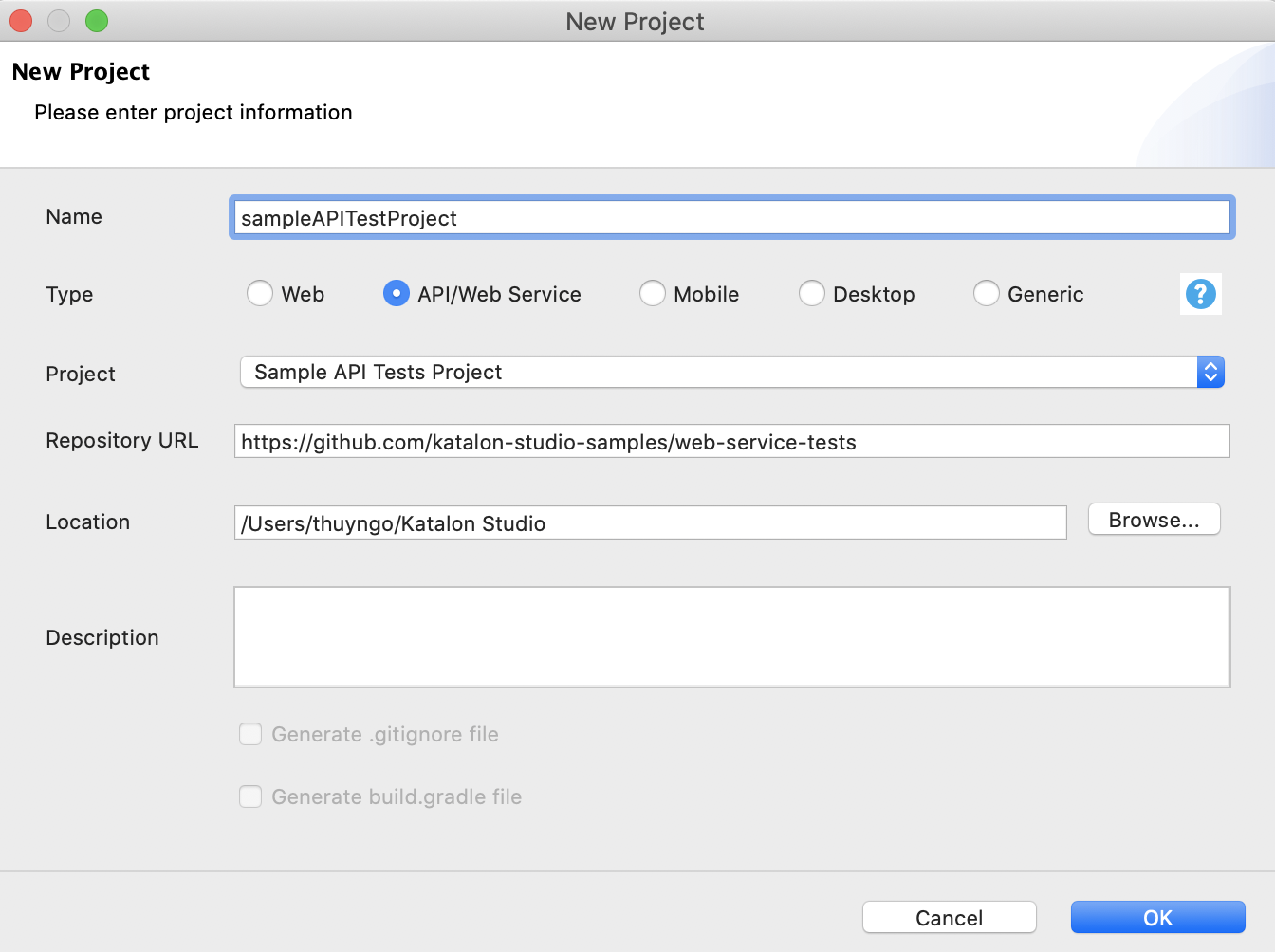Create a test project in Katalon Studio
To create a test project in Katalon Studio, do as follows:
-
Go to File > New > Project from the main menu.
-
In the displayed New Project dialog, enter the name of your project.
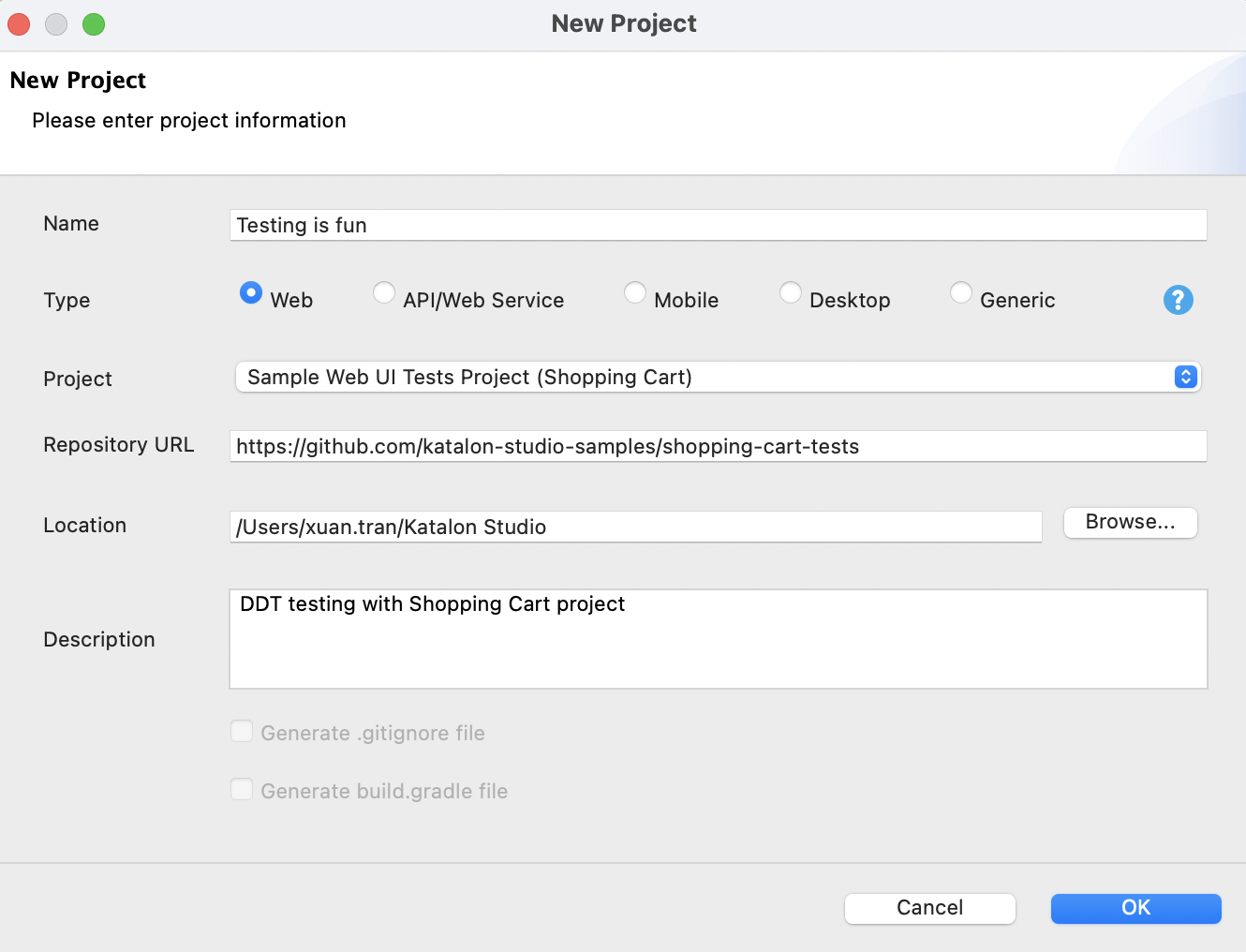
-
Choose a desired project Type.
- Generic, Web, Mobile, Desktop: All standard features for Web, Mobile, API, and Desktop testing are available.
- API/Web Service: Exclusive features for API/Web Service Testing are enabled, including icons of importing test requests from OpenAPI Specifications, WADLs, WSDLs, and Postman; Request History list and more.
-
In the Project field dropdown list, you can either choose to create a blank project or a sample project.
- If you choose to create a sample project, the Git repository URL of that sample project is retrieved in the Repository URL accordingly.
When you create a new project from the sample projects and open it for the first time, Katalon Studio displays a Trust and open this project dialog. For more details, see Trust dialog on first open.
- If you choose to create a blank project, you can choose whether to generate .gitignore file or build.gradle file.
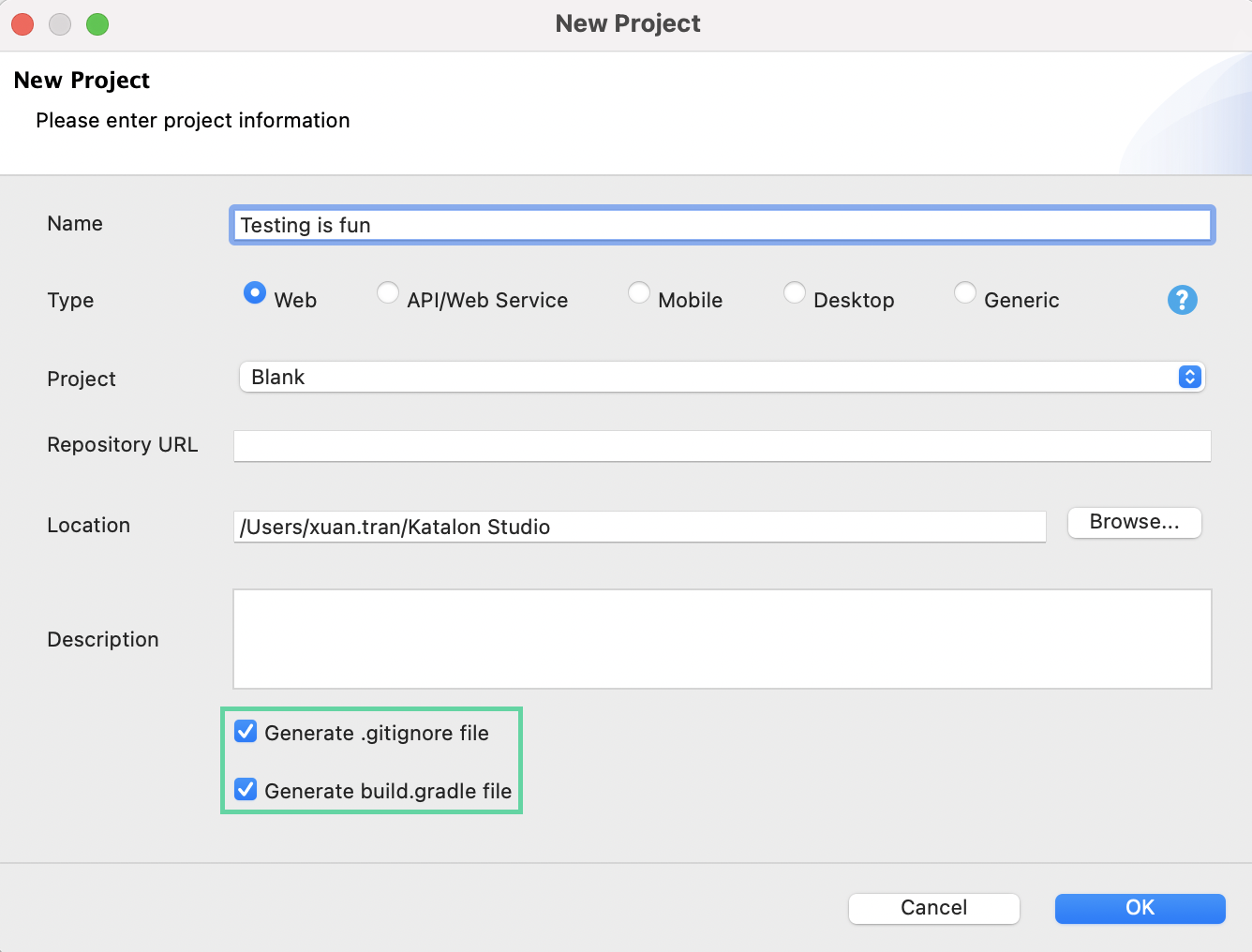
- In the Location field, choose the location for your test where you have all Read & Write permission. Do not store your projects in the Katalon build folder.
- Enter a brief Description for your new project, then click OK.
Result
Katalon generates a new project accordingly.
Create API/Web Service project
Katalon Studio supports API/Web Service testing project, which allows separating the API/Web Service testing from Web UI and Mobile testing. You can also perform more API/Web Service automation tasks on Katalon Studio such as Quickstart wizard, import Swagger or WSDL definition File/URL directly, or retrieve the request history at any time.
The update comes with a interface, including a toolbar and a view that serve only for API/Web Service testing.
To create a new API/Web Service project, select API/Web Service type in the New Project dialog and specify all required project information.