Upgrade or Downgrade WebDrivers in Katalon Studio
To have a better control of the browser versions while testing, Katalon Studio allows you to update or downgrade WebDrivers manually or via Katalon Studio built-in tools. This article will show you how to do so.
Update a WebDriver
You can update Chrome, Firefox, Edge Chromium and Internet Explorer WebDrivers directly from Katalon Studio.
From the main toolbar, select Tools > Update WebDrivers. Select a browser in the dropdown list.
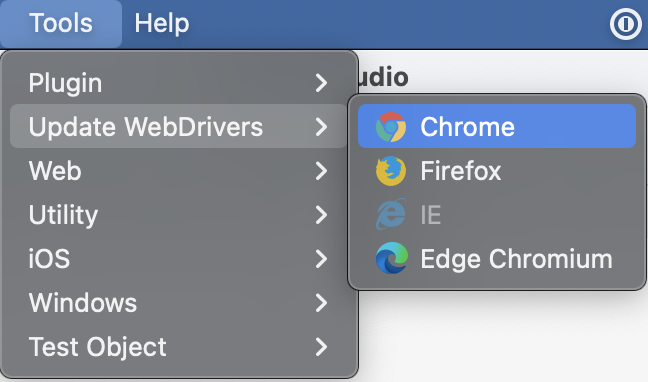
Katalon Studio can detect and allows you to auto-update a compatible Chrome or Edge Chromium driver version when start using Spy/Recorder Web Utility.

For console mode execution, you can use this command argument --config -webui.autoUpdateDrivers=true to allow automatic WebDriver updates. You can learn more about using the console mode here: Console Mode Execution.
Replace a Webdriver
To upgrade or downgrade WebDrivers, you can replace WebDrivers manually. You can choose to do so at the application or project level.
By default, Katalon Studio runs WebDrivers at the application level. Adding a Webdriver at the project level overrides the application level to open your web browsers.
Do as follows:
- Find the WebDriver version you want to run your test with. You can find them here:
- Find the location of the WebDrivers you want to replace.
-
At the application level, WebDriver binaries are stored here:
Note: If you have multiple Katalon Studio versions installed on your development machine, make sure to navigate to the correct path of the Katalon Studio version you wish to use.
For Window users Chrome
(You can use 32-bit Windows Chromedriver for both 32-bit and 64-bit Windows)• <Katalon Studio folder>\configuration\resources\drivers\chromedriver_win32
•<Katalon Studio folder>\configuration\resources\drivers\chromedriver_win64Firefox • <Katalon Studio folder>\configuration\resources\drivers\firefox_win32
•<Katalon Studio folder>\configuration\resources\drivers\firefox_win64Internet Explorer • <Katalon Studio folder>\configuration\resources\drivers\iedriver_win32
•<Katalon Studio folder>\configuration\resources\drivers\iedriver_win64Edge • <Katalon Studio folder>\configuration\resources\drivers\edgedriverEdge (Chromium) • <Katalon Studio folder>\configuration\resources\drivers\edgechromium_win32
•<Katalon Studio folder>\configuration\resources\drivers\edgechromium_win64
For macOS users Chrome • /Applications/Katalon Studio.app/Contents/Eclipse/configuration/resources/drivers/chromedriver_macFirefox • /Applications/Katalon Studio.app/Contents/Eclipse/configuration/resources/drivers/firefox_macEdge (Chromium) • /Applications/Katalon Studio.app/Contents/Eclipse/configuration/resources/drivers/edgechromium_mac -
At the project level, go to \Project Folder\Include (for Windows) or /Project Folder/Include (for MacOS/Linux) on your computer and follow the below paths:
By default, there is no Webdriver at project level. After replacing WebDrivers at project level, restart Katalon Studio to run new WebDrivers.
For Window users Chrome • Include\drivers\chromedriver_win32\chromedriver.exe
•Include\drivers\chromedriver_win64\chromedriver.exeFirefox • Include\drivers\geckodriver_win32\geckodriver.exe
•Include\drivers\geckodriver_win64\geckodriver.exeInternet Explorer • Include\drivers\iedriver_win32\IEDriverServer.exe
•Include\drivers\iedriver_win64/IEDriverServer.exeEdge (Chromium) • Include\drivers\edgedriver_win32/MicrosoftWebDriver.exe
•Include\drivers\edgedriver_win64\MicrosoftWebDriver.exe
•Include\drivers\edgechromiumdriver_win64\msedgedriver.exe
•Include\drivers\edgechromiumdriver_win32\msedgedriver.exe
For macOS users Chrome • Include/drivers/chromedriver_mac64/chromedriverFirefox • Include/drivers/geckodriver_mac64/geckodriverEdge (Chromium) • Include/drivers/edgechromiumdriver_mac/msedgedriver
For Linux users Chrome • Include/drivers/chromedriver_linux32/chromedriver
•Include/drivers/chromedriver_linux64/chromedriverFirefox • Include/drivers/geckodriver_linux32/geckodriver
•Include/drivers/geckodriver_linux64/geckodriver
- After finding the correct location, replace the
driver.exefile with the one you have downloaded.
Note: After updating or downgrading WebDrivers, to make sure the current version of the browser driver is running smoothly, it is advisable to try re-running the test to resolve and check any pop-up issues.
Use DriverFactory library
Katalon Studio also offers DriverFactory library to manipulate WebDriver instances by using Katalon keywords.
Starting from Katalon Studio version 10., the
DriverFactoryclass has been refactored. If you are using methods likegetChromeDriverPath(), refer to the migration documentation for details on these changes and how to update your scripts: Refactoring of DriverFactory.