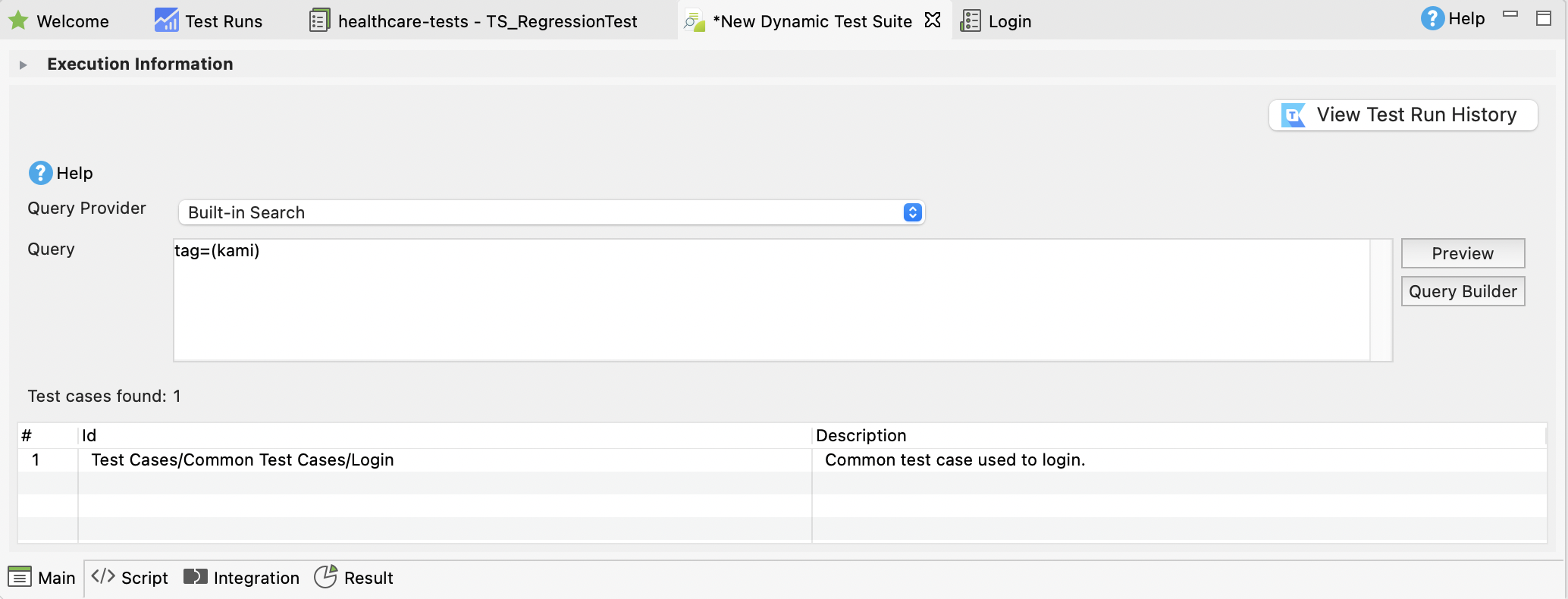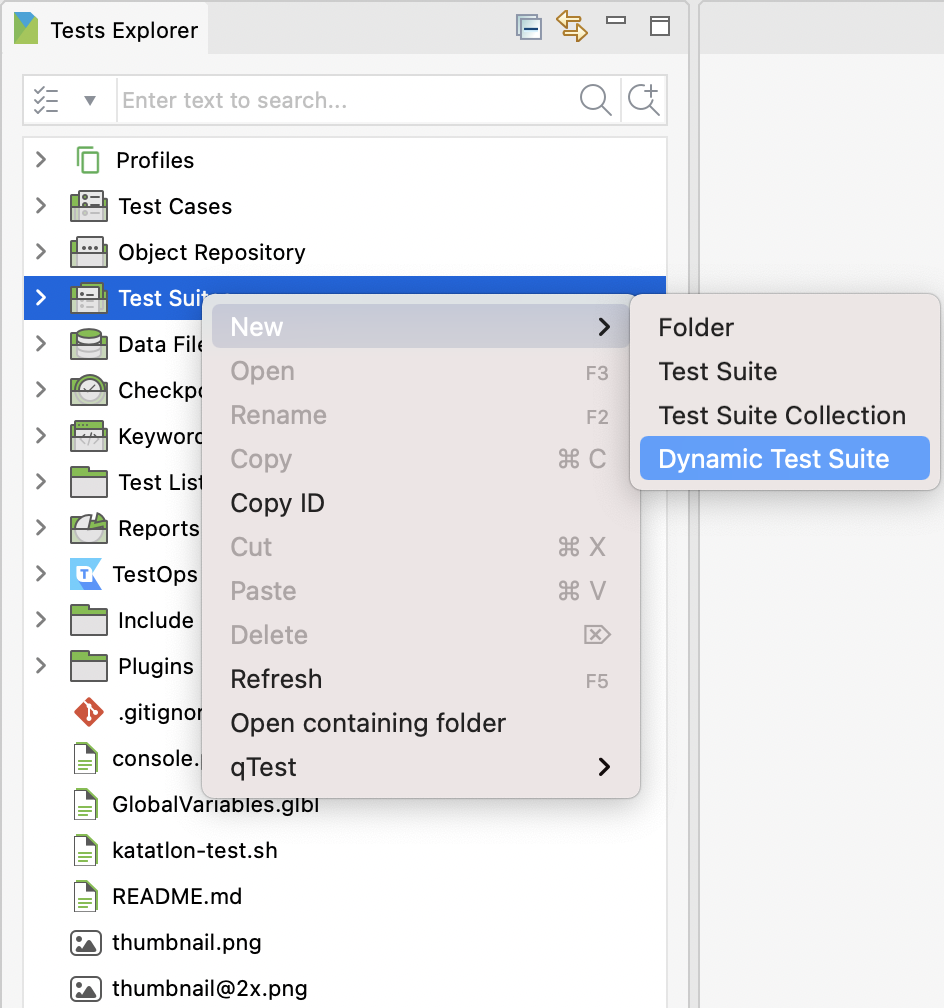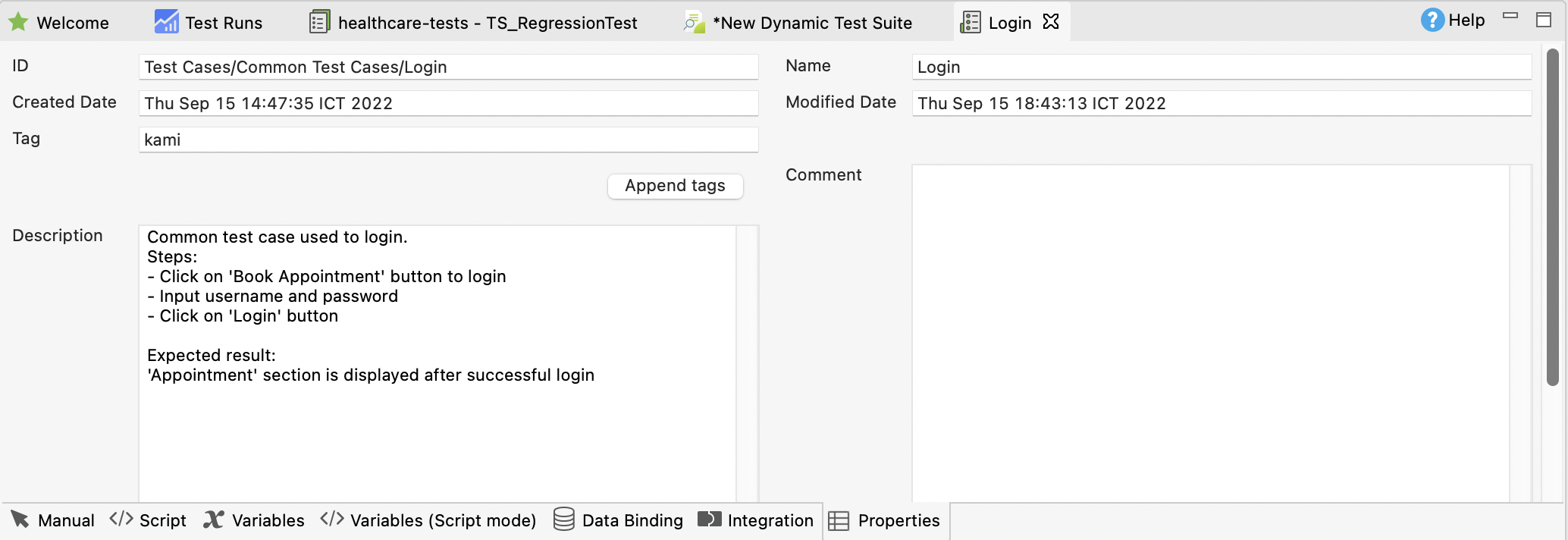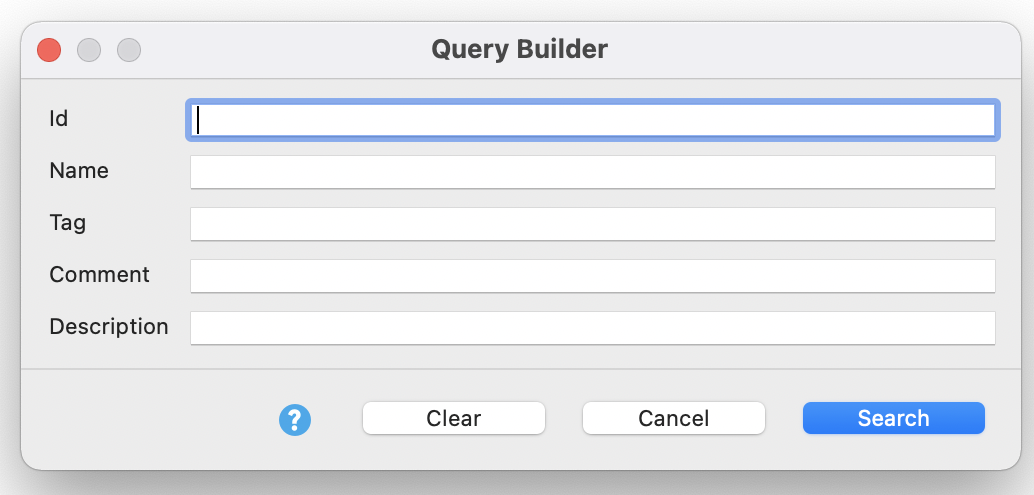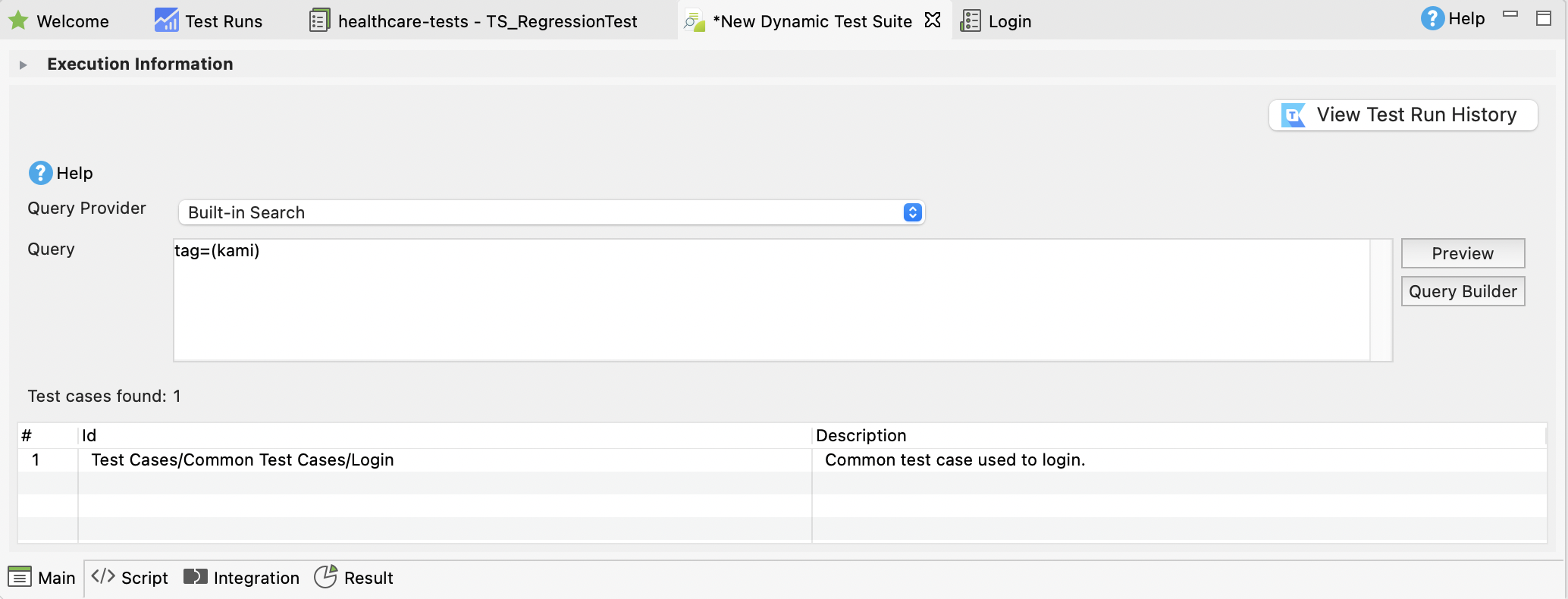A dynamic test suite (DTS) is a test suite with multiple test cases added via a search query. You can dynamically add test cases based on the ID, name, tag, comment, and description of a test case.
This article shows you how to create and query test cases for execution in a dynamic test suite.
Requirements
- An active Katalon Studio Enterprise license. To learn more about activating your license, you can refer to this document here: Activate Katalon license.
Create a new dynamic test suite
To create a new dynamic test suite, do as follows:
- In the Tests Explorer panel, right-click at the Test Suites folder > New > Dynamic Test Suite.
- Fill in the name and the description (optional).
We name it
Dynamic Test Suite 1.

- Click OK.
You have successfully created a new dynamic test suite.
Add test cases to a dynamic test suite
To add test cases to a dynamic test suite in Katalon Studio, follow these steps:
- Open a test case, then switch to the Properties tab. Add a tag to your test case and save your test case. For example, we add a tag called kami.
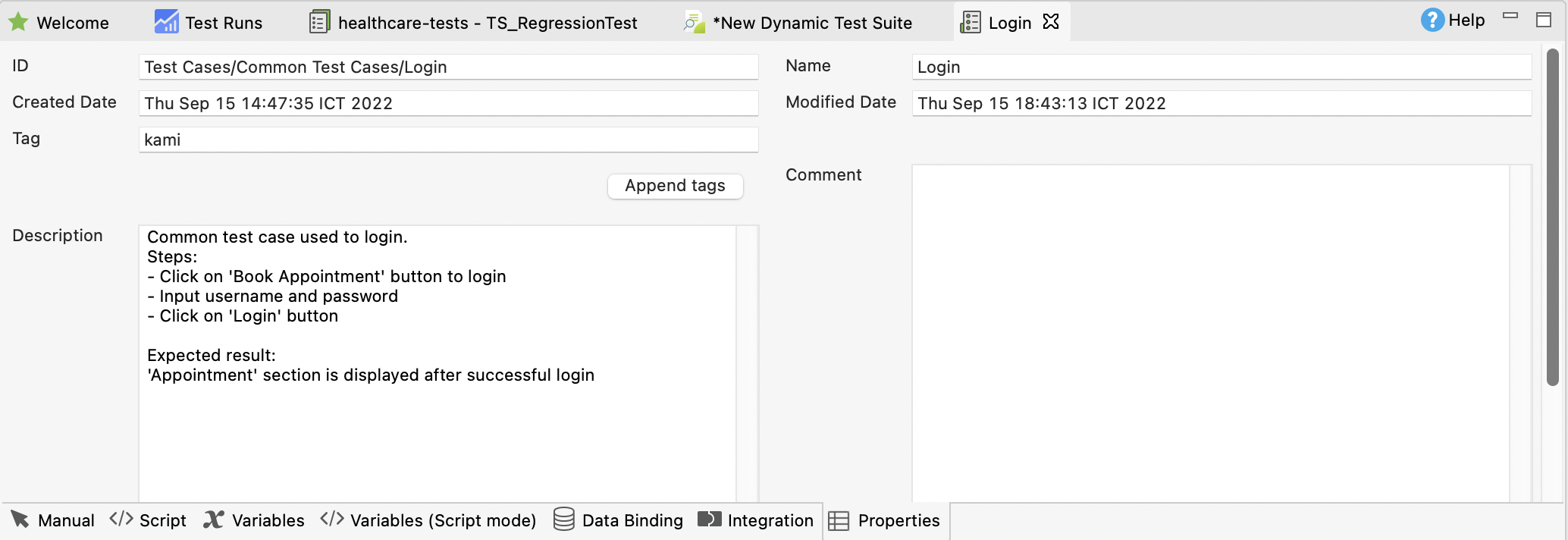
- Open a dynamic test suite. In the Query Provider section, select Built-in Search.
- Query Builder provides a convenient way to create and run a query in Katalon Studio. To open the Query Builder function, in the dynamic test suite view, click on Query Builder.
The
Query Builder dialog appears with the included information:
- Id: to search by the exact IDs of a test artifact.
- Name: to search by the name of a test artifact.
- Tag: to search by the tag linked to test artifacts.
- Comment: to search by the comments attached to test artifacts.
- Description: to search by the description associated with test artifacts.
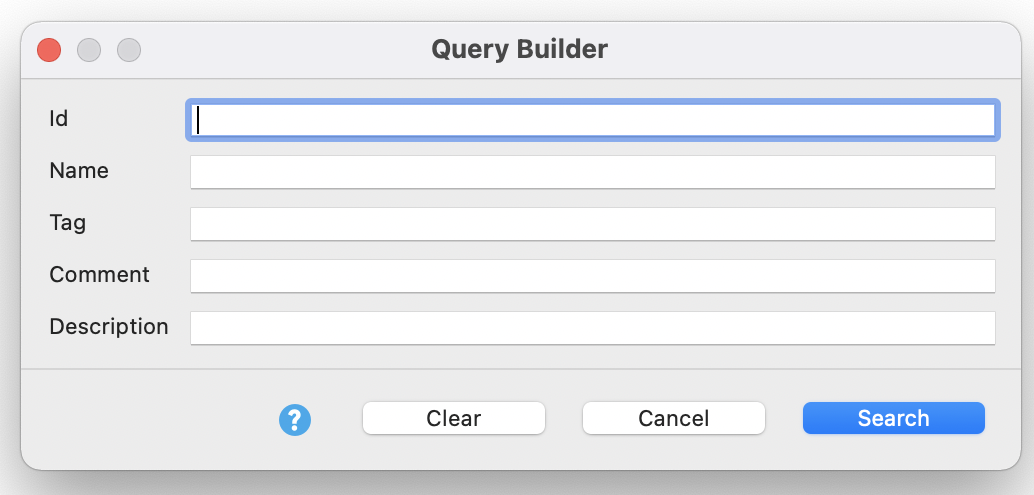
Every field in this Query Builder function can be applied to search for all types of test artifacts such as test cases, test suites, folders, etc. However, only test cases will be found and added to the dynamic test suite.
- Input your search criteria, then click Search. The query provider queries out the matching test cases.
In this example, we find test case with the kami tag.