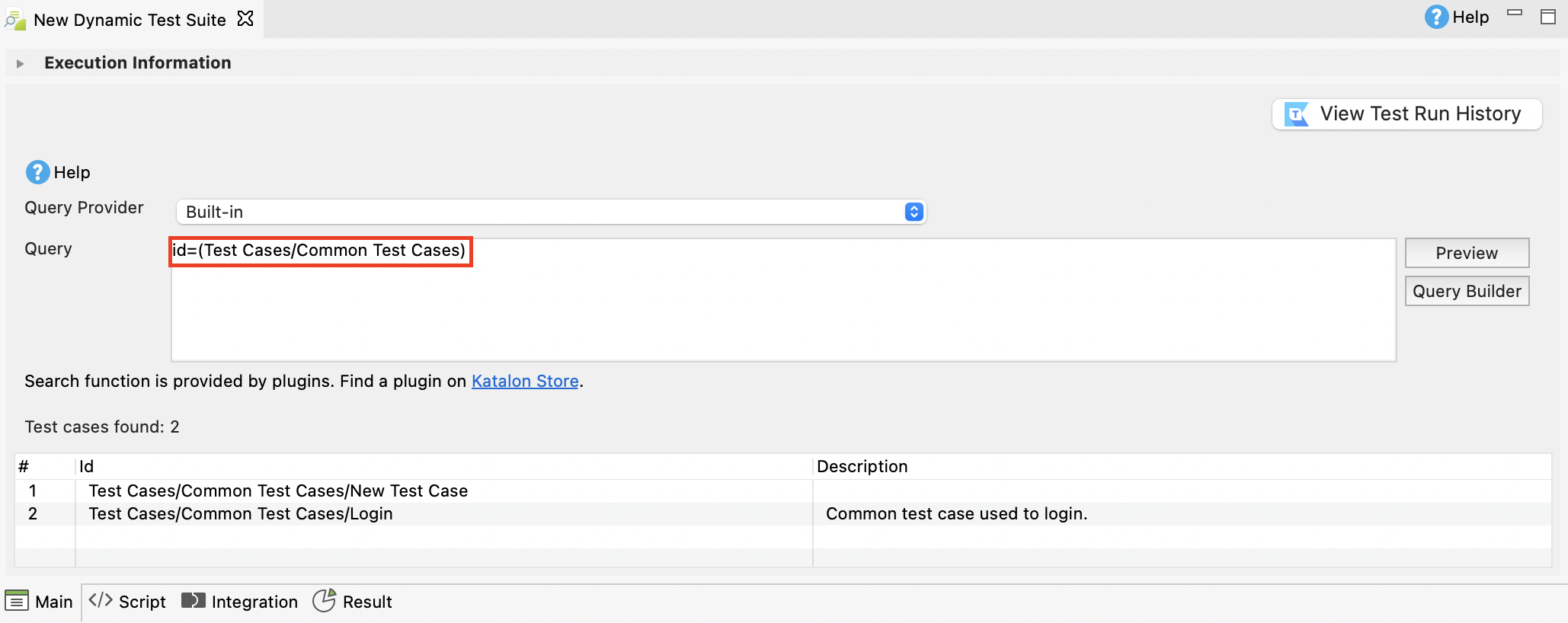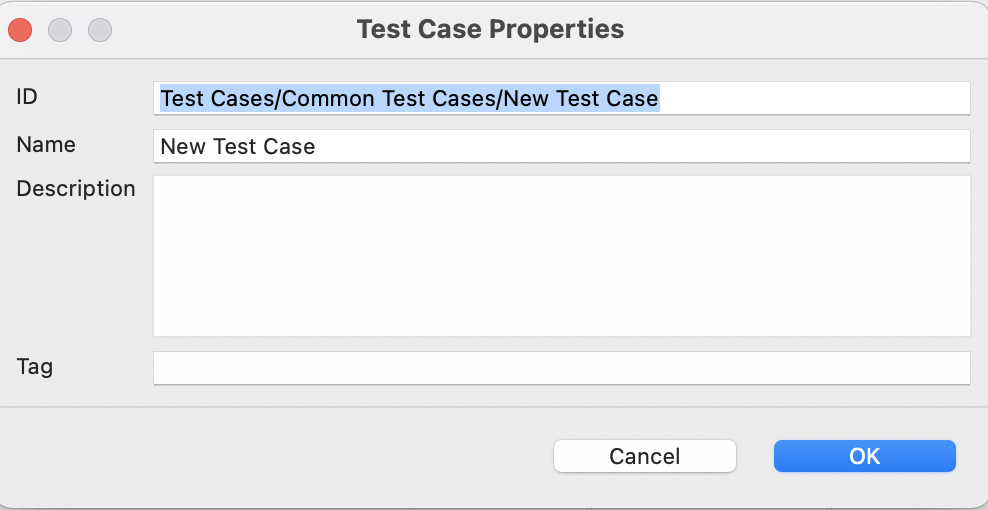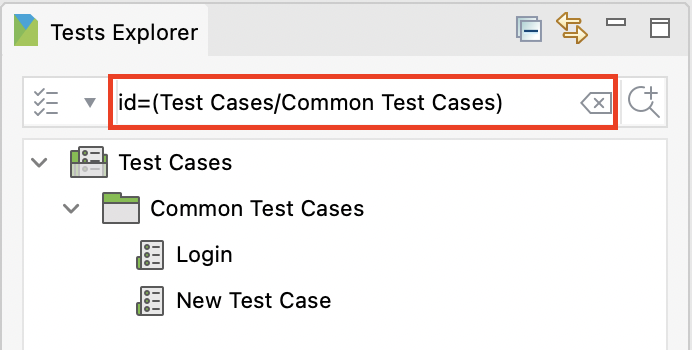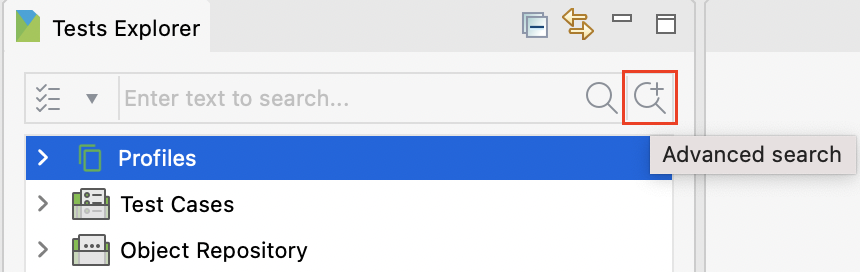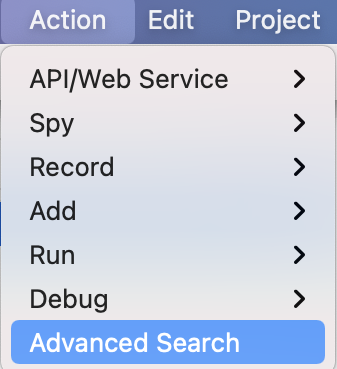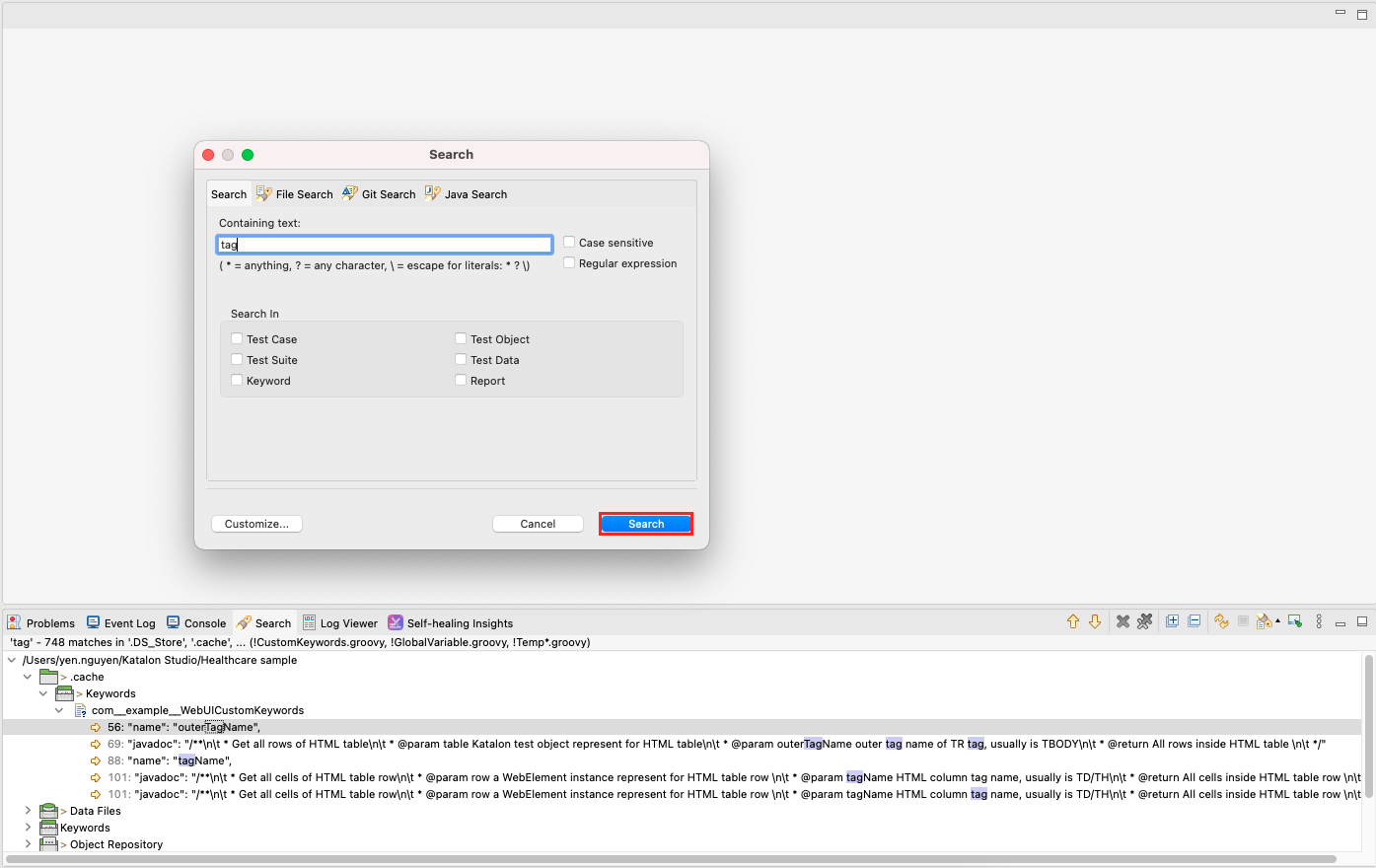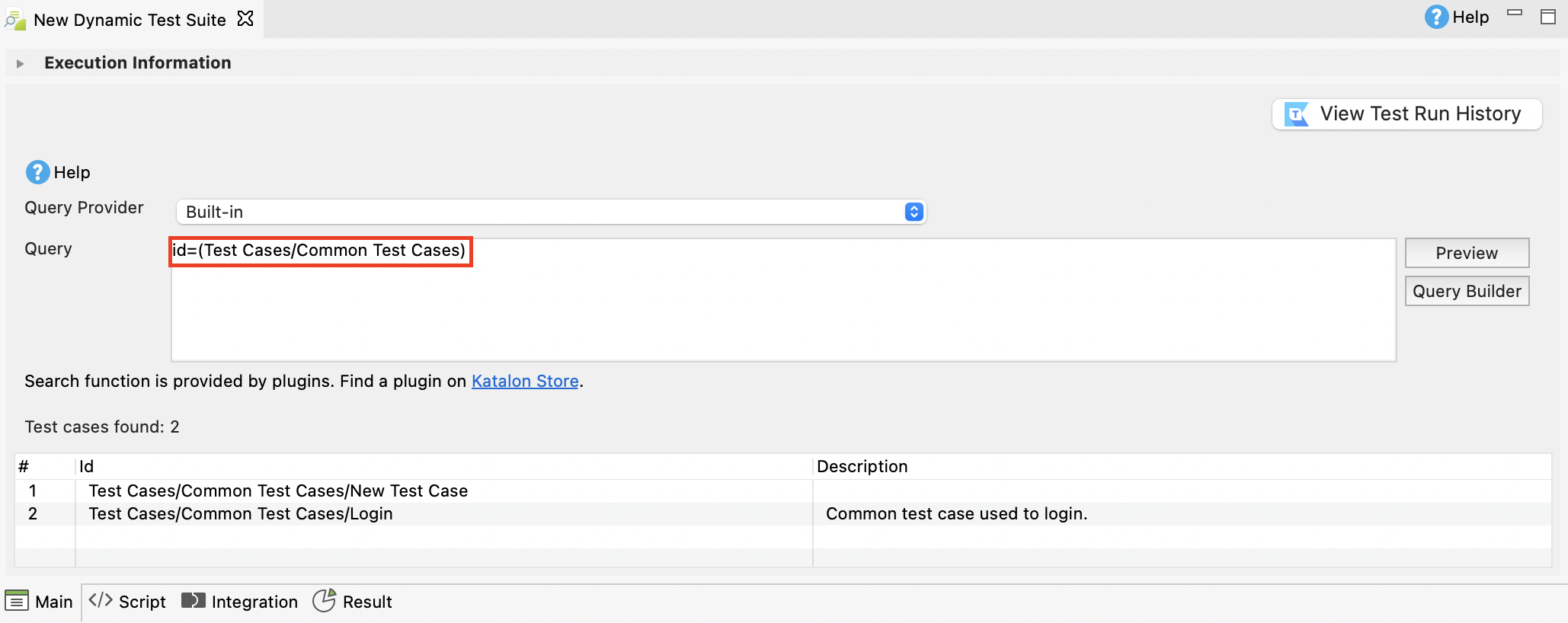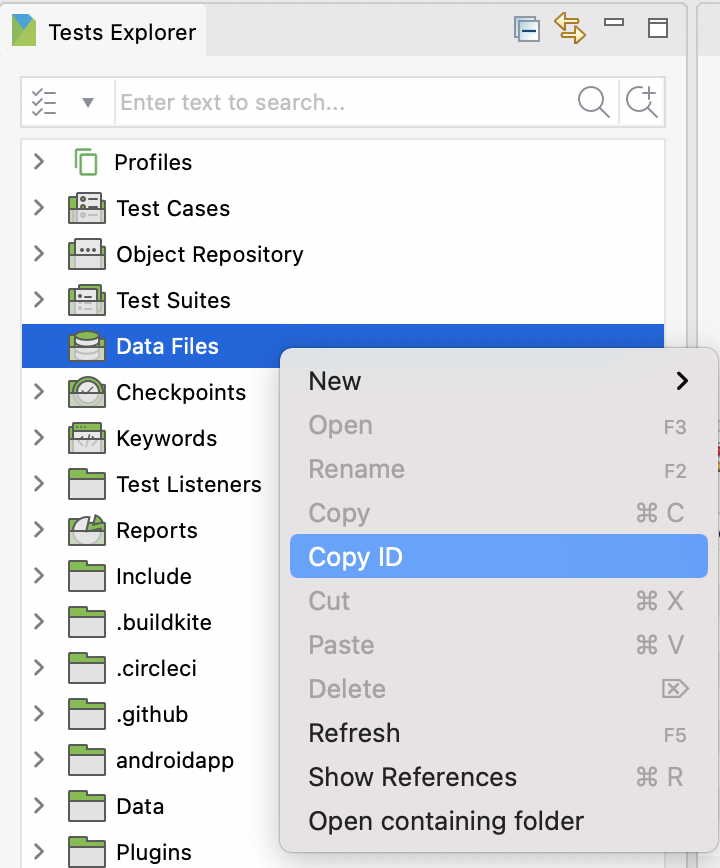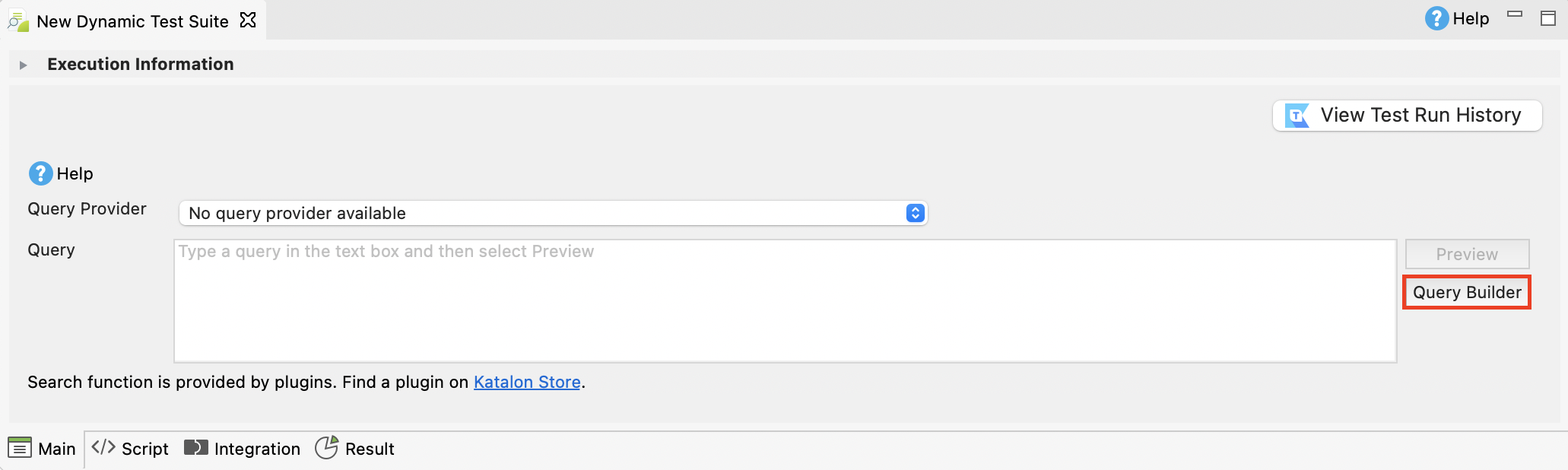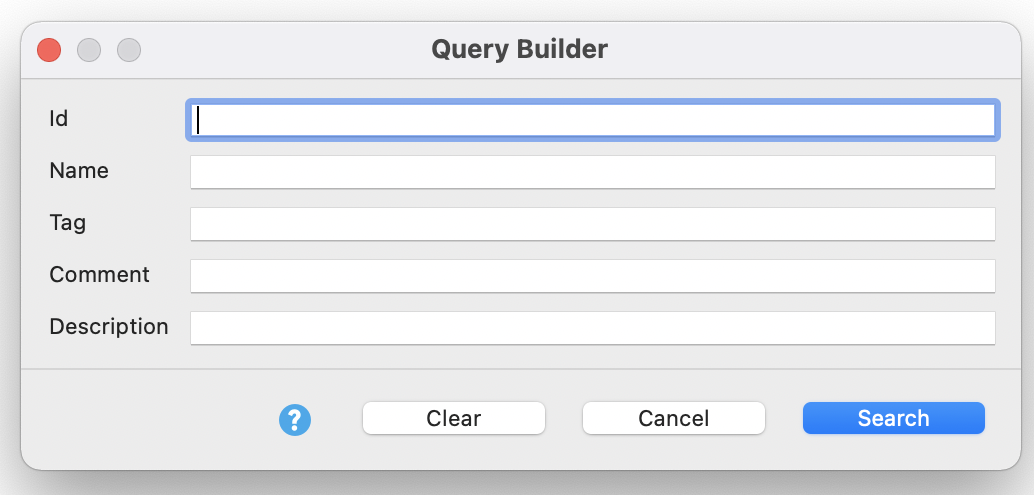Searching manually for test artifacts can be time-consuming. The search function in Katalon Studio helps reduce time spent on searching for the desired test artifacts, based on given criteria.
The search function is used for test artifacts such as test cases, test suites, folders, data files, .groovy files, etc.
There are three ways to use the search function in Katalon Studio: input your search criteria directly in the search bar, use the Advanced Search button or use the Query Builder function.
This article shows you how to view basic information of an object and how to use the search function in Katalon Studio.
IDs and Properties
IDs and tags can be helpful when it comes to managing large projects. You can use IDs and tags to find test artifacts in the Search function.
How to get a test artifact ID?
To get the ID of a test artifact, do as follows:
- Navigate to Tests Explorer and find the test artifact that you want to get the ID of.
- Right-click on that test artifact and select Copy ID.
The ID is now copied to your clipboard.
Then, you can paste that ID into the ID text box.
View test artifact properties
You can find the ID, name, description, and tag of a test artifact in the Properties view.
Navigate to Tests Explorer. Right-click on that test artifact and select Properties. The
Properties dialog appears.
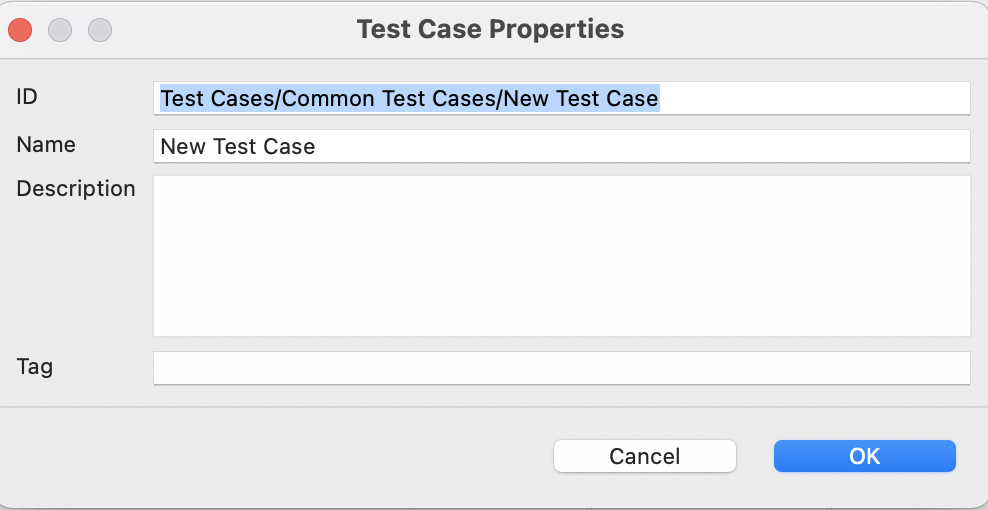
The search bar
Another way to search for test artifacts is to type in the search bar located at the top of the Test Explorer section. You can type in a specific keyword or follow this syntax: id=(Your_Test_Case_ID). For example:
id=(Test Cases/Common Test Cases)
All test cases associated with the Test Cases/Common Test Cases ID are filtered and returned.
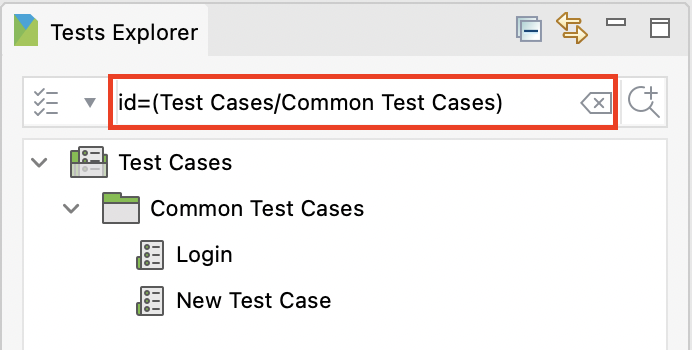
Advanced search
The Advanced Search function allows you to find the desired test artifacts based on certain criteria. The Advanced Search button is located on the top right of the Tests Explorer area, next to the search bar.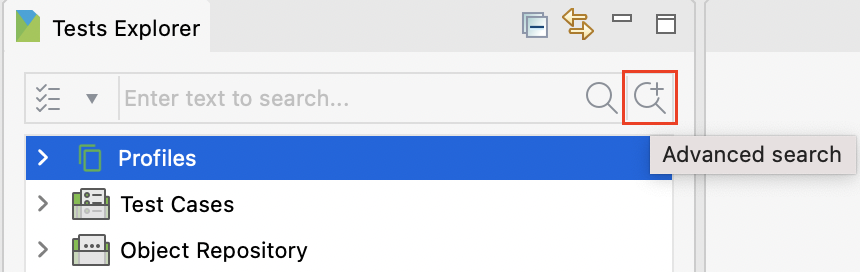
You can also access this function in Action > Advanced Search.
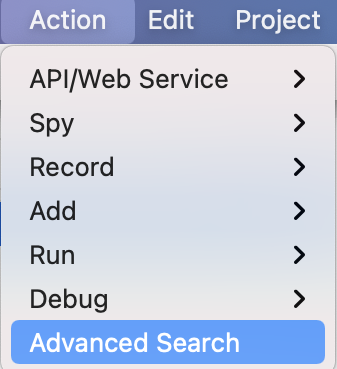
To use the Advanced Search function, click on the Advanced Search button. The Search dialog appears. Input your search criteria, then click Search.Katalon will query out all the matching test artifacts in the
Search tab as shown in the following picture:
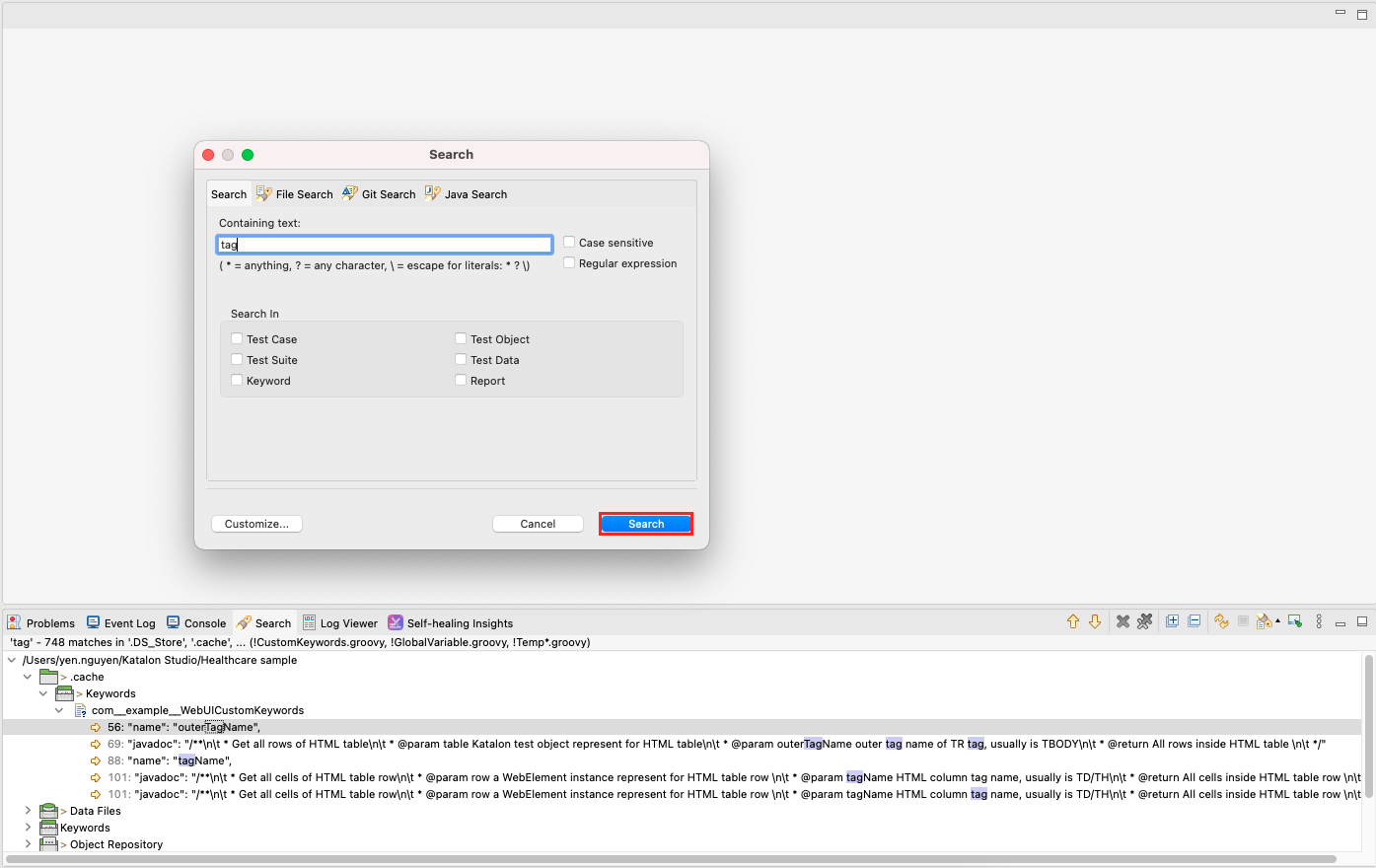
The Query Builder
The Query Builder function allows you to find the desired test cases based on certain criteria.
- You can find the Query Builder function while working with test suites, for example, in a dynamic test suite. See also:Dynamic Test Suite.
- To use the Query Builder function, click on the Query Builder button. The Query Builder dialog appears.
- Input your search criteria, then click Search.
The Query Builder menu includes:
- ID: to search the exact IDs of the test artifact
- Name: to search by the name of the test artifact
- Description: to search by the description associated with the test artifact
- Comment: to search by the comments attached to the test artifacts
- Tag: to search by the tag linked to the test artifacts
Note: - Every field in this Query Builder mode can be applied to search for all types of test artifacts such as test cases, test suites, folders, etc.
- You can only search for one keyword at a time when searching by tag, description, or comment.
Basic Search For Dynamic Test Suite plugin
You can also use the Basic Search For Dynamic Test Suite plugin to search in a dynamic test suite. This plugin is available in the Katalon Store: Basic Search For Dynamic Test Suite Plugin.
To learn more about how to use this plugin, see:Basic Search For Dynamic Test Suite.