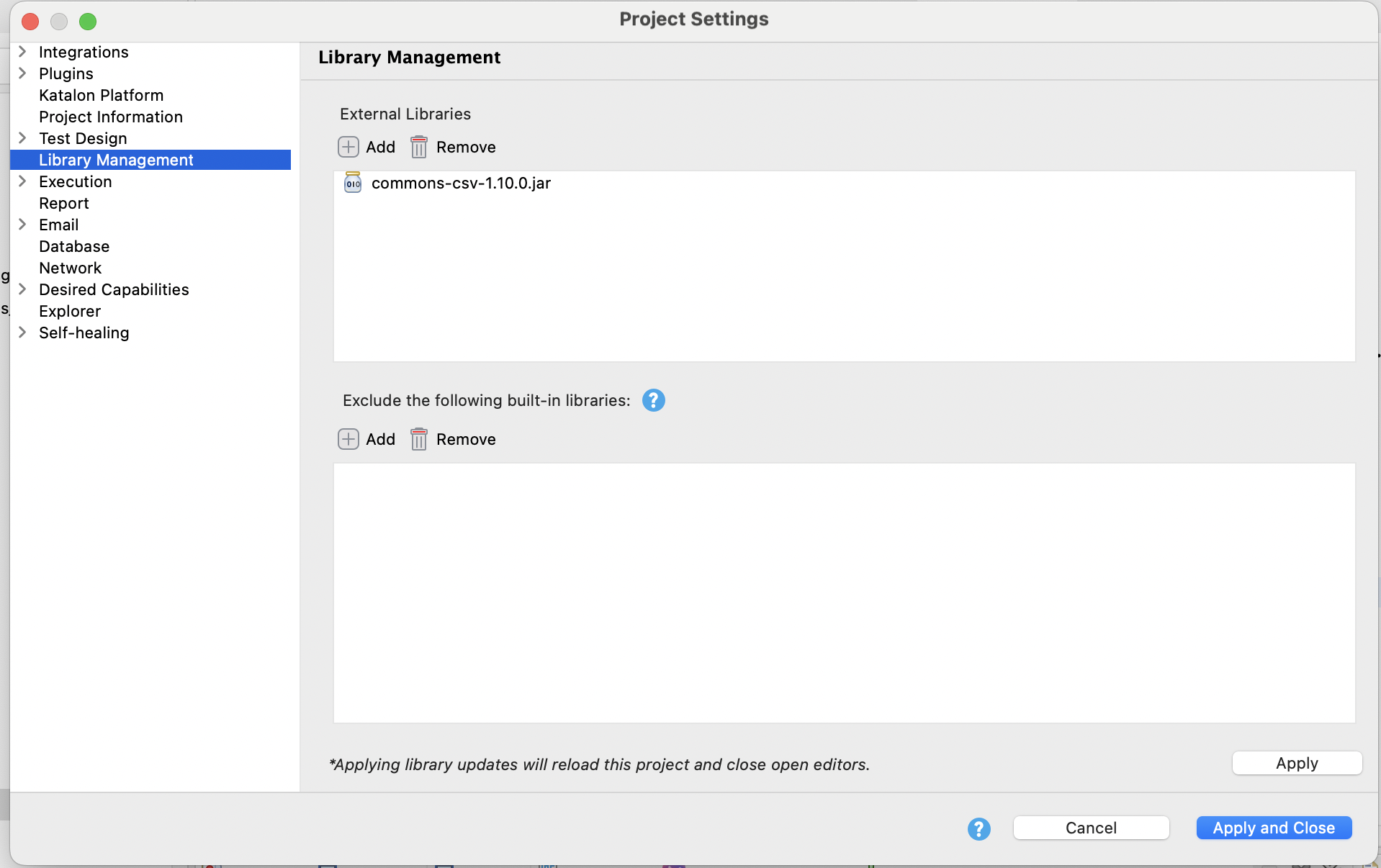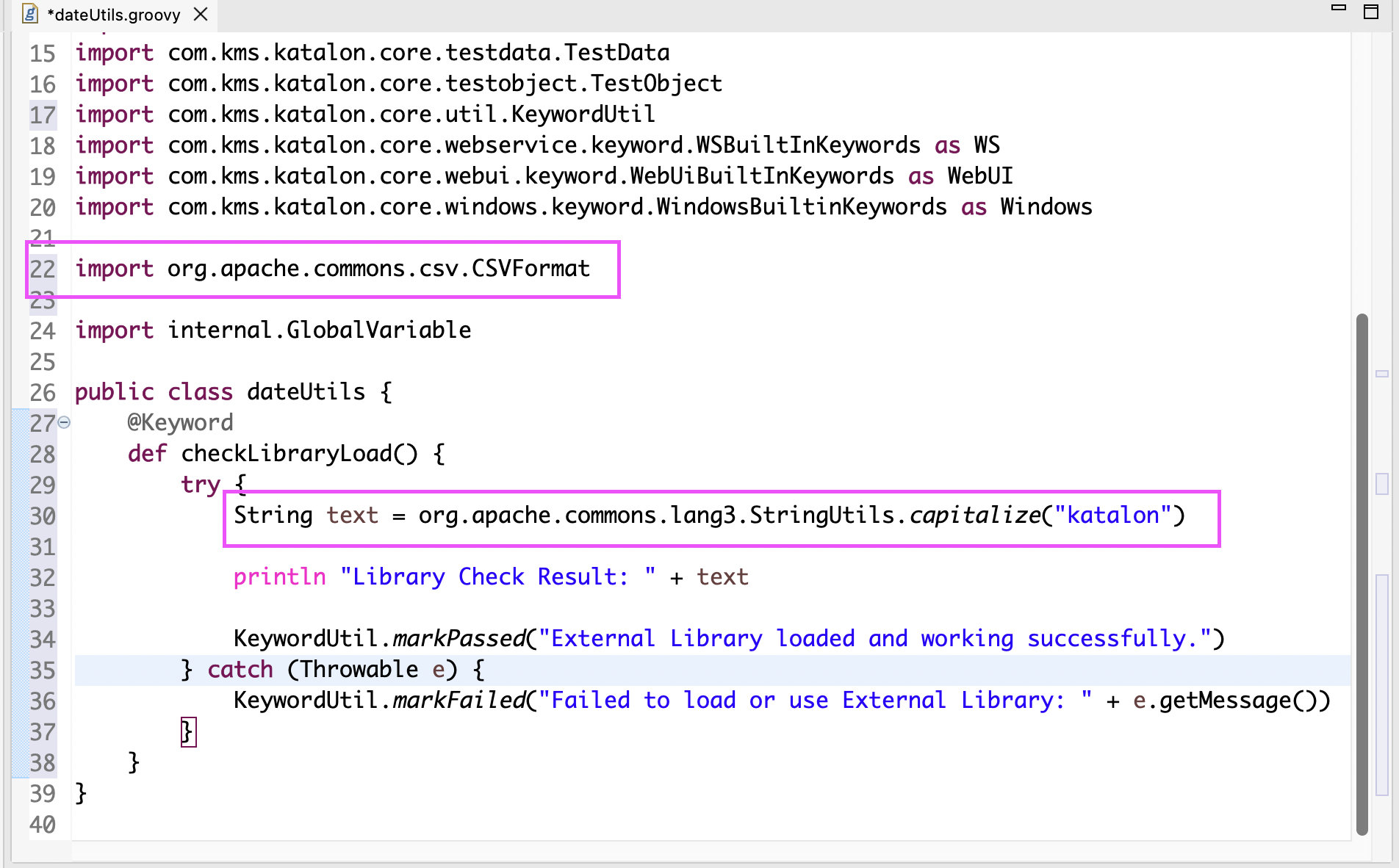Library management in Katalon Studio
This document shows ways to add external libraries to Katalon Studio and manage them effectively within a test project.
Katalon Studio allows using external Java .jar libraries either through project settings or by adding them to a designated folder. You can leverage this capability to extend Katalon Studio and handle specific situations when needed.
Add external libraries to a project
You can add external libraries to a Katalon Studio project in three different ways:
- Use the
Gradleplugin. - Go to Library Management settings of a project.
- Copy and paste a library
.jarfile to the Drivers folder of a project.
Use Gradle in Katalon Studio
Katalon Studio supports automatically downloading libraries from Maven repositories using the Gradle plugin. You can refer to the official GitHub repository here:
https://github.com/katalon-studio/gradle-plugin
Using Gradle is especially useful for managing multiple dependencies consistently and avoiding manual .jar handling across environments.
If you're managing Gradle manually, check the Gradle version to check manually if Katalon Studio supports this version:
- Check the Gradle version with the following command:
gradle -version
Result:
Gradle 7.5.1
Build time: 2022-08-05 21:17:56 UTC Revision: d1daa0cbf1a0103000b71484e1dbfe096e095918 Kotlin: 1.6.21 Groovy: 3.0.10 Ant: Apache Ant(TM) version 1.10.11 compiled on July 10 2021 JVM: 17.0.17 (Homebrew 17.0.17+0) OS: Mac OS X 15.6.1 aarch64
The Gradle version must be compatible with the Java version
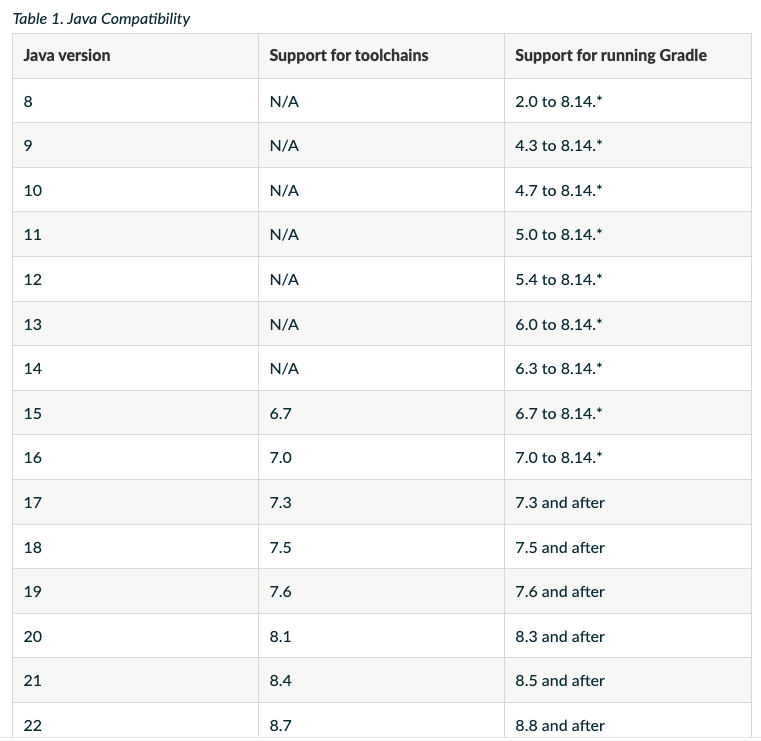
- Check if Katalon supports that library and what version is compatible in About Katalon Studio Enterprise > Installation details > Plug-ins tab, and search
org.apache.commons:
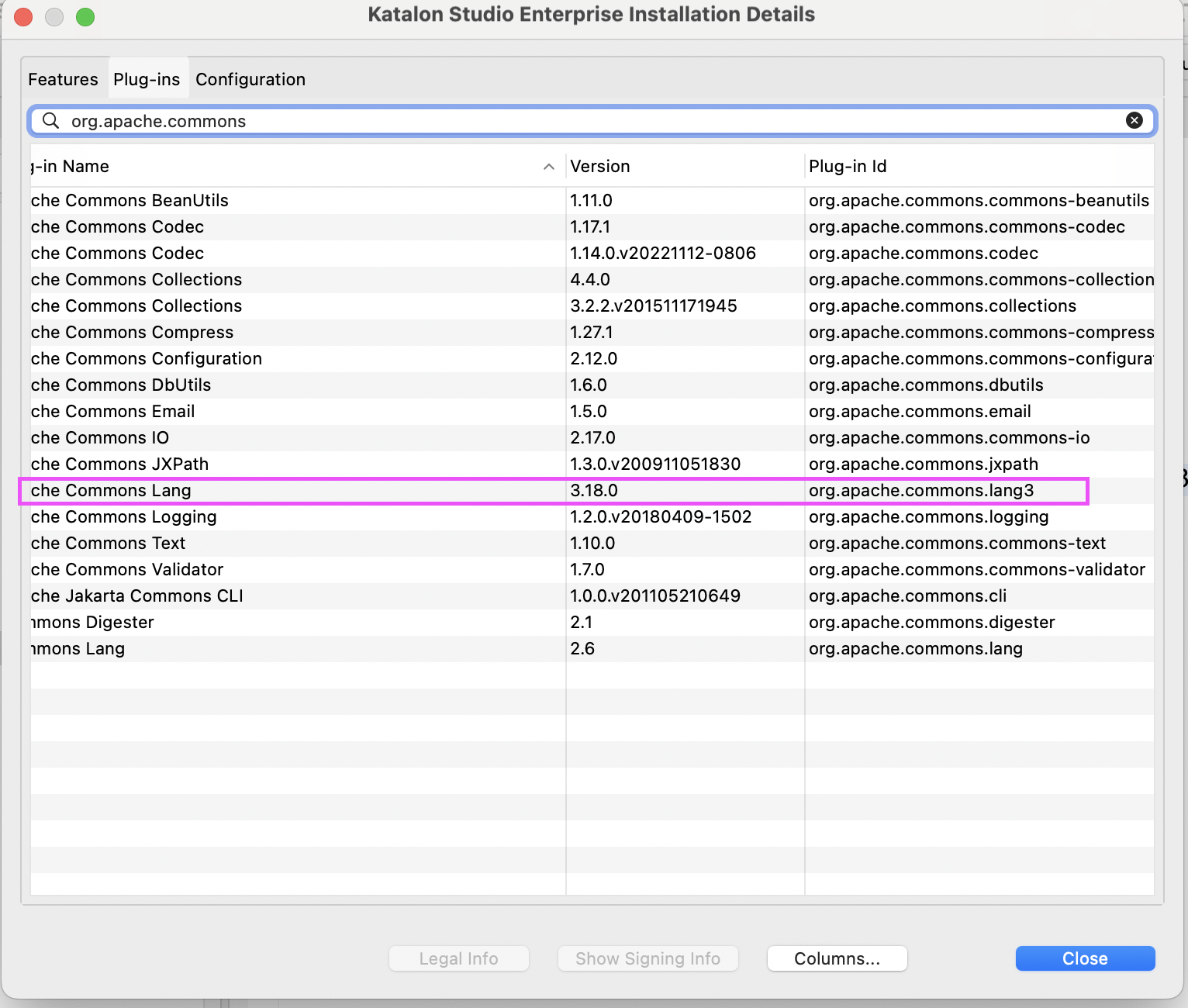
Use project settings
To add external libraries in project settings, do as follows:
- In Katalon Studio, go to Project > Settings > Library Management.
- In Library Management > External Libraries, click Add to browse your
.jarfile(s) (and dependencies if any).

To remove an added external library, select a library and click Remove.
- Click Apply and Close.
- If prompted, save resources to apply changes.
Once saved, Katalon Studio reloads the project and adds the library files to the project's Drivers folder.

Copy and paste a library .jar file to the Drivers folder
- Copy the
.jarfile (and dependencies if required). - Paste the file into the project's Drivers folder.
- Close and reopen the project to reload the classpath.

When the .jar file is recognized by Katalon Studio, it becomes available for use in test scripts and custom keywords.
Exclude built-in libraries
Requirement: An active Katalon Studio Enterprise license
The Exclude built-in libraries feature allows you to remove selected built-in libraries defined in the project .classpath file, except for the following core libraries:
com.kms.katalon.*.jarselenium-server-standalone-3.141.59.jarpoi-3.17.jarpoi-ooxml-3.17.jarpoi-ooxml-schemas-3.17.jarjava-client-7.0.0.jario.cucumber.*.jar
Removing these core libraries may cause feature failures.
You can replace excluded built-in libraries with external versions to achieve more flexible dependency control.
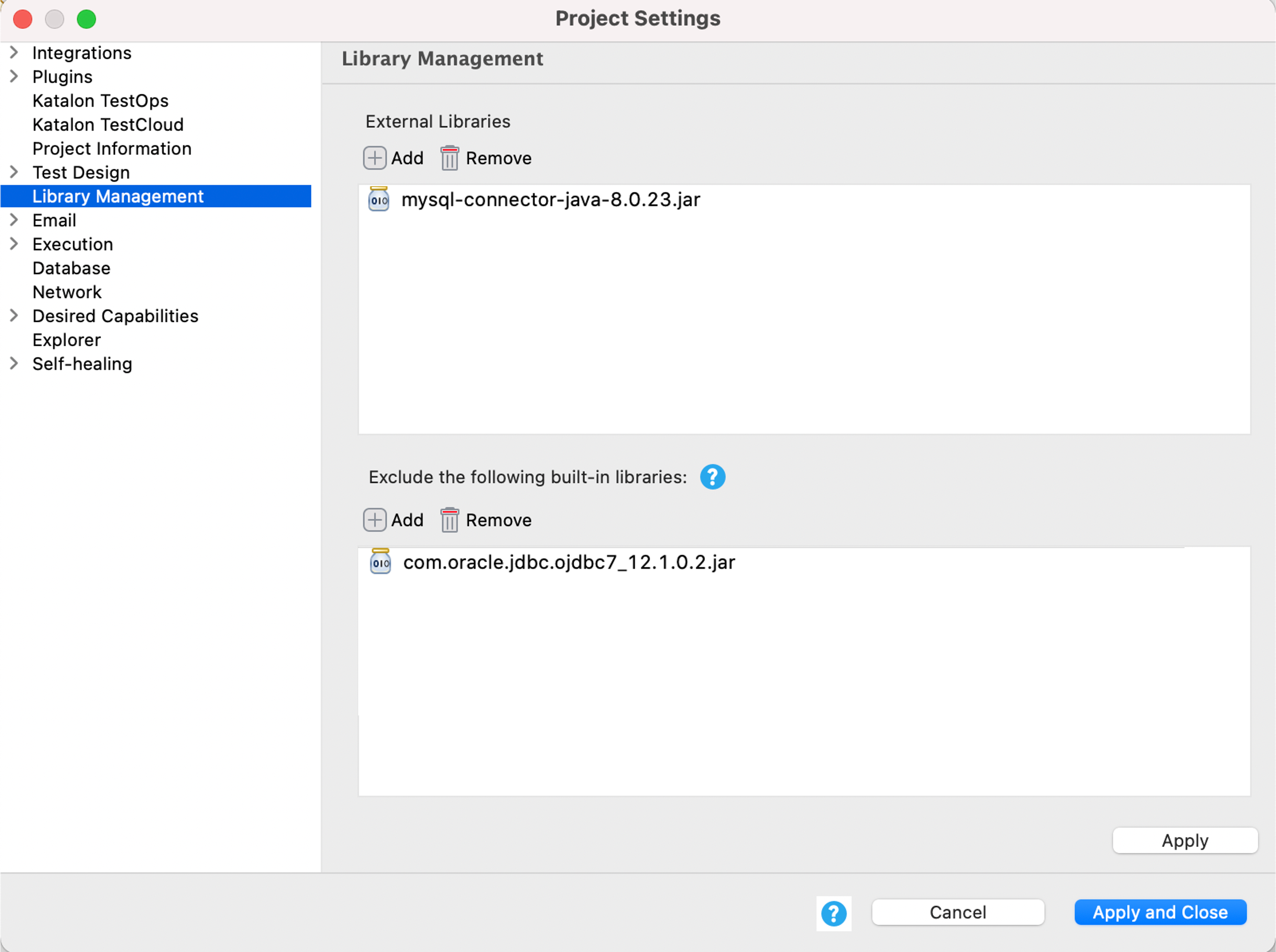
Best practice steps for managing external libraries
The following steps are most recommended to help reduce classpath conflicts, improve execution stability, and ensure consistency across local and CI/CD environments.
Step 1: Configure Gradle dependency scopes appropriately
When defining dependencies in build.gradle file, carefully choose the scope:
| Feature | compileOnly | implementation |
|---|---|---|
| Required Stage | Compile Time Only. | Compile Time AND Runtime. |
| Visibility | The dependency is not visible to downstream consumers (other modules depending on your project). | The dependency is visible to downstream consumers. |
| Included in Final Build | NO. The .jar file is not packaged into the final output (.jar or application build). | YES. The .jar file is packaged into the final output. |
| Primary Use Case | Used for dependencies that are provided by the runtime environment (e.g., Katalon Studio, Tomcat, JDK). | Used for core libraries that are essential for the application to function and are not expected to be provided externally. |
| Impact on Conflicts | Mitigates Conflict Risk: Forces your code to use the version already present in the runtime environment. | High Conflict Risk: If the version you specify conflicts with the runtime version, you will likely encounter a runtime error. |
| Benefit in Katalon | Best Practice for common libraries (like Apache Commons, Groovy, Selenium) that Katalon already bundles. | Only use for brand new, specialized libraries that are definitively not included in Katalon's distribution. |
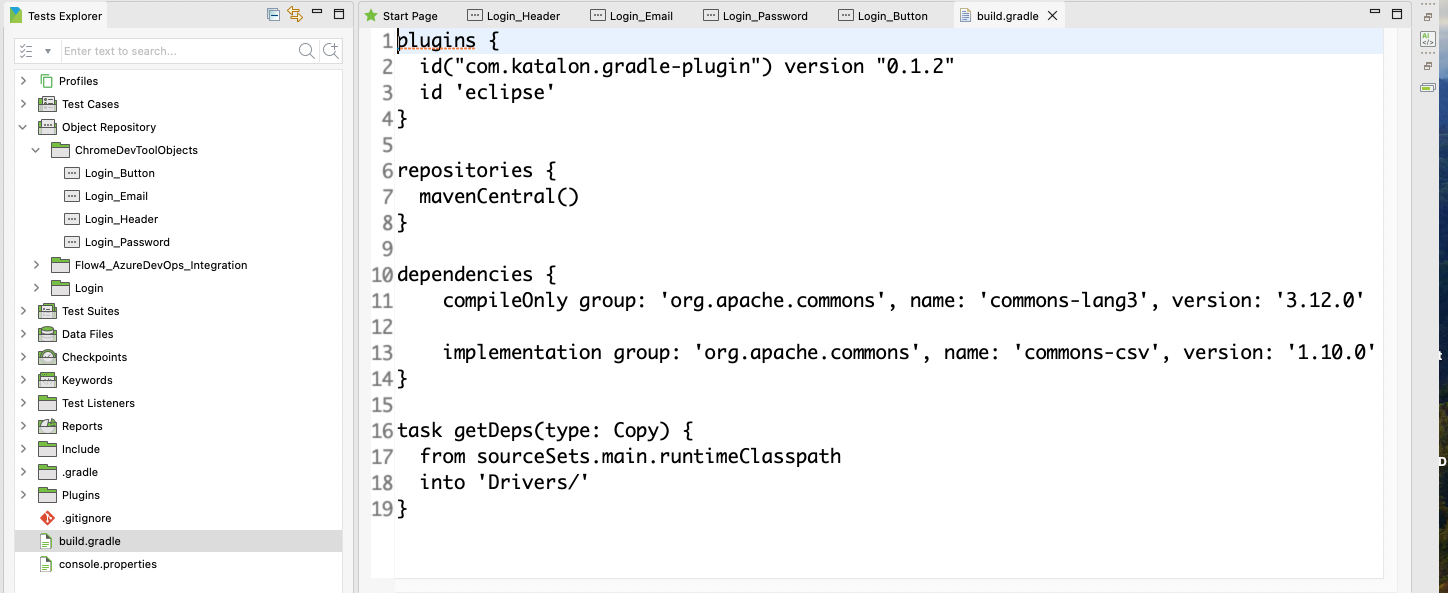
Recommendation:
Use compileOnly for common libraries (such as Apache Commons, Groovy, Selenium) that Katalon Studio already provides.
Use implementation only for libraries that are not included in Katalon’s distribution.
This approach minimizes version conflicts between external libraries and Katalon’s runtime environment.
Step 2: Build the Gradle
Run the following command:
gradle getDeps
For projects using Gradle, the getDeps task can be used to:
- Collect all required runtime dependencies
- Resolve transitive dependencies automatically
- Copy the required
.jarfiles into the project’s Drivers folder
This is particularly important for:
- CI/CD execution
- Preventing classpath synchronization issues between Gradle’s cache and Katalon Studio’s Groovy compiler
Step 3: Check library loading
After adding or updating libraries:
- Confirm that the
.jarfiles appear in the Drivers folder - Reload the project if necessary
- Ensure scripts referencing the libraries compile and execute successfully