Execution settings in Katalon Studio
Execution settings help define the desired behaviors that apply to the project during and after test execution. From Katalon Studio version 10.4.0 onwards, execution settings are now scoped per platform (WebUI, Mobile, Windows), allowing you to configure timeouts and delays specific to each testing environment.
As timeout settings are platform-scoped starting 10.4.0, Katalon Studio supports backward compatibility when you upgrade projects or switch between versions:
- Opening projects from 10.3.1 or earlier in 10.4.0+:
- WebUI's timeout is migrated from the legacy global Execution setting.
- Mobile and Windows' timeouts use the new platform-specific defaults.
- Opening projects from 10.4.0+ in 10.3.1 or earlier:
- The WebUI timeout value is used as a fallback default for all platforms.
To access default Execution Settings, from the main menu, select Project > Settings > Execution.
General Settings
These settings are appplied to the current projects, regardless of execution environment.
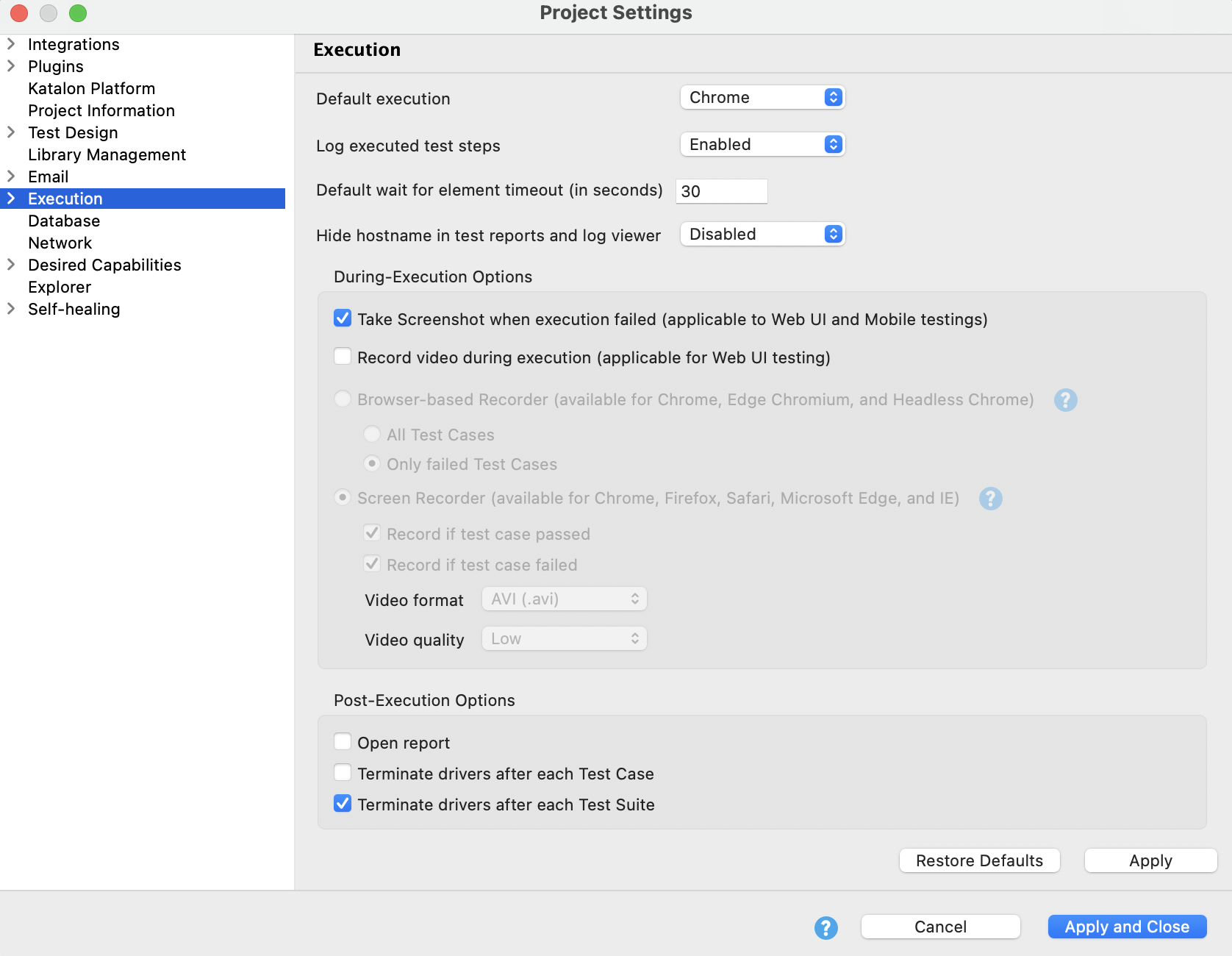
In this menu, you can configure:
-
Default execution: The environment Katalon Studio uses when you click the Run button when executing test scriptss.
-
Log executed test steps: Enable this to include details of executed test steps in the log. See View and customize execution log in Katalon Studio for more details.
-
Hide hostname in test reports and log viewer: Hide the username and host address of the executing machine in test reports and log viewer.
-
During-execution options:
-
Take screenshot when execution failed: WebUI and mobile only. See View captured screenshots in Katalon Studio reports for more details.
-
Record Video during execution: WebUI only. When enabled, you can choose to record your test execution with Browser-based Recorder or Screen-based Recorder. You can also specify Record Type, Video Settings, and whether to record for Failed test cases only or All test cases.
-
Post-Execution Options: whether to open the report right away after the execution, and whether to terminate each drivers after each test case/test suites has finished, for better resource management.
-
Launch Arguments - Edit JVM parameters
- An active Katalon Studio Enterprise license.
You can edit Java Virtual Machine (JVM) arguments in the execution settings by going to Project > Settings > Execution > Launch Arguments.
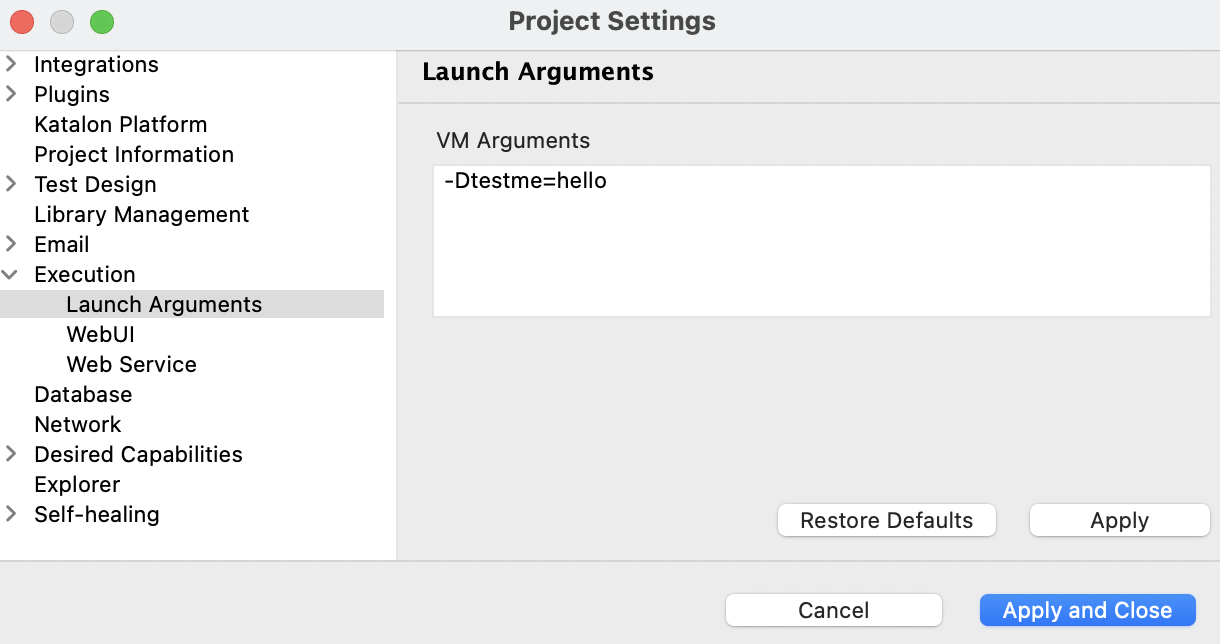
In the VM Arguments tab, enter your arguments. VM Arguments entered in the executions settings of a project change the behavior of a Java process of each execution. For example:
To make sure if the configuration works, create this simple test case in script view, and execute it:
import com.kms.katalon.core.util.KeywordUtil
KeywordUtil.logInfo(System.getProperty("testme"))
If you can see it's printed in the console log, it's working:

Currently, Katalon Studio does not support VM arguments values containing space. See our Most used JVM parameters below for more details.
WebUI settings
Prior to version 10.4.0, element timeout setting was global under Execution root. From 10.4.0 onwards, it is platform-specific.
In Project > Settings > Execution > Web UI you can configure default behaviors and timeouts for your Web project, such as page load timeouts and action delays:
-
Default Smart Wait: Tells the web driver to wait for the web page to become static before any operations are performed. See Smart Wait function.
-
Default Smart Locator: Available from Katalon Studio version 9.4.0, this installs Smart Locator extension when executing, and uses Smart Locator in Self-healing. Disabling this option might cause error to test cases that contains smart locators.
-
Default Time Capsule: Choose to enable/disable Time Capsule by default. See Time Capsule to fix broken web test objects for more details on this feature.
-
Default wait for element timeout: The default timeout period that Katalon Studio waits for the application under test (AUT) to load. If you use WebUI keywords to test a website on a mobile phone, Katalon Studio will use element timeout setting defined in WebUI Settings.
-
Default wait when IE hangs: Specifies Katalon Studio default waiting time when IE hangs.
-
Default page load timeout:
-
Wait until the page is loaded: This allows Katalon Studio to wait for the web page to load completely, which helps with timeout error.
-
Wait for (in seconds): This sets a timeout to prevent Katalon Studio from waiting indefinitely. You can also choose to run after timeout.
-
-
Delay between actions: This tells Katalon Studio to wait between test steps when executing test cases. You can specify precise delays, in seconds or milliseconds.
The WebUI's delay between actions is applied at the command level. The affected WebDriver commands are:
WebDriver Commands Description beforeClickClick operations beforeSendKeysText input operations beforeBackNavigate back beforeForwardNavigate forward beforeRefreshPage refresh beforeToNavigate to URL beforeAcceptAccept alert beforeDismissDismiss alert note- This setting applies to a predefined set of commands and cannot be customized.
- A single keyword may trigger multiple commands, and delay is applied before each command execution.
- For more details on how these commands are triggered, see WebDriver Listener documentation
-
Enable smart web inspectors: From version 10.2.0, Katalon Studio allows you to detect objects on Flutter web apps, text elements on Canvas, and closed Shadow DOM. Enable any of these only if your web AUT uses one.
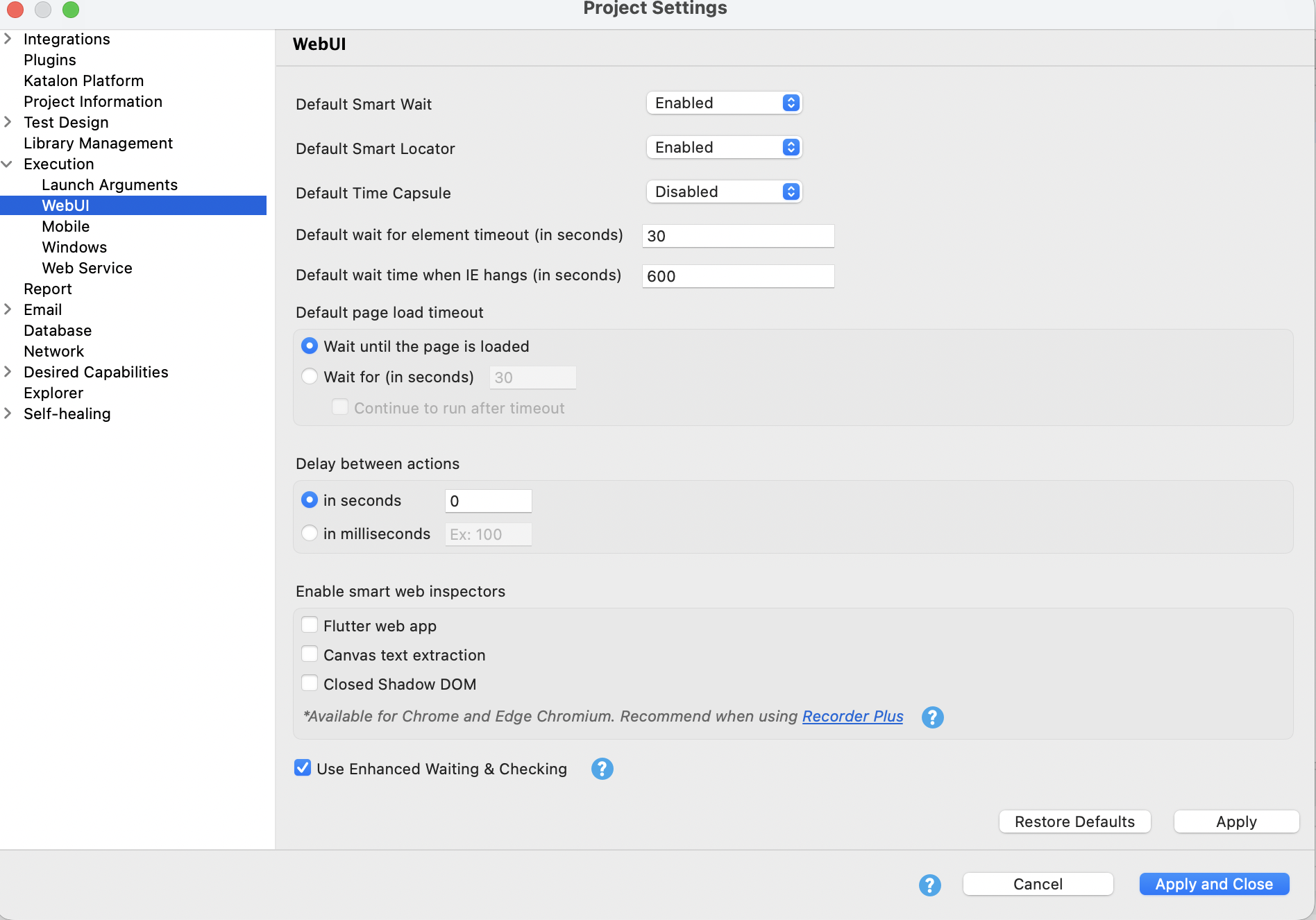
- If your web AUT does not use any of these AUTs, make sure to unselect these for a proper workflow. For recording test cases on these types of WebUI AUT, use Web Recorder Plus.
For example:
- The WebUI keyword
WebUI.setText()might internally execute WebDriver commands likefindElement,clear, andsendKeys. If delay is set to 500ms, there will be a 500ms pause before each of these commands. WebUI.click()andWebUI.doubleClick()may use thefindElementcommand, and the delay will apply before this command in both cases.
Mobile settings
In Project > Settings > Execution > Mobile, you can configure default wait time for mobile testing in Katalon Studio:
-
New command timeout: Defines the maximum idle time Appium waits between commands before ending the test session. (default is 60 seconds)
-
Default wait for element timeout: The default timeout Katalon uses to wait for mobile elements to appear before failing a test step. (default: 60 seconds)
-
Delay between actions: Specifies how long Katalon pauses between consecutive actions during test execution. (default: 0 milliseconds).
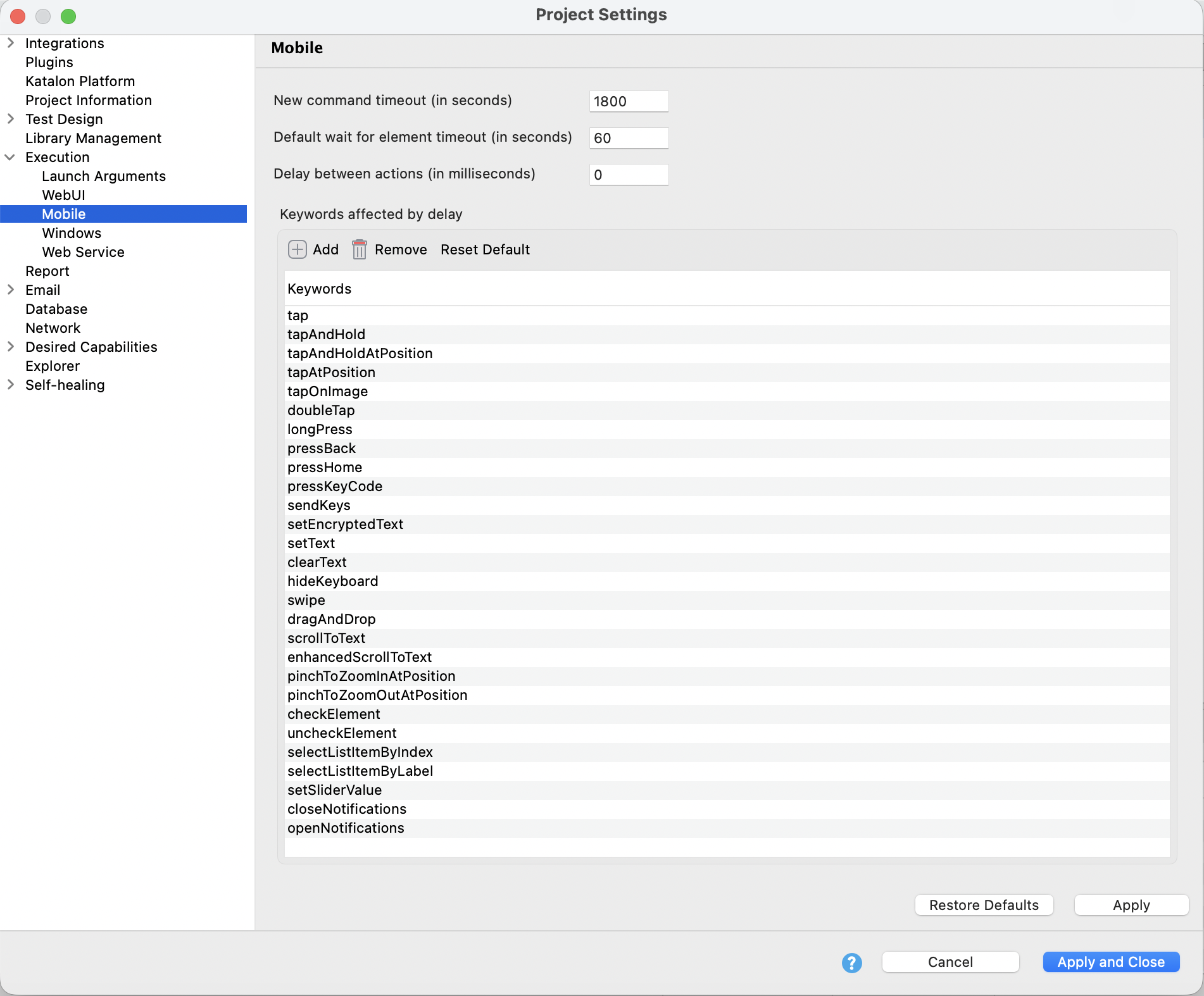
For New Command Timeout:
- If you specify
appium:newCommandTimeoutcapability in Desired Capabilities, it will override this project-level setting. - Projects created prior to 10.4.0 have a default command timeout of 1800 seconds (for backward compatibility). New projects default to 60 seconds. For Delay between actions:
- Delay between actions does not apply if a keyword fails (with
FailureHandling = Stop), to ensure test time isn’t wasted on failed or aborted steps.
In the menu you should see a list of keywords at the bottom (see below summary Mobile keywords with delay between actions for more details) - these are keywords with default delay between actions applied. You can add more keywords, remove some keywords, or reset the list back to default.
Windows settings
In Project > Settings > Execution > Windows, you can configure default wait time for Windows desktop testing in Katalon Studio:
-
Wait for Element Timeout: Defines the maximum time Katalon waits for an element to appear or become interactable before failing the step. (default: 60 seconds)
-
Delay Between Actions: Sets the amount of time Katalon pauses between consecutive keyword actions during test execution. (default: 500 milliseconds)
In the menu you should see a list of keywords at the bottom (see below summary Windows keywords with delay between actions for more details) - these are keywords with default delay between actions applied. You can add more keywords, remove some keywords, or reset the list back to default.
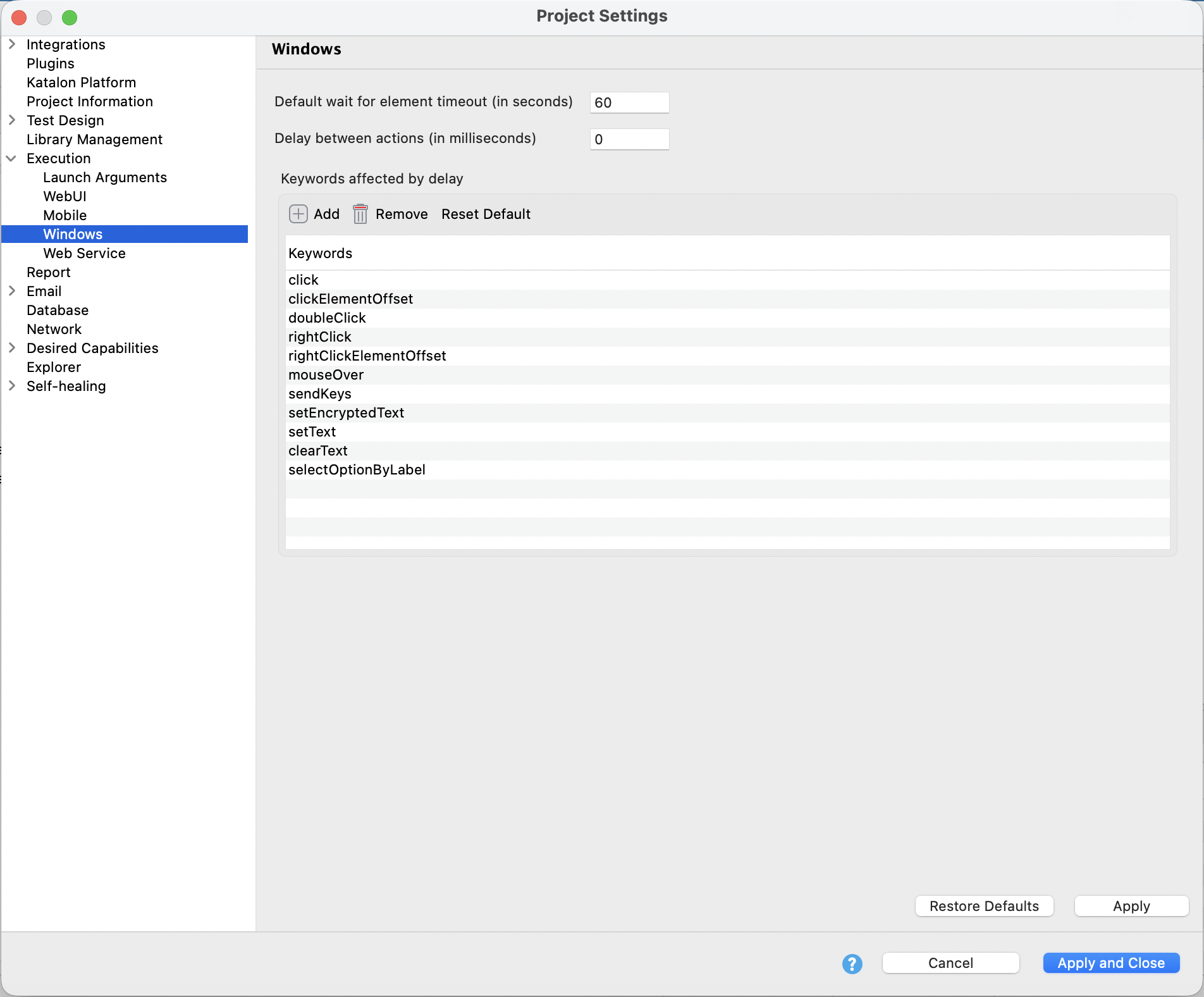
For Delay between actions:
- Delay between actions does not apply if a keyword fails (
FailureHandling = Stop), to ensure test time isn’t wasted on failed or aborted steps.
Web Service settings
An active Katalon Studio Enterprise license.
You can set default settings for Web Service test execution by going to Project > Settings > Execution > Web Service. The following global configurations are applied to both RESTful and SOAP requests in a project.
-
Connection Timeout in milliseconds (0=unlimited): The time to establish the connection with the remote server. When it is set to 0 or left empty, Katalon waits for a response forever.
-
Socket Timeout in milliseconds (0=unlimited): The time waiting for data – after establishing the connection.
-
Max Response size in bytes: The maximum number of bytes Katalon Studio renders from a response. When it is set to 0 or left empty, Katalon Studio downloads a response regardless of its size. Please note that downloading a large response may affect the application's performance.
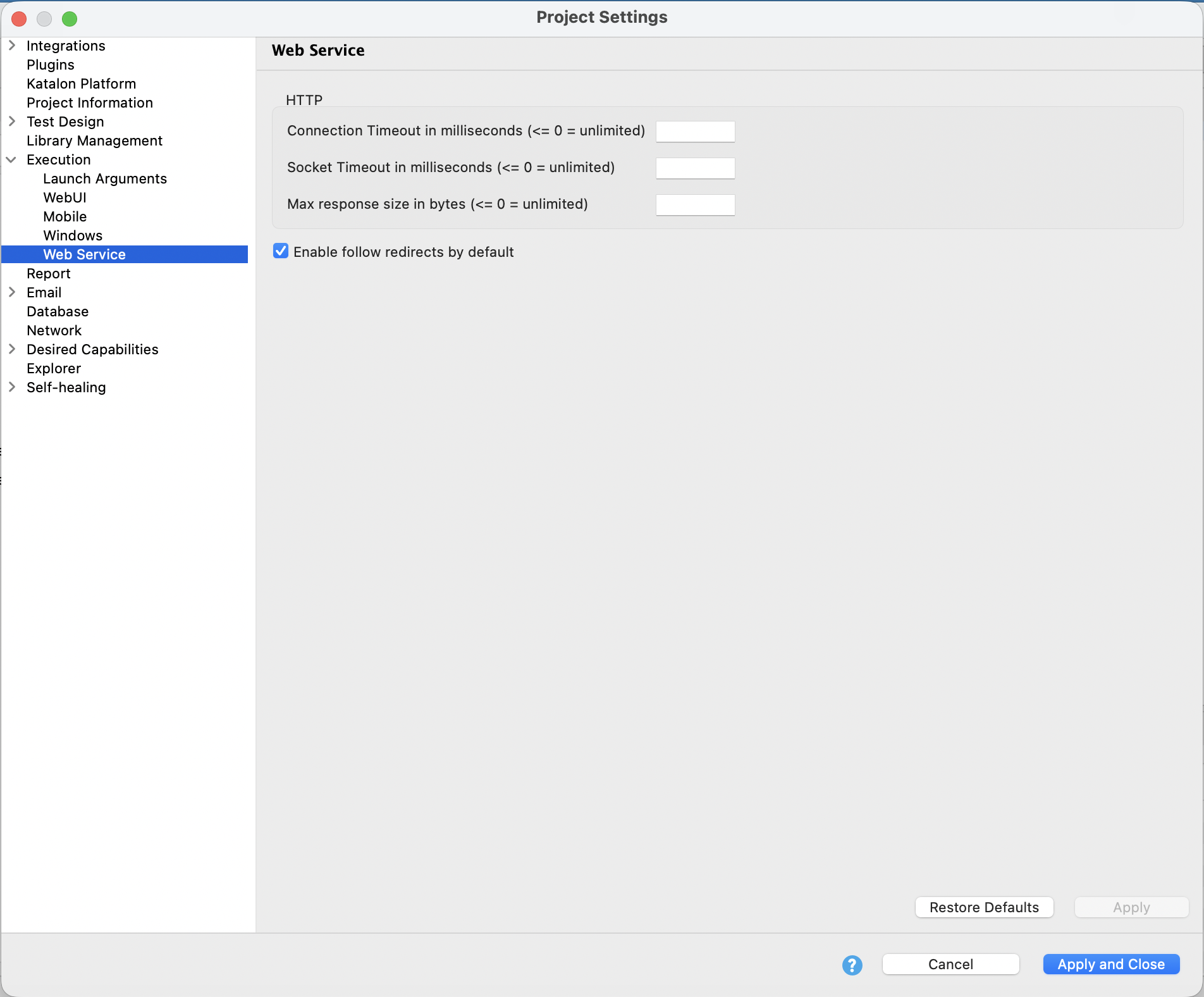
Alternatively, you can use these global settings by adding variables to a test request's script view.
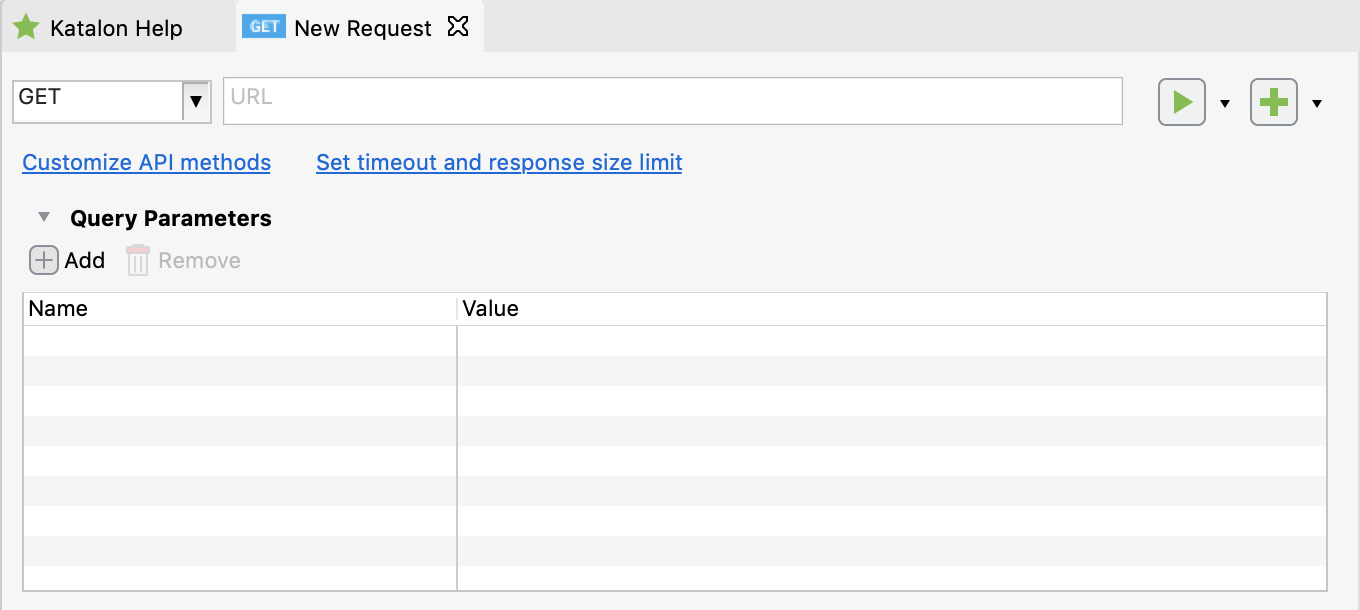
Request timeout
- Override timeout settings of a project in a test case
Map<String, Object> generalSettings = RunConfiguration.getExecutionGeneralProperties()
generalSettings.put(RunConfiguration.REQUEST_CONNECTION_TIMEOUT, 3500)
generalSettings.put(RunConfiguration.REQUEST_SOCKET_TIMEOUT, 3500)
- Change timeout settings of a specific test request
RequestObject request = findTestObject("Object Repository/Localhost")
request.setConnectionTimeout(3500)
request.setSocketTimeout(3500)
// Or to unset the timeout
request.setConnectionTimeout(RequestObject.TIMEOUT_UNSET)
request.setSocketTimeout(RequestObject.TIMEOUT_UNSET)
// Or to set the timeout to unlimited
request.setConnectionTimeout(RequestObject.TIMEOUT_UNLIMITED)
request.setSocketTimeout(RequestObject.TIMEOUT_UNLIMITED)
// Or if you just want to set to its default value (The default value is set to unlimited)
request.setConnectionTimeout(RequestObject.DEFAULT_TIMEOUT)
request.setSocketTimeout(RequestObject.DEFAULT_TIMEOUT)
Maximum response time
Note: Katalon Studio also supports setting the maximum response size of execution using
-maxResponseSizein the command line. Learn more.
- Override response size limit of a project in a test case
Map<String, Object> generalSettings = RunConfiguration.getExecutionGeneralProperties()
generalSettings.put(RunConfiguration.REQUEST_MAX_RESPONSE_SIZE, 400)
- Change maximum response size setting of a specific test request
RequestObject request = findTestObject("Object Repository/Basic Auth")
request.setMaxResponseSize(400)
// Or to unset response size limit. And so, the project's max response size setting will be used.
request.setMaxResponseSize(RequestObject.MAX_RESPONSE_SIZE_UNSET)
// Or to set response size limit to unlimited
request.setMaxResponseSize(RequestObject.MAX_RESPONSE_SIZE_UNLIMITED)
// Or if you just want to set to its default value (The default value is set to unlimited)
request.setMaxResponseSize(RequestObject.DEFAULT_MAX_RESPONSE_SIZE)
References
Most used JVM parameters
This section introduces most used JVM parameters
Specify minimal and maximal heap sizes
| Syntax | Description |
|---|---|
-Xms<heap size>[unit] | Sets the initial heap size (the amount of memory allocated to the JVM when it starts). This determines how much memory the JVM reserves upfront for objects. Example: -Xms512m starts the JVM with 512 MB of heap. |
-Xmx<heap size>[unit] | Sets the maximum heap size (the upper memory limit the JVM can use for the heap). Once the heap grows to this value, the JVM cannot allocate more memory for objects. Example: -Xmx2g limits the heap to 2 GB. |
-XX:MaxMetaspaceSize=<metaspace size>[unit] | Sets the maximum size of the Metaspace, which stores class metadata. If this limit is reached, the JVM throws an OutOfMemoryError: Metaspace. Example: -XX:MaxMetaspaceSize=256m caps metaspace at 256 MB. |
Configure the JVM stack size
Letters M, K or G at the end can be uppercased or lowercased.
| Syntax | Description |
|---|---|
-Xss16M | Configure the stack size to be 16MB |
-Xss1024K | Configure the stack size to be 1024KB |
-Xss2G | Configure the stack size to be 2GB |
| Garbage collection implementation types |
| Syntax | Description |
|---|---|
-XX:+UseSerialGC | Serial Garbage Collector |
-XX:+UseParallelGC | Parallel Garbage Collector |
-XX:+USeParNewGC | CMS Garbage Collector |
-XX:+UseG1GC | G1 Garbage Collector |
| Garbage collection logging |
| Syntax | Description |
|---|---|
-XX:+UseGCLogFileRotation | Specify the log file rolling policy |
-XX:NumberOfGCLogFiles=< number of log files > | Denote the max number of log files that can be written for a single application life cycle |
-XX:GCLogFileSize=< file size >[ unit ] | Specify the max size of the file |
-Xloggc:/path/to/gc.log | Denote the file's location |
| Handling out of memory: |
| Syntax | Description |
|---|---|
-XX:+HeapDumpOnOutOfMemoryError | Dump heap into physical file in case of OutOfMemoryError |
-XX:HeapDumpPath=./java_pid<pid>.hprof | Denote the path where the file is to be written |
-XX:OnOutOfMemoryError="< cmd args >;< cmd args >" | Issue emergency commands to be executed in case of out of memory error |
-XX:+UseGCOverheadLimit | Limits the proportion of the VM's time that is spent in GC before an OutOfMemory error is thrown |
Mobile keywords with default delay
Here's a summary of mobile keywords with default delay between actions applied. You can add more keywords, remove some keywords, or reset the list back to default using the UI controls in Project Settings > Execution > Mobile.
| Category | Keywords |
|---|---|
| Taps & Press | tap, doubleTap, longPress, tapAndHold, tapAtPosition, tapAndHoldAtPosition, tapOnImage, pressBack, pressHome, pressKeyCode |
| Text Input | setText, clearText, sendKeys, hideKeyboard, setEncryptedText |
| Gestures | swipe, dragAndDrop, scrollToText, scrollToElement, enhancedScrollToText, pinchToZoomInAtPosition, pinchToZoomOutAtPosition |
| Selection | checkElement, uncheckElement, selectListItemByIndex, selectListItemByLabel, setSliderValue |
| Notification | closeNotifications, openNotifications |
Windows keywords with default delay
Here's a summary of Windows keywords with default delay between actions applied. You can add more keywords, remove some keywords, or reset the list back to default using the UI controls in Project Settings > Execution > Windows
| Group | Keywords |
|---|---|
| Clicks | click, doubleClick, rightClick, clickOffset, rightClickOffset |
| Text Input | setText, sendKeys, clearText, setEncryptedText |
| Selection | selectOptionByValue, selectOptionByLabel, selectOptionByIndex, check, uncheck |
| Gestures | dragAndDrop, scrollToElement |