Katalon Web Recorder Plus
This document introduces Katalon Web Recorder Plus - an enhanced version of Web Recorder.
Overview
Katalon Web Recorder Plus is currently available as a beta feature in the 10.4.2 build and RC build of Katalon Studio 11.0.0. In the beta phase, it is evaluation purposes only and not recommended for production use.
Katalon Web Recorder Plus (Web Recorder Plus) is an enhancement of Web Recorder that provides features of the classic Web Recorder, and more:
-
Enhanced support for advanced web apps: Flutter apps, apps with HTML5 Canvas elements, and closed Shadow DOM.
-
More supported actions: Hover actions, mouse-over, and mouse-down events.
-
New text attribute: New @text attribute to capture the original element text.
-
Enhanced event handling: Support for pointer event phases to improve accuracy.
-
Optimized performance: Locator caching for faster interaction and improved stability.
-
AI Recording Agent: Quick swap between generating tests from natural language prompts and manual recording and edits for precision control.
Set up for Web Recorder Plus
- Enable Web Recorder Plus in Katalon Studio
From the main menu, go to Katalon Studio > Settings... > Katalon > Beta Features and enable Katalon Web Recorder Plus.
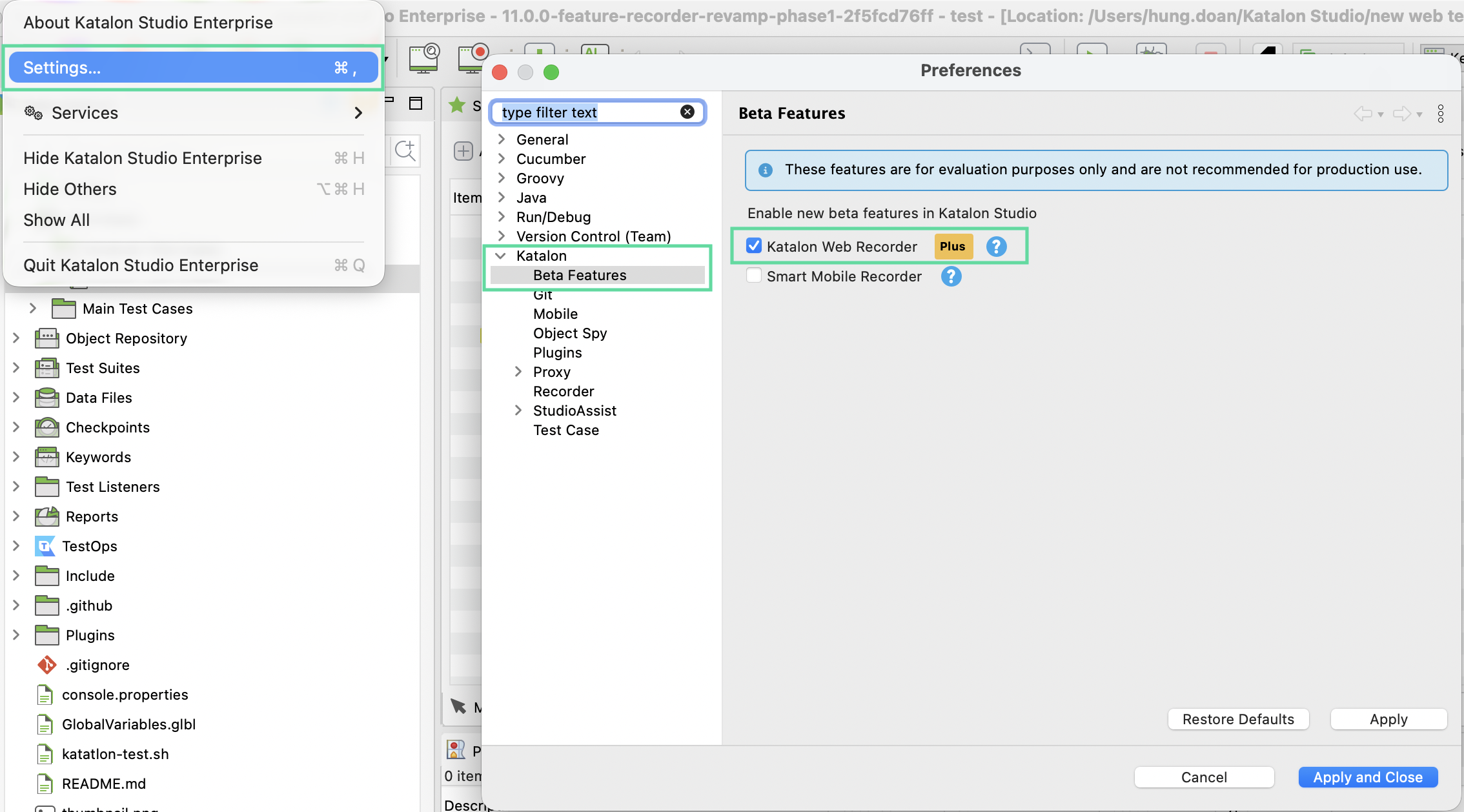
Once enabled, selecting Katalon Web Recorder opens Web Recorder Plus instead. You can begin recording test cases or capturing objects with enhanced capabilities (details below).
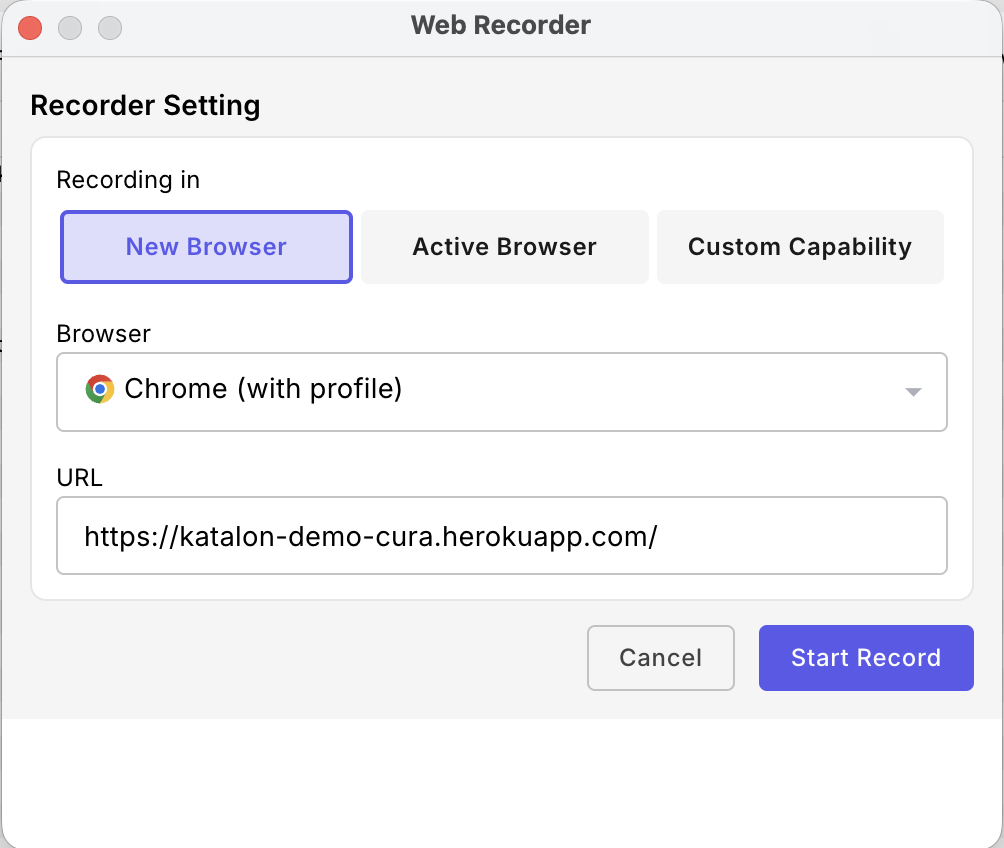
- (Optional) Install Katalon Studio Recording Engine extension. You can skip this step if you are not using Active Browser mode.
-
For Chrome: Install from Chrome Web Store.
-
For Edge: Install from Edge Add-ons.
Since the Chrome Extension Marketplace only provides the latest version, you may encounter unexpected issues if you are not using a compatible version of the extension. In such cases, it is recommended to use New Browser mode for recording instead.
Refer to the following table for browser extension version compatibility with Katalon Studio Enterprise (KSE):
| KSE version | Katalon Studio Recording Engine extension version |
|---|---|
| Before 10.2.4 | 1.0.8 |
| 10.3.0 and later | 1.0.13 |
You can check the version of your Katalon Studio Recording Engine extension.
-
For Chrome: Go to chrome://extensions/ and use search to find your Katalon Studio Recording Engine extension. The version is displayed right next to the extension name. You can also click Details > Version.
-
For Edge: Go to the Extensions page and use search to find your Katalon Studio Recording Engine extension on the list. You can also click Details > Version.
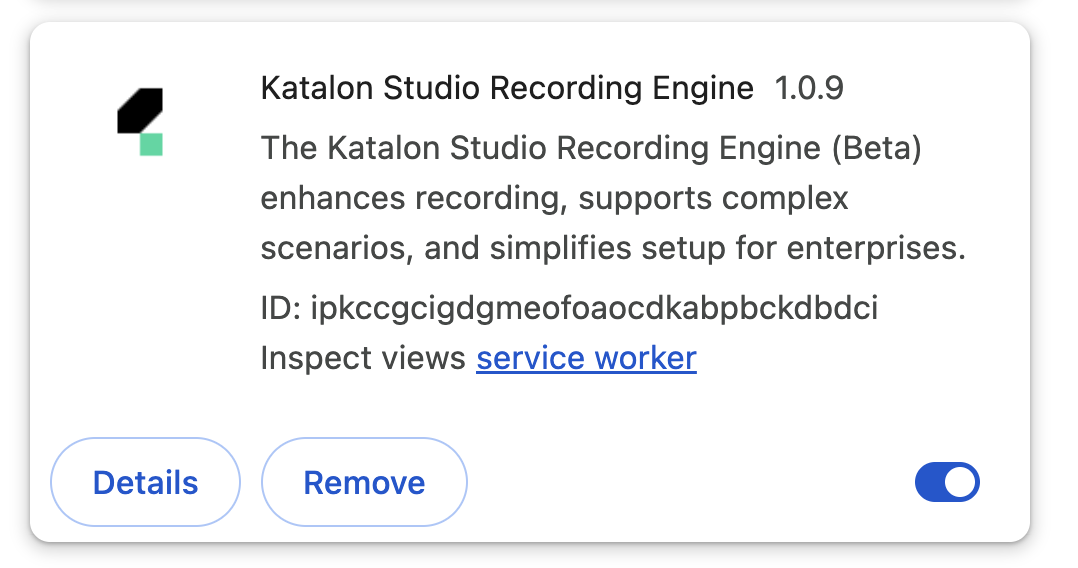
- (Optional) Enable AI Recording Agent
A valid OpenAPI key from a vision-supported model (learn more about vision-supported models at https://platform.openai.com/docs/guides/images-vision)
The option for enabling AI Recorder Agent is in Preferences > Beta features. The AI agent will appear on the Web Recorder Plus like so:
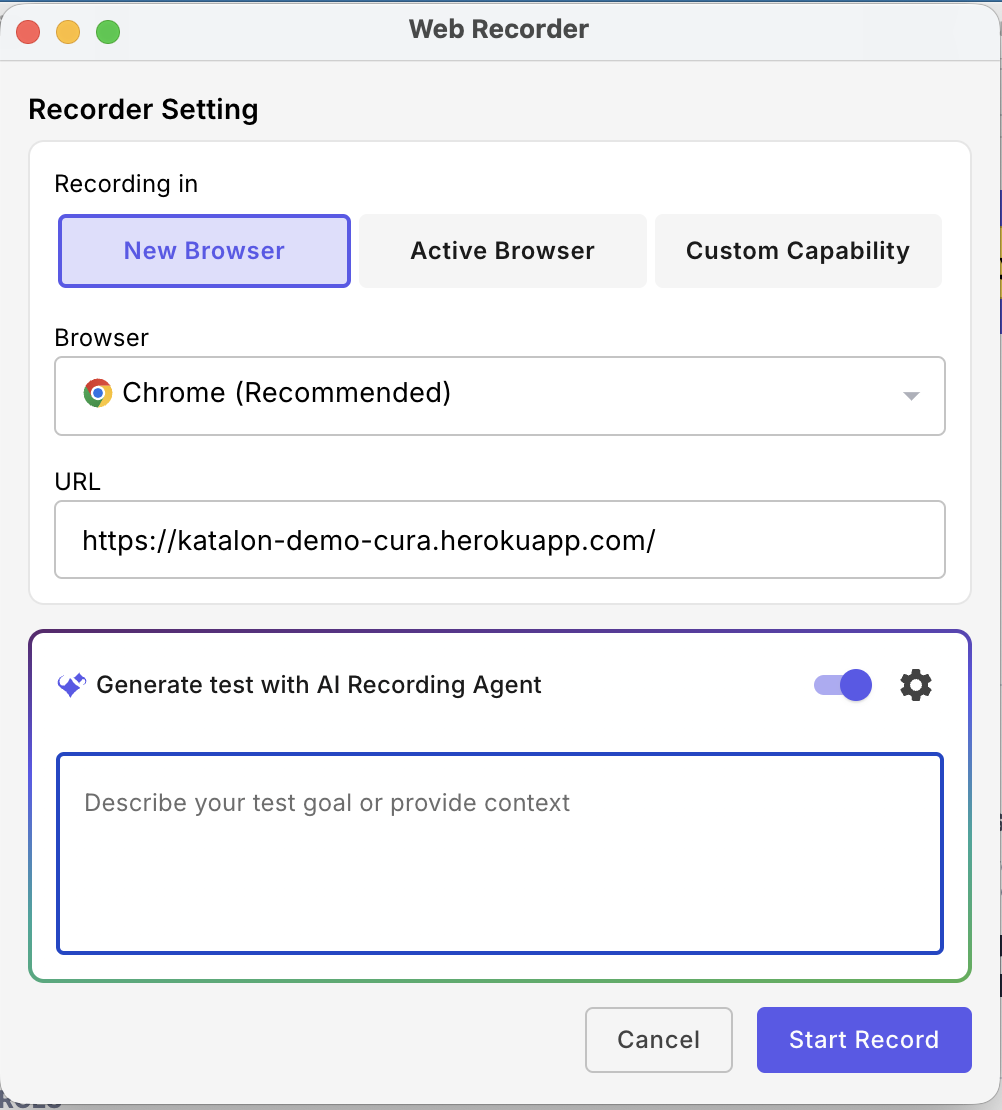
Once it's enabled, go to StudioAssist preferences and provide your personal OpenAPI key from a vision-supported model. If the used model doesn't support vision, AI Recording Agent cannot crawl the site's UI.
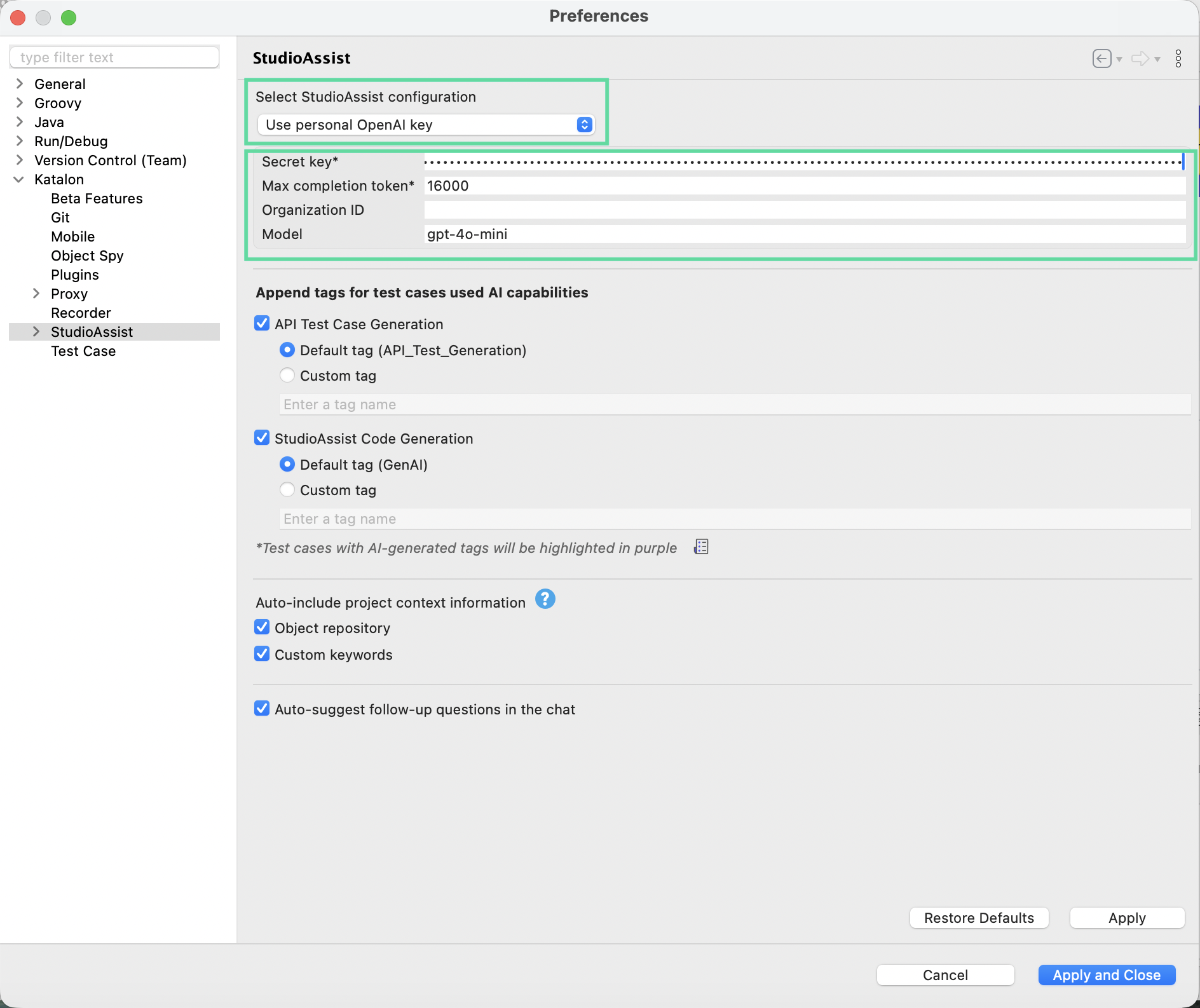
Record a new session with Web Recorder Plus
Find below a demo of a typical workflow with Katalon Web Recorder Plus:
-
Once you've enabled Katalon Web Recorder Plus, click Katalon Web Recorder to open Web Recorder Plus.
-
Choose to start recording in a new browser, active browser, or in custom capability mode. Quick start by selecting new browser mode.
-
Select your preferred browser from the dropdown list.
-
Enter a valid URL for the web application you want to record.
-
Click Start Record to launch a new browser session and begin recording.
-
-
Recording controls:
-
As you interact with your web application, actions and test objects are automatically captured.
-
You can pause/resume recording to interact with the app's UI without recording the interaction.
-
You can switch between browsers while recording - KS will pause recording to avoid issues. Once you're all set, click Resume to continue.
-
Run steps to verify actions, then view Running Logs to see the execution status, step results, and any errors that occur during playback.
-
Save your progress at any time.
-
-
Prompt AI Recording Agent to generate or edit test steps for you. The steps will be generated and executed, and the AUT's UI will display the changes live.
Generate a Web UI test case with AI
With AI Recording Agent, you can now initiate the test generation with prompts instead of manual capturing/writing:
- Once you've enabled AI Recording Agent for Web Recorder Plus in Preferences > Beta Features, click Web Recorder to get started.
- Enter a prompt, then see the AI agent generate test steps/execute each live on the app's UI.
- If you encounter issues, it's likely that the agent can't see the element. Check the web UI, and edit the prompt to start over.
- Once you're done, save all script/captured objects as a new test case/test objects. You can then tweak the test case in Web Recorder Plus mode once again.
Feature highlights
- Browser types
Web Recorder Plus allows recording session starting in a new browser, an active browser, or in a custom capability-configured browser.
With a new browser, you need to select your browser (chrome, edge, ...) and provide an URL.
With an active browser, you need to select the active browser, but make sure that the Recorder Engine extension is already installed.
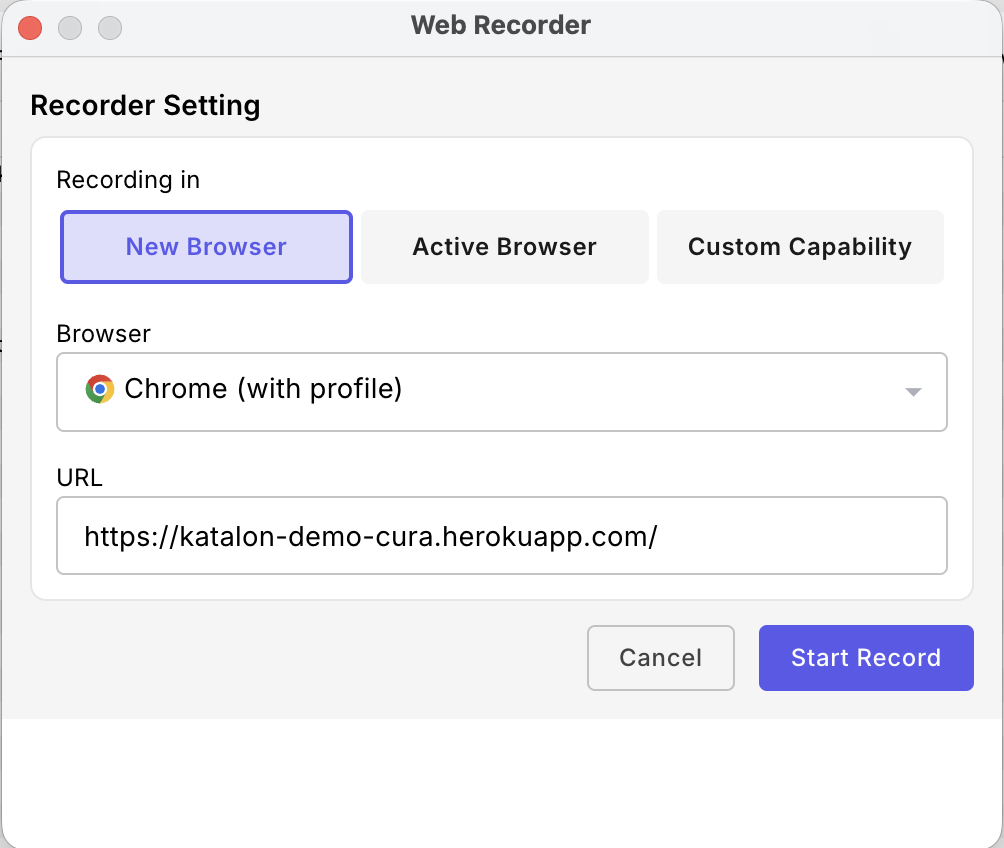
Each browser shows a status label (e.g., Compatible or Incompatible). An incompatible label indicates that the current KS version and the Recorder Engine are not compatible - upgrade to the compatible version for the best recording experience.
With Custom Capability Browser mode, you can configure the browser specifications in Custom Capability and start recording in this pre-configured browser.
- Recording from an existing test case
Web Recorder Plus allows you to build on an existing test case. Simply open the test case, and click the Record Web icon - Katalon Studio asks if you want to record on top of the existing test case.
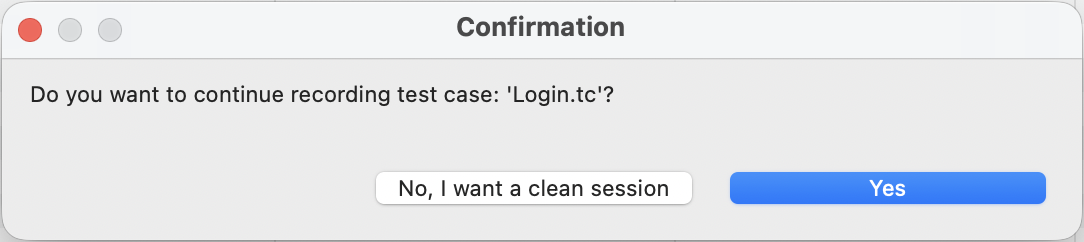
- Supported actions
Apart from basic actions (click, set texts, ...) Web Recorder Plus allows handling mouse-down and mouse-over (hover) events.
When you record in Active Browser mode, Web Recorder Plus does not capture the existing URL on the active browser as a “navigate to URL” step (WebUI.navigateToUrl) . To do so, click the browser's URL bar with the URL, and hit Enter to perform and record the "navigate to URL" action.
When you hover over an element, use these shortcuts to copy its locator to your clipboard, making it much easier to reuse in test scripts:
-
macOS: Use Option + C (or Shift + Option + C)
-
Windows: Use Alt + C
- Test case editing mid-session
Web Recorder Plus offers convenient panels so you can edit/execute test runs selectively on recorded steps mid-session, for quality control:
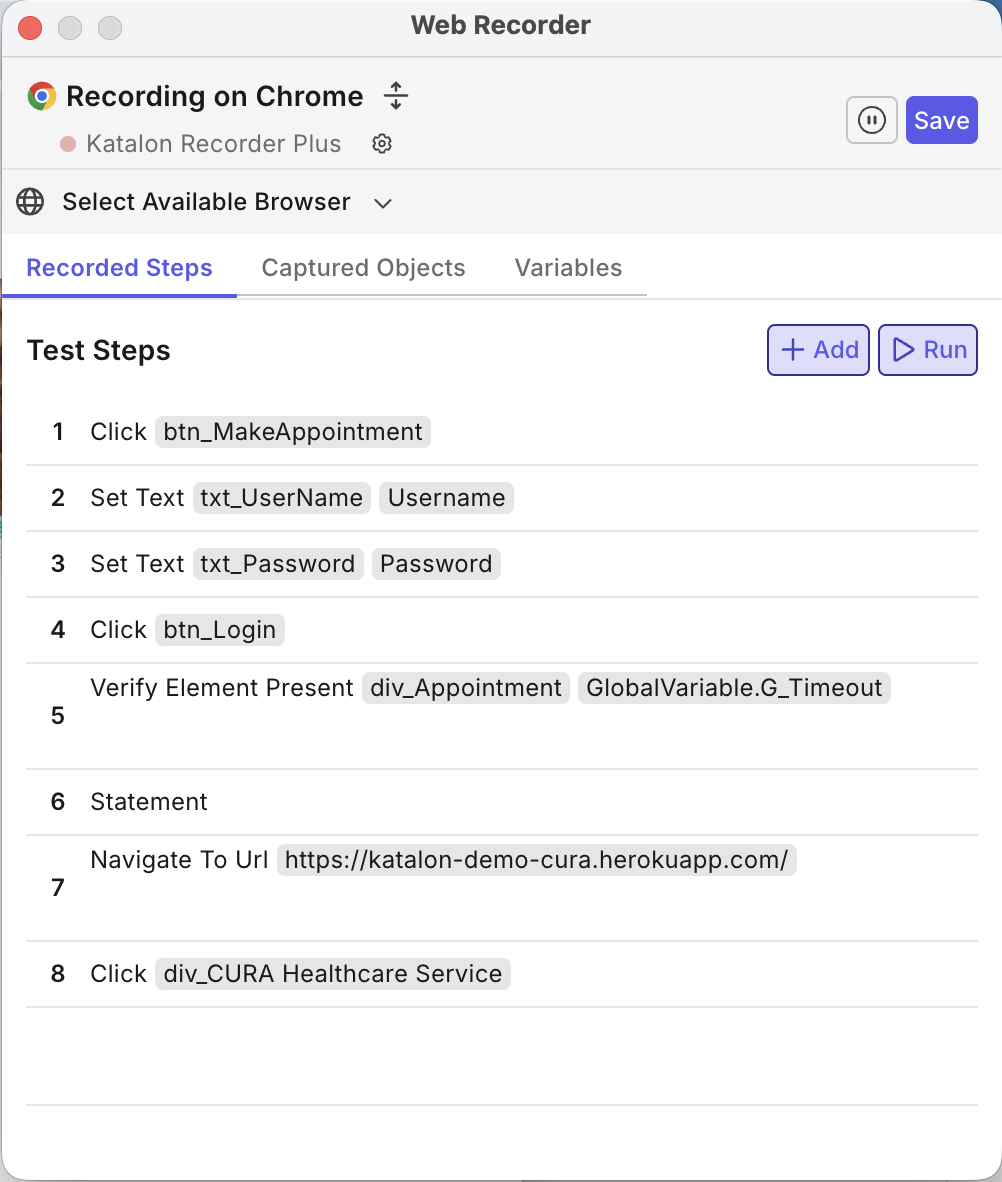
With code statements (Statements in Katalon Studio), you can view, delete, or reorder existing ones, and add/edit them once the session is over.
You can also view captured objects during the recording, choose a default locator, and verify/highlight the locator on the live app UI. Editing locators will become available in later versions.
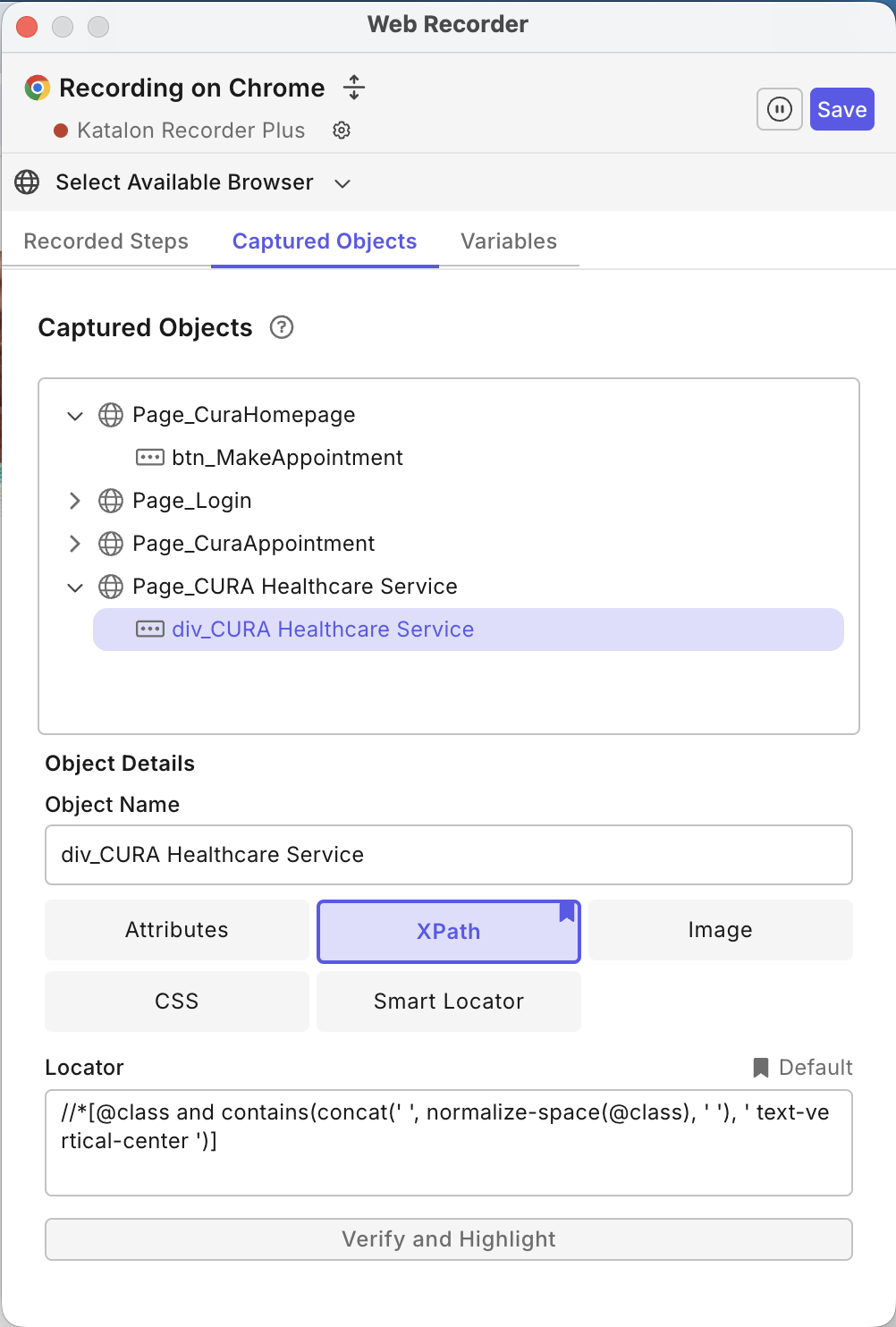
- AI Recording Agent
Instead of writing/editing the test steps manually, you can now ask the agent to generate and make edits for you.
The agent first converts your prompt into a Test Plan with clear steps, then sticks to this plan to work on each step sequentially. Each step is first generated, then executed to reflect live on the app’s UI. This removes friction between writing and validating test steps.
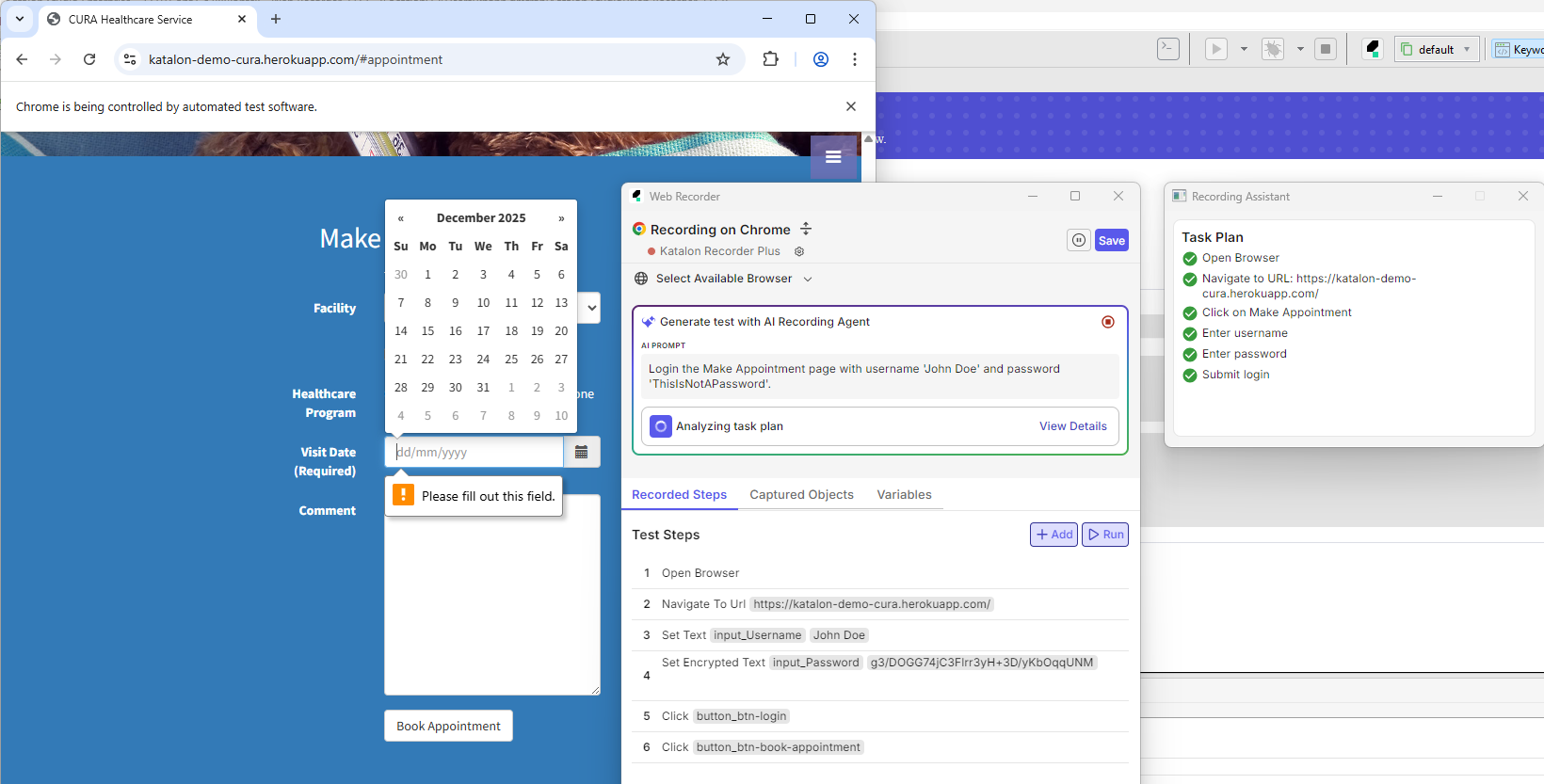
It's recommended that you structure your prompt as a numbered list of steps, like the example below. It's also helpful to mention any test objects your project already has.
1. Open Browser.
2. Navigate to https://katalon-demo-cura.herokuapp.com/
3. Click Make Appointment.
4. Input the sample username and password given on the page.
5. Click the login button.
6. Log out.
Changes and Known Limitations
- Locator changes
Web Recorder Plus no longer uses an element's text content to create locators, as this proved to be unreliable as the app's codebase updates.
Strategies for CSS and XPath locators are now improved for better accuracy.
You can also see more configuration options for element locators, under Project > Settings > Test Design > WebUI, including default locator strategies (XPath, CSS, Attributes) and pattern exclusions for element classes or attributes. See more details on these configurations at Configure exclusion patterns from locator generation.
- Performance issues with Smart Locator
On certain websites, using Web Recorder Plus with Smart Locator feature may cause performance issues. To avoid this, turn off Smart Locator after starting Web Recorder Plus:
Locate the Katalon Studio Recording Engine extension icon in the browser instance's toolbar.
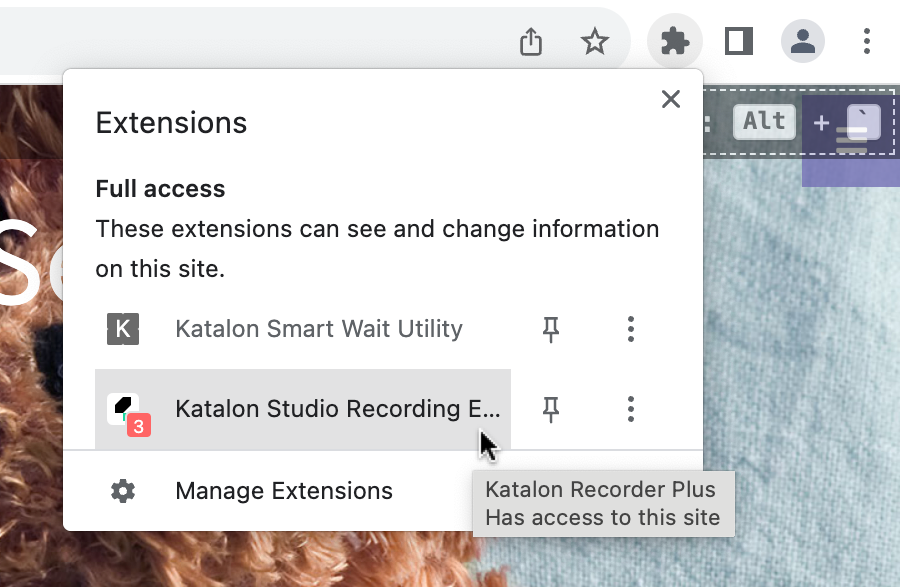
Click the icon, and uncheck the Enable Smart Locator Capture option.

- New tab not supported (limitation)
Currently, recording interactions across multiple tabs is not supported.
- AI Recording Agent Limitations
In the initial release, AI Recording Agent has the following limitations. These capabilities will be expanded in future releases:
- Supports New Browser/Custom Capabilities only.
- Supports OpenAI models only.
- Prompts cannot be injected in the middle of step generation.
- Only one test case can be generated per recording session.
- Context awareness is limited to the current recording flow.
Execute test cases for special Web Applications
Test cases recorded using Web Recorder Plus can be executed normally without requiring additional configuration in most scenarios.
However, if your Web Application Under Test (AUT) includes special cases, we recommend enabling Smart Web Inspectors in Project > Settings > Execution > WebUI > Enable Smart Web Inspectors, to ensure stability:
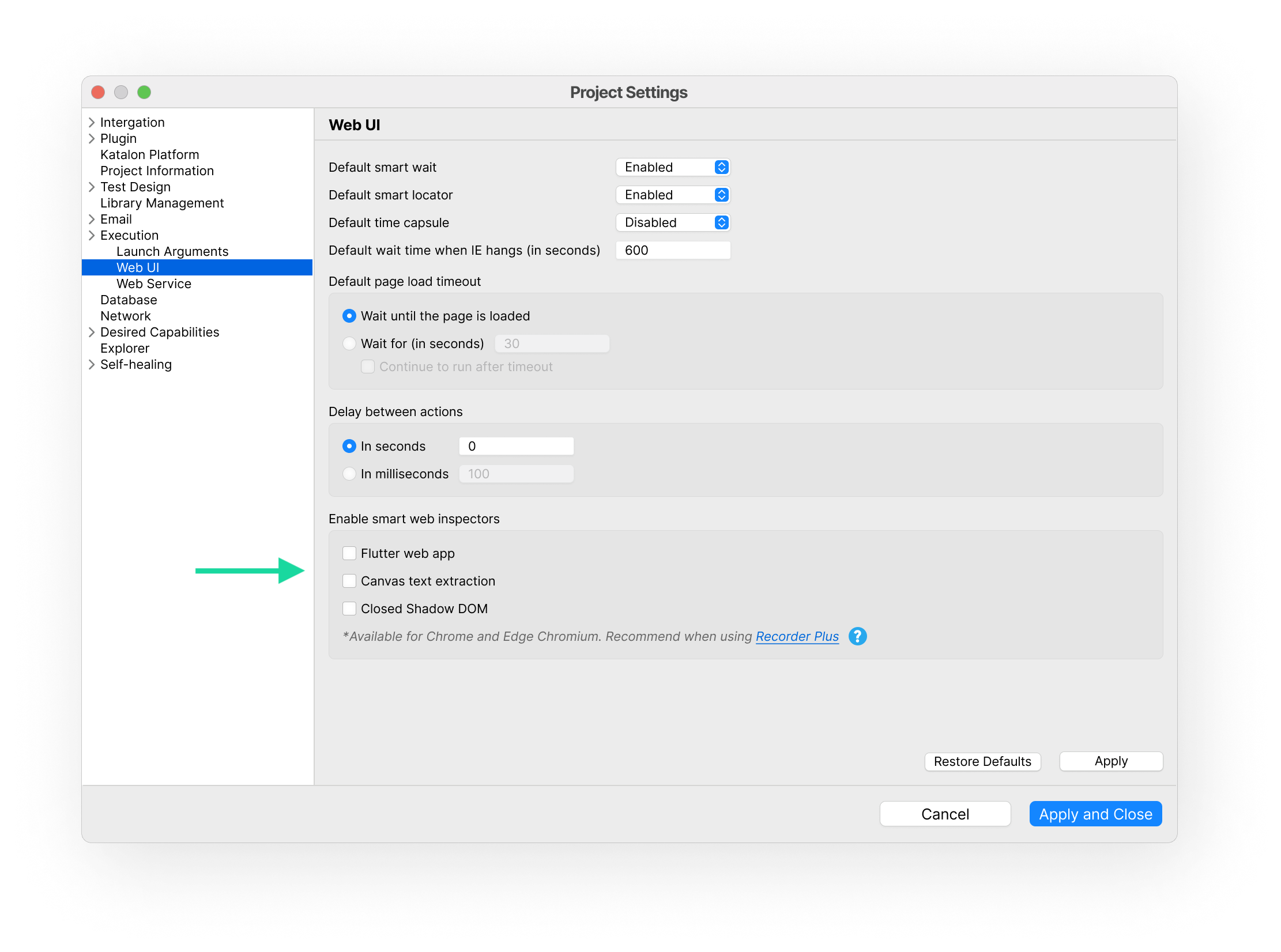
This feature is particularly helpful for the following scenarios:
- Flutter web app: Built with the Flutter framework, these apps use unique DOM structures that often require specialized handling.
Only Web Recorder Plus supports recording interactions on Flutter-based web applications. If you're working with such apps, you must use Recorder Plus for reliable element detection and script creation.
-
Canvas text extraction: Content rendered inside HTML5 Canvas elements, which traditional locators cannot detect.
-
Closed Shadow DOM: Components encapsulated in closed Shadow DOM, which limits access to internal elements using standard methods.
-
Obstructed UI elements: Certain elements—such as calendars, dropdowns, or select boxes—may be partially or fully hidden behind transparent or invisible layers, making them difficult to capture or interact with during recording or execution.
For more information about WebUI execution settings, see WebUI settings.
If you are testing a Flutter web app using Katalon Studio version earlier than 10.2.0, use a custom keyword to inject JavaScript that enables element interaction by exposing Flutter semantic nodes. For implementation guidance, see Introduction to custom keywords.
Below is the custom keyword script that enables interaction with Flutter-based web applications:
package mypackage
import com.kms.katalon.core.annotation.Keyword
import com.kms.katalon.core.webui.keyword.WebUiBuiltInKeywords as WebUI
public class FlutterBasedKeywords {
static String script = """
(function() {
"use strict";
function l(t) {
new MutationObserver(e => {
e.some(r => !(r.type !== "childList" || r.addedNodes.length === 0)) && t()
}).observe(document, { childList: !0, subtree: !0 })
}
function s(t = document) {
if (!t.querySelector("flutter-view")) return;
t.querySelectorAll("flt-semantics-placeholder").forEach(i => { i.click() });
const e = t.querySelector("flt-glass-pane");
if (!e || e.activated) return;
e.activated = !0;
const n = document.createElement("style");
n.innerHTML = \\`
flt-semantics {
pointer-events: all !important;
}
flt-semantics-container {
left: 0;
top: 0;
}
`\\;
n.id = "flutter-override-styles";
document.head.appendChild(n);
const r = e.shadowRoot?.querySelector("flt-semantics-placeholder");
r && r.click();
}
function o() {
navigator.webdriver && (s(), l(() => { s() }));
}
o();
})();
""";
@Keyword
public static void activateFlutterBasedWebApp() {
WebUI.executeJavaScript(script, null)
}
}
Here is an example of how to use the custom keyword in your test script (update the mypackage name to match your project structure):
WebUI.openBrowser('<https://flutter.github.io/samples/web/material_3_demo/>')
CustomKeywords.'mypackage.FlutterBasedKeywords.activateFlutterBasedWebApp'()
//or FlutterBasedKeywords.activateFlutterBasedWebApp()
WebUI.click(findTestObject('Object Repository/Page_Material 3/flt-semantics_Elevated'))