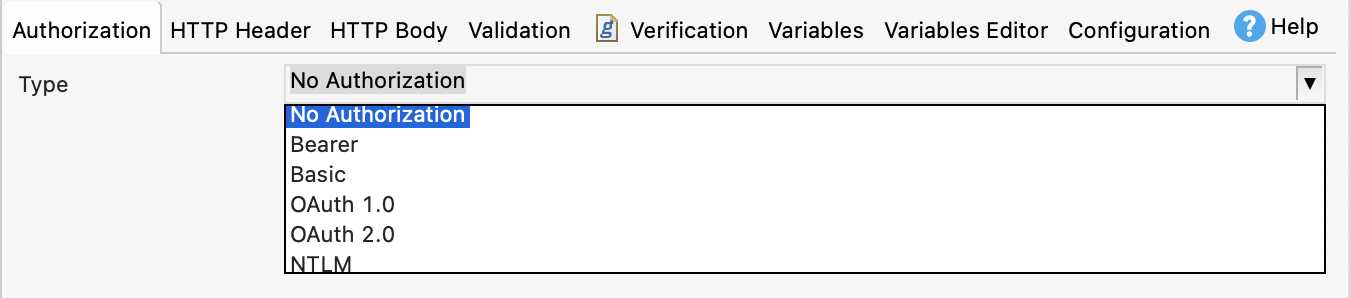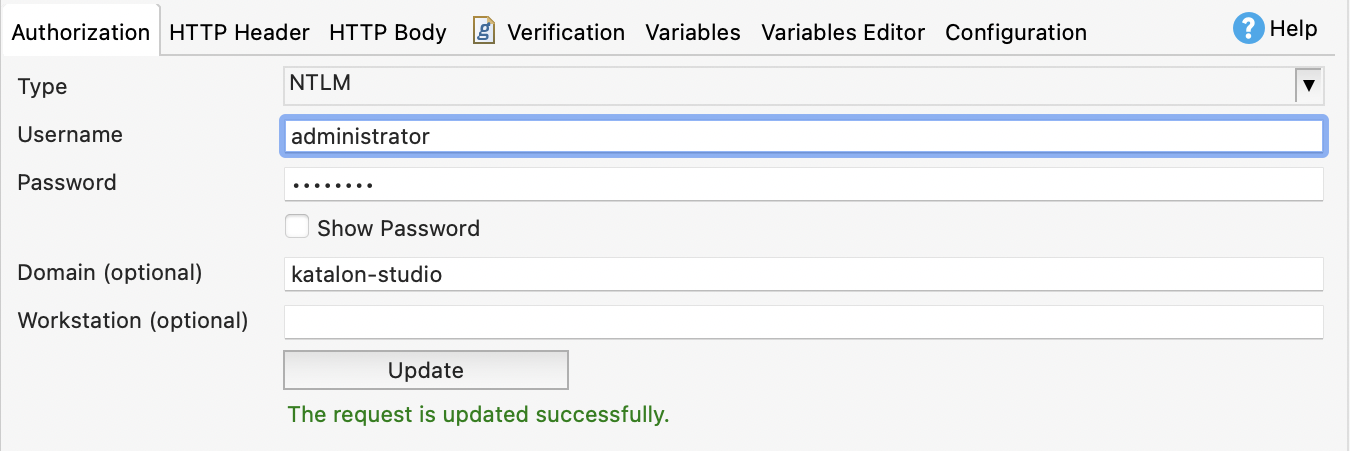NTLM Authentication in Katalon Studio
NTLM Requirements
- An active Katalon Studio Enterprise license.
- Connection to a server that has NTLM Windows Authentication enabled. To check your connection to the server, open the terminal/command line and type:
ping <ip_address>.The NTLM authentication in Katalon Studio is tested with:
- Windows Server 2003 systems, configured to use LM and NTLMv1 authentication.
- Windows Server 2016 systems, configured to use NTLM2SessionResponse authentication.
What is NTLM authentication?
Windows New Technology LAN Manager (NTLM) is an authentication protocol used for Windows authentication with systems configured as members of workgroups. NTLM applies to web application authentication when the organization uses a domain controller for user domain and identity management. A domain controller is a server running a Windows Server operating system version with Active Directory Domain Services installed.
To learn more about domain controllers and NTLM, you can refer to Microsoft documentation: Domain Controller Roles and Microsoft NTLM.
Use NTLM Authorization in Katalon Studio
Once the log-on is successful, you can see the workstation name and domain information in event 4624.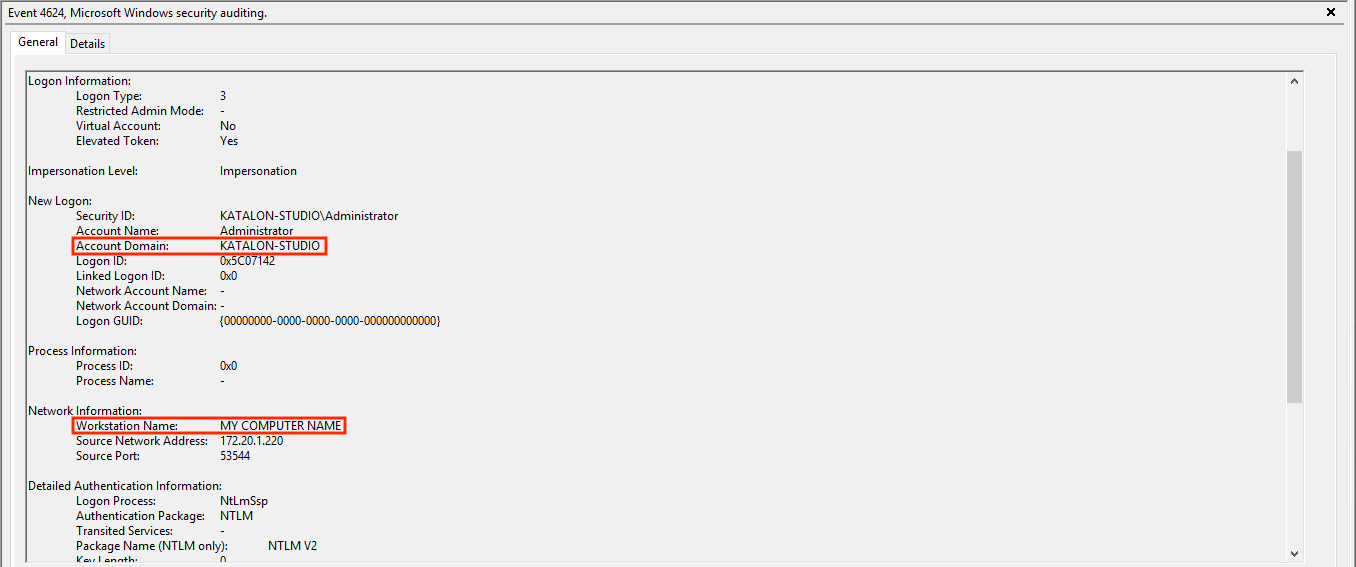 You can learn more about the 4624 event at Microsoft documentation: 4624(S): An account was successfully logged on.
You can learn more about the 4624 event at Microsoft documentation: 4624(S): An account was successfully logged on.