Live testing on mobile browser
- You have an active Katalon TestCloud Live Testing subscription or trial.
Live testing is the process of manually interacting on a live environment. TestCloud live mobile browser testing enables testers to perform real-time testing across multiple devices, operating systems, and browsers directly from their machine. This feature simplifies the process of verifying web applications against diverse screen sizes, hardware capabilities, and network conditions.
Some of the live browser testing features include:
- Switch Device feature for seamless transitions and significantly enhances the testing process.
- Taking screenshot and session video recording that you can download.
This guide shows you how to perform live mobile browser testing.
Perform live testing on mobile browser
You can access live mobile browser testing from TestCloud web app or Katalon TestOps.
- TestCloud Web App
- TestOps
- Log in to the TestCloud Live Testing site. You will arrive at TestCloud Live Test homepage.
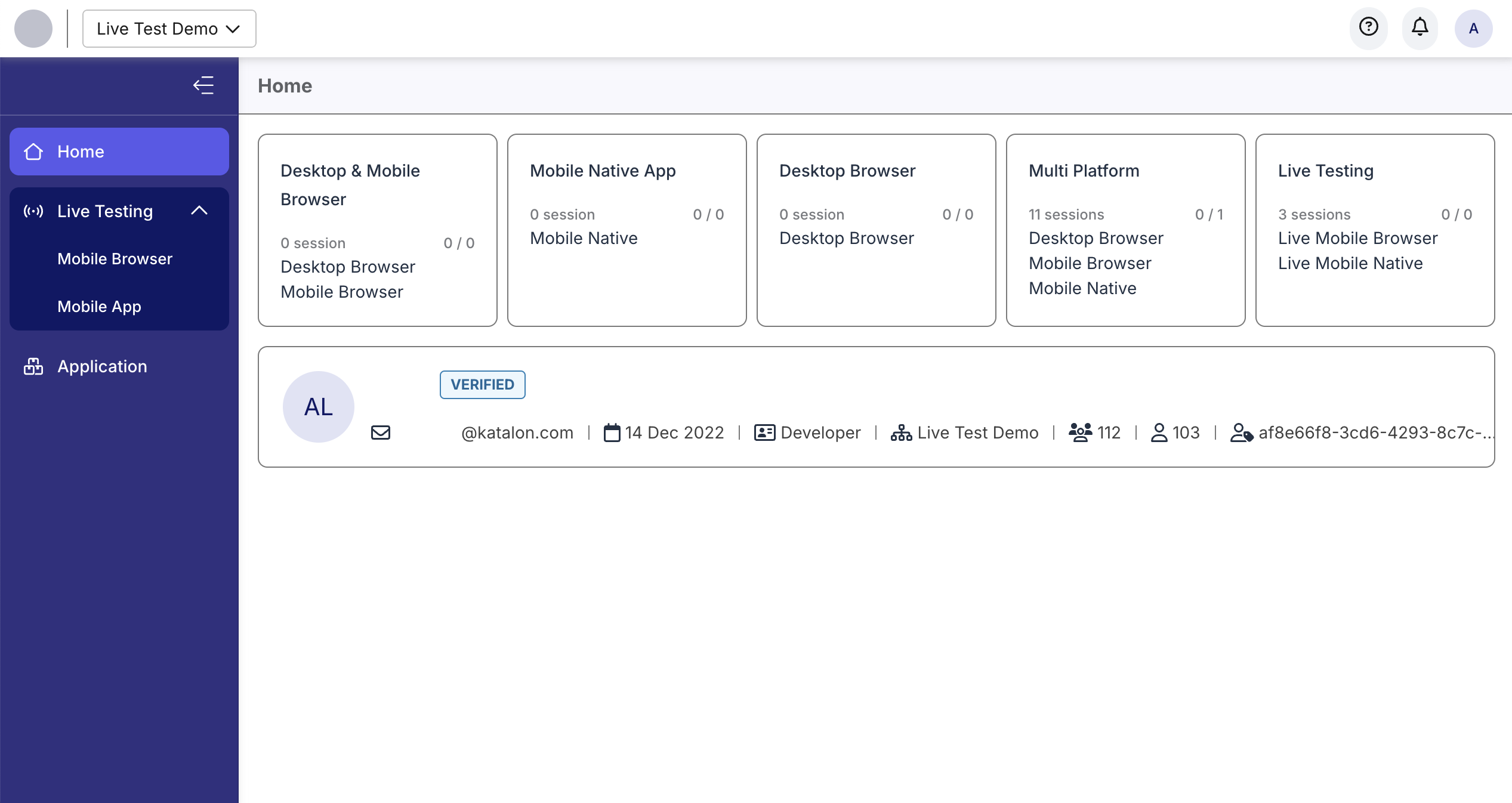
- In the left sidebar, go to Live Testing > Mobile Browser. This will open the device selection page.
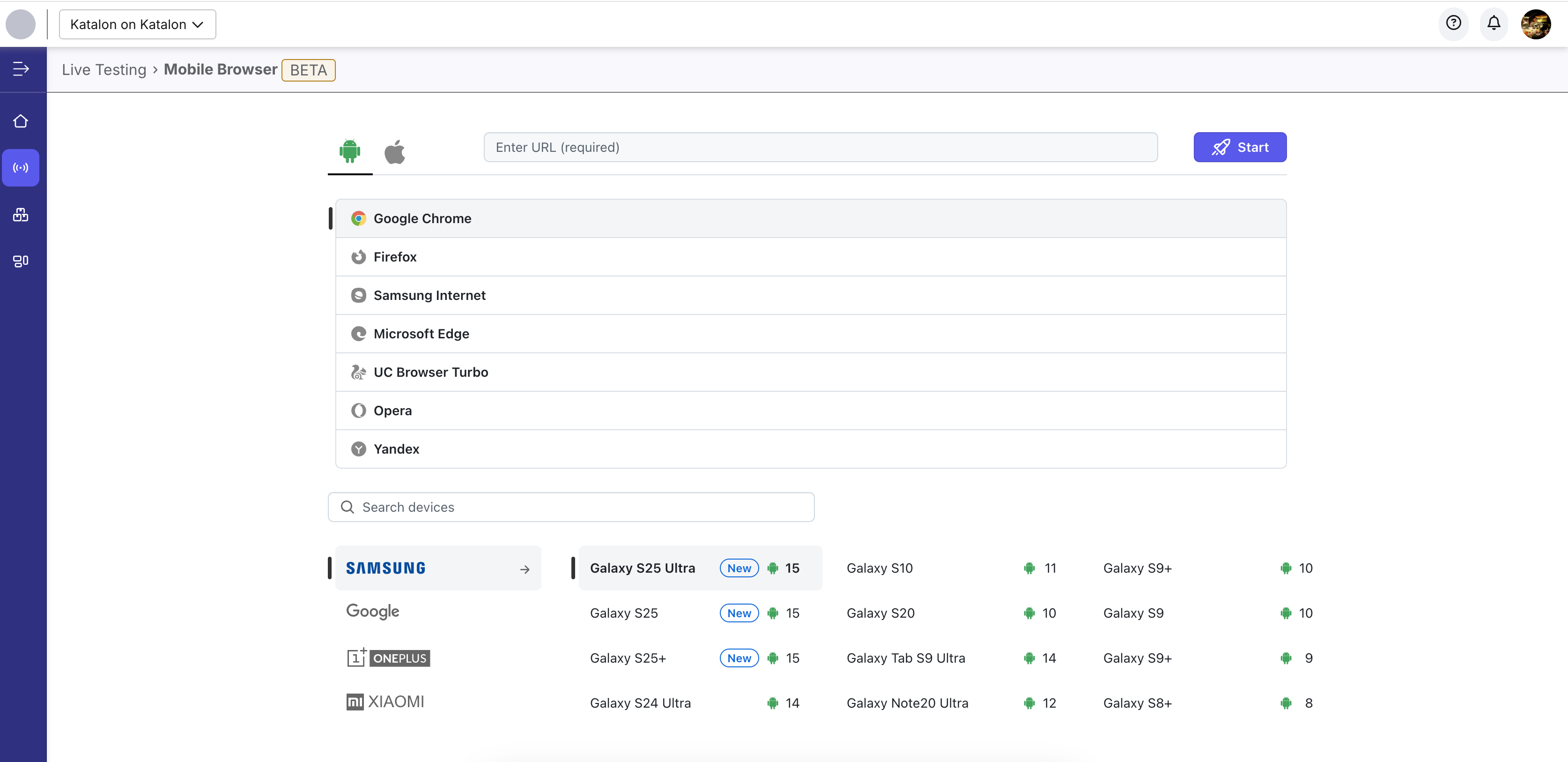
- In Katalon TestOps home page, select TestCloud. This will direct you to TestCloud Live Testing page.
- Select Mobile Browser.
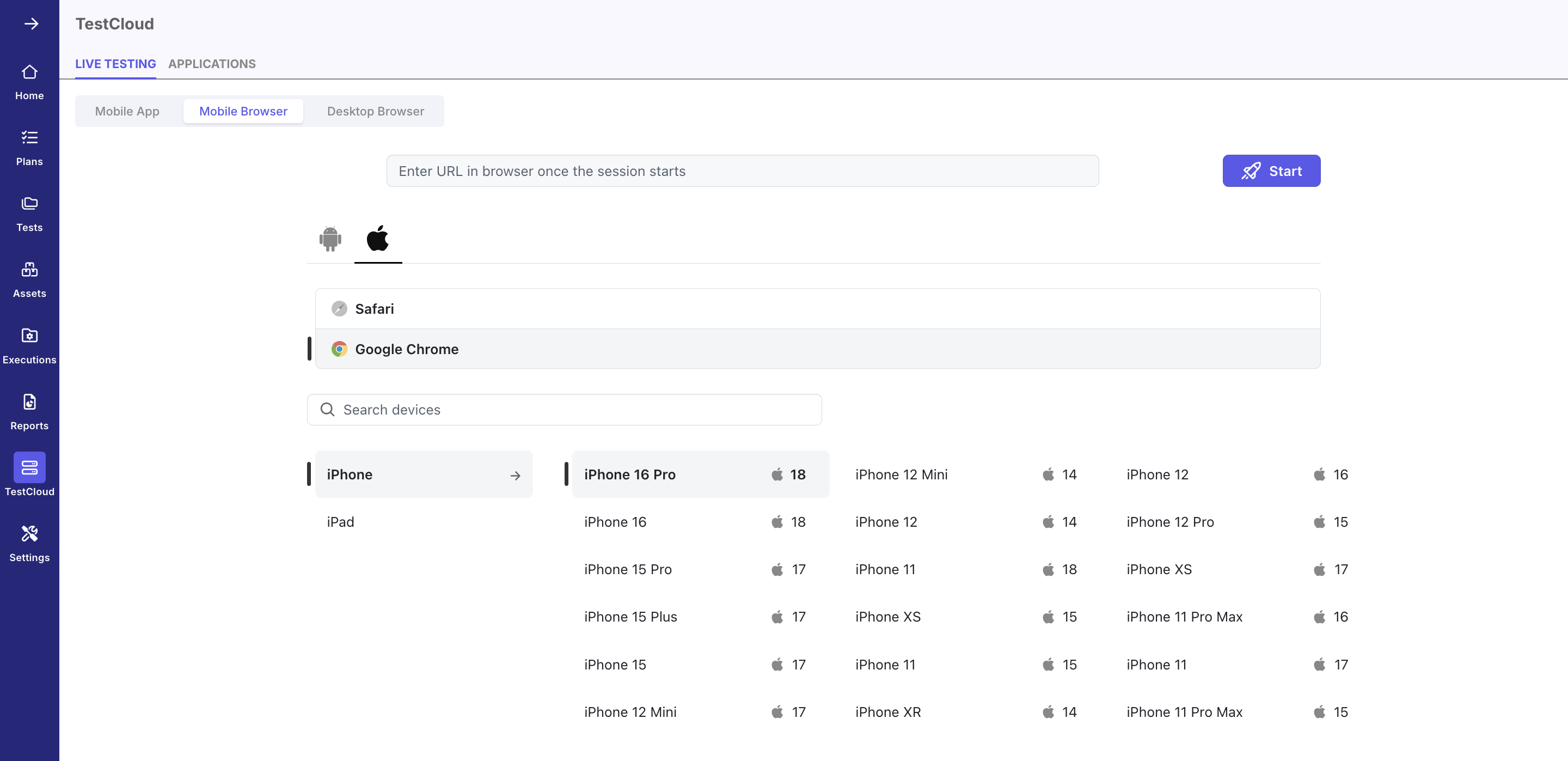
-
Enter the Application URL and select a device:
a. Provide the URL of your application under test (AUT).
b. Choose the target device for testing.
c. Switch between Android and iOS platforms as needed.
d. Select a platform-specific browser to test your application.
-
Click Start to launch your session.
-
Interact with the device screen in real time using the action sidebar.
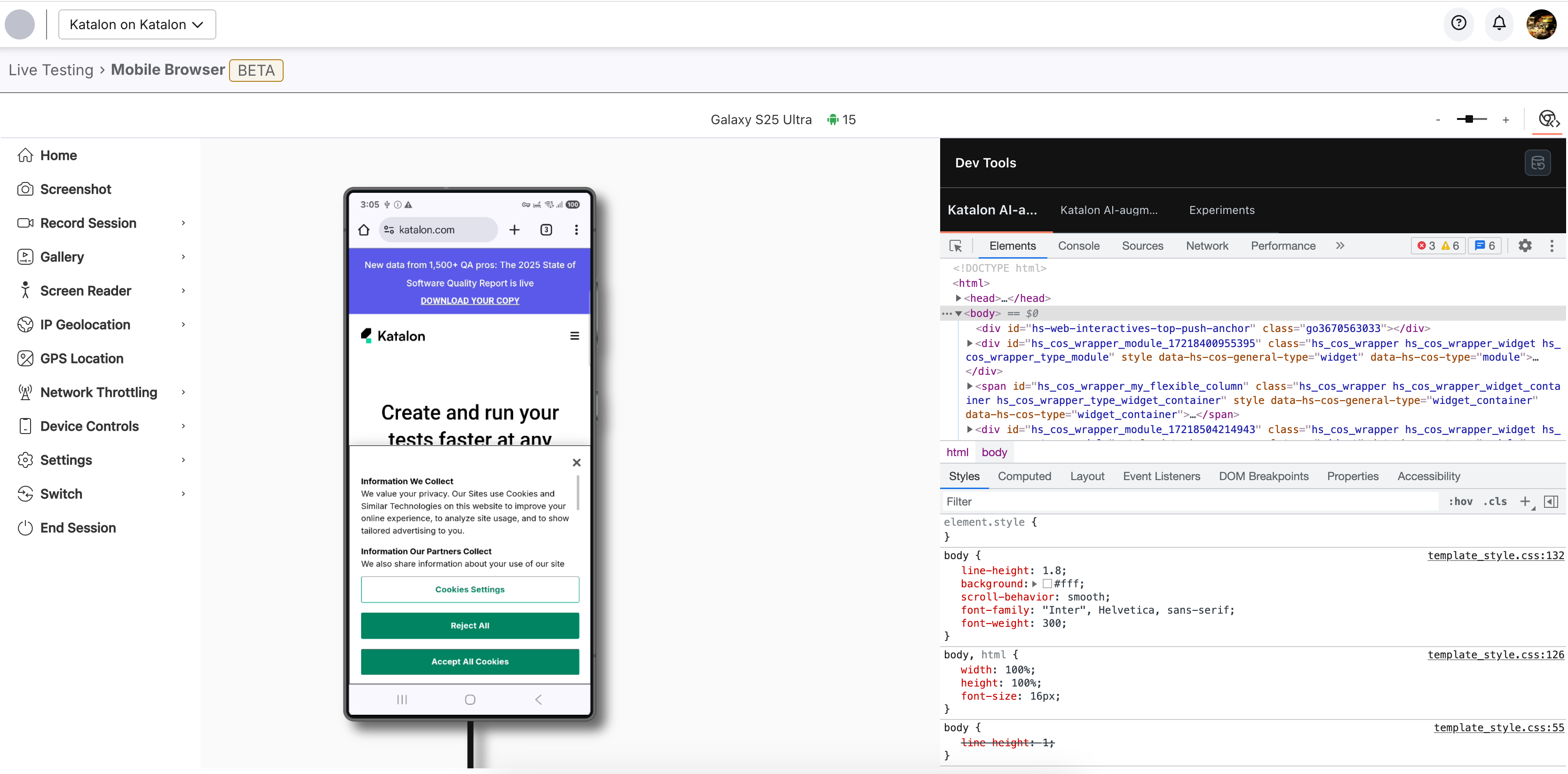
-
When you're done, click End Session to close your current session.
Action menu
This section explains the available actions when testing on a mobile device.
| Name | Description |
|---|---|
| Home | Open the device home screen. |
| Screenshot | Take a snapshot of the current screen. The screenshot will be saved in the gallery. |
| Record Session | Record your entire test session for detailed analysis and playback. Click on the Record Session button to begin recording. A timer will display the recording duration, helping you pinpoint specific moments during playback. To end the recording, click the Stop button. The recorded video will be saved automatically in the gallery for review. |
| Gallery | All screenshots and video recordings from test sessions are stored in the Gallery. Select Gallery from the left toolbar to access the saved screenshots and videos. To download the screenshots or videos to your local machine, click on the Download icon. Download All will download all screenshots and videos. |
| IP Geolocation | Simulate website and mobile experiences from over 45 countries by using local IP addresses. This allows you to verify localization features such as language translation, currency change, and time zone changes reflect accurately according to different locations. |
| GPS Location | Simulate specific device locations using exact GPS coordinates to evaluate location-based app scenarios. You can enter your preferred location by entering the name of the location, or specify the exact location by entering the latitude and longitude of the location. |
| Network Throttling | This feature enables you to test the performance and behavior of your website under different network conditions by simulating different real-world network profiles (2G, 3G, LTE). |
| Device Controls |
|
| Settings |
|
| Switch | Opens the Device Configuration window. Click Switch to easily change the devices, browsers, and OS versions without ending your current session. |
| End Session | Clicking the end session button will close your current session. |
Private/Local testing
You can test private or internal applications on TestCloud using either of the following secure methods:
- TestCloud Tunnel configured from Katalon Studio or TestOps. Refer to the appropriate guide here: Configure TestCloud tunnel
- Whitelisting TestCloud IP addresses
With the new TestCloud interface, you can easily run live tests in private or local environments. The updated UI provides a clearer flow and quick access to local testing configurations.
- In the TestCloud Live Test page, click the link at Try the new experience to access the new UI.
- Configure your AUT and mobile device.
- Scroll down to Tunnel Configuration and enable the Private/Local Testing toggle.
- Select between TestCloud Tunnel or TestCloud IPs Whitelisting.
- Click Start Test to launch the session.