Upload a mobile app to TestOps
TestCloud allows you to perform automated tests on mobile native applications. You can upload a mobile application and local Katalon Studio tests to TestOps, then use TestCloud to orchestrate test executions without having to set up local emulators or simulators.
- An active Katalon TestCloud subscription or trial.
- A mobile application file in
.apkor.aabformat (for Android), or in.ipaformat (for iOS). - A mobile test project configured in TestOps.
- To set up a sample project for iOS application testing, see Open the sample iOS test project.
- To set up a sample project for Android application testing, see Open the sample Android test project.
- For Android hybrid mobile applications, follow the configurations in this document: Capture elements in hybrid Android apps.
Alternatively, you can log in to TestCloud Web App and navigate to Application to upload app. This guide shows you how to upload a mobile application to TestOps using TestOps interface.
- TestOps
- TestCloud Web App
- TestOps Legacy
- In TestOps home page, select TestCloud from the left sidebar.
- Switch to the Applications tab, then click Upload Application.
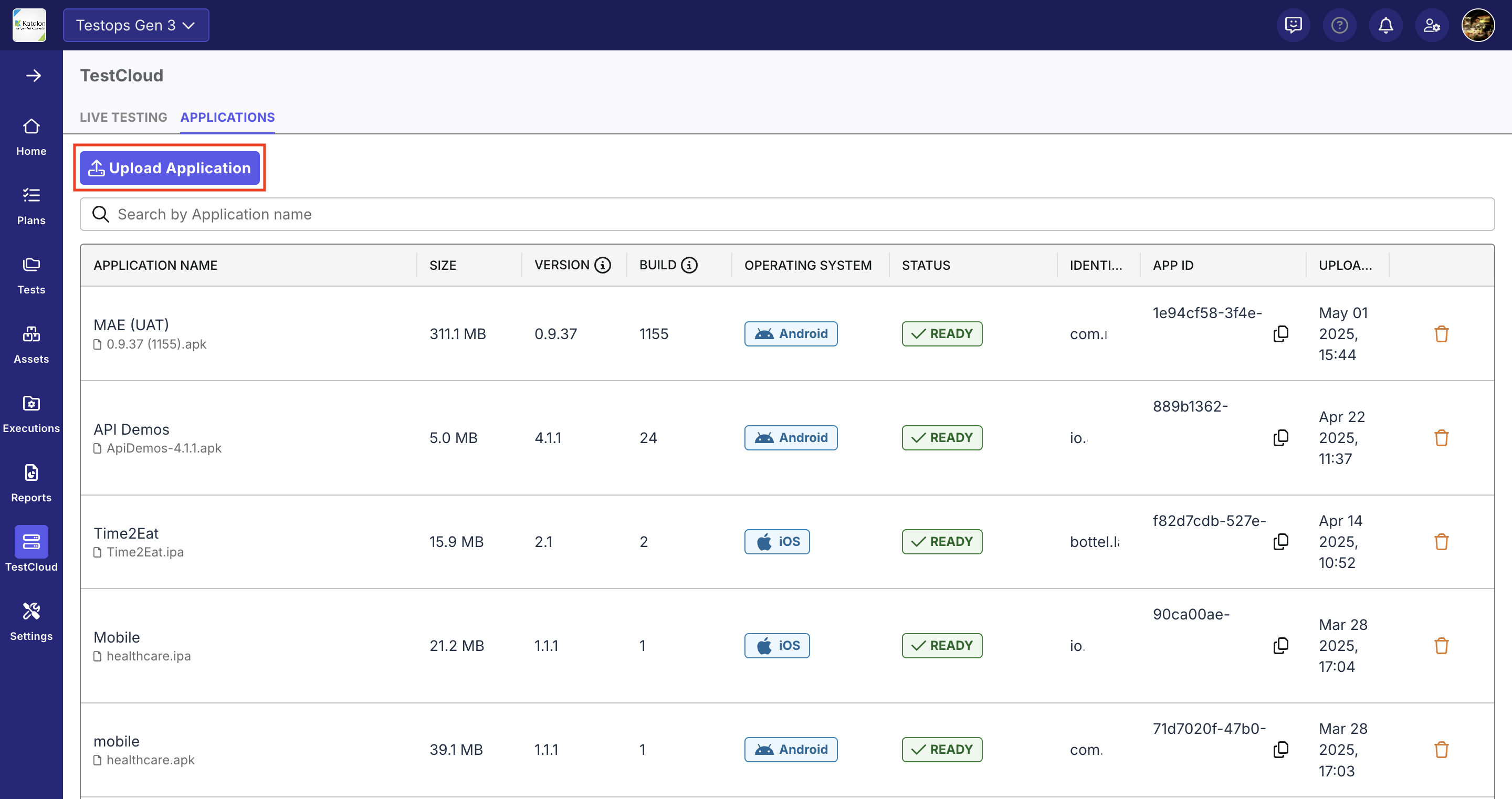
- Sign in to TestCloud Web App site.
For EU users, navigate to TestCloud EU site.
- Select Application from the sidebar, then click Upload Application.
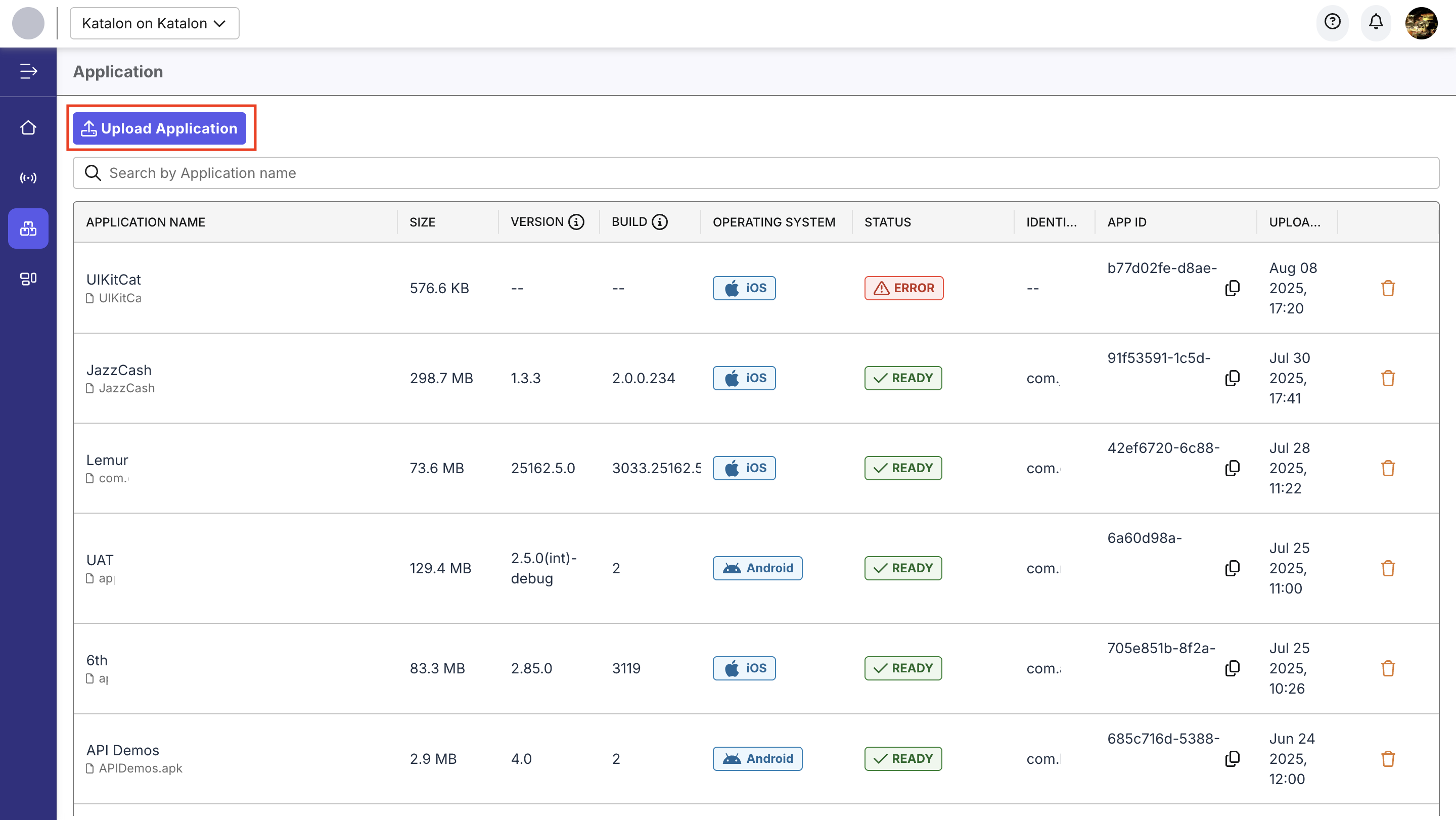
- Sign in to Katalon TestOps and go to your project.
- Go to Test Execution > Application Repository, then click Upload Application.
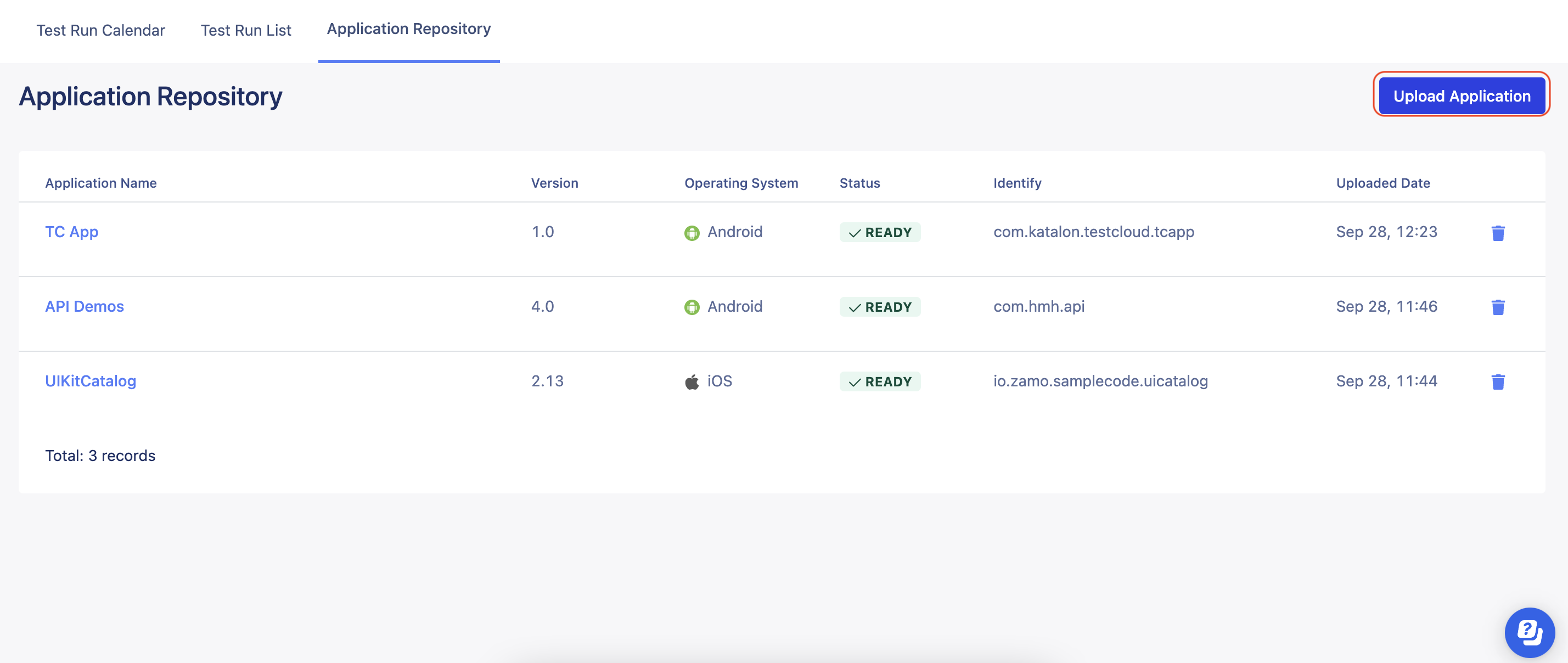
-
In the Upload Application dialog, click Choose Files and select the application you want to upload.
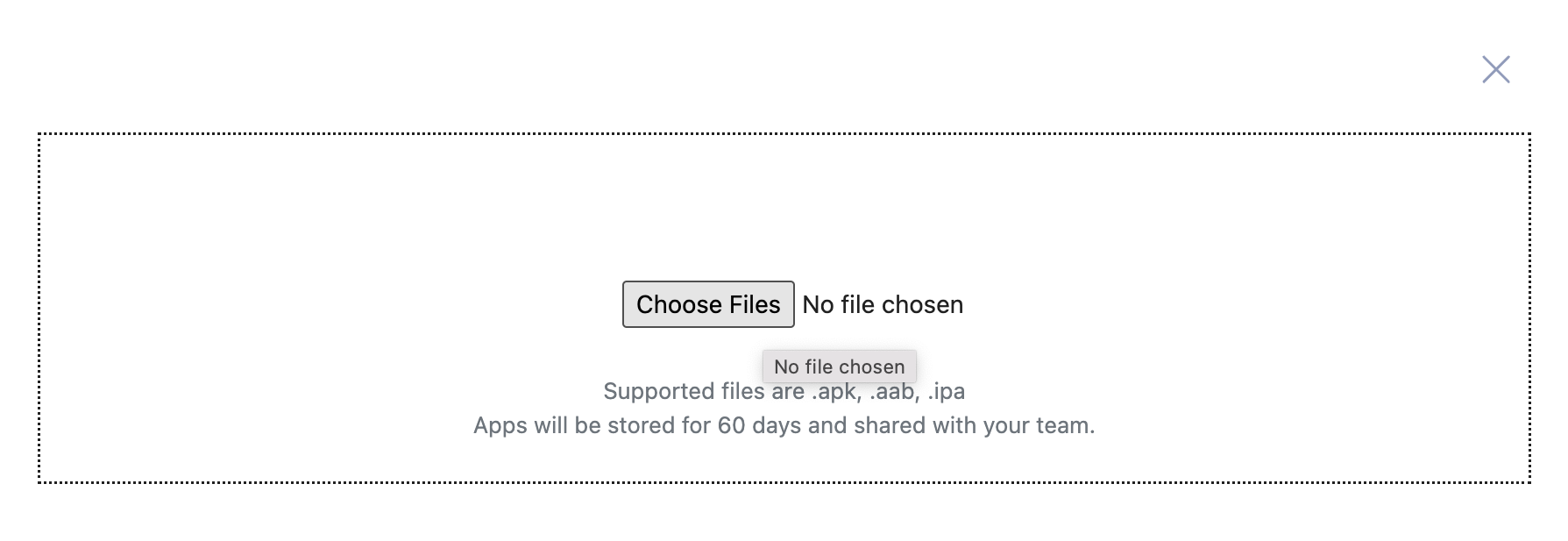 note
note- Application Repository supports uploading application files in
.apk,.aab, and.ipa. - The size limit for the uploaded application is 500MB.
- Application Repository supports uploading application files in
Result
Your mobile application file is successfully uploaded to TestOps. The metadata of each uploaded application will be displayed in the list.
- Version: The app version number shown to users (equivalent to
CFBundleShortVersionStringin iOS, orversionNamein Android). - Build: The internal build number of the app (equivalent to
CFBundleVersionin iOS, orversionCodein Android). - Status:
READYwhen the app is uploaded successfully,PROCESSINGwhen the file is being uploaded and processed,ERRORwhen the upload failed. - Identifier: A unique string assigned to an app to distinguish it from all other apps on a platform.
- App ID: A unique key assigned by TestCloud to represent your app in the system.
Dynamic app
After uploading one or more versions of your mobile application, you can create a Dynamic App to manage multiple app versions.
Instead of updating each schedule manually whenever a new app version is released, you only need to:
- Upload the new app file (APK or IPA).
- Edit the existing Dynamic App and re-link it to the new version.
- In the Applications list, find the app you want to make dynamic and click the Edit icon at the end of the row.
- In the pop-up dialog, enter a name.
The default name format is(Dynamic App) [App Name]. - Click Save. The dynamic app appears with a ⭐ icon and the prefix
(Dynamic App).
You can select the Dynamic App instead of a specific app build when creating or editing test schedules.
Result
All schedules using this Dynamic App will now automatically run the new app version.