Mobile native app testing with TestCloud
TestCloud allows you to perform automated tests on mobile native applications. You can upload a mobile application and tests developed locally in Katalon Studio to TestOps, and then use TestCloud to orchestrate test executions without having to set up local emulators or simulators.
This guide shows you how to perform mobile native application testing on TestCloud.
- An active Katalon TestCloud subscription or trial. See TestCloud Trial.
Run mobile native app tests in Studio
For Test Suite
- Open a test suite.
- In the main toolbar, click the dropdown arrow of the Run button and select TestCloud.
- In the TestCloud Configuration dialog, select Mobile Native Apps tab and specify the OS, OS version, and mobile device environment.
- Select the Override with application from TestCloud Application Repository option to load applications that have been uploaded to TestOps.
- Click Run.
For Test Suite Collection (TSC)
- Open a TSC and click the Run with cell of the corresponding test suite.
- Choose TestCloud as your test environment, then click OK.
- Double-click the Run Configuration cell to open the TestCloud Configuration dialog.
- Select Mobile Native Apps tab and specify the OS, OS version, and mobile device environment.
- Click OK > Execute to run the TSC.
Run mobile native app tests on TestOps
With the mobile application uploaded and the associated mobile test project configured in TestOps, you can run automated tests on the application with TestCloud.
- TestOps
- TestOps Legacy
- Navigate to Executions and select + Create > Create Automated Test Run.
- Specify the information and configuration for the test run.
- Once you're done, click Run Now to execute instantly or Schedule to create a recurring schedule for it.
- Sign in to Katalon TestOps and go to your Project.
- Go to Test Execution > Schedule Test Run. The Schedule Test Run dialog pops up.
- In the Environment section, click the drop-down menu and select More options.
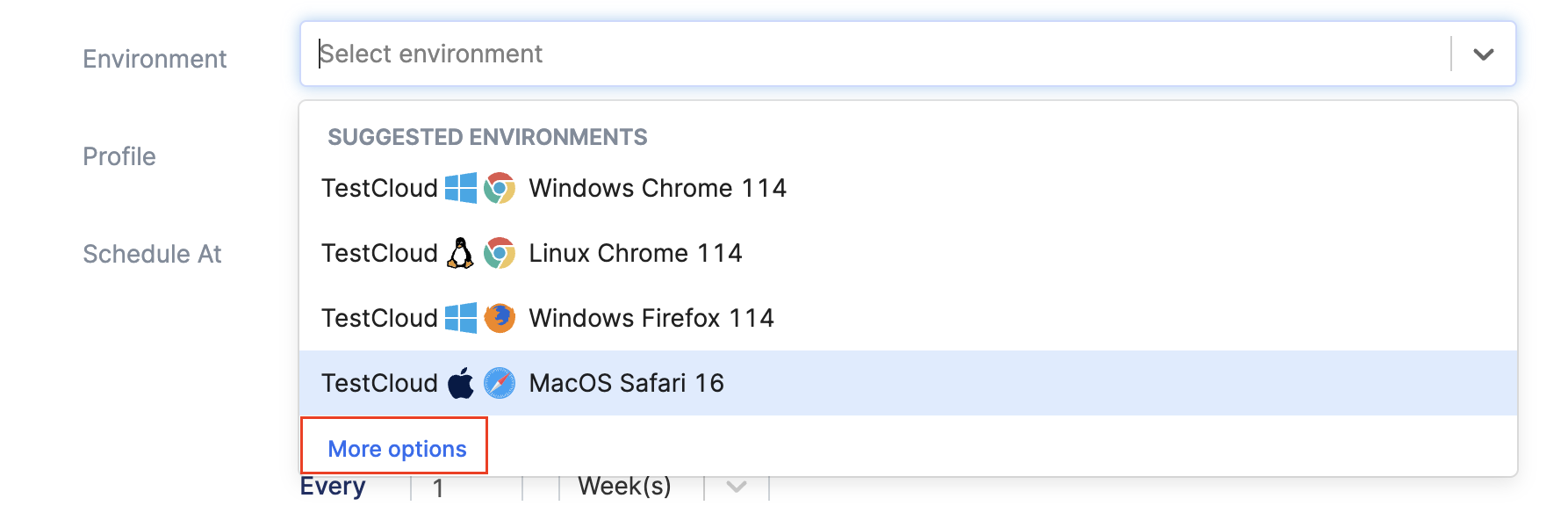
- In the Mobile Native App tab, select your mobile device and app.
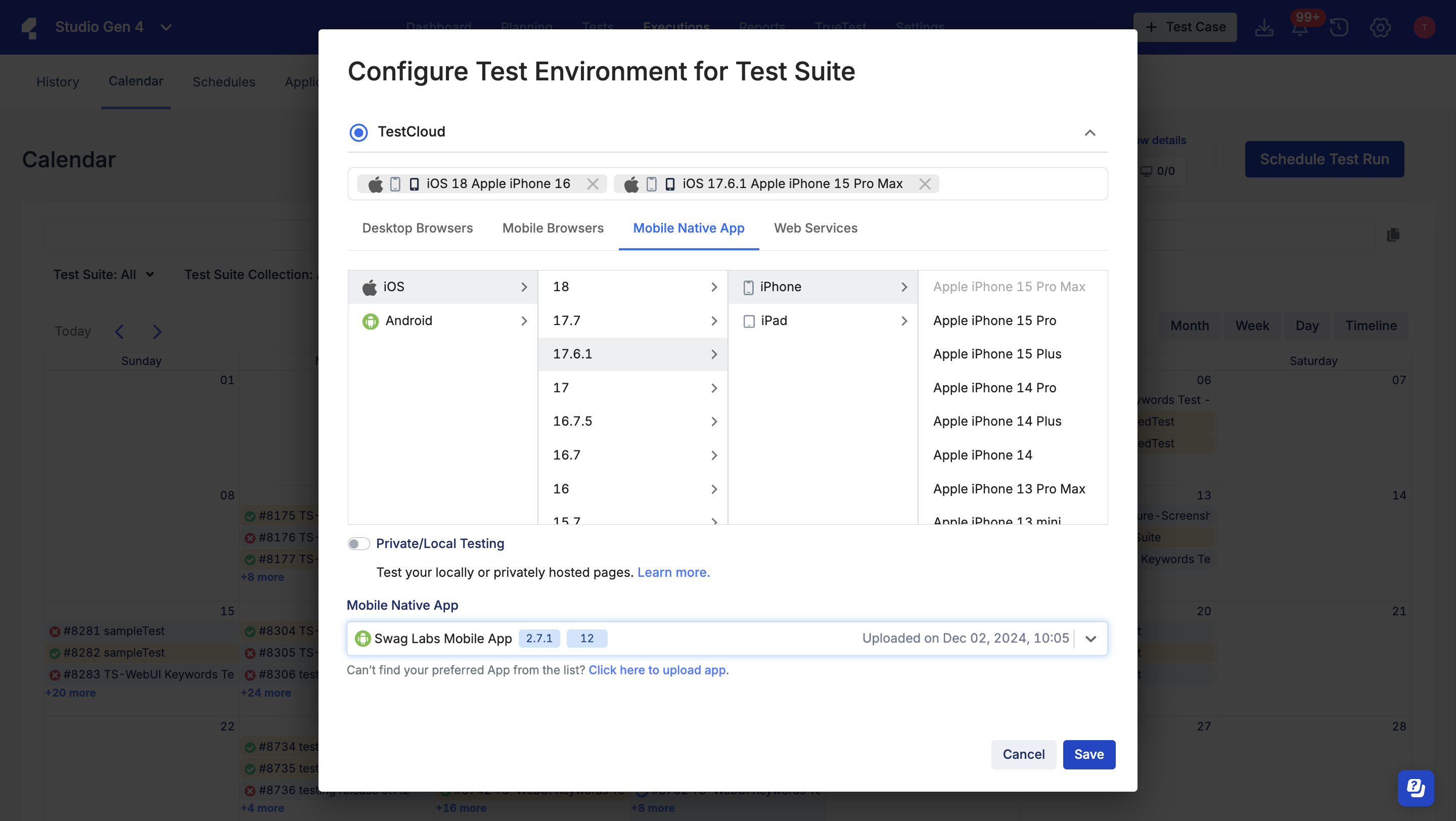
- Click Save to return to the Schedule Test Run dialog.
- Fill in the required fields and click Run to trigger the test run.
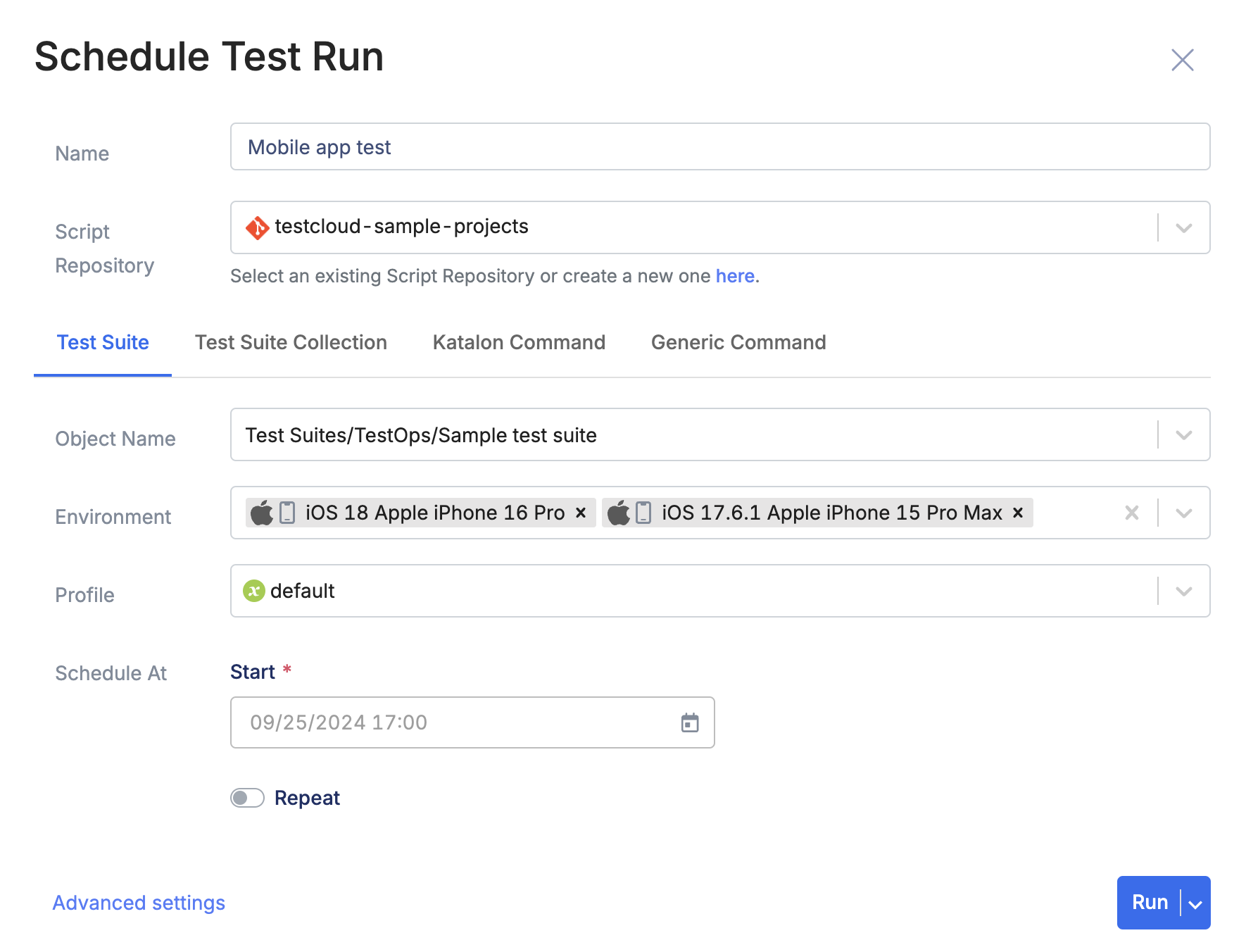
- To check the progress of your test runs, see View session logs.
Run mobile native app tests in Katalon Runtime Engine
When running tests from KRE to TestCloud environments, you only need a TestCloud subscription; a KRE license is not required.
To run native mobile app tests with Katalon Runtime Engine (KRE), we recommend using Command Builder in Katalon Studio to generate the commands. For detailed instruction, see: Command Builder in Katalon Studio.
You can simply specify the mobile environment in the Run Configuration section. Then click Generate Command at the bottom of the dialog to copy the command.
