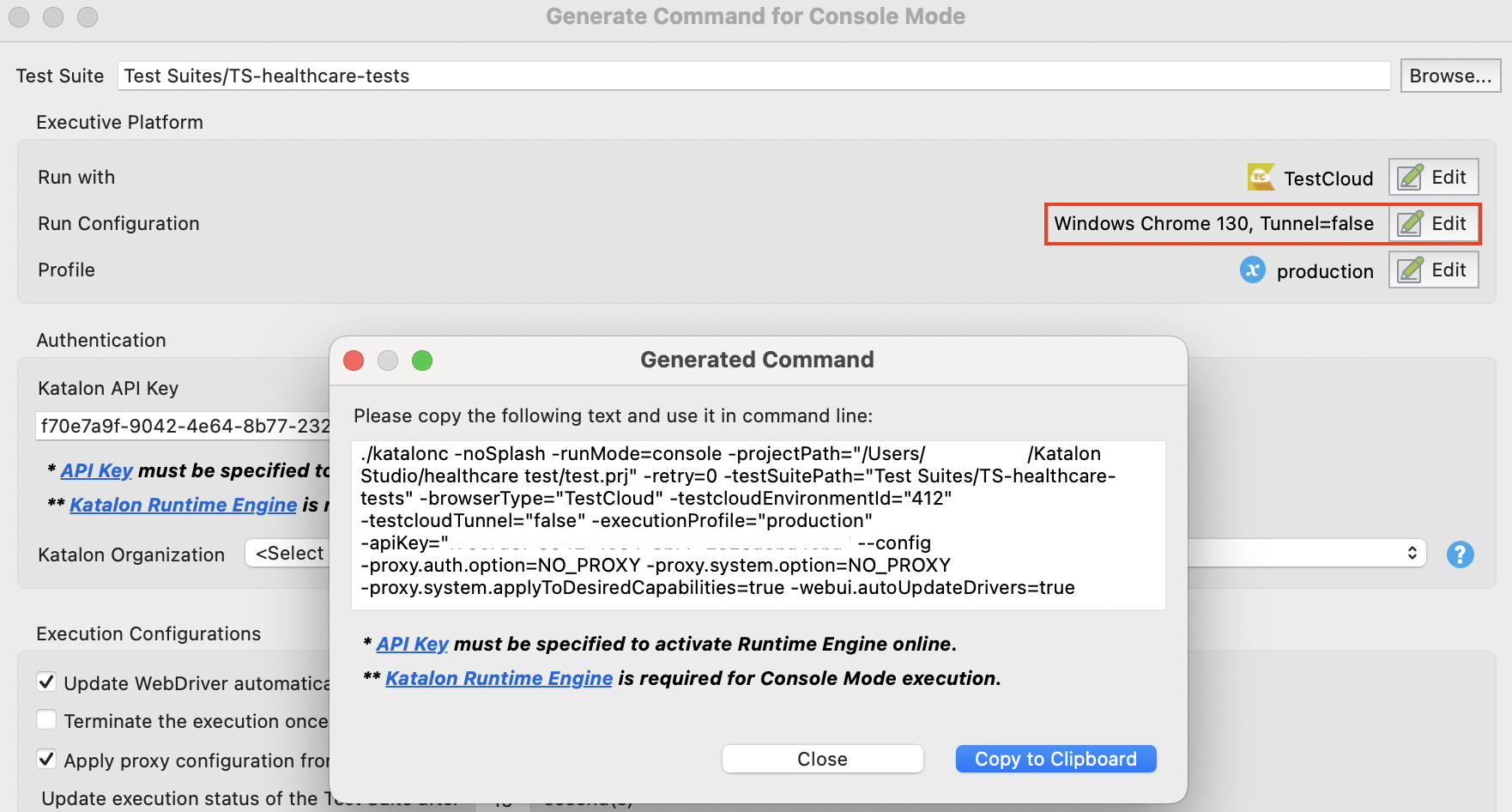Desktop browser testing with TestCloud
TestCloud supports desktop browser testing across multiple browsers on Windows, macOS and Linux. The desktop test environments include: Chrome, Chrome (headless), Edge Chromium, Firefox, Firefox (headless), Safari (macOS only) and IE (Windows only).
Desktop browsers on TestCloud are accessible from both Katalon Studio and TestOps. This guide shows you how to run TestCloud desktop browser tests in Studio, TestOps, and KRE.
- An active Katalon TestCloud subscription or trial. See TestCloud Trial.
Run tests on desktop browsers in Studio
To run desktop browser tests in a TestCloud environment, follow these steps:
For Test Suite
-
Open a test suite.
-
In the main toolbar, click the dropdown arrow of the Run button and select TestCloud.
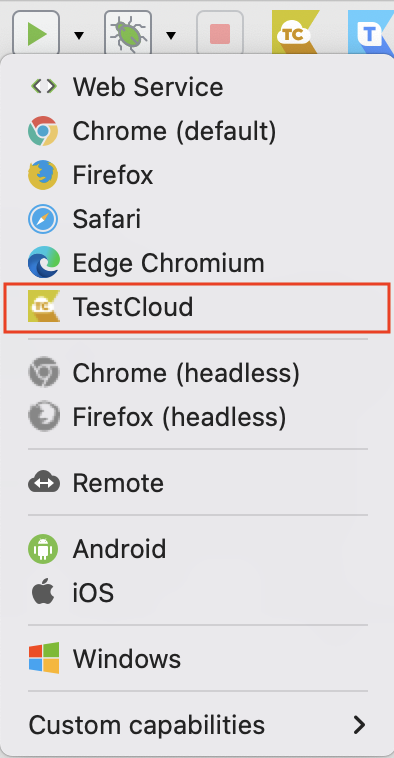
The TestCloud Configuration dialog appears as below. Specify the OS, browser, and browser version for Desktop Browsers environment. Then click Run.
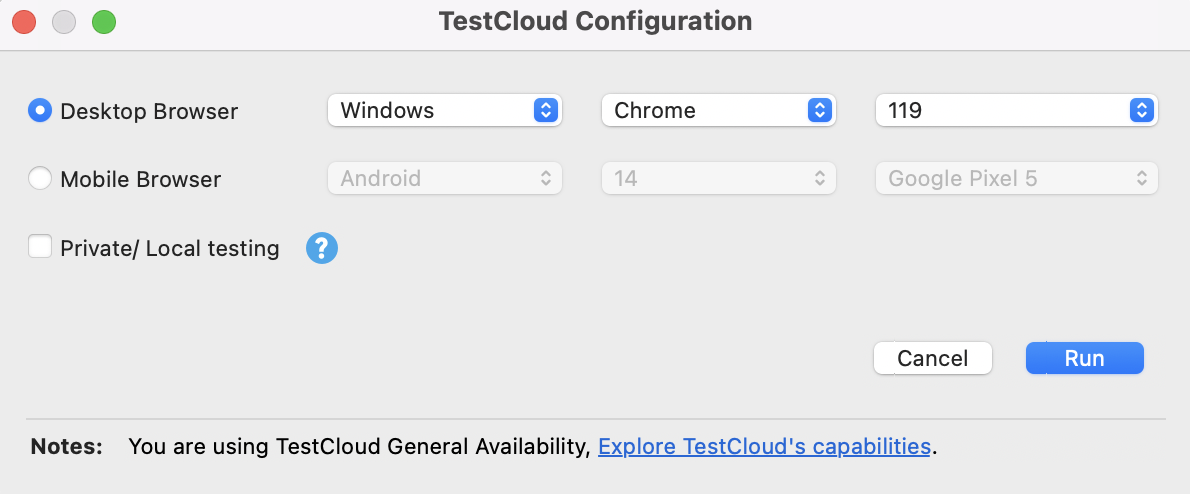
For Test Suite Collection (TSC)
-
Open a TSC and double-click the Run with row of the individual test suite.
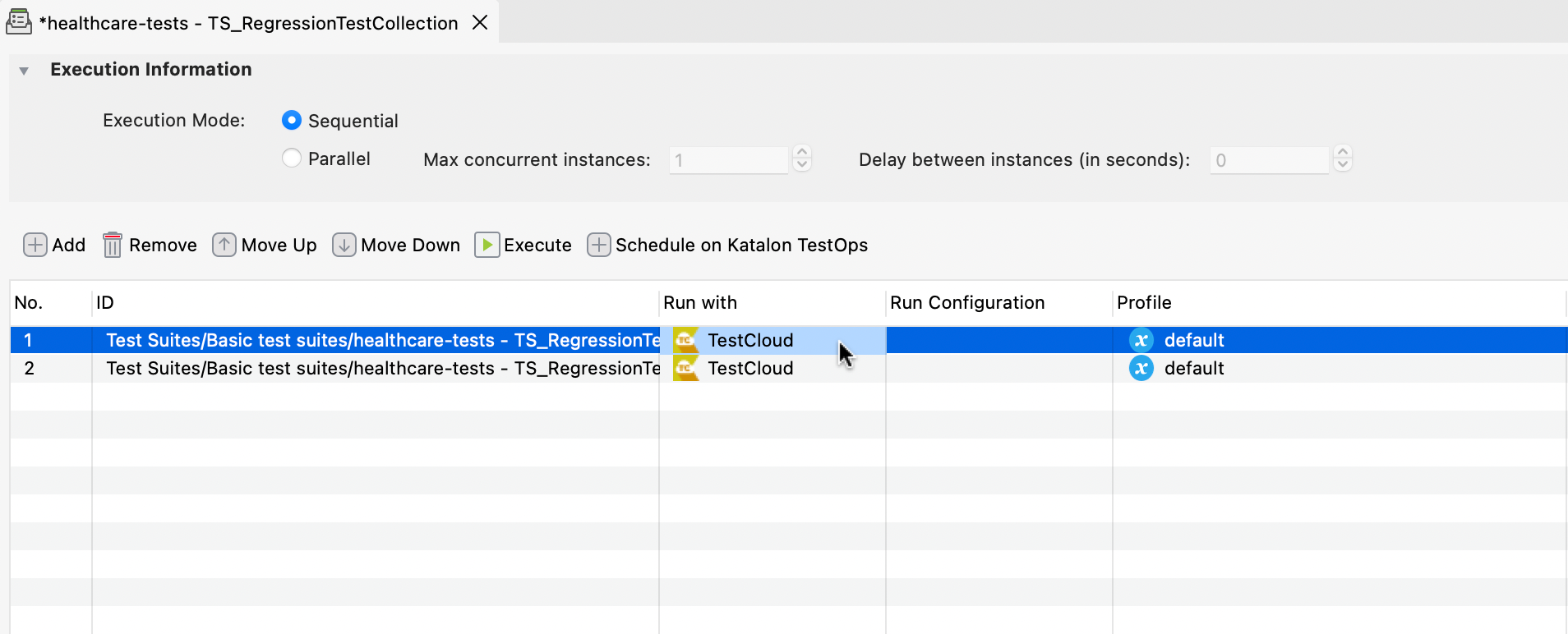
The Select an environment dialog appears as below. Choose TestCloud as your test environment, then click OK.
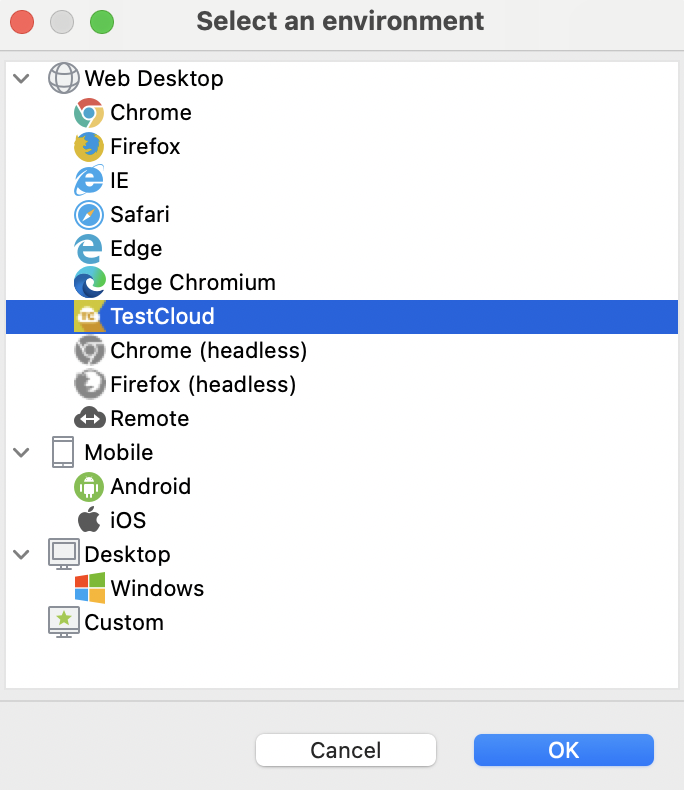
-
Double-click the Run Configuration row of the TSC to prompt the TestCloud Configuration dialog.
-
In the TestCloud Configuration dialog, specify the OS, browser, and browser version for Desktop Browsers environment.
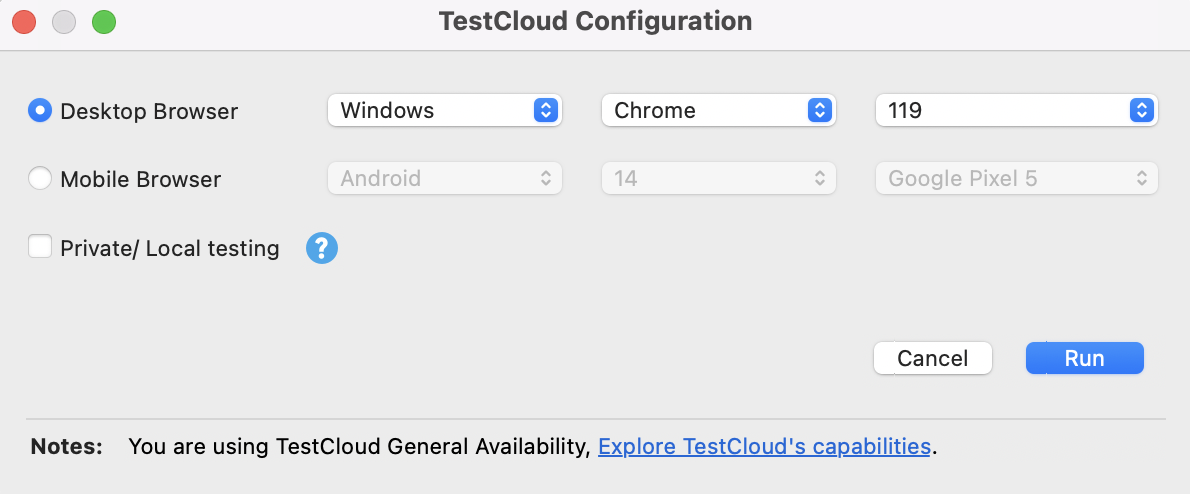
-
Click Run.
Run test on desktop browsers in TestOps
To run desktop browser tests in a TestCloud environment, follow these steps:
- TestOps
- TestOps Legacy
- Navigate to Executions and select + Create > Create Automated Test Run.
- Specify the information and configuration for the test run.
- Once you're done, click Run Now to execute instantly or Schedule to create a recurring schedule for it.
-
Sign in to Katalon TestOps and go to your project.
-
Go to Test Execution > Schedule Test Run.
The Schedule Test Run dialog pops up.
-
In the Environment section, click the drop-down menu and select More options.
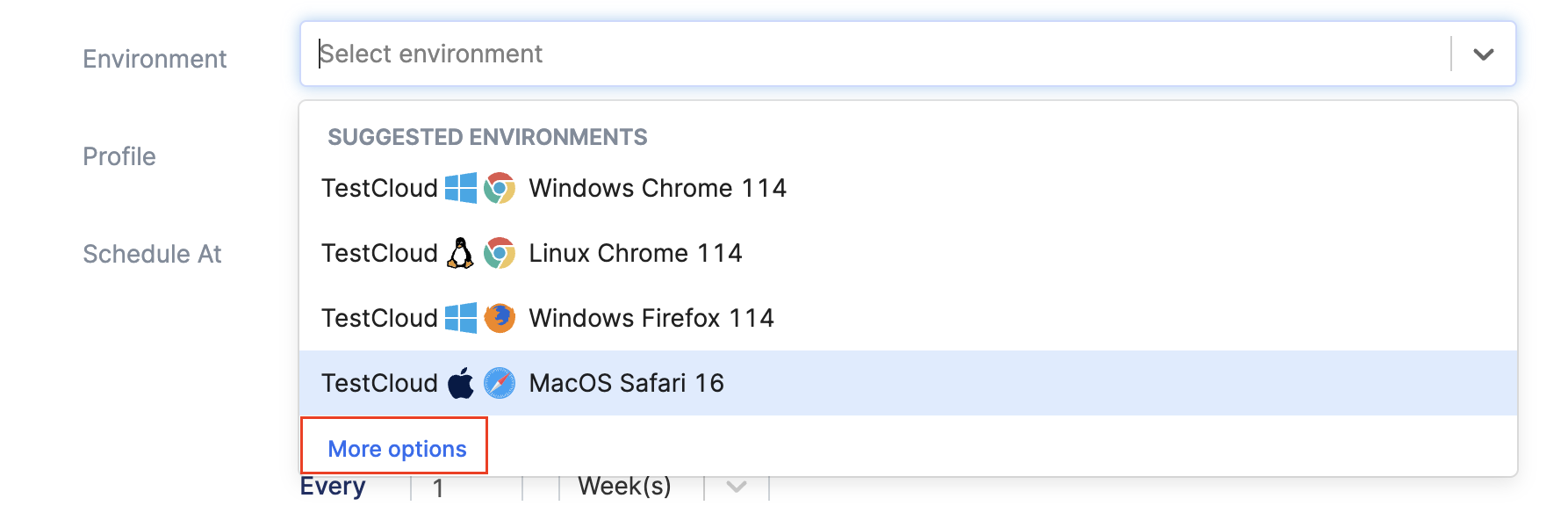
-
You should see the dialog below. Select the Desktop Browsers tab and select your environment. For example, you can execute your tests on Chrome browser version 128 of a macOS machine.

-
Click Save to return to the Schedule Test Run dialog.
-
Fill in the required fields and click Run to trigger the test run.
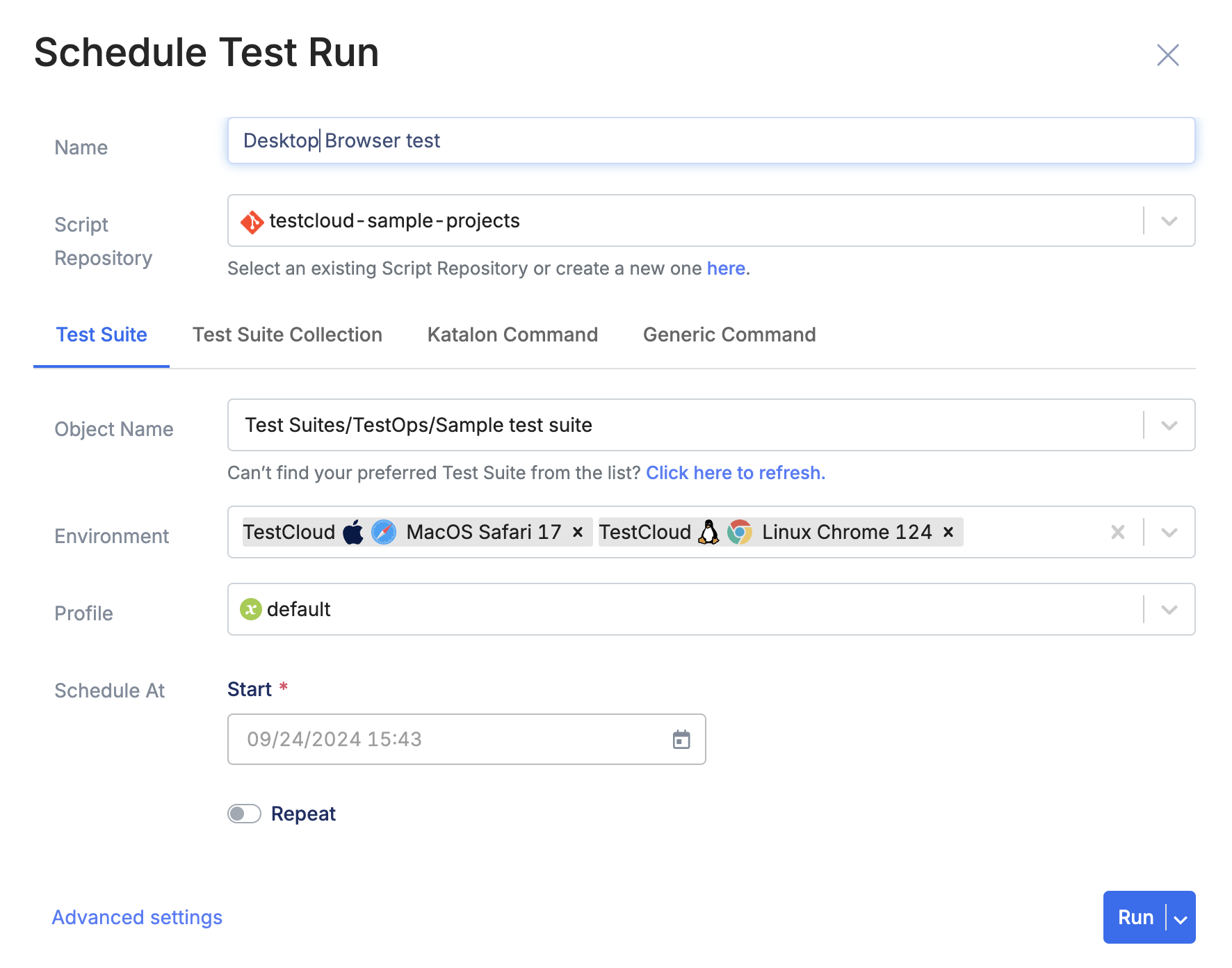
Run tests on desktop browsers in Katalon Runtime Engine
When running tests from KRE to TestCloud environments, you only need a TestCloud subscription; a KRE license is not required.
To run desktop browser tests with Katalon Runtime Engine, we recommend using Command Builder in Katalon Studio to generate the commands. For detailed instruction, refer to: Command Builder in Katalon Studio.
After you have declared the required information, specify the mobile browser environment in the Run Configuration section and generate the command to run with KRE.