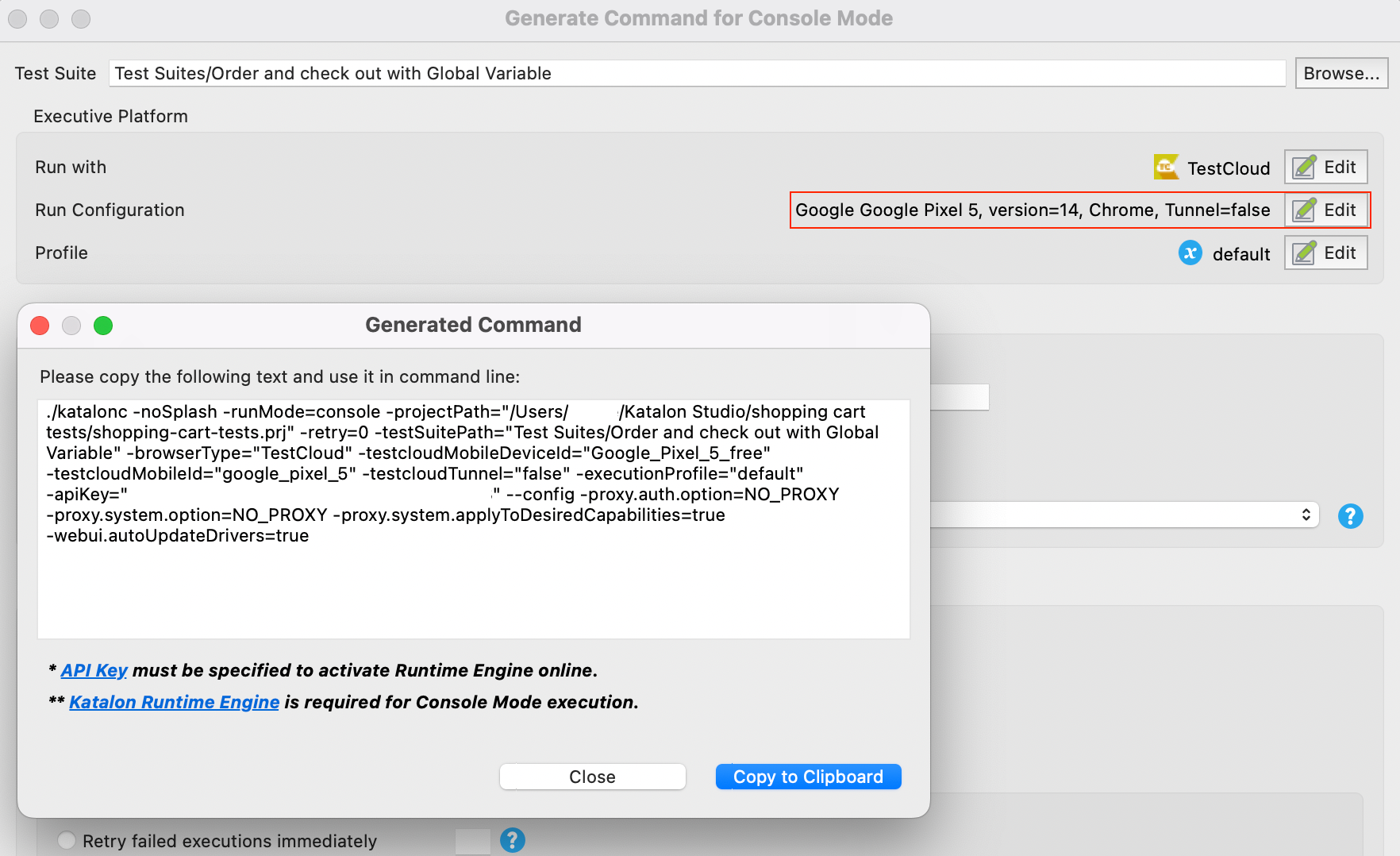Mobile browser testing with TestCloud
TestCloud mobile browser testing supports built-in browser for each OS. The mobile test environments include built-in browser of each operating system (OS): Safari for iOS and Chrome for Android.
Mobile browsers on TestCloud are accessible from both TestOps and Katalon Studio.
This guide shows you how to run TestCloud mobile browser tests in Katalon Studio, TestOps, and Katalon Runtime Engine (KRE).
- You have an active TestCloud subscription or a trial.
Run tests on mobile browsers in Studio
To run mobile browser tests in a TestCloud environment from Katalon Studio, follow these steps:
For Test Suite
- Open a test suite.
- In the main toolbar, click the dropdown arrow of the Run button and select TestCloud.
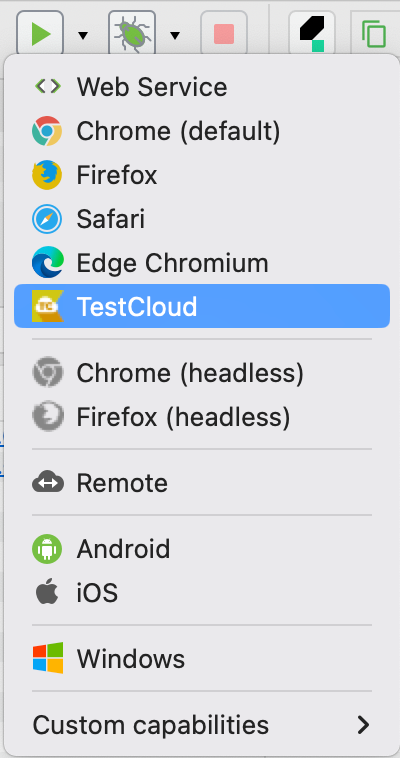
The TestCloud Configuration dialog appears as below. Specify the OS, browser, and browser version for Mobile Browsers environment. Then click Run.
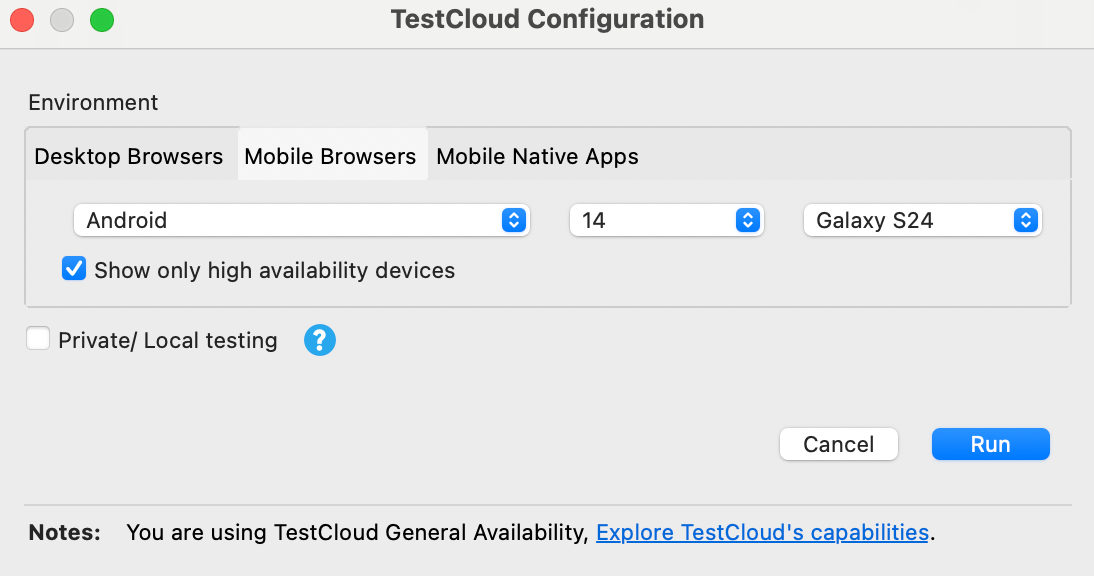
For Test Suite Collection (TSC)
- Open a TSC and double-click the Run with row of the individual test suite.
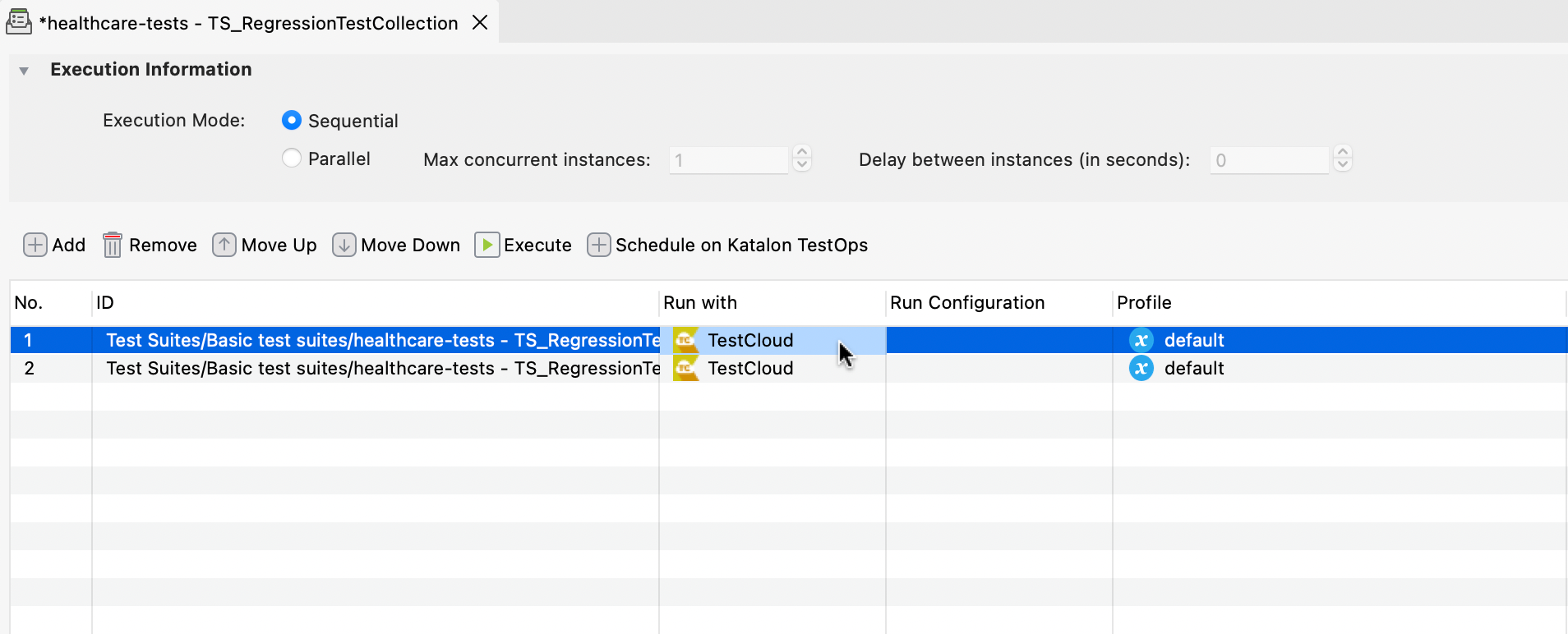
The Select an environment dialog appears as below. Choose TestCloud as your test environment, then click OK.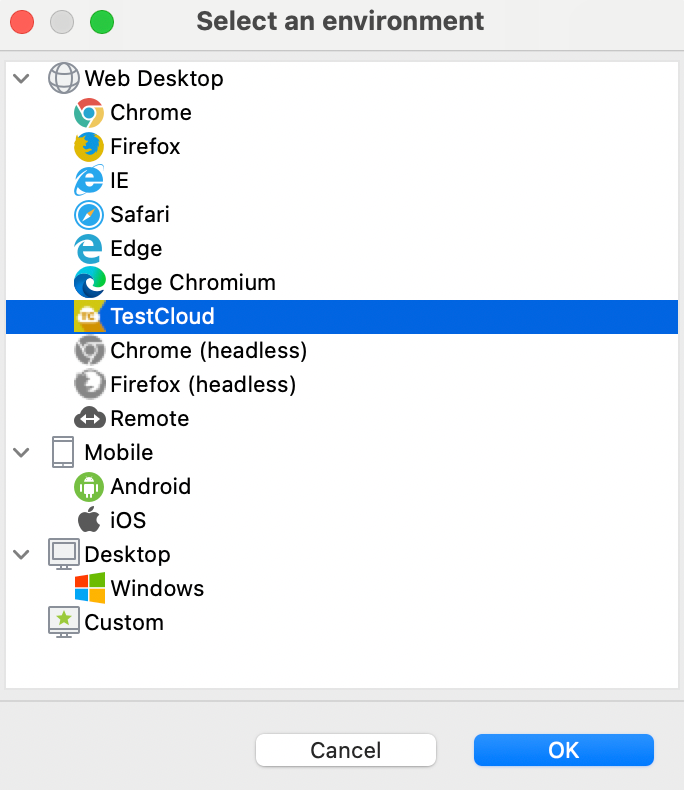
- Double-click the Run Configuration row of the TSC to prompt the TestCloud Configuration dialog.
- In the TestCloud Configuration dialog, specify the OS, browser, and browser version for Mobile Browsers environment.
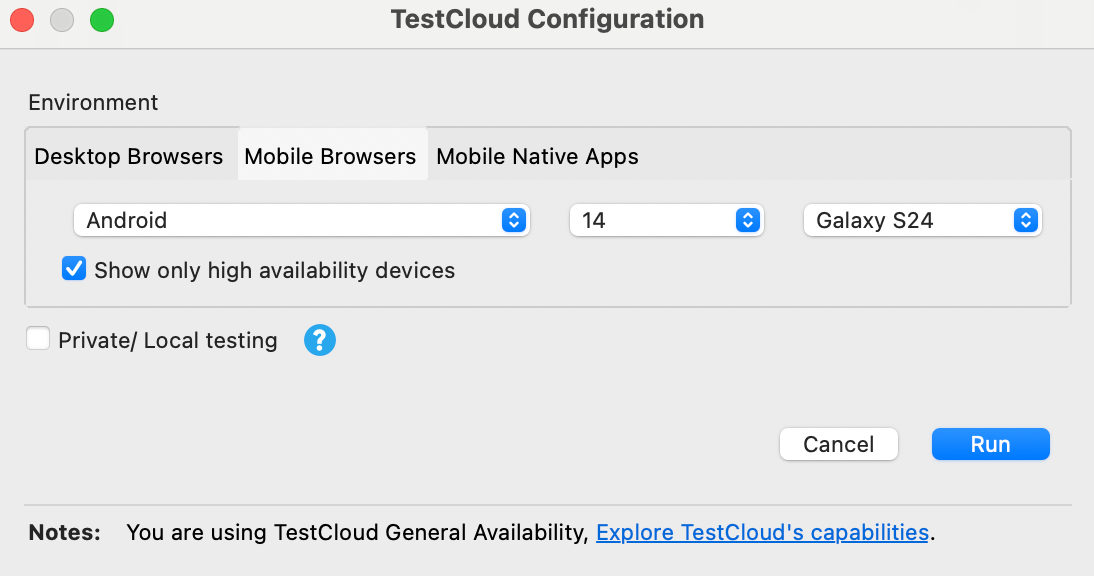
- Click Run.
Run test on mobile browsers in TestOps
To run desktop browser tests in a TestCloud environment, follow these steps:
- TestOps
- TestOps Legacy
- Navigate to Executions and select + Create > Create Automated Test Run.
- Specify the information and configuration for the test run.
- Once you're done, click Run Now to execute instantly or Schedule to create a recurring schedule for it.
-
Sign in to Katalon TestOps and go to your project.
-
Go to Test Execution > Schedule Test Run.
The Schedule Test Run dialog pops up.
-
In the Environment section, click the drop-down menu and select More options.
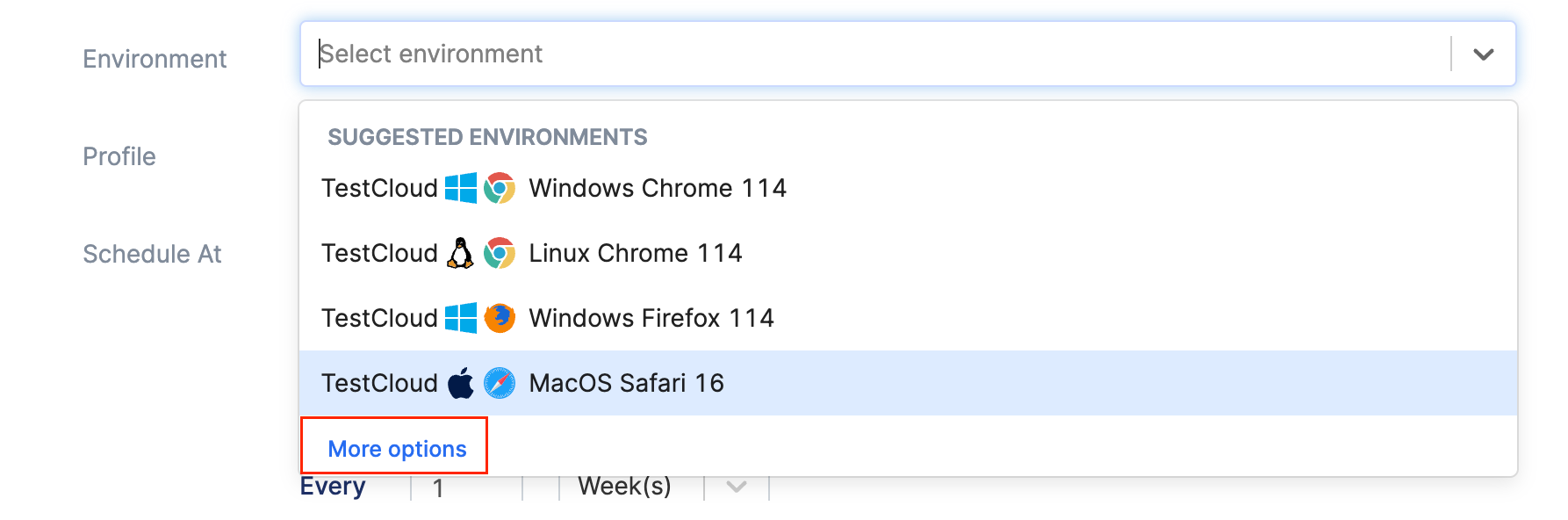
-
You should see the dialog below. Select the Mobile Browsers tab and select your mobile devices. For example, you can execute your tests on Safari browser of iPhone 15 Pro Max and 16 Pro.
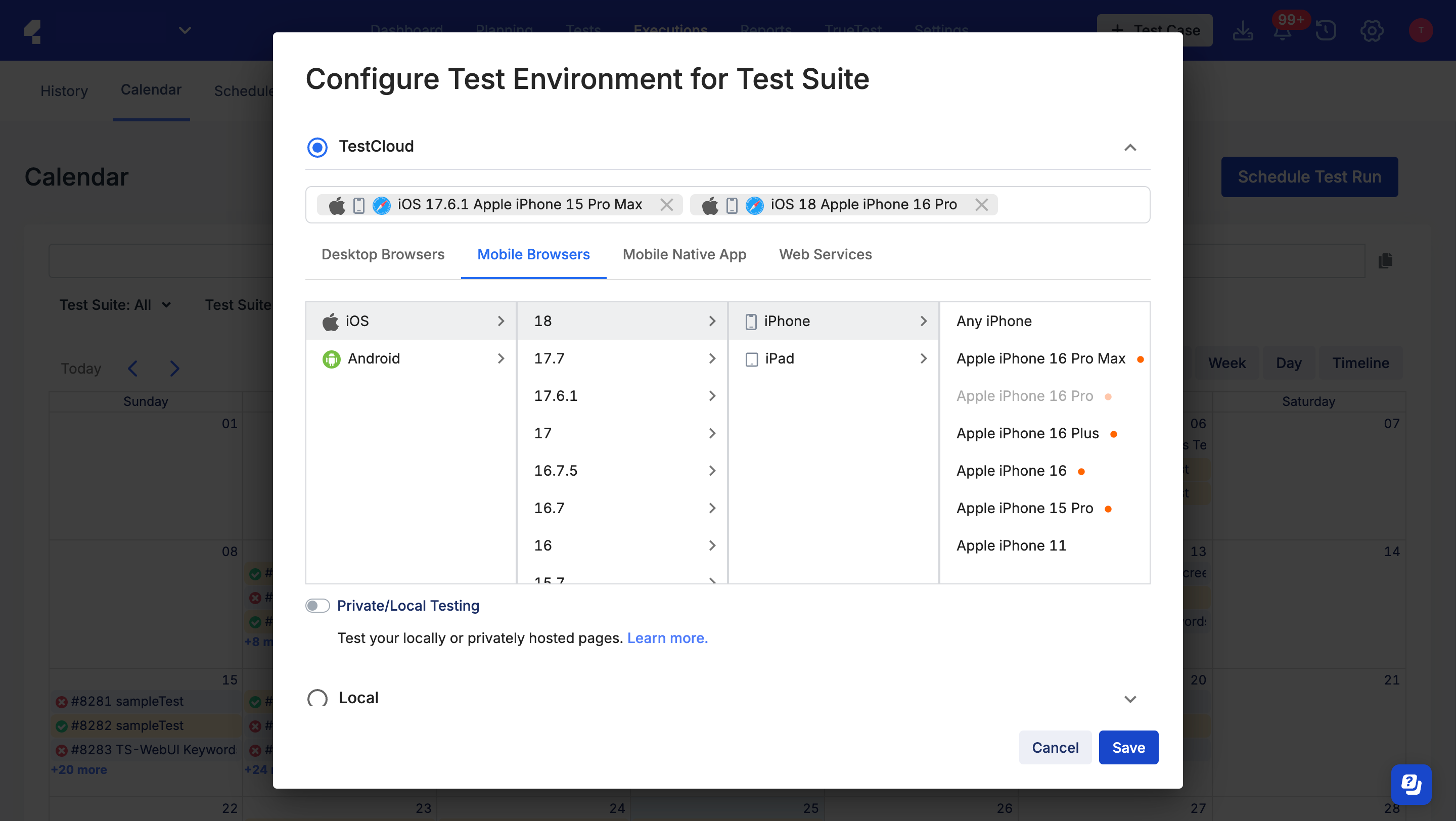
-
Click Save to return to the Schedule Test Run dialog.
-
Fill in the required fields and click Run to trigger the test run.
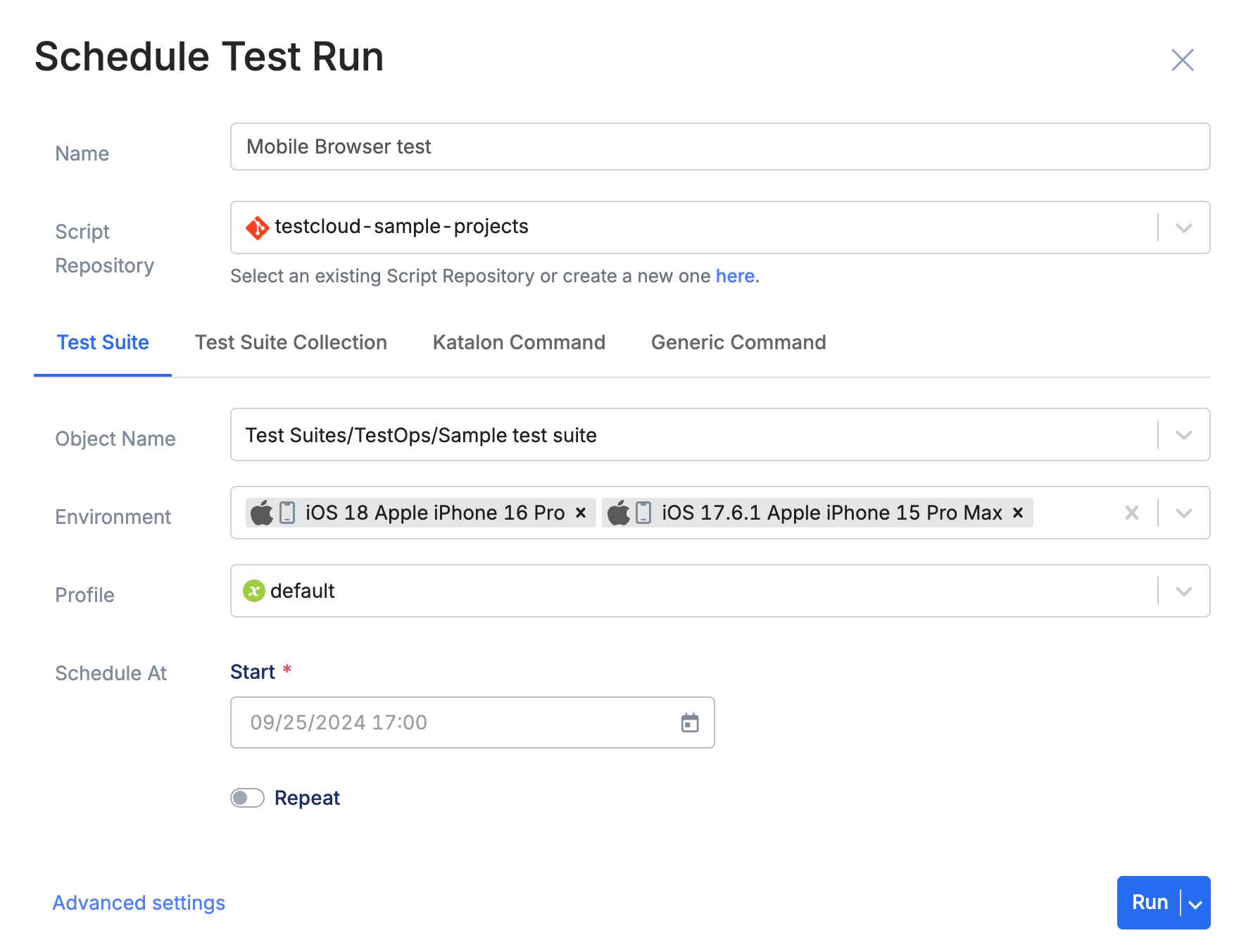
-
To check the progress of your test runs, see: View a test run summary.
Run tests on desktop browsers in Katalon Runtime Engine
When running tests from KRE to TestCloud environments, you only need a TestCloud subscription; a KRE license is not required.
To run desktop browser tests with Katalon Runtime Engine, we recommend using Command Builder in Katalon Studio to generate the commands. For detailed instruction, refer to: Command Builder in Katalon Studio.
After you have declared the required information, specify the mobile browser environment in the Run Configuration section and generate the command to run with KRE.