Biometric authentication for native mobile application
- You have installed the Katalon TestCloud Keywords plugin to automatically load all TestCloud keywords into your project. If you have not, visit Katalon Store: Katalon TestCloud keywords.
- Follow this guide to install the plugins: Install plugins online from Katalon Store.
Biometric authentication in TestCloud supports the following OS and API:
| OS | Supported API |
|---|---|
| Android 11 or higher |
|
| iOS 13 or higher |
|
The BiometricsAuthenticator.authenticateFail and BiometricsAuthenticator.authenticatePass keywords in Katalon TestCloud allows users to simulate biometric inputs to test native mobile applications. To use it, follow these steps:
-
In Katalon Studio, click the Profile drop-down and select Reload Plugins to make sure the plugin is installed.
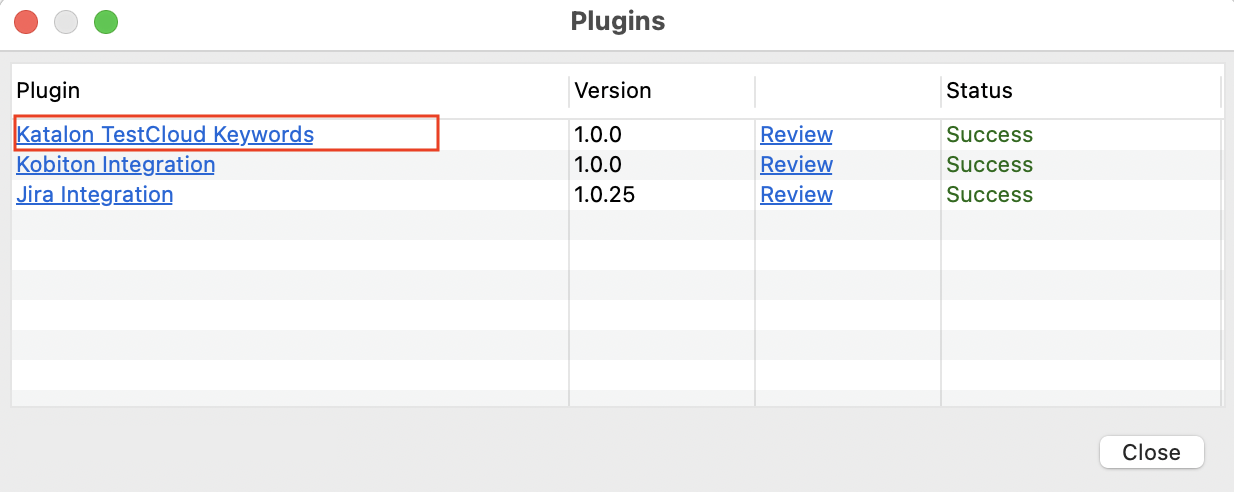
-
Go to Project Settings > Desired Capabilities > TestCloud.
-
In the TestCloud table, add a
katalon:optionsproperty, set Type asDictionary, then click the....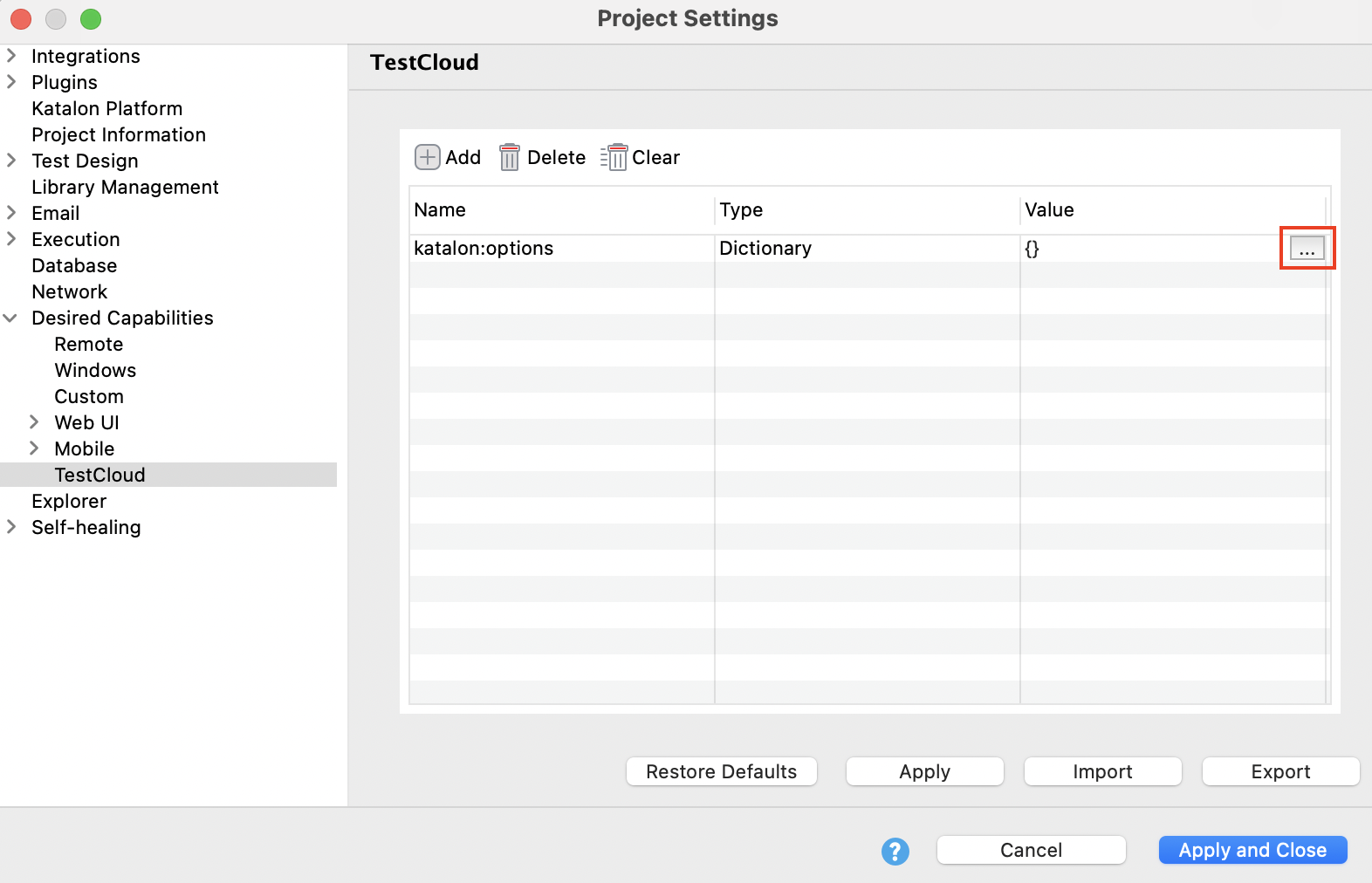
-
In the Dictionary Property Builder, add the boolean properties
enableBiometricsAuthentication=TrueandautoAcceptAlerts=False.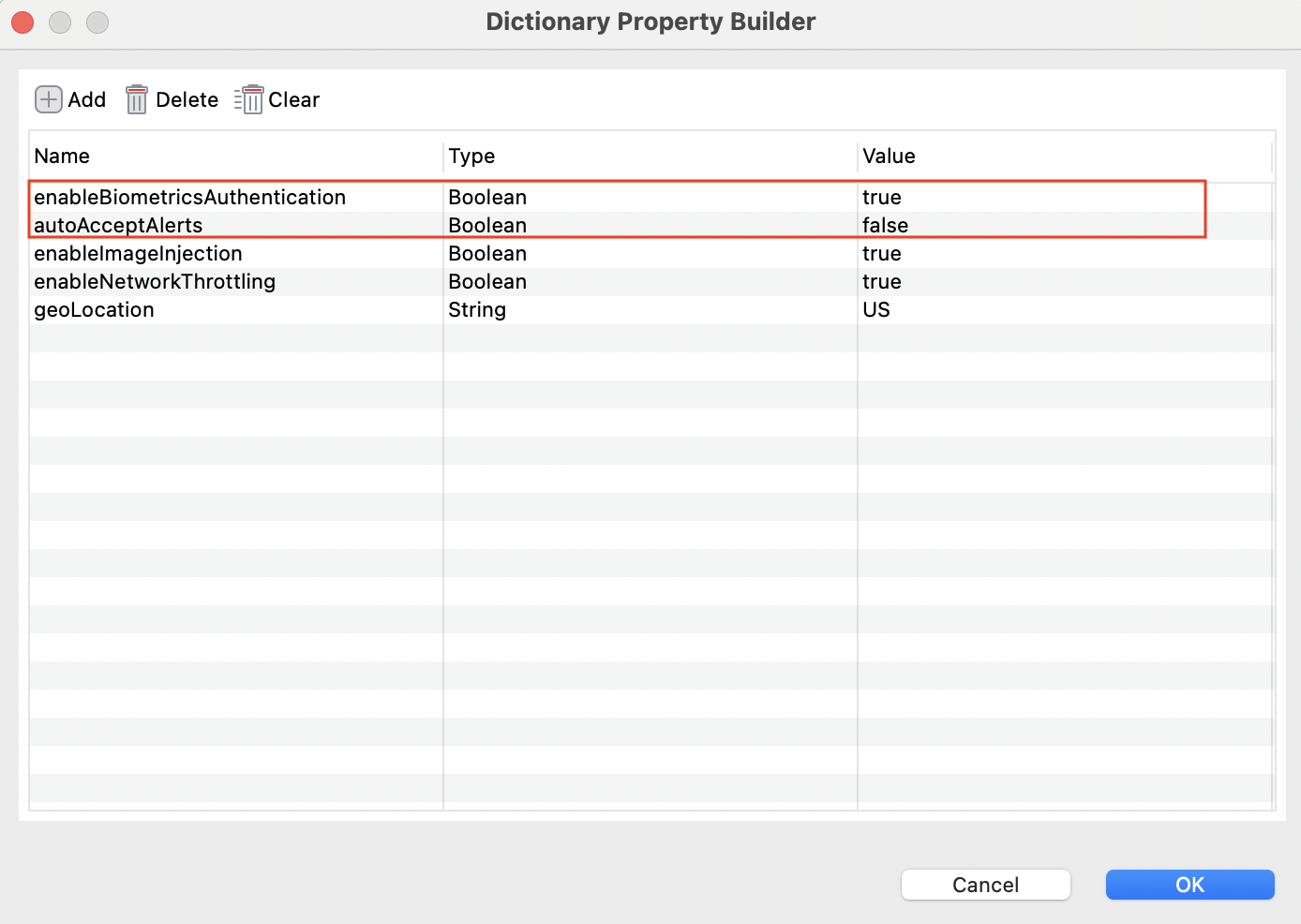
- The
autoAcceptAlertsdesired capability ensures that your test cases run smoothly with the biometric authentication feature.
- The
-
Add the
authenticateFailandauthenticatePasskeywords to your test case as needed.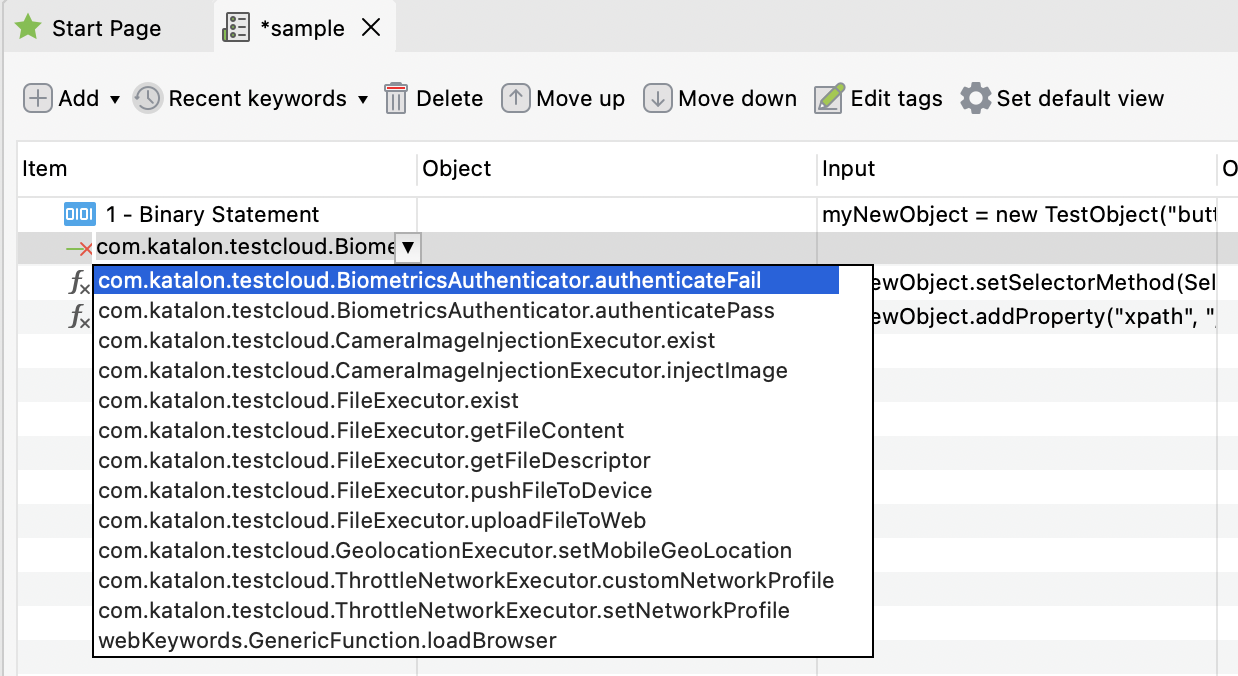
-
Configure your TestCloud mobile environment and run the test.
- This feature might force your Appium to modify and re-sign your APK before installing it. Your application, having security checks in place, detects this modification and shows the error to prevent tampering.
- Suggestion: Ask your developers for a specific "debug" or "QA" build of the application. In this build, the security checks (like signature verification, root detection, and anti-tampering) should be disabled. This allows testing tools to instrument the app without triggering security errors.