Configure network throttling
- This keyword is applicable for desktop browser testing (Windows, macOS), mobile browser testing, and mobile native app testing.
- You have installed the Katalon TestCloud Keywords plugin to automatically load all TestCloud keywords into your project. If you have not, visit Katalon Store: Katalon TestCloud keywords.
- Follow this guide to install the plugins: Install plugins online from Katalon Store.
There might be scenarios where you would have to check the functionality of your website or mobile app on poor network conditions or even offline. Such networks have variable upload and download speeds which can alter how your website performs on different browsers.
With Network throttling feature, you can test the performance and behavior of your website under different network conditions by simulating different network profiles.
The ThrottleNetworkExecutor contains 2 keywords for the following use cases:
-
setNetworkProfile:-
When testing with mobile app, the keyword throttles network for mobile devices by profile.
Profile Name Download Speed Upload Speed Latency 2g-gprs-poor 20 Kbps 6 Kbps 1000 ms 2g-gprs-good 50 Kbps 16 Kbps 500 ms 3g-umts-poor 200 Kbps 64 Kbps 400 ms 4g-lte-poor 1 Mbps 500 Kbps 200 ms 3g-umts-good 5 Mbps 2 Mbps 100 ms 4g-lte-good 15 Mbps 7 Mbps 70 ms 4g-lte-advanced-good 25 Mbps 12 Mbps 20 ms -
When testing with web, the keyword throttle network for web browsers by profile.
Profile Name Download Speed Upload Speed Latency offline 0 Kbps 0 Kbps 0 ms GPRS 50 Kbps 20 Kbps 500 ms Regular 2G 250 Kbps 50 Kbps 300 ms Good 2G 450 Kbps 150 Kbps 150 ms Regular 3G 750 Kbps 250 Kbps 100 ms Good 3G 1 Mbps 750 Kbps 20 ms Regular 4G 4 Mbps 3 Mbps 20 ms DSL 2 Mbps 1 Mbps 5 ms
-
-
customNetworkProfile: provide arbitrary values for network throttling.
To configure network throttling with TestCloud, follow these steps:
-
In Katalon Studio, click the Profile drop-down and select Reload Plugins to make sure the plugin is installed.
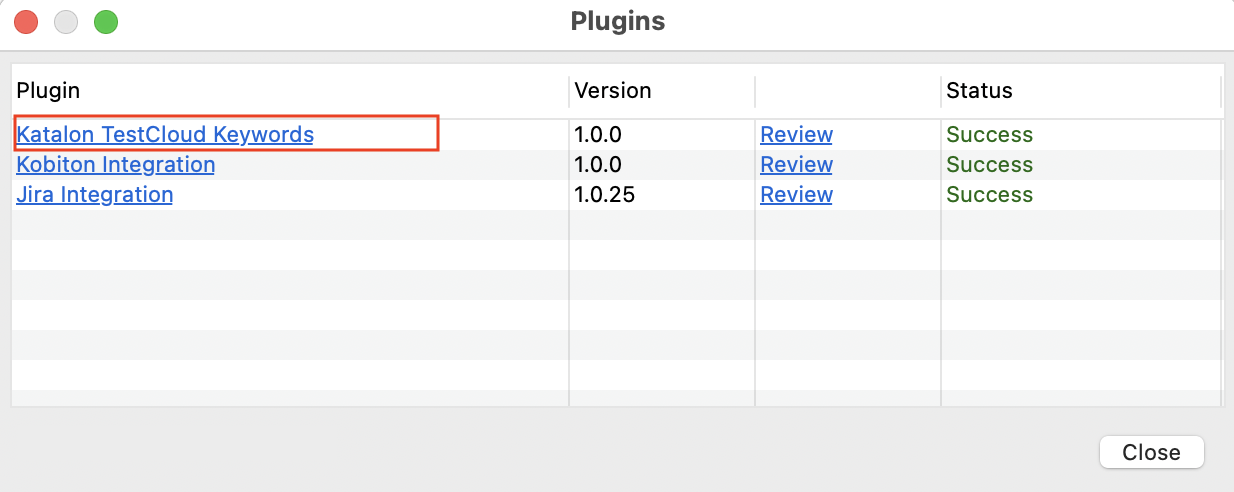
-
Go to Project Settings > Desired Capabilities > TestCloud.
-
In the TestCloud table, add a
katalon:optionsproperty, set Type asDictionary, then click the....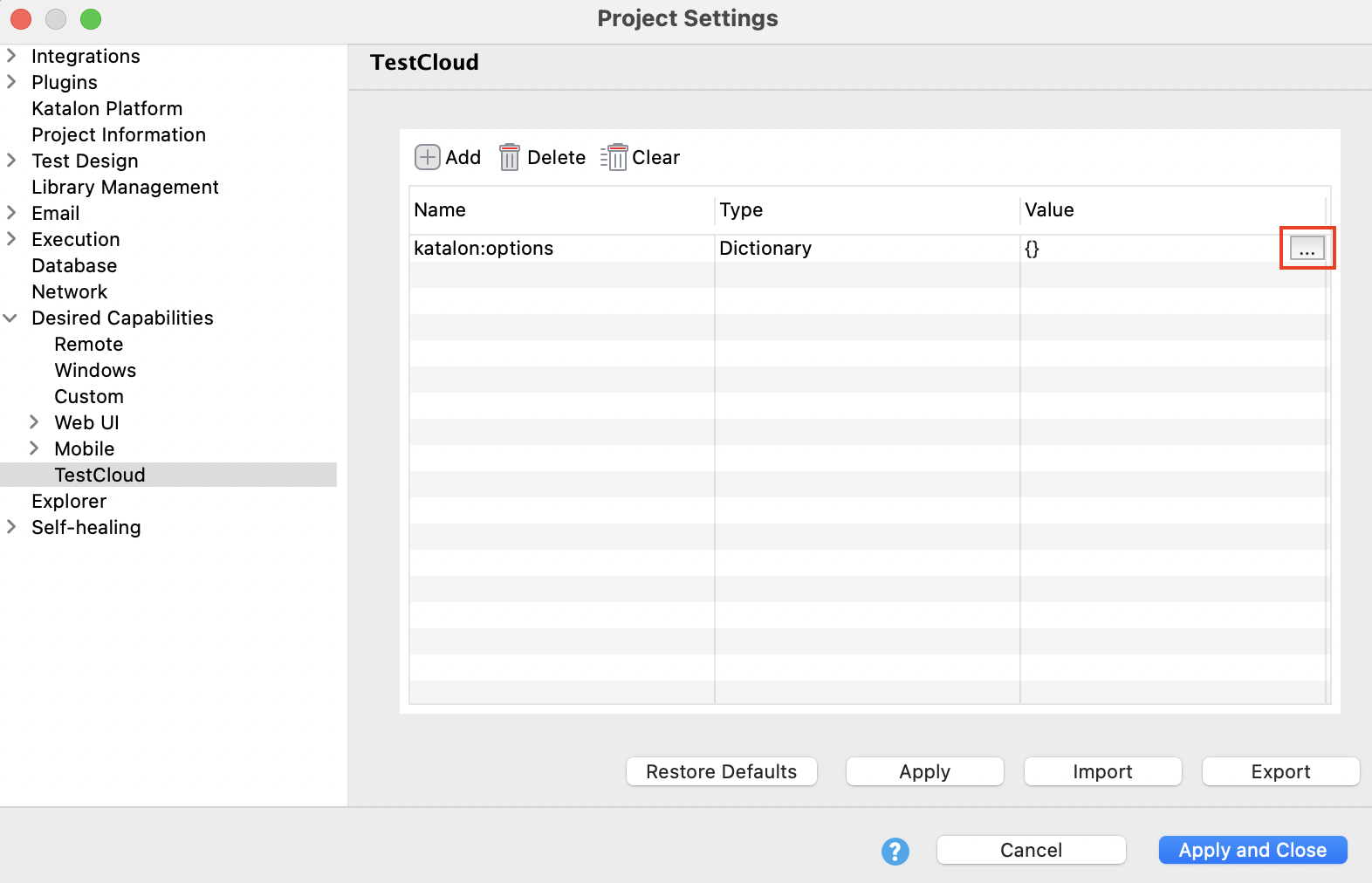
-
In the Dictionary Property Builder, set the boolean
enableNetworkThrottling=Truedesired capability for your project. Then, click OK.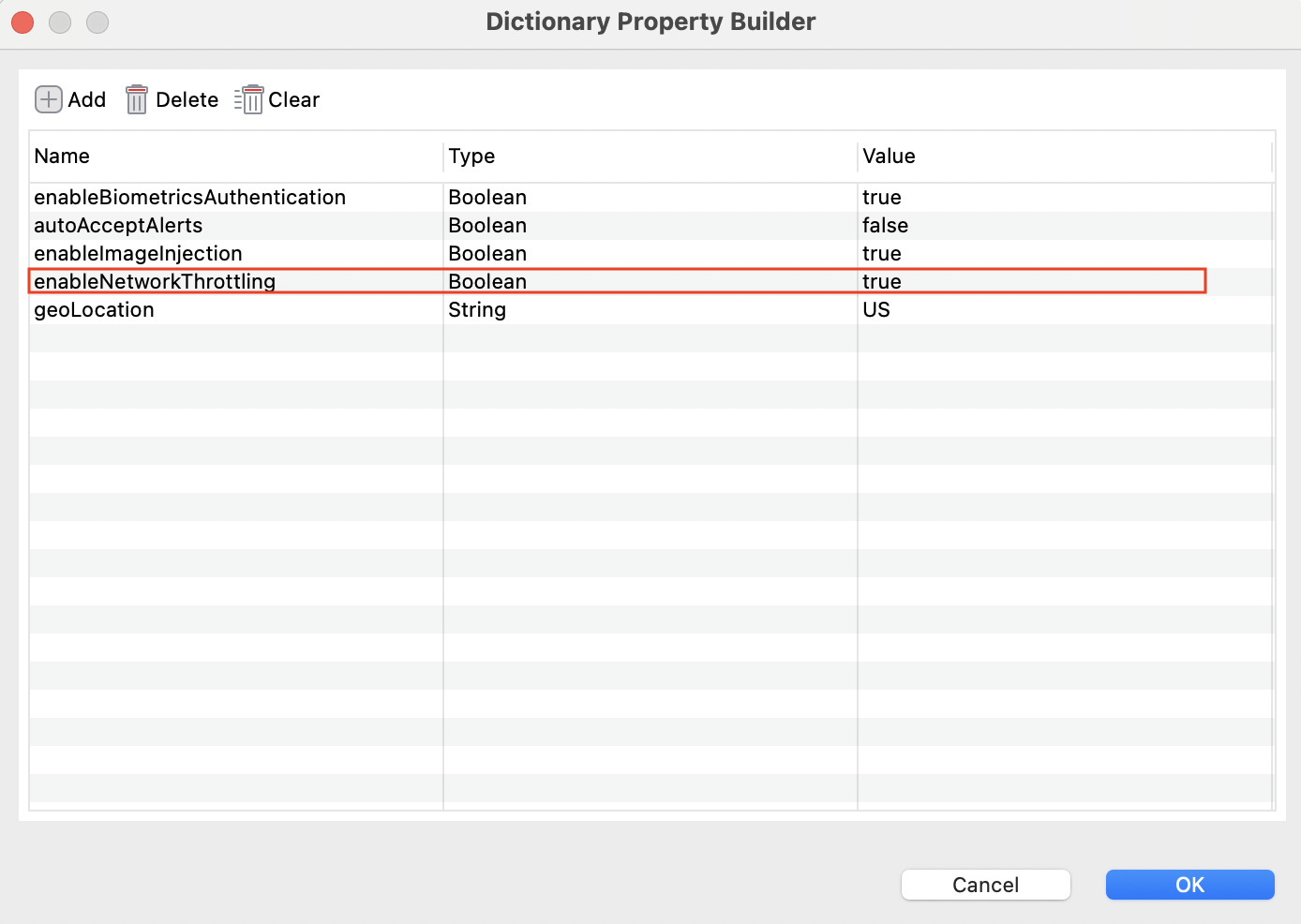
-
Add the
ThrottleNetworkExecutorkeyword to your test case as needed.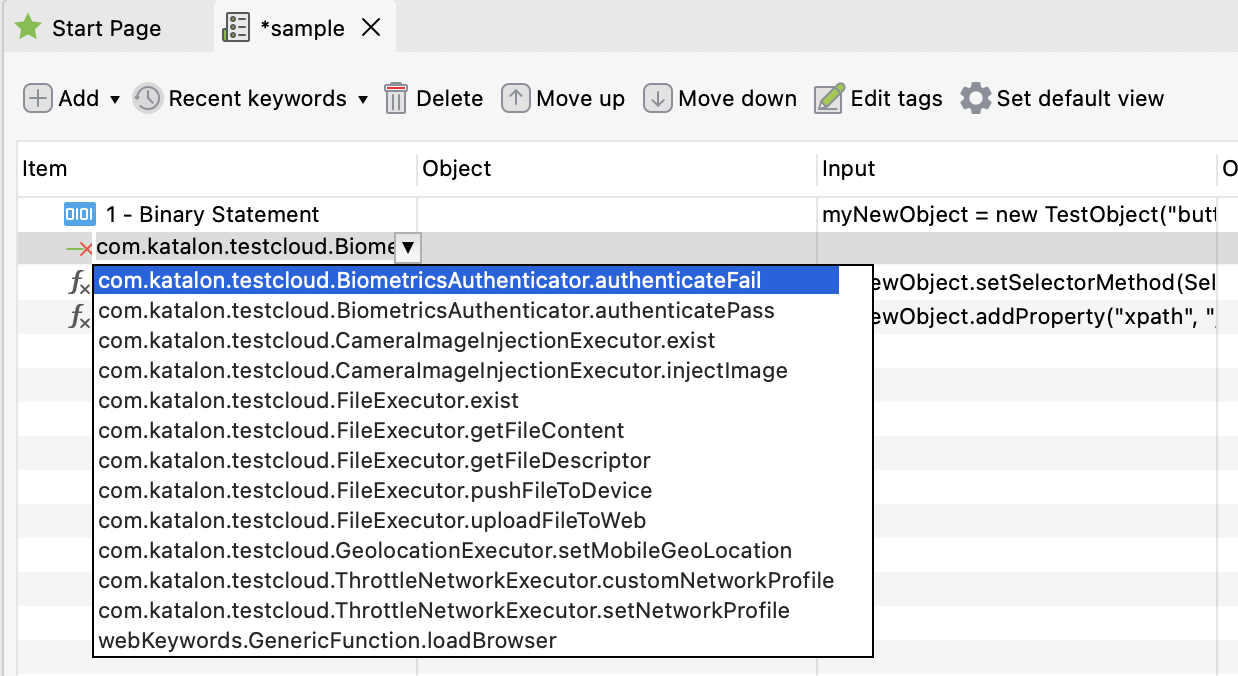
-
Configure your TestCloud environment and run the test.
- This feature might force your Appium to modify and re-sign your APK before installing it. Your application, having security checks in place, detects this modification and shows the error to prevent tampering.
- Suggestion: Ask your developers for a specific "debug" or "QA" build of the application. In this build, the security checks (like signature verification, root detection, and anti-tampering) should be disabled. This allows testing tools to instrument the app without triggering security errors.