Configure time zones
notes
This feature is only available on macOS and Windows.
In case you want to customize the testing environment to test how your AUT performs in different time zones, you can use the timezone capability to configure the time zone on TestCloud real devices and desktop.
- In Katalon Studio, go to Project > Settings > Desired Capabilities and select TestCloud.
- In the TestCloud settings table, add the
katalon:optionsproperty and set the Type as Dictionary.- In the Value column, add the
timezonecapability with String value type, then specify the UTC time. Refer to the Supported time zones table for details.
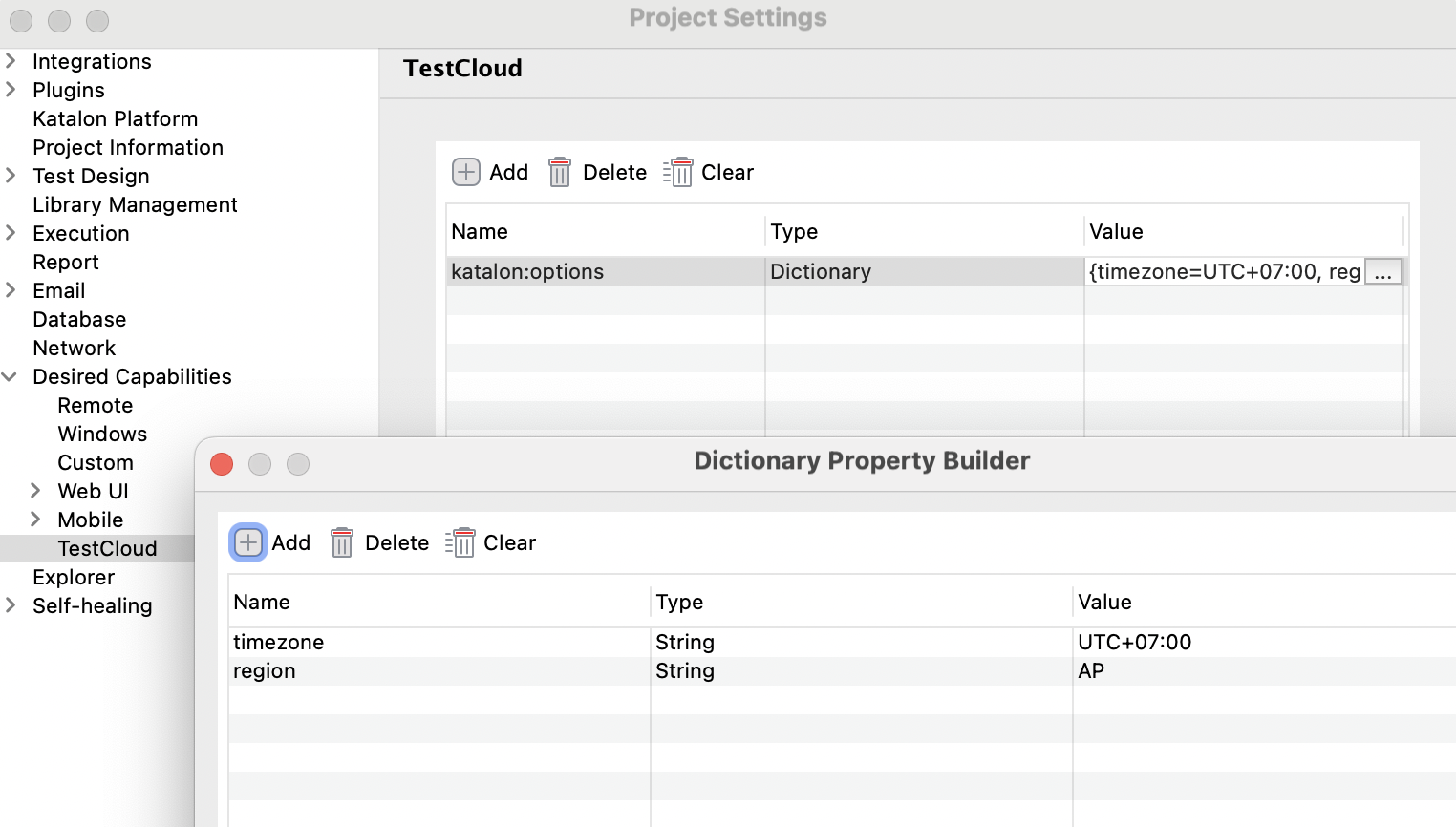
- In the Value column, add the
- Click OK and Apply & Close to save the settings.
- Configure your TestCloud environment and run the test.
Supported time zones
The table below provides the list of supported time zones and their corresponding UTC times.
| Time zone | UTC Time |
|---|---|
| Pacific/Tongatapu | UTC+13:00 |
| Pacific/Auckland | UTC+12:00 |
| Asia/Vladivostok | UTC+11:00 |
| Australia/Sydney | UTC+10:30 |
| Asia/Tokyo | UTC+09:00 |
| Asia/Taipei | UTC+08:00 |
| Asia/Hanoi | UTC+07:00 |
| Asia/Yangon | UTC+06:30 |
| Asia/Almaty | UTC+06:00 |
| Asia/Kathmandu | UTC+05:45 |
| Asia/Mumbai | UTC+05:30 |
| Asia/Oral | UTC+05:00 |
| Asia/Kabul | UTC+04:30 |
| Europe/Moscow | UTC+04:00 |
| Asia/Kuwait | UTC+03:00 |
| Asia/Beirut | UTC+02:00 |
| Europe/Prague | UTC+01:00 |
| Etc/GMT | UTC+00:00 |
| Atlantic/Azores | UTC-01:00 |
| America/Cayenne | UTC-03:00 |
| America/Santiago | UTC-04:00 |
| America/New York | UTC-05:00 |
| America/Mexico City | UTC-06:00 |
| America/Los Angeles | UTC-08:00 |
| America/Hawaii | UTC-10:00 |
| Niue | UTC-11:00 |