Device passcode
The Passcode desired capability allows you to test mobile applications that require a a device passcode as part of their security or authentication flow. You can test the following scenarios with this feature:
- The device has a passcode.
- App features that require you to enter the device passcode.
In this guide, you'll learn about the supported devices and how to enable the passcode capability.
Supported devices
You can test device passcode with TestCloud private and public devices.
Private devices
Private devices are the devices with the UDID. For more details, refer to Use TestCloud private mobile devices.
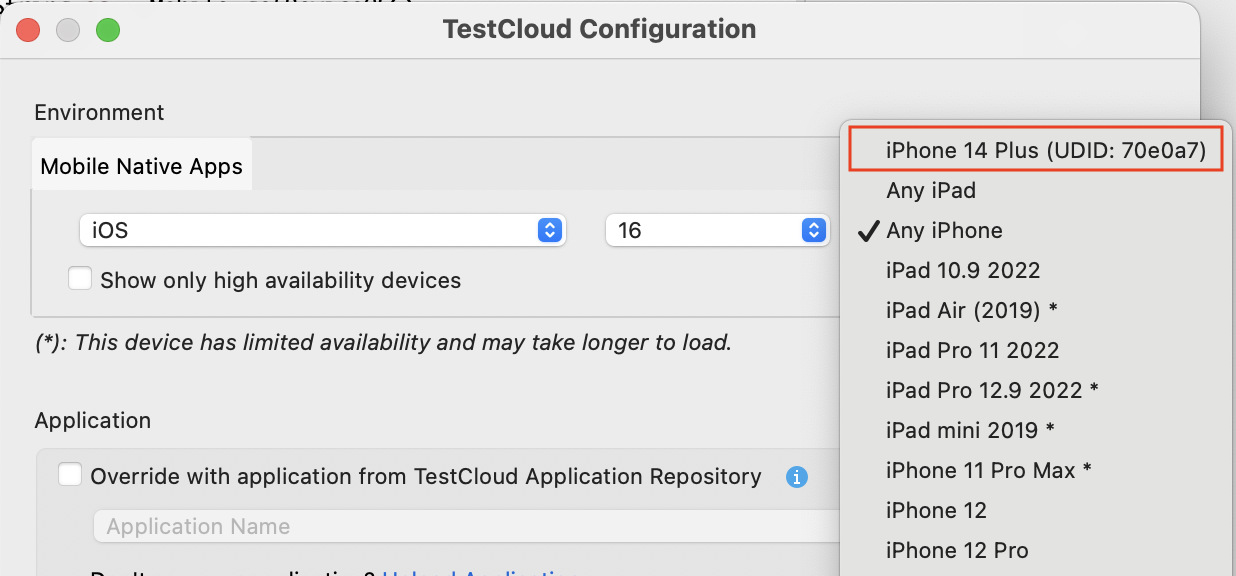
Public devices
- Android devices: Available for real devices running on Android 11 and above.
- iOS devices: Refer to the table below.
| Device | OS version |
|---|---|
| iPhone 16 Pro | 18 |
| iPhone 16 | 18 |
| iPhone 15 Pro | 17 |
| iPhone 15 | 17 |
| iPhone 14 | 16 |
| iPhone 13 | 15 |
| iPad Air 11 (2024) | 18 |
| iPad 11 (2025) | 18 |
Enable passcode capability
- In Katalon Studio, go to Project > Settings > Desired Capabilities and select TestCloud.
- In the TestCloud settings table, add the
katalon:optionsproperty and set the Type as� Dictionary. - Set the
passcodecapability according to the type of device you're testing with:- For private devices: In the Value column, add the
passcodecapability with String type, then provide a 6-digit number as your passcode value.
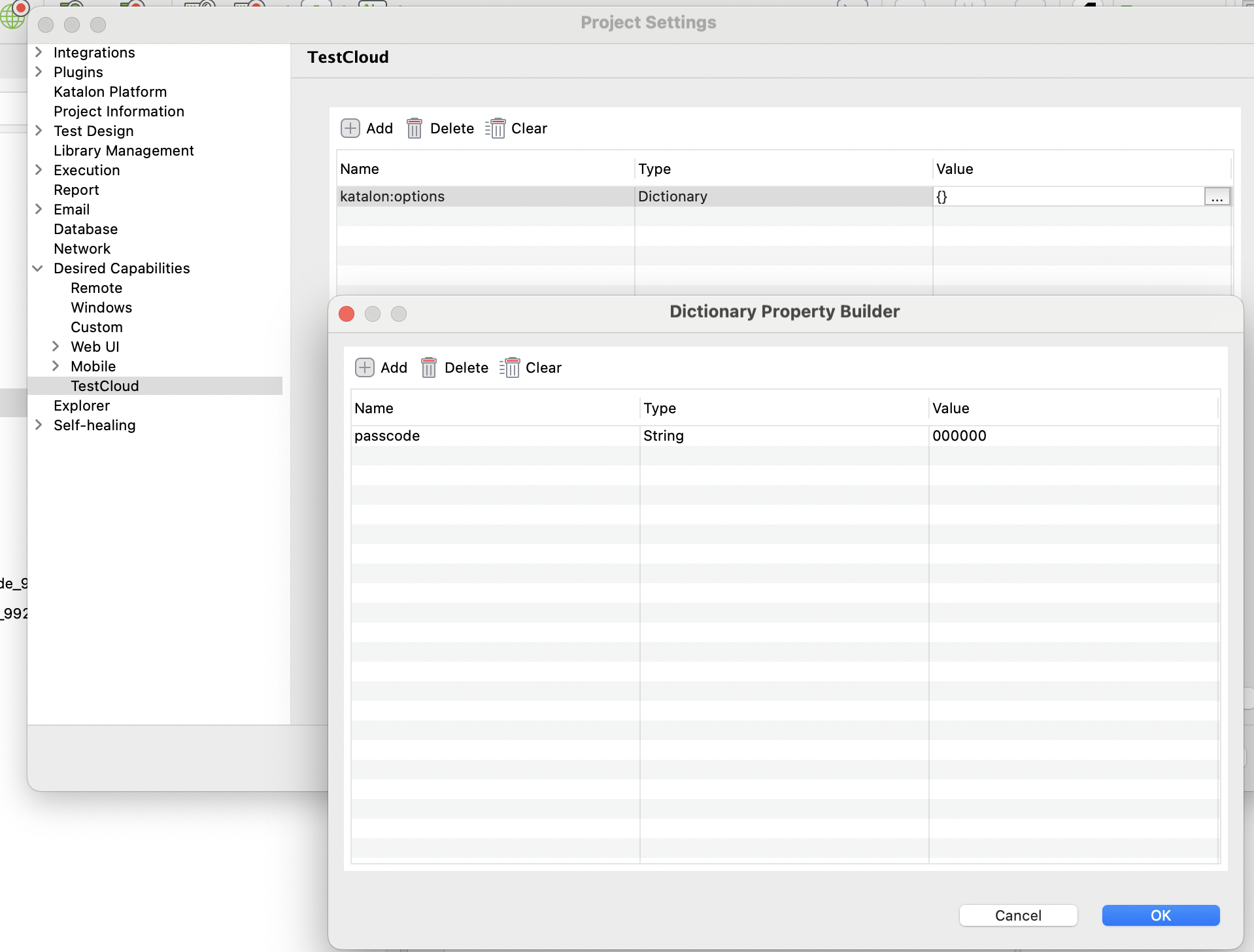
- For public devices: In the
Valuecolumn, add theenablePasscodecapability with Boolean value type and set it astrue.
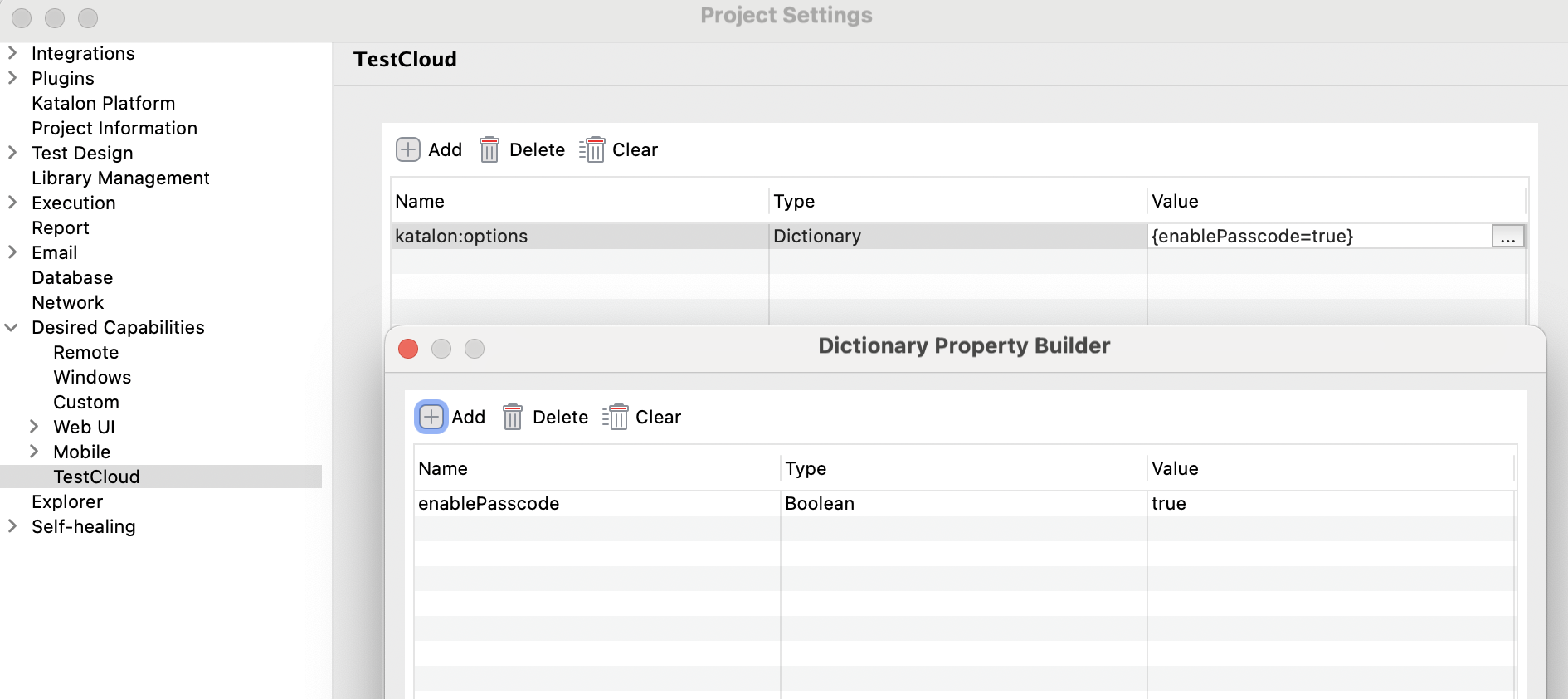
- For private devices: In the Value column, add the
- Click Apply and Close to save the settings.
Access device passcode
- (iOS only) On the Mobile App or Mobile Browser live testing page, open Advanced Settings and enable Device Passcode. This setting filters the device list to display only supported devices.
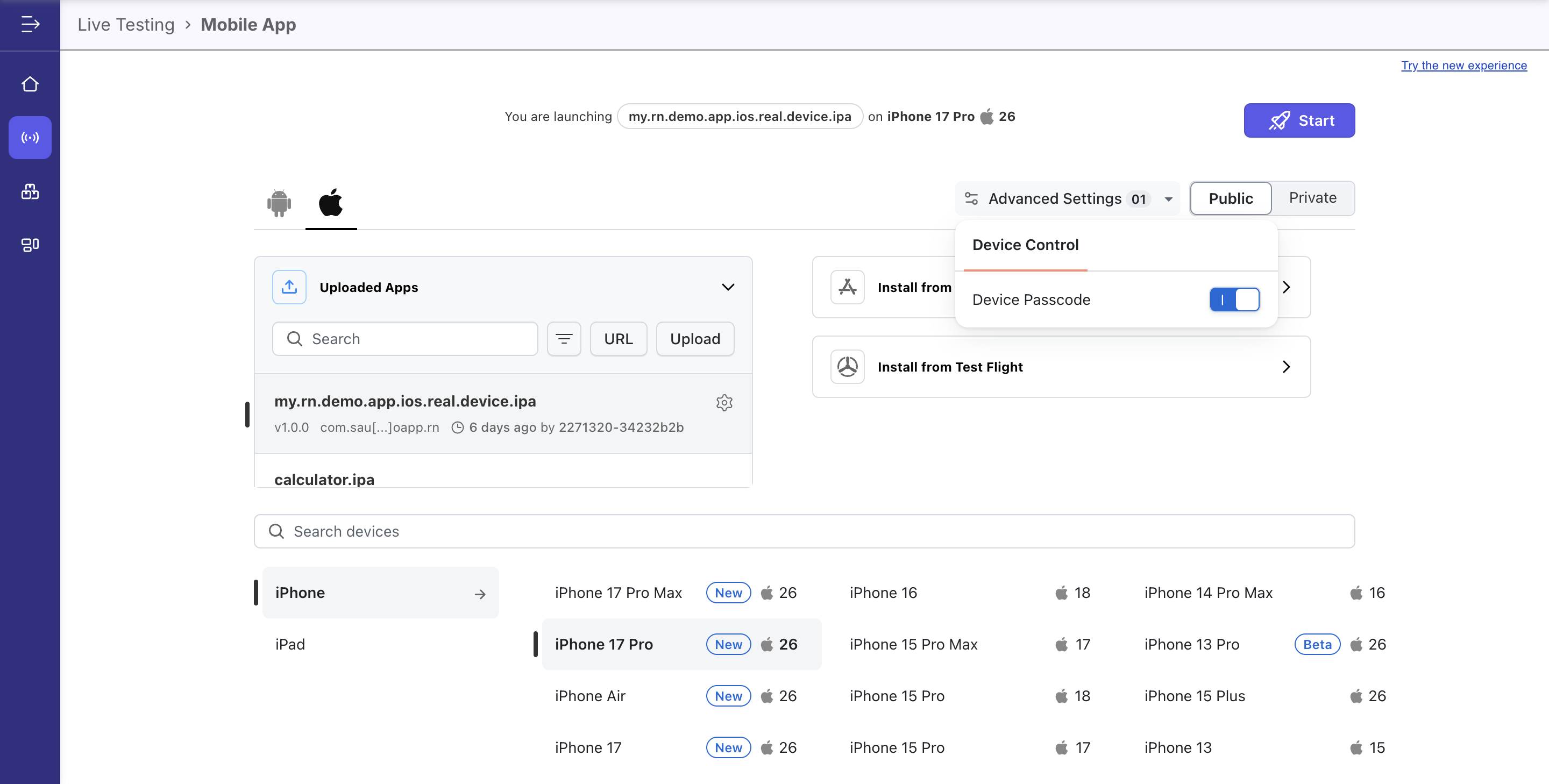
- Launch a live testing session on an iOS or Android device.
- On iOS, open the iOS Settings panel and toggle Passcode on.
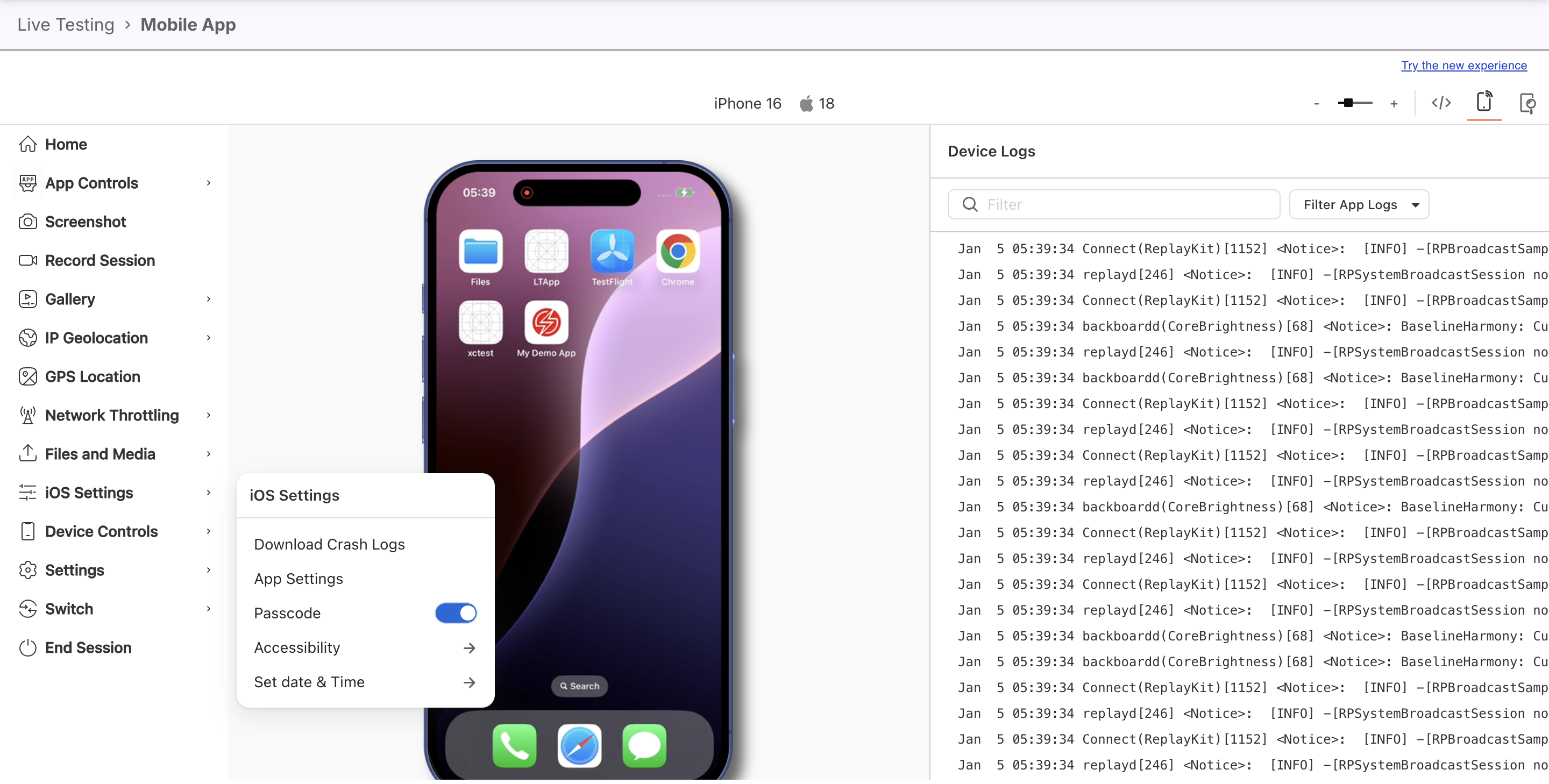
- On Android, open the Device Controls panel and toggle Passcode on.
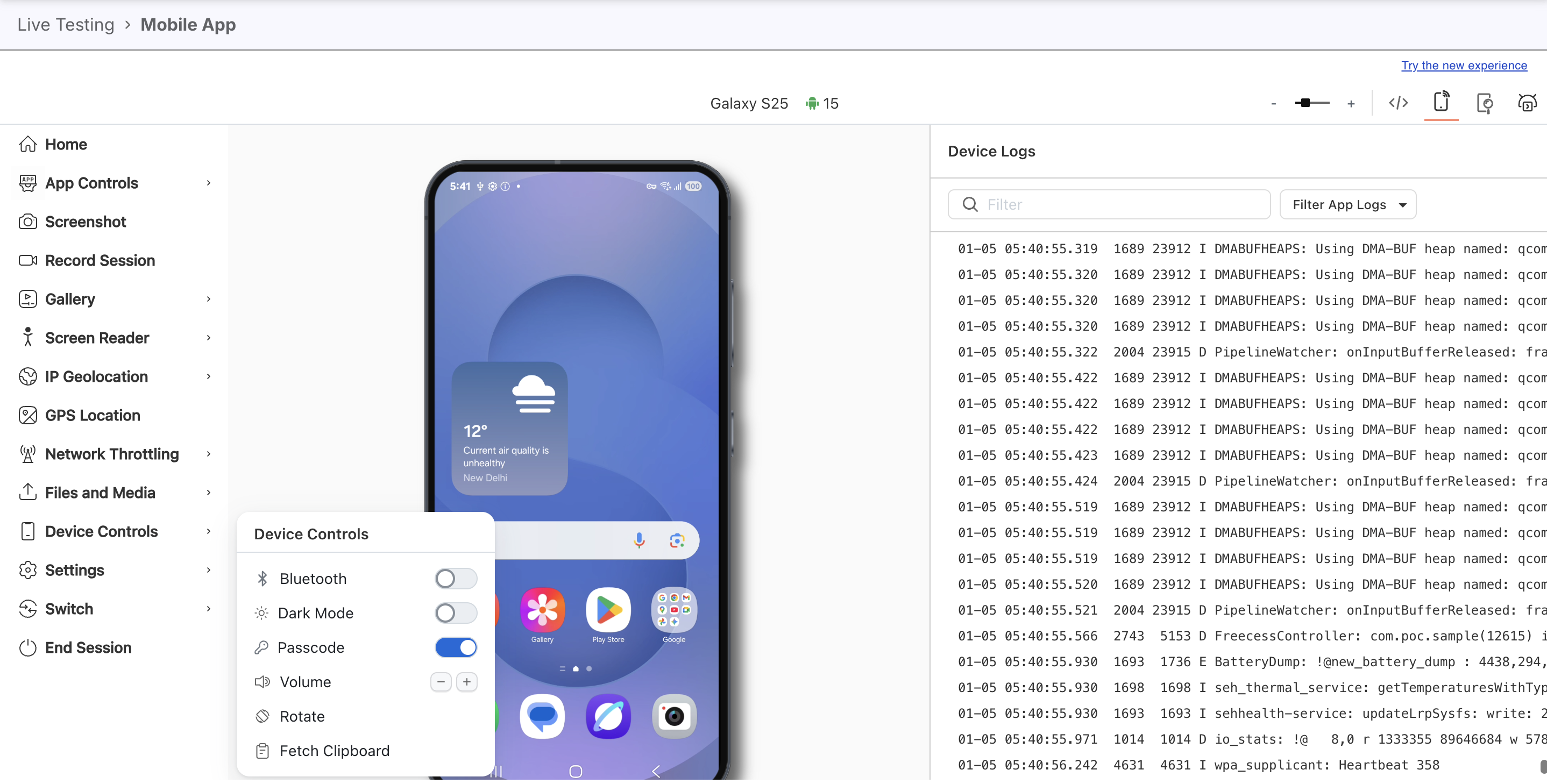
Note: Setup might take a few seconds to complete.
- Trigger the test step that requires the device passcode. Use your system keyboard to enter the passcode.
- Continue with your test once the passcode is validated.