Live testing on mobile app
- You have an active Katalon TestCloud Live Testing subscription or trial.
Live manual testing is the process of manually interacting in real-time on a live environment. With TestCloud Mobile Live Testing, you can manually perform actions on real iOS and Android devices. This allows you to validate app functionality, and ensure a seamless user experience across a wide range of devices.
Some of the live app testing features include:
- Camera Image Injection, Biometrics authentication, IP geolocation, GPS location, and Network throttling to ensure comprehensive coverage of real-world scenarios.
- Switch Device feature for seamless transitions and significantly enhances the testing process.
- Taking screenshot and session video recording that you can download.
Perform live testing on mobile app
Follows these steps to perform live testing on mobile app with TestCloud devices.
- TestCloud Web App
- TestOps
- Log in to the TestCloud Live Testing site. You will arrive at TestCloud Live Test homepage.
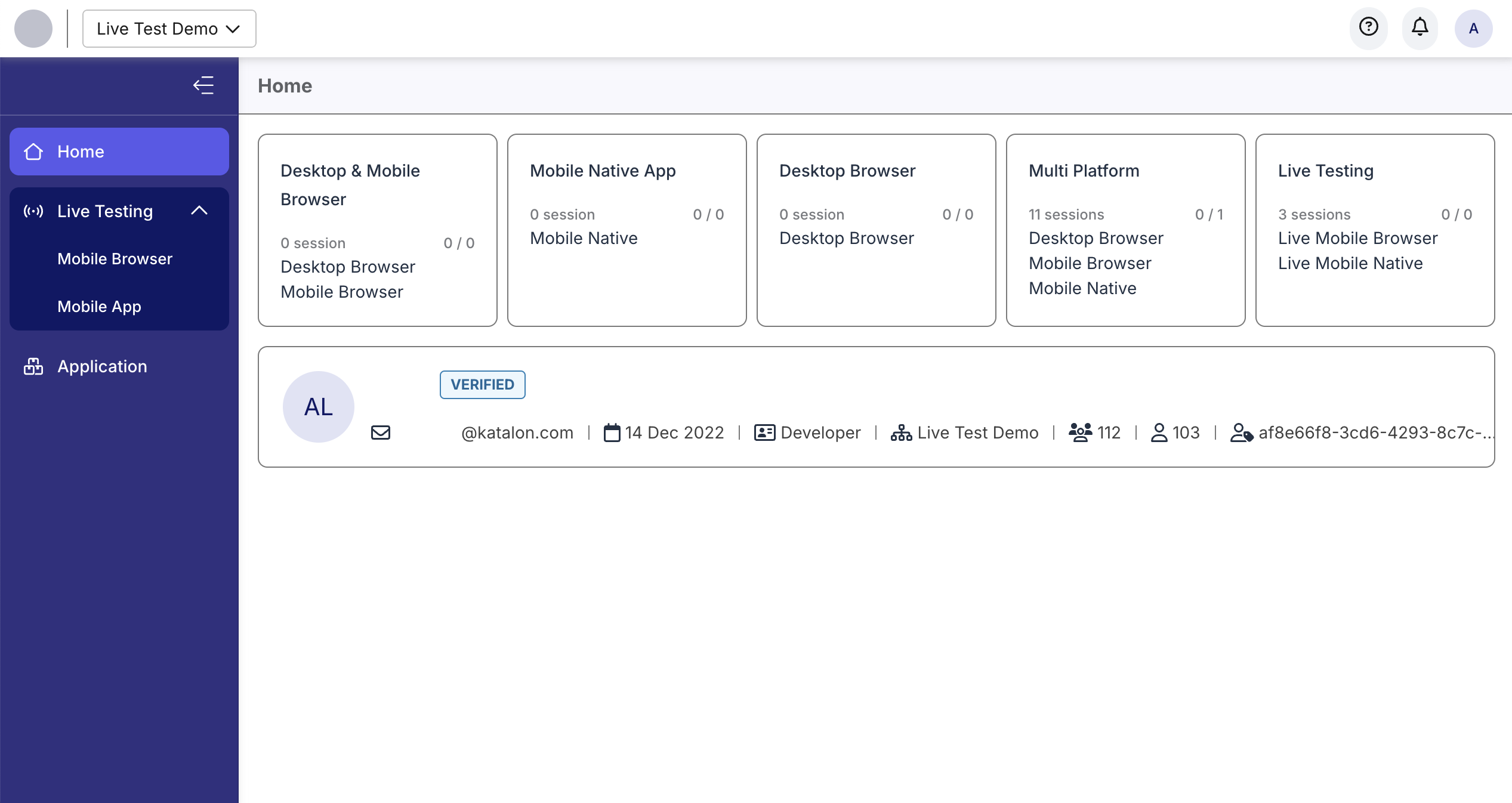
- In the left sidebar, expand the Live Testing menu and select Mobile App.
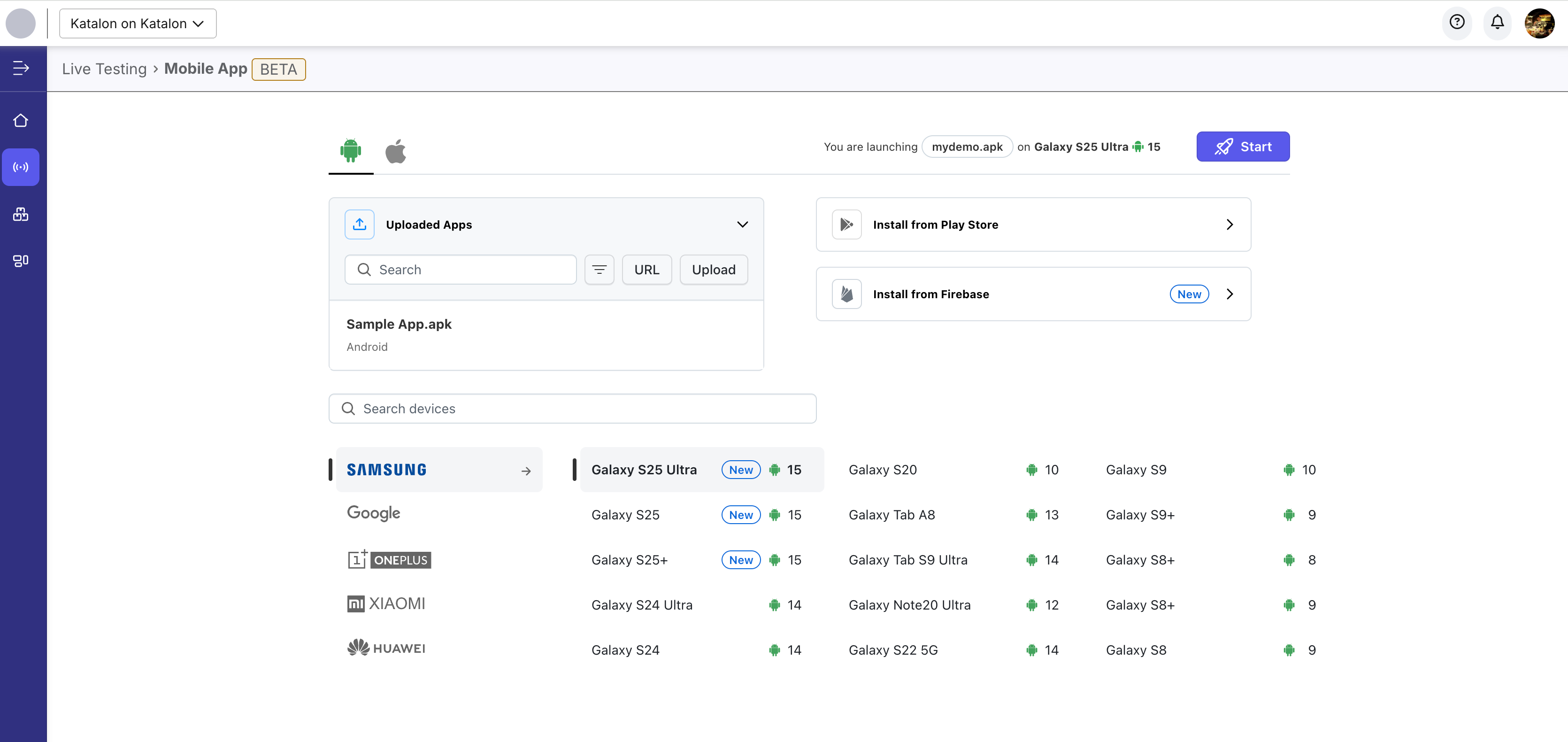
- In Katalon TestOps home page, select TestCloud. This will direct you to TestCloud Live Testing page.
- Select Mobile App.
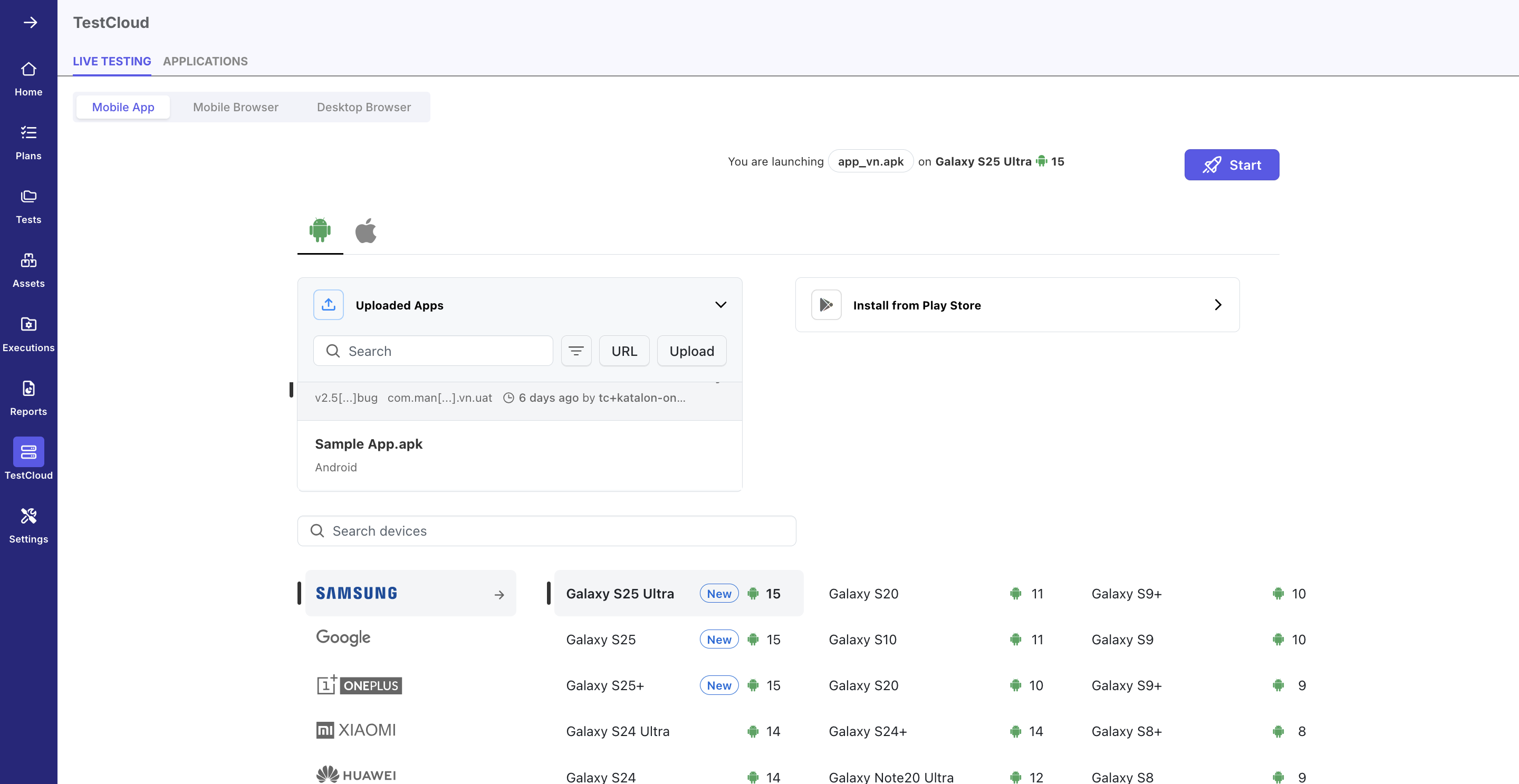
-
Specify your device:
a. Choose an OS: Android or iOS.
b. Upload your app directly from your machine, or from a URL.
c. Select the Brand, Device, and OS version. You can also use the search bar to select your device.
-
Click Start to launch your session.
-
Interact with the device screen using the action sidebar.
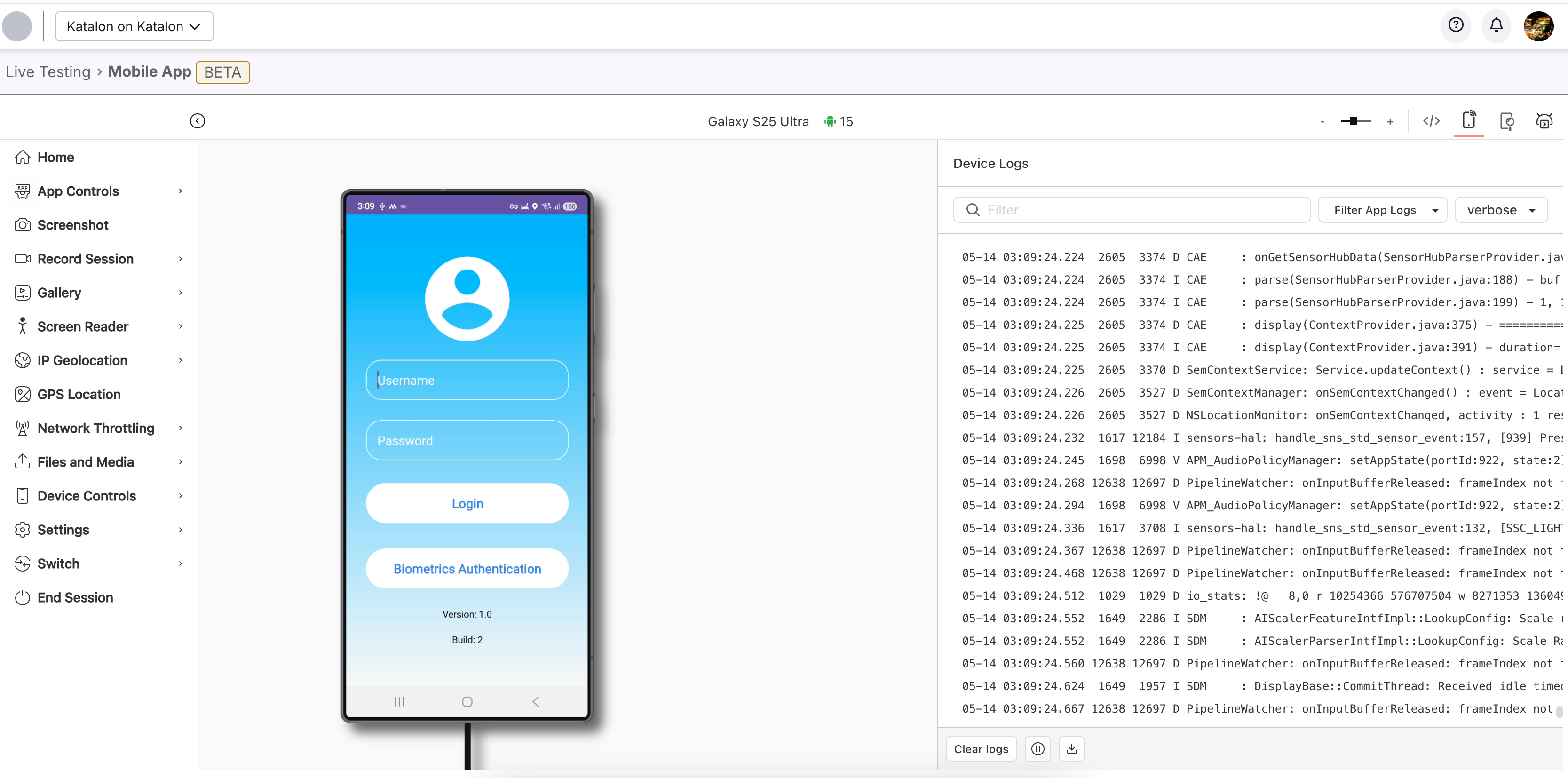
-
When you're done, click End Session to close your current session.
App settings
Click the settings icon to open the App settings dialog. Here you can enable Biometric Authentication and Image Injection features to ensure the app handles authentication methods and media-related processes accurately, providing thorough validation of the app functionality.
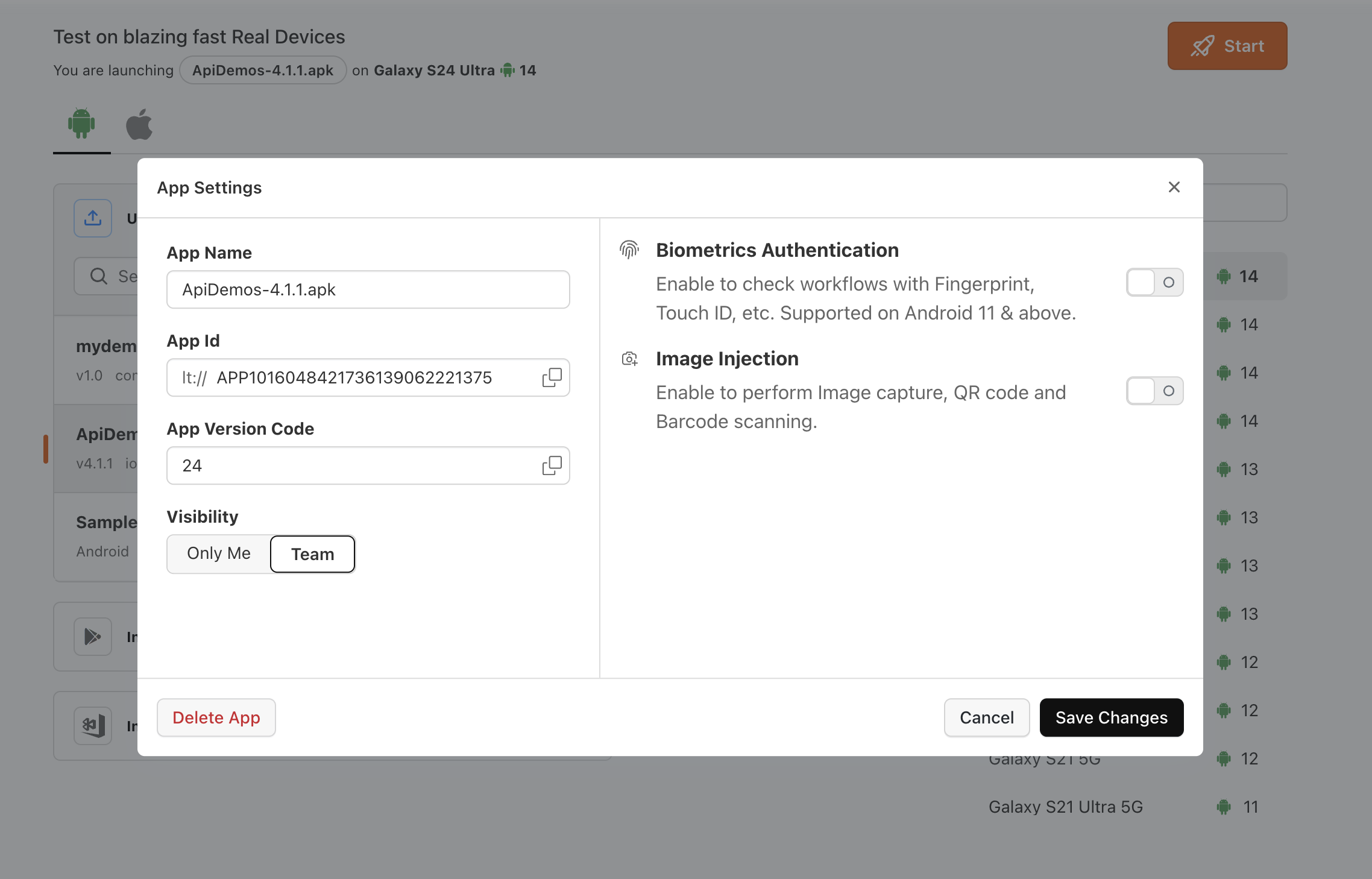
Action menu
This section explains the available actions when testing on a mobile device.
| Name | Description |
|---|---|
| Home | Open the device home screen. |
| App Controls | The App Controls feature provides programmatic control over the applications installed on the real device:
|
| Screenshot | Take a snapshot of the current screen. The screenshot will be saved in the gallery. |
| Record Session | Record your entire test session for detailed analysis and playback. Click on the Record Session button to begin recording. A timer will display the recording duration, helping you pinpoint specific moments during playback. To end the recording, click the Stop button. The recorded video will be saved automatically in the gallery for review. |
| Gallery | All screenshots and video recordings from test sessions are stored in the Gallery. To download the screenshots or videos to your local machine, click on the Download icon. Download All will download all screenshots and videos. |
| IP Geolocation | Simulate website and mobile experiences from over 45 countries by using local IP addresses. This allows you to verify localization features such as language translation, currency change, and time zone changes reflect accurately according to different locations. |
| GPS Location | Simulate specific device locations using exact GPS coordinates to evaluate location-based app scenarios. You can enter your preferred location by entering the name of the location, or specify the exact location by entering the latitude and longitude of the location. |
| Network Throttling | This feature enables you to test the performance and behavior of your website under different network conditions by simulating different real-world network profiles (2G, 3G, LTE). |
| Files and Media | Directly upload files and media from your local machine to the testing environment. |
| Device Controls |
|
| Settings |
|
| Switch | Opens the Device Configuration window. Click Switch to easily change the devices, browsers, and OS versions without ending your current session. |
| End Session | Clicking the end session button will close your current session. |
Private/Local testing
You can test private or internal applications on TestCloud using either of the following secure methods:
- TestCloud Tunnel configured from Katalon Studio or TestOps. Refer to the appropriate guide here: Configure TestCloud tunnel
- Whitelisting TestCloud IP addresses
With the new TestCloud interface, you can easily run live tests in private or local environments. The updated UI provides a clearer flow and quick access to local testing configurations.
- In the TestCloud Live Test page, click the link at Try the new experience to access the new UI.
- Configure your AUT and mobile device.
- Scroll down to Tunnel Configuration and enable the Private/Local Testing toggle.
- Select between TestCloud Tunnel or TestCloud IPs Whitelisting.
- Click Start Test to launch the session.